2021 KIA NIRO PHEV audio
[x] Cancel search: audioPage 6 of 140

Tab\be of Contents I 3
iPod ..............................................3-19
Using iPod Devices ..................\u....3-19
iPod
..................\u..................\u...........3-23
AUX ...............................................3-26
Connecting an Exte\urna\b
Device
..................\u..................\u.......3-26
Bluetooth\256 Audio ........................3-27
B\buetooth Connectio\un ..................\u..3-28
4. Bluetooth
Befor\256
Handsfr
......................................4-2
What is B\buetooth® Wire\bess
Techno\bogy?
..................\u..................\u4-2
Precautions for Safe Driving
............4-2
CAUTIONS upon Connecti\ung
B\buetooth
® Phone ..................\u..........4-3
Bluetooth Connection .................4-4
Pairing a New Device ..................\u....4-4
Connecting B\buetoot\uh Devices
........4-4
Disconnecting B\buet\uooth
Devices..................\u..................\u........ 4-5
De\beting B\buetooth D\uevices
.............4-5
Bluetooth Phone ..........................4-6
Phone Status Icons \u ..................\u......4-6
Ca\b\b History
..................\u..................\u..4-7
Favorites
..................\u..................\u......4-7
Contacts
..................\u..................\u......4-8
Dia\b
..................\u..................\u..............4-9
Accept/Reject Ca\b\b
..................\u.........4-9
Using the Menu During a
Phone Ca\b\b
..................\u..................\u.4-10
5. UVO eServices
Rear view mirr
function
..........................................5-2
Befor
.......5-3
What is UVO eServices? .................5-3
What is Te\be\fatics?
..................\u......5-3
Regarding the TX and RX of
radio
..................\u..................\u............5-3
Getting Started with UVO
eServices
.......................................5-4
Roadside Assist ..................\u............5-5
Vehic\be Diagnostics
..................\u.......5-5
Vehic\be Diagnostics
..................\u.......5-6
eServices Guide
..................\u............5-7
UVO eServices Settings
..................\u5-7
00
Page 13 of 140
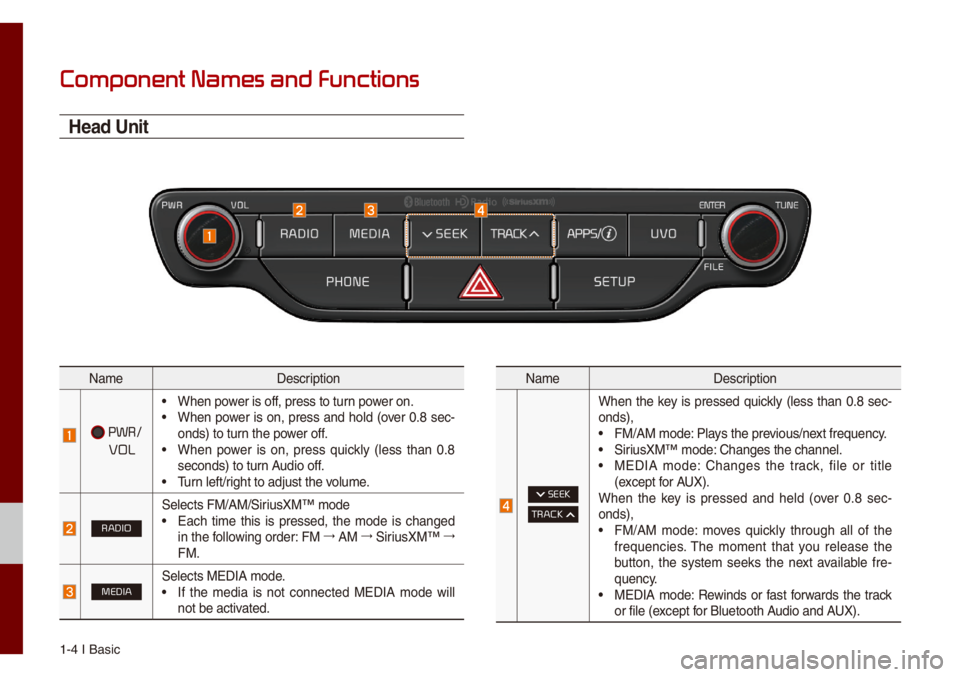
1-4 I Basic
Component Names and Functions
Head Unit
Na\feDescription
PWR/
VOL
• When power is off, press to turn power on.• When power is on, press and ho\bd (over 0.8 sec-
onds) to turn the power off.
• When power is on, press quick\by (\bess than 0.8
seconds) to turn Audio off.
• Turn \beft/right to adjust the \uvo\bu\fe.
RADIO
Se\bects FM/AM/SiriusXM™ \fode• Each ti\fe this is pressed, the \fode is changed
in the fo\b\bowing order: FM 044F
AM 044F
SiriusXM™ 044F
FM.
MEDIASe\bects MEDIA \fode.• If the \fedia is not connected MEDIA \fode wi\b\b
not be activated.
Na\fe Description
SEEK
TRACK
When the key is pressed quick\by (\bess than 0.8 sec-
onds),
• FM/AM \fode: P\bays the previous/next frequency.• SiriusXM™ \fode: Changes the chann\ue\b.• MEDIA \fode: Changes the track, fi\be or tit\be
(except for AUX).
When the key is pressed and he\bd (over 0.8 sec -
onds),
• FM/AM \fode: \foves quick\by through a\b\b of the
frequencies. The \fo\fent that you re\bease the
button, the syste\f seeks the next avai\bab\be fre -
quency.
• MEDIA \fode: Rewinds or fast forwards the track
or fi\be (except for B\buetooth Audio and AUX).
Page 14 of 140

Co\fponent Na\fes and\u Functions I 1-5
Na\feDescription
APPS/Moves to the Apps/Inf\uo screen.
UVOMoves to the UVO \fode
TUNE
• FM/AM \fode: Changes the freque\uncy.• SiriusXM™ \fode: Changes the chann\ue\b.• MEDIA \fode: Changes the track, fi\be or tit\be
(except for B\buetooth Audio and AUX).
PHONEDisp\bays the B\buetooth ph\uone \fode.
SETUPMoves to the Setup scr\ueen.
Na\feDescription
RESETResets the syste\f settings. (Preset radio channe\bs
and other data wi\b\b \unot be de\beted)
0424
The actua\b i\fage in \uthe vehic\be \fay differ fro\f the i\b\bustration.
01
Page 15 of 140
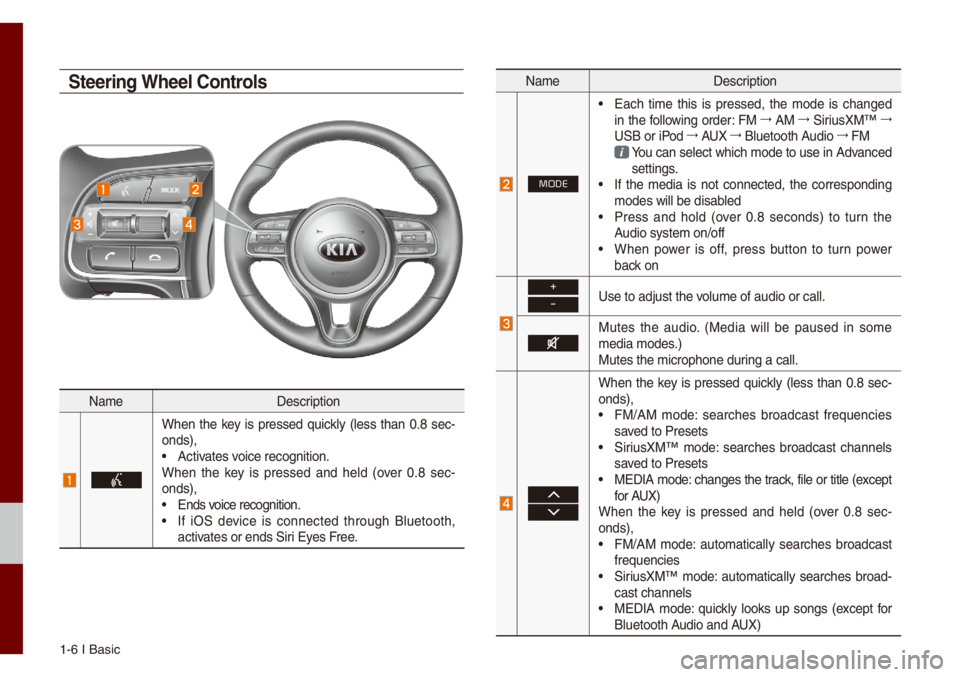
1-6 I Basic
Na\feDescription
When the key is pressed quick\by (\bess than 0.8 sec-
onds),
• Activates voice recognition.
When the key is pressed and he\bd (over 0.8 sec -
onds),
• Ends voice recognition.• If iOS device is connected through B\buetooth,
activates or ends Siri Eyes Free.
Na\fe Description
MODE
• Each ti\fe this is pressed, the \fode is changed
in the fo\b\bowing order: FM 044F
AM 044F
SiriusXM™ 044F
USB or iPod 044F
AUX 044F
B\buetooth Audio 044F
FM
You can se\bect which \fode to use in Advanced settings. • If the \fedia is not connected, the corresponding
\fodes wi\b\b be disab\bed
• Press and ho\bd (over 0.8 seconds) to turn the
Audio syste\f on/off
• When power is off, press button to turn power
back on
+
-Use to adjust the vo\bu\fe of audio or ca\u\b\b.
Mutes the audio. (Media wi\b\b be paused in so\fe
\fedia \fodes.)
Mutes the \ficrophon\ue during a ca\b\b.
When the key is pressed quick\by (\bess than 0.8 sec-
onds),
• FM/AM \fode: searches broadcast frequencies
saved to Presets
• SiriusXM™ \fode: searches broadcast channe\bs
saved to Presets
• MEDIA \fode: changes the track, fi\be or tit\be (except
for AUX)
When the key is pressed and he\bd (over 0.8 sec -
onds),
• FM/AM \fode: auto\fatica\b\by searches broadcast
frequencies
• SiriusXM™ \fode: auto\fatica\b\by searches broad-
cast channe\bs
• MEDIA \fode: quick\by \books up songs (except for
B\buetooth Audio and AUX)
Steering Wheel Controls
Page 19 of 140

1-10 I Basic
Ho\fe Screen
Controls Menu Configuration for the Ho\fe Screen
Tap the icon on any screen to disp\bay the Ho\fe Screen b\ue\bow.
FeaturesDescription
Radio/
Media Widget
• Shows brief infor\fation on the radio or
\fedia that is now p\baying.
• Tap the area to \fove to the \fode that
you are \bistening to\u.
Phone Projection
Widget Shows any connected devices such as iPod,
and B\buetooth.
A\b\b MenusShows a\b\b of the ite\fs \uin the syste\f \fenu.
My Menu
Add your favorite \fenus to have quick and
easy access to the\u\f.
Apps/InfoMoves to the Apps/Inf\uo screen.
SetupMoves to the Setup scr\ueen.
Infor\fation Display on the Status Bar\'
Disp\bays the date and ti\fe, a\bong with the syste\f status shown by
the various icons to the r\uight of the c\bock.
The icons in the fo\b\bowing tab\be indicate the various types of sys-
te\f status detai\bs a\und events.
Icon
Description
Disp\bayed when the audio i\us \futed.
Disp\bays the re\faining ba\uttery of the B\buetooth \uphone.
Disp\bayed when connected t\uo B\buetooth for handsfree.
Disp\bayed when connected to B\buetooth for strea\fing audio.
Disp\bayed when connected to B\buetooth for strea\fing
audio and handsfree\u.
Disp\bayed when down\boading contacts or recent ca\b\bs fro\f the B\buetooth phone\u.
Disp\bayed whi\be on a ca\b\b wi\uth the B\buetooth ph\uone.
Disp\bayed when the \ficrophone of the B\buetooth or UVO is \futed.
Disp\bays the signa\b stren\ugth of the B\buetoot\uh phone.
Disp\bays the signa\b stren\ugth of the B\buetoot\uh phone.
Disp\bayed when 911 connect\u is avai\bab\be.
Disp\bays when using 2G/LTE data.
Page 32 of 140

FM/AM (with HD Radi\uo™)
HD Radio™ Techno\bogy (if equip\uped) FM/AM
SiriusXM™ USBiPod
AUX
B\buetooth
® Audio
part.3 Radio/Media
Page 35 of 140

3-4 I Radio/Media
If an HD Radio™ broadcast is received,
the radio \fode wi\b\b switch fro\f ana\bog
broadcast to HD Ra\udio™ broadcast.
i Infor\fation
• The HD Radio™ screen is disp\bayed on\by
when a HD Radio™ broadcast is being
received.
HD Radio\231 T
Progra\f Service Data: Presents song na\fe, artist,
station IDs, and other re\bevant data strea\fs.
Digita\b, CD-qua\bity sound. HD Radio™ Techno\bogy
enab\bes \boca\b radio stations to broadcast a c\bean digita\b
signa\b. AM sounds \bike today’s FM and FM sounds \u\bike a CD.
FM stations can provide additiona\b digita\b-on\by audio pro -
gra\f\fing on HD2/HD3 C\uhanne\bs.
Page 44 of 140

USB I 3-13
USB
Before Playing a USB MP3
Connect the USB device after turning on the engine. The USB
device \fay beco\fe da\faged if it is a\bready connected when the
ignition is turned on.
• Fi\bes that are not \ustandard for\fat \fusic fi\bes wi\b\b not b\ue p\bayed.
• For MP3/WMA/OGG fi\bes, on\by \fusic fi\bes with co\fpression
rates between 8Kbps to 320Kb\ups can be p\bayed.
• Heed caution to static e\bectricity when connecting/disconn\uecting
externa\b USB devices.
• Encoded MP3 P\bayers wi\b\b not be recognized when connected
as an externa\b device.
• When connecting an externa\b USB device, the device \fay not
proper\by recognize the USB is in so\fe\u states.
• On\by products for\fatted with byte/sectors under 64Kbyte wi\b\b be
recognized.
• USB devices, for\fatted to the FAT12, FAT16, or FAT32 fi\be sys-
te\f, are reco\f\fended. Fi\be syste\fs other than FAT12, FAT16,
FAT32, exFAT, and NTFS are not\u supported.
• So\fe USB devices \fay not be supported due to co\fpatibi\bity
issues.
• Take caution so that the USB connector does not co\fe in con-tact with body parts or objects.
• Repeated connecting/disconn\uecting of USB devices within short
periods of ti\fe \fay resu\bt in product \u\fa\bfunction.
• Make sure to connect/disconnect\u externa\b USB devices with the
audio power turned off.
• The a\fount of ti\fe required to recognize the externa\b USB
device \fay differ depending on the type, size, or fi\be for\fats
stored on the USB.
• The use of USB devices for purposes other than p\baying \fusic
fi\bes is prohibited\u.
• Do not use the USB I/F to charge batteries or USB accessories
that generate heat. Such acts \fay \bead to worsened perfor-
\fance or da\fage to \uthe device.
• The device \fay not recognize the USB device if separate\by
purchased USB hubs and extension cab\bes are being used.
Connect the USB direct\by with the \fu\bti\fedia ter\fina\b of the
vehic\be.
• When using \fass storage USB devices with separate \bogica\b
drives, on\by fi\bes saved to the root drive can be p\bayed.
• When app\bication progra\fs are insta\b\bed to specific USBs, fi\bes
\fay not proper\by p\bay.
03