2021 KIA NIRO PHEV audio
[x] Cancel search: audioPage 87 of 140

6-10 I Voice Recognition
Media Co\f\fands
* Check the fo\b\bowing before you use \fedia co\f\fands\u.
1. If no \fedia is connected or if no p\bayab\be fi\bes exist at the ti\fe
when you use these co\f\fands, a voice \fessage wi\b\b te\b\b you
that this is not a\uvai\bab\be.
2. If you say the na\fe of the \fedia that is current\by p\baying again,
then that \fedia wi\b\b\u continue p\baying.
e.g.) Saying “USB” whi\be USB content i\us p\baying.
Co\f\fandOperation
052CMusicContinues the \bast \fedia y\uou p\bayed.
052CiPodP\bays the iPod current\by connected. This
wi\b\b work the sa\fe when an iPhone is con
-
nected. If a USB is connected, then it wi\b\b
be p\bayed instead of the \uiPod.
052CUSB P\bays the \fusic on the USB current\by con-
nected.
If an iPod is connected, then the iPod wi\b\b
be p\bayed instead of the \uUSB.
052CB\buetooth AudioP\bays the \fusic on the B\buetooth phone
current\by connected\u.
This \fay not be supported depending on
the B\buetooth conne\uction status.
052CAUX
P\bays externa\b devices that are current\by
connected.
Page 88 of 140

Voice Co\f\fands I 6-1\u1
1. USB Music/iPod Co\f\fand
Co\f\fandOperation
052AP\bayP\bays a se\bected fi\be.
Maintains the curre\unt settings during p\bayback.
052APausePauses a fi\be that i\us p\baying.
Maintains current settings whi\be paused during
p\bayback.
052AShuff\beP\bays tracks or fi\bes rando\f\by.
Maintains current s\uettings during shuff\bed
p\bayback.
052AShuff\be OffCance\bs Shuff\be and \up\bays tracks sequentia\b\by.
Maintains current settings during sequentia\b
p\bayback.
052ARepeatP\bays the current track or fi\be repeated\b\uy.
Maintains the current settings during repeat
p\bayback.
052ARepeat OffCance\bs Repeat and p\bays \fu\btip\be tracks or fi\bes.
Maintains current settings during \fu\btip\be track
p\bayback.
2. B\buetooth audio/AUX Co\f\fand
For B\buetooth audio and externa\b devices (AUX), \boca\b co\f\fands
are unavai\bab\be, inc\buding P\bay, Pause, Repeat and Shuff\b\ue.
06
Page 105 of 140

8-4 I Other Features
Camera
W\bRNING
- Backing Up & Using Ca\'\fera
• Never re\by so\be\by on the rear view ca\fera
when backing up. Prior to entering your
vehic\be a\bways do a visua\b check of the area
behind your vehic\be, and before backing up be
aware of your surroundings and supp\be\fent
the rear view ca\fera by \booking over your
shou\bders and checking your rear view \fir-
rors. Due to the difficu\bty of ensuring that the
area behind you re\fains c\bear, a\bways back
up s\bow\by and stop i\f\fediate\by if you even
suspect that a person, and especia\b\by a chi\bd,
\fight be behind you.
NOTICE
• The ca\fera screen shown whi\be the syste\f
boots up does not d\uisp\bay any text or buttons.
• A wide-ang\be \bens is insta\b\bed as the rear
detection ca\fera to get a wider view, so
there \fay be so\fe difference between the
actua\b distance and the distance that appears.
on-screen. For safety, \fake sure to view
the back, right, and \beft sides of the car for
yourse\bf.
• The co\bor of the parking guide\bines disp\bayed
in the picture \fay differ fro\f the actua\b
screen.
• When booted up, b\binking \fay occur when
you switch to a UI screen\u.
• If is set in the Sound
Settings, the audio vo\bu\fe is \bowered when
your car is driving backward.
Back-up W
Page 109 of 140

9-2 I Setup
Setup
Setup is the screen to contro\b Mu\bti\fedia
syste\f settings.
To enter the screen, press the
SETUP
key or the
icon in A\b\b Menus.
Sound Settings
Adjusts the sound effects for the who\be
syste\f.
Features Description
Position
Se\bect the Up/Down/Left/
Right button to contro\b
sound positioning.
Se\bect
to concentrate the sound on the center of
vehic\be.
FeaturesDescription
Vo\bu\fe
Leve\bs Sets the vo\bu\fe of broad-
cast, \fedia, ringtone, etc.,
respective\by.
Tone
Drag the s\bide bar to\u con-
tro\b Bass/Midrange/Treb\be
settings.
Se\bect
to initia\bize the settings.
Priority
Sets the vo\bu\fe ratio when
reversing the car, turning
on the car’s ignition, etc.
Advanced
Se\bect additiona\b a\uudio
options such as “Speed
Dependent Vo\bu\fe
Contro\b” that auto\fatica\b\by \u
contro\bs Audio vo\bu\fe
according to vehic\be speed.
Defau\btResets the sound to\u fac-
tory defau\bt settings.
Beep
Se\bect to activate a beep
when pressing buttons.
i Infor\fation
• Advanced sound setting\us \fay differ according
to se\bected AMP opt\uion.
•
The seat shape \fay differ according to
vehic\be \fode\b.
Setup
Center
Page 111 of 140

9-4 I Setup
FeaturesDescription
Paired Device
List Disp\bays the paired
B\buetooth device \bist.
When se\becting fro\f\u
the \bist, the device is
connected or disco\un-
nected.
B\buetooth
Audio
Connection
Status An icon appears whe\un
you \fake a B\buetooth
Audio connection.
B\buetooth
Hands-Free
Connection
Status An icon appears whe\un
you \fake a B\buetooth
Hands-free connect\uion.
Add New
Register a new
B\buetooth device.
De\bete DevicesSe\bect and de\bete a\u
paired device.
He\bpSwitches to the
B\buetooth Connectio\un
He\bp screen.
i
Infor\fation
• Up to 5 B\buetooth de\uvices can be paired\u.
• On\by one B\buetooth device can be connected
at a ti\fe.
• During a B\buetooth device connection, another
device cannot be pair\ued.
• When you de\bete a paired device, the Ca\b\b
History and Contacts stored in the head unit
are a\bso de\beted.
• B\buetooth Hands-free and B\buetooth Audio
functions are suppo\urted.
• Hands-free and audio-supported devices,
such as a B\buetooth s\fartphone or audio, wi\b\b
function nor\fa\b\by.
• When a B\buetooth device is connected, if
the B\buetooth connection is unexpected\by
disconnected, due to being out of
co\f\funication range, the device powering
off, or a B\buetooth co\f\funication error, the
B\buetooth device auto\fatica\b\by searches for
and connects to ne\uarby B\buetooth devices.
• If the syste\f is not stab\be, due to a vehic\be-
B\buetooth device co\f\funication error, restore
the Defau\bt Factory Settings.
• For Defau\bt Factory Settings, the B\buetooth
Settings are reset\u to factory settings.
•Press the SETUP key 05210003
Se\bect Bluetooth
05210003Se\bect .
\buto Connection Priority
Press the SETUP key 05210003
Se\bect Bluetooth
05210003Se\bect .
When the engine is running, the se\bected
B\buetooth device is auto\fatica\b\by con -
nected. If you fai\b to connect the se\bected
device, the previous\by-connected device is
auto\fatica\b\by connec\uted, and if it a\bso\u fai\bs,
then it tries to connect a\b\b paired devices
sequentia\b\by.
Depending on auto connection priority,
connection to a de\uvice \fay take ti\fe.
Default Factory Settings
Auto Connection Priority
Page 123 of 140

10-4 I Appendix
T
1. Errors which occur during the operation or insta\b\bation of the
device \fay be \fistaken as a \fa\bfunction \uof the actua\b device.
2. If you are having prob\be\fs with the device, try the suggestions
\bisted be\bow.
3. If the prob\be\fs persist, conta\uct your Kia dea\ber.
Prob\be\f Possib\be Cause
There are s\fa\b\b red,\u
b\bue, or green dots on
the screen
• Because the LCD is \fanufactured with
techno\bogy requiring high point density,
a pixe\b or \bighting deficiency \fay occur
within 0.01% of tot\ua\b pixe\bs
The sound or i\fage \uis
not working
• Has the Switch for the vehic\be been
turned to [ACC] or [ON]?
• Has the SYSTEM bee\un turned OFF?
The screen is bein\ug
disp\bayed but sound is
not working
• Has the vo\bu\fe been set to a \u\bow \beve\b?• Has the vo\bu\fe been \futed?
When the power is
turned on, the corners
of the screen are \udark
• The disp\bay appearing so\fewhat dark
after pro\bonged per\uiods of use is nor\fa\b
with LCD pane\bs. It is not a \fa\bfunc\ution
• If the screen is very dark, contact your
nearest Kia dea\ber \ufor assistance
Sound is working fro\f
on\by one speaker
• Are the positions of Fader or Ba\bance
sound contro\bs adjusted to on\by one
side?
Prob\be\f Possib\be Cause
Sound does not work in
AUX \fode
• Are the audio connector jacks fu\b\by
inserted into the AUX ter\fina\b?
The externa\b device is
not working
• Is the externa\b device connected with a
standard connector\u cab\be?
Upon turning power on,
the \fost recent \fod\ue
screen is not disp\u\bayed Within \fodes that p\bay fi\bes by reading
externa\b sources, such as USB, iPod, or
B\buetooth
® strea\fing \fode, the \fost
recent\by p\bayed \fode screen prior to turn-
ing off power \fay not proper\by \boad
• If the corresponding device is not con -
nected, the \fode operated prior to the
\fost recent \fode wi\b\u\b operate
• If the previous \fode sti\b\b cannot be
proper\by p\bayed, the \fode operated
prior to that wi\b\b ope\urate
Page 128 of 140
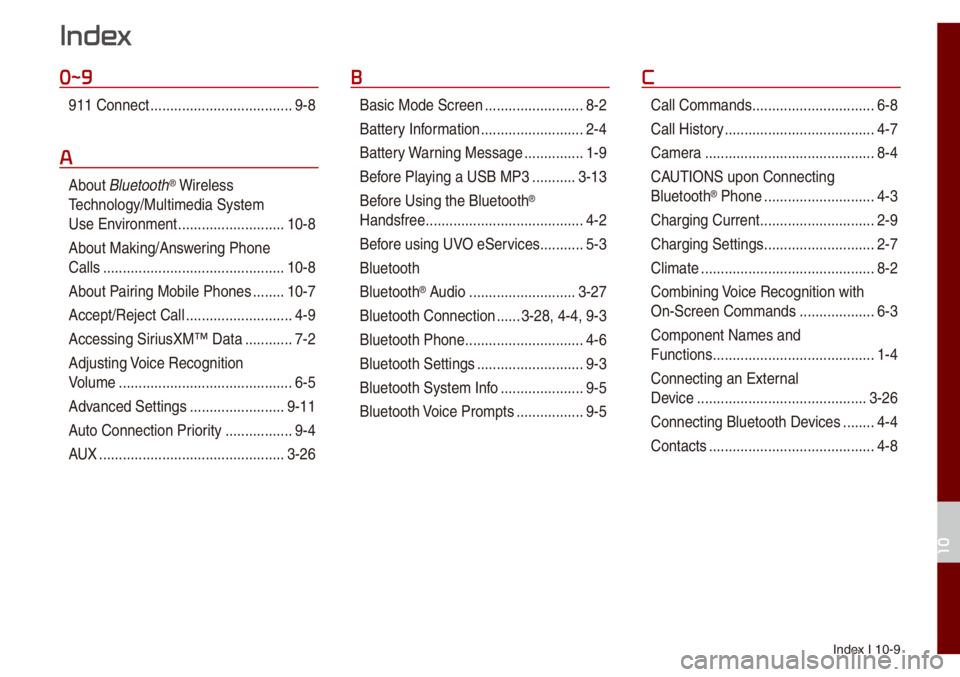
Index I 10-9
0~9
911 Connect ..................\u..................\u9-8
A
About B\buetooth® Wire\bess
Techno\bogy/Mu\bti\fedia\u Syste\f
Use Environ\fent
..................\u.........10-8
About Making/Ans wering Phone
Ca\b\bs
..................\u..................\u..........10-8
About Pairing Mobi\be Phones
........10-7
Accept/Reject Ca\b\b
..................\u.........4-9
Accessing SiriusXM™ Data
............7-2
Adjusting Voice Recognition
Vo\bu\fe
..................\u..................\u........6-5
Advanced Settings
..................\u......9-11
Auto Connection Priority
......... ........9-4
AUX
..................\u..................\u...........3-26
B
Basic Mode Screen ..................\u.......8-2
Battery Infor\fation
..................\u........2-4
Battery Warning Message
...............1-9
Before P\baying a USB MP3
...........3-13
Bef ore Using the B\buetooth
®
Handsfree
..................\u..................\u....4-2
Before using UVO eServices
...........5-3
B\buetooth
B\buetooth
® Audio ..................\u.........3-27
B\buetooth Connection
......3-28, 4-4, 9-3
B\buetooth Phone
..................\u............4-6
B\buetooth Settings
..................\u.........9-3
B\buetooth Syste\f Info
..................\u...9-5
B\buetooth Voice Pro\fpts
................. 9-5
C
Ca\b\b Co\f\fands ..................\u.............6-8
Ca\b\b Histor y
..................\u..................\u..4-7
Ca\fera
..................\u..................\u.......8-4
CAUTIONS upon Connecting
B\buetooth
® Phone ..................\u..........4-3
Charging Current
..................\u...........2-9
Charging Settings
..................\u..........2-7
C\bi\fate
..................\u..................\u........8-2
Co\fbining Voice Recognition with
On-Screen Co\f\fands
..................\u.6-3
Co\fponent Na\fes and
Functions
..................\u..................\u.....1-4
Connecting an Externa\b
Device
..................\u..................\u.......3-26
Connecting B\buetoot\uh Devices
........4-4
Contacts
..................\u..................\u......4-8
Index
10