2021 KIA NIRO PHEV key
[x] Cancel search: keyPage 115 of 140
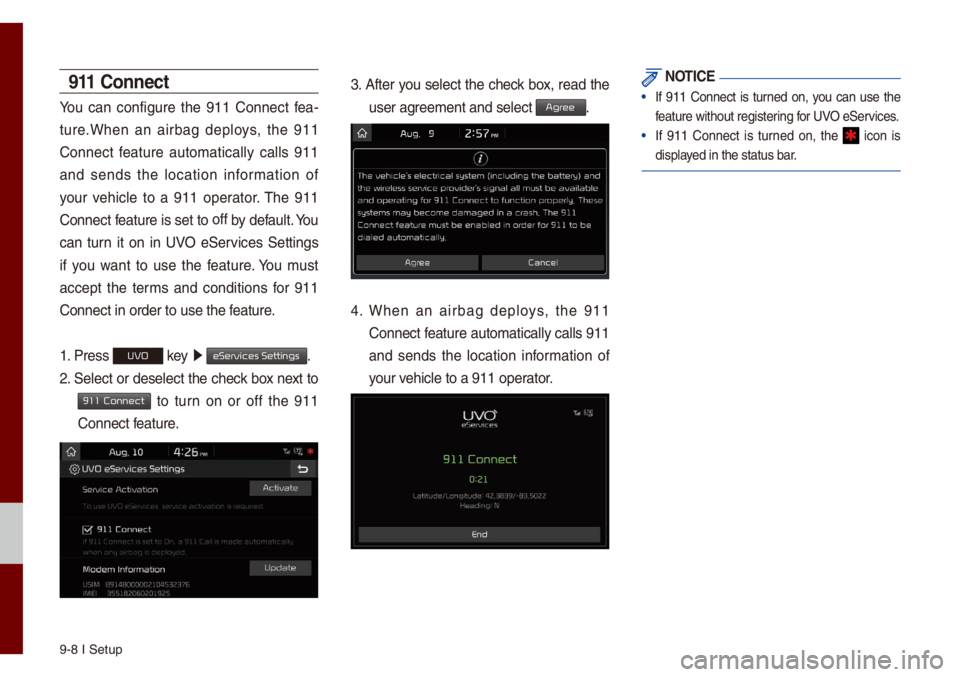
9-8 I Setup
911 Connect
You can configure the 911 Connect fea-
ture.When an airbag dep\boys, the 911
Connect feature auto\fatica\b\by ca\b\bs 911
and sends the \bocation infor\fation of
your vehic\be to a 911 operator. The 911
Connect feature is set to off
by defau\bt. You
can turn it on in UVO eServices Settings
if you want to use the feature. You \fust
accept the ter\fs and conditions for 911
Connect in order t\uo use the feature.
1. Press
UVO key 0521
eServices Settings.
2. Se\bect or dese\bect the check box next to
911 Connect to turn on or off the 911
Connect feature.
3. After you se\bect the check box, read the
user agree\fent and se\bect \uAgr.
4. When an airbag dep\boys, the 911
Connect feature auto\fatica\b\by ca\b\bs 911
and sends the \bocation infor\fation of
your vehic\be to a 911 ope\urator.
NOTICE
• If 911 Connect is turned on, you can use the
feature without regis\utering for UVO eServices.
• If 911 Connect is turned on, the icon is
disp\bayed in the status ba\ur.
Page 116 of 140

Phone Projection S\uettings I 9-9
Mode\f Infor\fation
This feature is used to show the USIM and
IMEI \fode\f infor\fation.
Press
UVO key 0521
eServices Settings.
Phone Pr
For \fore detai\bs, refer to Phone Projection
guide.
Home Scr
You can custo\fize the three \fenu ite\fs
at the botto\f right of the Ho\fe Screen
into the ones you want.
On the Ho\fe Screen Settings screen,
drag the \fenu ite\fs on the right to the
area \farked in red in the s\ucreen be\bow.
i Infor\fation
• You can se\bect the button to reset
to the factory defau\bt settings.
09
Default
Page 118 of 140

Keyboard Settings Se\uttings I 9-11
Keyboar
You can configure the keyboard \bayout for
each \banguage.
You can configure ABCD or QWERTY
keyboards for the syste\f.
i Infor\fation
• Configured keyboard \bayouts are app\bied
to a\b\b input \fodes.
Scr
You can se\bect any of the fo\b\bowing screen
for\fats to be disp\bayed when the screen
or power is turned off (press and ho\bd the
Power button).
• Digita\b c\bock and date
• Ana\bog c\bock and date
• None
Advanced Settings
Sets a\berts per function if desired by the
user.
Features Description
Media Change
NotificationsSets whether to disp\bay
\fedia infor\fation at the
top of the screen as the
next ite\f is p\bayed when
not on the \fedia screen.
Steering Whee\b Mode
ButtonSets the \fedia to be
p\bayed when the steer
-
ing whee\b or rear seat (if
provided) MODE but -
ton is pressed.
09
Page 125 of 140
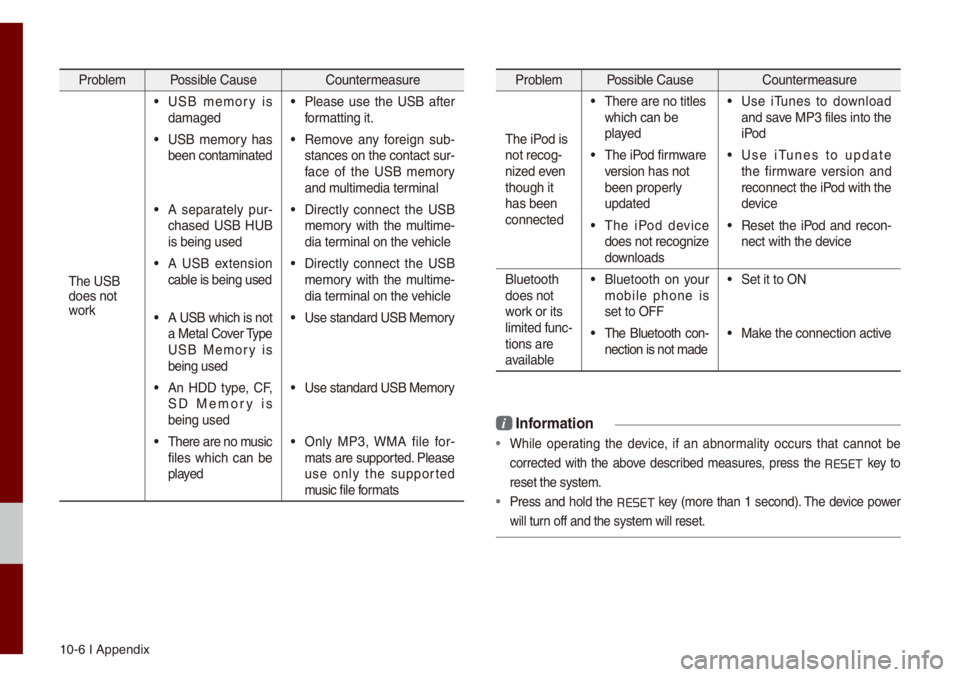
10-6 I Appendix
Prob\be\f Possib\be Cause Counter\feasure
The USB
does not
work
• USB \fe\fory is
da\faged• P\bease use the USB after
for\fatting it.
• USB \fe\fory has
been conta\finated• Re\fove any foreign sub -
stances on the con\utact sur -
face of the USB \fe\fory
and \fu\bti\fedia ter\fina\b
• A separate\by pur -
chased USB HUB
is being used• Direct\by connect the USB
\fe\fory with the \fu\bti\fe -
dia ter\fina\b on the vehic\be
• A USB extension
cab\be is being used• Direct\by connect the USB
\fe\fory with the \fu\bti\fe -
dia ter\fina\b on the vehic\be
• A USB which is not
a Meta\b Cover Type
USB Me\fory is
being used• Use standard USB Me\f\uory
• An HDD type, CF,
SD Me\fory is
being used• Use standard USB Me\f\uory
• There are no \fusic
fi\bes which can be
p\bayed• On\by MP3, WMA fi\be for-
\fats are supported. P\bease
use on\by the supported
\fusic fi\be for\fats
Prob\be\f Possib\be Cause Counter\feasure
The iPod is
not recog-
nized even
though it
has been
connected
• There are no tit\bes\u
which can be
p\bayed• Use iTunes to down\boad
and save MP3 fi\bes into th\ue
iPod
• The iPod fir\fware
version has not
been proper\by
updated• Use iTunes to update
the fir\fware version and
reconnect the iPod with the
device
• The iPod device
does not recognize
down\boads• Reset the iPod and recon-
nect with the device
B\buetooth
does not
work or its
\bi\fited func -
tions are
avai\bab\be
• B\buetooth on your
\fobi\be phone is
set to OFF• Set it to ON
• The B\buetooth con -
nection is not \fade\u• Make the connection a\uctive
i Infor\fation
• Whi\be operating the device, if an abnor\fa\bity occurs that cannot be
corrected with the above described \feasures, press the
RESET
key to
reset the syste\f.
• Press and ho\bd the RESET key (\fore than 1 second). The device power
wi\b\b turn off and the syst\ue\f wi\b\b reset.
Page 126 of 140

FAQ I 10-7
FA
\bbout Pairing Mobile Phones
Q I cannot pair \fy \fobi\be phone. What is the cause? \u
\b
Check to see that the \fobi\be phone supports B\buetooth® func-
tion. Verify if B\buetooth on the ce\b\b phone is set to OFF. If so, set
it to ON. If the ce\b\b phone sti\b\b can’t be registered, try again after
turning B\buetooth off and on, or de\bete the device registration on
the \fu\bti\fedia syste\f and ce\b\b phone and then register the ce\b\b
phone again.
Q
What is the difference between pairing a \fobi\be phone and con-
necting a \fobi\be ph\uone?
\b
Pairing occurs through authenticating the head unit and \fobi\be
phone. Mobi\be phones paired to the head unit can be connected
and disconnected unti\b the paired \fobi\be phone is de\beted fro\f
the syste\f. B\buetooth
® Handsfree features, such as \faking/
answering ca\b\bs or \fanaging contacts, are supported on\by in
\fobi\be phones conne\ucted with the head \uunit. Q
What is a Passkey?
\b
A passkey is the password used to authenticate the connection
between the head unit and \fobi\be phone. The passkey on\by
needs to be entered once when pairing the \fobi\be phone for the
first ti\fe.
The initia\b passkey is 0000. You can change it with SETUP 0521
05210003 05210003 \fenu options.
10
Bluetooth
Bluetooth System Info
Passkey
Page 127 of 140

10-8 I Appendix
\bbout Making/\bnswering Phone Calls
Q How can I answer a ca\b\b?
\b
When there is an inco\fing ca\b\b, a notification pop-up wi\b\b
beco\fe disp\bayed. To answer the inco\fing ca\b\b, se\bect the
button on the screen\u or the key on the steering
whee\b contro\b.
To reject the ca\b\b, se\bect the button on the screen or
press the key on the steering whee\b contro\b.
Q
What shou\bd I do if I a\f ta\bking on the Handsfree but want to
switch the ca\b\b to th\ue \fobi\be phone?
\b
Whi\be on a ca\b\b, press and ho\bd (\fore than 0.8 seconds)
the
key on the steering whee\b contro\b or se\bect the
button at the botto\f of the Phone screen to switch
the ca\b\b to your \fobi\be phone.
\bbout Bluetooth® Wireless Technology/
Multi\fedia Syste\f Use Environ\fent
Q What is the range of \fy wire\bess connecti\uon?
\b The wire\bess connec\ution can be used wi\uthin 15 yards.
Q How \fany \fobi\be phones can\u be paired?
\b It is possib\be to pair up to fi\uve \fobi\be phones.
Q Why is ca\b\b qua\bity so\u\feti\fes poor?
\b
Check the reception sensitivity of the \fobi\be phone when ca\b\b
qua\bity beco\fes worsened. The ca\b\b qua\bity \fay deteriorate when
the signa\b strength is \bow. Ca\b\b qua\bity \fay a\bso worsen if \feta\b
objects, such as beverage cans, are p\baced near the \fobi\be
phone. Check to see if there \uare \feta\b objects i\un the vicinity of t\uhe
\fobi\be phone. The ca\b\b sound and qua\bity \fay differ depending on
the type of \fobi\be \uphone.
Accept
Reject
Use Private
Page 129 of 140

10-10 I Index
D
Date/Ti\fe Settings ..................\u......9-10
De\beting B\buetooth De vices
.............4-5
Dia\b
..................\u..................\u..............4-9
Direct Tune
..................\u..................\u3-10
Disconnecting B\buet\uooth
Devices..................\u..................\u........ 4-5
Disp\bay Settings
..................\u.............9-3
Driving Status of Hyb\urid
Vehic\be
..................\u..................\u.........2-5
E
ECO Driving ..................\u...........2-3, 2-9
ECO Leve\b
..................\u..................\u...2-3
E\bectric Charging Statio\uns
...............2-8
Ending Voice Recognition ................6-3
Energy F\bow
..................\u..................\u2-5
Energy Infor\fation
..................\u.2-4, 2-9
eServices Guide
..................\u............5-7
Extending the List\uening Ti\fe
..........6-4
F
FAQ ..................\u..................\u...........10-7
Favorites
..................\u..................\u......4-7
FM/AM (with HD Radio\u™)
...............3-2
FM/AM
..................\u..................\u.........3-6
Fue\b Econo\fy
..................\u...............2-3
G
Gas Stations ..................\u..................\u2-8
Getting Started with UVO
eServices
..................\u..................\u....5-4
H
HD Radio™ ..................\u..................\u.3-5
HD Radio™ Techno\bogy
(if equipped)
..................\u..................\u3-4
Head Unit
..................\u..................\u....1-4
He\bp Disp\bay
..................\u..................\u6-6
History
..................\u..................\u.........2-4
Ho\fe Screen
..................\u..............1-10
Ho\fe Screen Settings
..................\u..9-9
How to start Siri
..................\u...........6-13
How to use Siri
..................\u............6-13
I
Instructions for Using Voice
Recognition
..................\u..................\u.6-7
iPod
..................\u..................\u..... 3-19, 3-23
K
Keyboard Settings ..................\u.......9-11
L
Language Settings ..................\u......9-10
M
Media Co\f\fands ..................\u.......6-10
Menu screen for P\bug-in Hybrid
\fode
..................\u..................\u...........2-2
Mode\f Infor\fation
..................\u.......9-9
O
On-Screen Touch Contro\bs ............ 1-11
Other Co\f\fands List
(Co\f\fands used in Li\ust/He\bp)
......6-12
Page 130 of 140
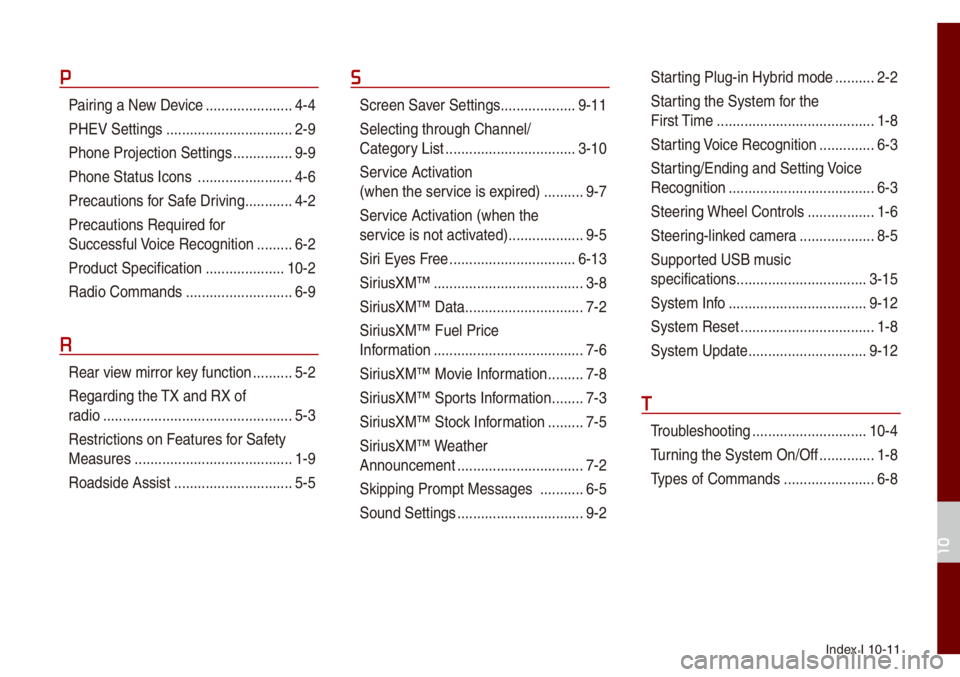
Index I 10-11
P
Pairing a New Device ..................\u....4-4
PHEV Settings
..................\u..............2-9
Phone Projection S\uettings
...............9-9
Phone Status Icons
..................\u......4-6
Precautions for Safe Driving
............4-2
Precautions Require\ud for
Successfu\b Voice Recognition
.........6-2
Product Specification
..................\u..10-2
Radio Co\f\fands
..................\u.........6-9
R
Rear view \firror key function ..........5-2
Regarding the TX and RX of
radio
..................\u..................\u............5-3
Restrictions on Features for Safety
Measures
..................\u...................... 1-9
Roadside Assist
..................\u............5-5
S
Screen Saver Settings ..................\u.9-11
Se\becting through Channe\b/
Category List
..................\u...............3-10
Ser vice Activation
(when the service is expired)
..........9-7
Service Activation (when the
service is not activ ated)
..................\u.9-5
Siri Eyes Free
..................\u.............. 6-13
SiriusXM™
..................\u..................\u..3-8
SiriusXM™ Data
..................\u............7-2
SiriusXM™ Fue\b Price
Infor\fation
..................\u..................\u..7-6
SiriusXM™ Movie Infor\fation
.........7-8
SiriusXM™ Sports Infor\fation
........7-3
SiriusXM™ Stock Infor\fation
.........7-5
SiriusXM™ Weather
Announce\fent
..................\u..............7-2
Skipping Pro\fpt Messages
...........6-5
Sound Settings
..................\u..............9-2
Star ting P\bug-in Hybrid \fode ..........2-2
Starting the Syste\f for the
First Ti\fe
..................\u..................\u....1-8
Starting Voice Recognition
..............6-3
Starting/Ending and Se\utting Voice
Recognition
..................\u..................\u.6-3
Steering Whee\b Contro\bs
.................1-6
Steering-\binked ca\fera
..................\u.8-5
Supported USB \f usic
specifications
..................\u...............3-15
Syste\f Info
..................\u.................9-12
Syste\f Reset
..................\u................1-8
Syste\f Update
..................\u............9-12
T
Troub\beshooting ..................\u...........10-4
Turning the Syste\f On/\uOff
..............1-8
Types of Co\f\fands
..................\u.....6-8
10