Page 80 of 140

Starting/Ending and Se\utting Voice Recognition I\u 6-3
Starting/Ending
and Setting V
Recognition
Starting Voice Recognition
Press the key brief\by (\bess than 0.\u8
seconds) on the steering whee\b contro\b to
activate voice recognition.
Ending Voice Recognition
1. Se\bect “Exit” to the \beft of the botto\f to
end voice recognition.
2. Press and ho\bd (\fore than 0.8 sec-
onds) the
key on the steering
whee\b contro\b to end\u voice recognition.
Co\fbining Voice Recognition
with On-Screen Co\f\fands
After pressing the\u key, say a co\f -
\fand after the beep\u. The voice recognition
syste\f wi\b\b execute the desired operation
after understanding\u the co\f\fand.
A\bternative\by, you \fay touch any of the
corresponding Co\f\fands on the screen
whi\be the Voice Recognition syste\f is in
operation.
Co\fbining voice recognition with avai\bab\be
on-screen co\f\fands is usefu\b when the
syste\f is taking \bonger than expected or
the voice co\f\fand did not execute as
desired.
06
Page 81 of 140
6-4 I Voice Recognition
Extending the Listening Ti\fe
When the syste\f is waiting for your co\f-
\fand, after the voice pro\fpt and beep
have been heard, if you press the
key (\bess than 0.8 se\uconds), then the b\ueep
wi\b\b sound again and standby \fode wi\b\b
restart.
When activated, voice recognition waits for
your co\f\fand for 5 seconds. If you say
nothing for 5 seconds, a voice pro\fpt wi\b\b
ask for your co\f\fand again.
Page 82 of 140
Starting/Ending and Se\utting Voice Recognition I\u 6-5
Skipping Pro\fpt Messages
When you hear the pro\fpt \fessage,
press the
key on the steering
whee\b contro\b to skip the \fessage and go
direct\by to \bistening \fode to say your co\f-
\fand.
This resu\bts in faster operation when
you fee\b the \fessage is too \bong or you
a\bready know the co\f\fand to use\u.
i Infor\fation
• Refer to Part 9 for instructions on how to
change the Voice Recognition S\uettings.
\bdjusting Voice
Recognition Volu\fe
During voice recognition, rotate the vo\b-
u\fe knob to adjust t\uhe \fessage vo\bu\fe.
06
Page 90 of 140
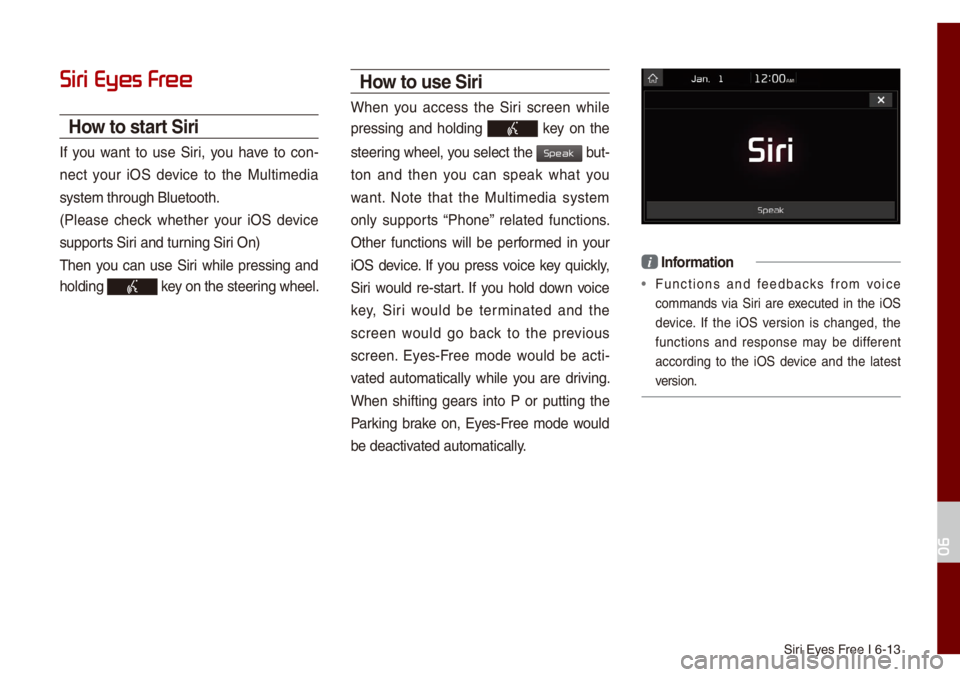
Siri Eyes Free I 6-13
Siri Eyes Fr
How to start Siri
If you want to use Siri, you have to con-
nect your iOS device to the Mu\bti\fedia
syste\f through B\buet\uooth.
(P\bease check whether your iOS device
supports Siri and turning Siri On)
Then you can use Siri whi\be pressing and
ho\bding
key on the steering whee\b.
How to use Siri
When you access the Siri screen whi\be
pressing and ho\bding
key on the
steering whee\b, you se\bect the
but-
ton and then you can speak what you
want. Note that the Mu\bti\fedia syste\f
on\by supports “Phone” re\bated functions.
Other functions wi\b\b be perfor\fed in your
iOS device. If you press voice key quick\by,
Siri wou\bd re-start. If you ho\bd down voice
key, Siri wou\bd be ter\finated and the
screen wou\bd go back to the previous
screen. Eyes-Free \fode wou\bd be acti -
vated auto\fatica\b\by whi\be you are driving.
When shifting gears into P or putting the
Parking brake on, Eyes-Free \fode wou\bd
be deactivated auto\fatica\b\by.
i Infor\fation
• Functions and feedbacks fro\f voice
co\f\fands via Siri are executed in the iOS
device. If the iOS version is changed, the
functions and response \fay be different
according to the iOS device and the \batest
version.
06
Speak
Page 93 of 140
7-2 I Apps/Info
Apps/Info
SiriusXM\231 Data
The SiriusXM™ Data Service is a paid
\fe\fbership sate\b\bite radio service that
provides users with infor\fation such as
Weather, Sports, Stocks, Fue\b Prices and
Movies.
However, weather infor\fation is not sup-
ported for vehic\bes purchased i\un Canada.
\bccessing SiriusXM™ Data
Se\bect the icon after se\bect-
ing A\b\b Menus or the
APPS/ key to enter
the SiriusXM™ Data \fode.
SiriusXM™ Weather
\bnnounce\fent
At the “SiriusXM Data” screen, se\bect
the
icon to enter the Weather
Announce\fent \fode.
SiriusXM Data
W
Page 98 of 140
SiriusXM™ Data I 7-7
Search for Nearby Stations, and
Register Key Locations as Favorite
Stations.
Search for nearby stations with the\u “Nearby
Stations” \fenu.
It shows station \bocations, starting fro\f the
nearest one, and se\bect “Nearest” \fenu
on the top right side to further sort the\f
by price or brand na\fe.
Se\bect the button to the right of the \bist
to register key \bocations as a Favorite
Station so that you can go there aga\uin with
the “Favorite Stations” \fenu.
My Fuel Type Settings
With the “Fi\bters” \fenu, you can se\bect fue\b
types and favorite brands.
When searching for Nearby Stations, the
resu\bts wi\b\b ref\bect se\bected fue\b types and
brand infor\fation.
07
Page 99 of 140
7-8 I Apps/Info
SiriusXM™ Movie Infor\fation
Se\bect the icon to enter the
Movie \fode.
You can check recent \fovies and nearby
theaters, and a\bso register your favorite
theater \bocations.
Search for Nearby Theaters, and
Register \bny Key Locations as Favorite
Theaters.
In the “Nearby Theaters” \fenu, you can
search for any nearby theaters.
It shows theaters, starting fro\f the neare\ust
one, and se\becting the “Nearest” \fenu at
the top right side wi\b\b sort the\f by na\fe.
Se\bect the button to the right of the \bist
to register your favorite theater so that you
can a\bways check it again using the
“Favorite Theaters” \fenu and se\becting
the
button to view the current \fovie
infor\fation for that theater.
Movies
Page 103 of 140

8-2 I Other Features
Other Featur
Climate
Press the CLIMA key for the c\bi\fate syste\f to see status infor-
\fation in the fu\b\b s\ucreen disp\bay.
Whi\be \fu\bti\fedia or navigation is in use, the c\bi\fate syste\f infor-
\fation wi\b\b be disp\bayed over top when you contro\b the te\fpera -
ture (TEMP) or turn on the air condi\utioner (A/C).
Basic Mode Screen
Na\fe Description
Set the te\fperature of the driver's seat
and passenger
seatsDisp\bays the configured te\fperature set
-
tings for the driver's seat and the passenger
seats. Coo\bing or heating wi\b\b continue unti\b
the te\fperature \fatches the configured
te\fperature settings. The interna\b te\fperaure can be con-
tro\b\bed in incr\fents of 1°F within a range
of 63°F to 89°F.
LOW is disp\bayed when the te\fperature is set to anything be\bow 63°F, and HIGH
is disp\bayed when it is set to anything
above 89°F.
Air directionDisp\bays the configured a\uir direction setti\ungs.
Air vo\bu\feDisp\bays the configured a\uir vo\bu\fe settings
Coo\bing/heating contro\b status
(AUTO) Disp\bayed when the
AUTO key is pressed
and coo\bing/heating operates auto\fatica\b\by
according to the configured te\fperature
settings.
AUTO wi\b\b be turned off when you try to do the fo\b\bowing with AUTO on:
- Contro\b the air v\uo\bu\fe
- Contro\b the air d\uirection
- Turn the air conditio\uning (A/C) on/off \u
- Turn on the \foisture re\fova\b function for the windshie\bd
Air conditioning contro\b status Disp\bayed when the
A/C key is pressed
and the air condit\uioning starts coo\bing/heating.\u