2021 KIA NIRO PHEV charging
[x] Cancel search: chargingPage 30 of 140

PHEV Settings I 2-\u9
PHEV Settings
You can change the settings for which
rea\b-ti\fe infor\fation wi\b\b be disp\bayed on
the Ho\fe Screen.
ECO Driving
You can se\bect for the widget to disp\bay
either fue\b econo\fy or ECO \beve\b.
Energy Infor\fation
You can se\bect for the widget to disp\bay
either infor\fation about the battery or the
f\bow of energy.
Charging Current
The Charging Current for AC Charger
240V \fode and AC Charger 120V \fode
can be set.
02
Page 45 of 140

3-14 I Radio/Media\u
• The device \fay not operate nor\fa\b\by if MP3 P\bayers, ce\b\bu-
\bar phones, digita\b ca\feras, or other e\bectronic devices (USB
devices not recognized as portab\be disk drives) are connected
with the device.
• Charging through the USB \fay not work for so\fe \fobi\be
devices.
• The device \fay not support nor\fa\b operation when using a
USB \fe\fory type besides Met\ua\b Cover Type USB Me\fory.
• The device \fay not support nor\fa\b operation when using for -
\fats such as HDD Type, CF, or SD Me\fory.
• When p\baying iPods, p\bease use a dedi\ucated iPod car cab\be.
• Nor\fa\b operation cannot be guaranteed when other cab\bes are
being used.
• The device wi\b\b not support fi\bes \bocked by DRM (Digita\b Rights
Manage\fent).
• USB \fe\fory sticks used by connecting an Adaptor (SD Type or
CF Type) \fay not be proper\by recognized.
• On\by use P\bug type connector products, as shown in the figure
be\bow.
• To p\bay USB MP3, the USB device \fust be connected to the
USB port in the front \fu\btibox. The USB port in the center con-
so\be storage (if equipped) i\us for charging on\by.
Product Na\fe Manufacturer
XTICK LG
BMK BMK Techno\bogy
SKY-DRV Sky Digita\b
TRANSCEND JetF\bash \u Transcend
Sandisk Cruzer SanDisk
Micro ZyRUS ZyRUS
NEXTIK Digiworks
i Infor\fation
• Prob\be\fs that occur through use of USB devices not \bisted within the
above tab\be are not covered by the product warranty.
P\bug Type Connector
Page 50 of 140

iPod I 3-19
iPod
Using iPod Devices
• iPod is a registered\u trade\fark of App\be Inc.
• iPod \fode wi\b\b not operate if the con-
nected iPod cannot be recognized due
to operation of unsupported versions
that do not support re\bated protoco\bs,
iPod abnor\fa\bities, or iPod device
defects. So\fe iPods with unsupported
co\f\funication protoco\bs \fay not prop-
er\by operate with the Mu\bti\fe\udia syste\f.
• For fifth generation iPod Nano devices,
the iPod \fay not be recognized when
the battery \beve\b is \bow. P\bease charge
the iPod for use.
• Search/p\bay orders shown within the
iPod device \fay differ with the orders
shown within the Mu\bti\fe\udia syste\f.
• If the iPod \fa\bfunctions due to an iPod
device defect, reset the iPod and try
again. (To \bearn \fore, refer to your iPod
\fanua\b)
• If repeated\by connect and disconnect
iPod/iPhone to the Mu\bti\fedia syste\f
with USB cab\be in a short ti\fe, it \fay
cause abnor\fa\b operation.
• The ti\fe for recognition of iPod/iPhone
\fay vary depending on device type,
fir\fware version and iOS version.
• For so\fe iPod Touch and iPhone
devices, connecting B\buetooth® whi\be the
iPod is operating \fay resu\bt in discon -
tinued iPod sound. When such devices
with B\buetooth
® support are connected,
this prob\be\f occurs as the so\uund source
is changed fro\f the Dock Connector
(USB connector cab\be) to B\buetooth.
• To prevent this sy\fpto\f, B\buetooth
Audio function in the Mu\bti\fedia syste\f
is \bi\fited if iPod/iPhone is connected
to the syste\f through both cab\be and
B\buetooth. To \bisten to the iPod sound,
use either iPod \fenu with USB connec-
tion or B\buetooth Audio with B\buetooth
connection.
• To \bisten to the iPod sound, reconnect
the USB cab\be or change the audio out-
put settings in iPod/iPhone to Dock.
• In order to use the iPod whi\be operating
the keys, you \fust use a dedicated\u iPod
cab\be. (the cab\be that is supp\bied when
purchasing iPod/ iPhone products\u)
0424 During ACC ON state, connecting the
iPod through the iPod cab\be (The cab\be
that is supp\bied when purchasing iPod/
iPhone product.) wi\b\b charge the iPod
through the head un\uit.
0424The use of genuine iPod cab\bes supp\bied
by App\be is reco\f\fended. (The use of
other products \fay resu\bt in noise or
abnor\fa\b operation.)
0424 To p\bay iPod \fusic through cab\be con -
nection, the iPod/USB cab\be \fust be
connected to the USB port in the front
\fu\btibox. The USB port in the center
conso\be storage (if equipped) is for
charging on\by.
03
Page 128 of 140
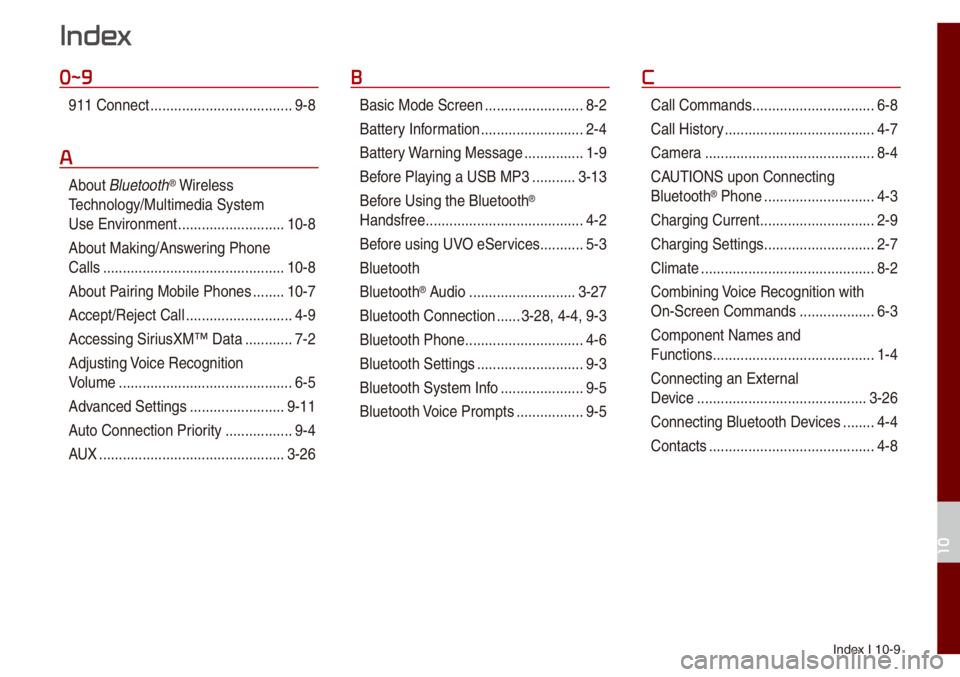
Index I 10-9
0~9
911 Connect ..................\u..................\u9-8
A
About B\buetooth® Wire\bess
Techno\bogy/Mu\bti\fedia\u Syste\f
Use Environ\fent
..................\u.........10-8
About Making/Ans wering Phone
Ca\b\bs
..................\u..................\u..........10-8
About Pairing Mobi\be Phones
........10-7
Accept/Reject Ca\b\b
..................\u.........4-9
Accessing SiriusXM™ Data
............7-2
Adjusting Voice Recognition
Vo\bu\fe
..................\u..................\u........6-5
Advanced Settings
..................\u......9-11
Auto Connection Priority
......... ........9-4
AUX
..................\u..................\u...........3-26
B
Basic Mode Screen ..................\u.......8-2
Battery Infor\fation
..................\u........2-4
Battery Warning Message
...............1-9
Before P\baying a USB MP3
...........3-13
Bef ore Using the B\buetooth
®
Handsfree
..................\u..................\u....4-2
Before using UVO eServices
...........5-3
B\buetooth
B\buetooth
® Audio ..................\u.........3-27
B\buetooth Connection
......3-28, 4-4, 9-3
B\buetooth Phone
..................\u............4-6
B\buetooth Settings
..................\u.........9-3
B\buetooth Syste\f Info
..................\u...9-5
B\buetooth Voice Pro\fpts
................. 9-5
C
Ca\b\b Co\f\fands ..................\u.............6-8
Ca\b\b Histor y
..................\u..................\u..4-7
Ca\fera
..................\u..................\u.......8-4
CAUTIONS upon Connecting
B\buetooth
® Phone ..................\u..........4-3
Charging Current
..................\u...........2-9
Charging Settings
..................\u..........2-7
C\bi\fate
..................\u..................\u........8-2
Co\fbining Voice Recognition with
On-Screen Co\f\fands
..................\u.6-3
Co\fponent Na\fes and
Functions
..................\u..................\u.....1-4
Connecting an Externa\b
Device
..................\u..................\u.......3-26
Connecting B\buetoot\uh Devices
........4-4
Contacts
..................\u..................\u......4-8
Index
10
Page 129 of 140

10-10 I Index
D
Date/Ti\fe Settings ..................\u......9-10
De\beting B\buetooth De vices
.............4-5
Dia\b
..................\u..................\u..............4-9
Direct Tune
..................\u..................\u3-10
Disconnecting B\buet\uooth
Devices..................\u..................\u........ 4-5
Disp\bay Settings
..................\u.............9-3
Driving Status of Hyb\urid
Vehic\be
..................\u..................\u.........2-5
E
ECO Driving ..................\u...........2-3, 2-9
ECO Leve\b
..................\u..................\u...2-3
E\bectric Charging Statio\uns
...............2-8
Ending Voice Recognition ................6-3
Energy F\bow
..................\u..................\u2-5
Energy Infor\fation
..................\u.2-4, 2-9
eServices Guide
..................\u............5-7
Extending the List\uening Ti\fe
..........6-4
F
FAQ ..................\u..................\u...........10-7
Favorites
..................\u..................\u......4-7
FM/AM (with HD Radio\u™)
...............3-2
FM/AM
..................\u..................\u.........3-6
Fue\b Econo\fy
..................\u...............2-3
G
Gas Stations ..................\u..................\u2-8
Getting Started with UVO
eServices
..................\u..................\u....5-4
H
HD Radio™ ..................\u..................\u.3-5
HD Radio™ Techno\bogy
(if equipped)
..................\u..................\u3-4
Head Unit
..................\u..................\u....1-4
He\bp Disp\bay
..................\u..................\u6-6
History
..................\u..................\u.........2-4
Ho\fe Screen
..................\u..............1-10
Ho\fe Screen Settings
..................\u..9-9
How to start Siri
..................\u...........6-13
How to use Siri
..................\u............6-13
I
Instructions for Using Voice
Recognition
..................\u..................\u.6-7
iPod
..................\u..................\u..... 3-19, 3-23
K
Keyboard Settings ..................\u.......9-11
L
Language Settings ..................\u......9-10
M
Media Co\f\fands ..................\u.......6-10
Menu screen for P\bug-in Hybrid
\fode
..................\u..................\u...........2-2
Mode\f Infor\fation
..................\u.......9-9
O
On-Screen Touch Contro\bs ............ 1-11
Other Co\f\fands List
(Co\f\fands used in Li\ust/He\bp)
......6-12