Page 58 of 316

2-20
Using the HD Radio Data
You can access an array of information with HD radio data such as HD Radio™.0000
A
HD radio data are available only in metropolitan areas.
1 On the All Menus screen, press HD Radio Data.
2 Perform any of the following methods:
\037
\036\035\034
\033
a a Returns to the previous step.
b b Can see traffic information by using HD Radio data. > See "Seeing traffic information by
using HD radio data."
c c Can see weather information from the Doppler Radar. > See "Seeing weather
information by using Doppler weather radar ."
d d Can see fuel price information by using HD Radio data (if equipped). > See "Seeing fuel
price information by using HD radio data (if equipped)."
e e The list of menu items appears.
\225 Display Off
: Turns off the screen. To switch the screen back on, press the screen or
briefly press the power knob.
\225 User's Manual on Web (QR Code): Displays the QR code that provides access to
the online user manual for the system.
\225Split Screen: Can turn on or off the split screen mode.
0000
A
The screen may differ depending on the vehicle model and specifications.
Page 61 of 316
2-23
Seeing the driving information (if equipped)
You can analyze the driving patterns by checking the driving information such as driving
time, distance, idle time, and vehicle speed distribution. Use this info\
rmation to ensure safe
and economical driving.0000
A
This function is available only when your vehicle is stationary with the\
vehicle started.
1 On the All Menus screen, press Driving Info.
2 Check the driving information of your vehicle.
0000
A
To see the latest information, press .
0000
A
To access the online user's manual on the driving information screen, press Menu >
User's Manual on Web (QR Code) and then scan the displayed QR code.
Page 62 of 316
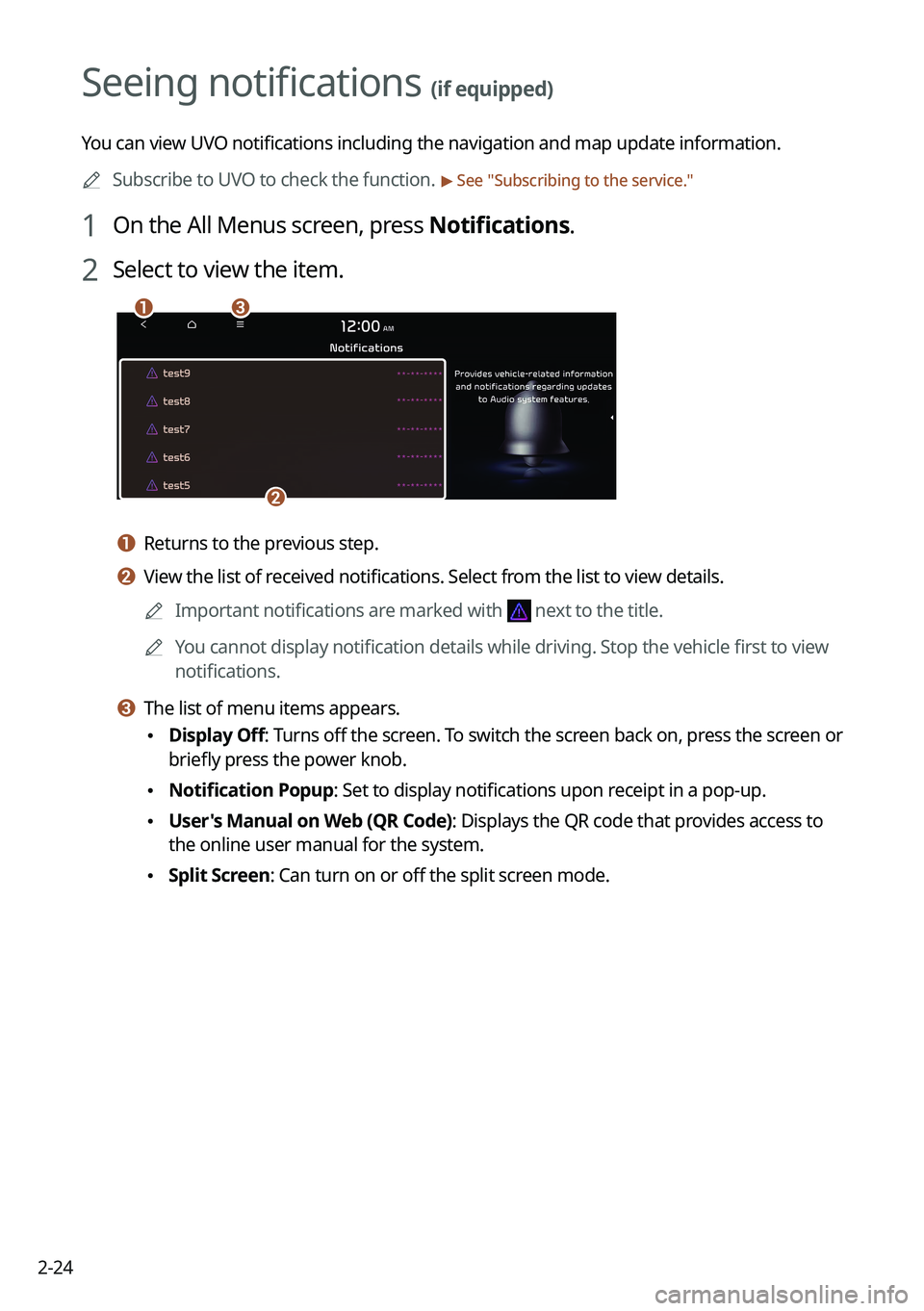
2-24
Seeing notifications (if equipped)
You can view UVO notifications including the navigation and map update information.0000
A
Subscribe to UVO to check the function.
> See "Subscribing to the service."
1 On the All Menus screen, press Notifications.
2 Select to view the item.
\037\036
\035
a a Returns to the previous step.
b b View the list of received notifications. Select from the list to view details.
0000
A
Important notifications are marked with
next to the title.
0000
A
You cannot display notification details while driving. Stop the vehicle first to view
notifications.
c c The list of menu items appears.
\225Display Off
: Turns off the screen. To switch the screen back on, press the screen or
briefly press the power knob.
\225 Notification Popup: Set to display notifications upon receipt in a pop-up.
\225User's Manual on Web (QR Code): Displays the QR code that provides access to
the online user manual for the system.
\225Split Screen: Can turn on or off the split screen mode.
Page 63 of 316
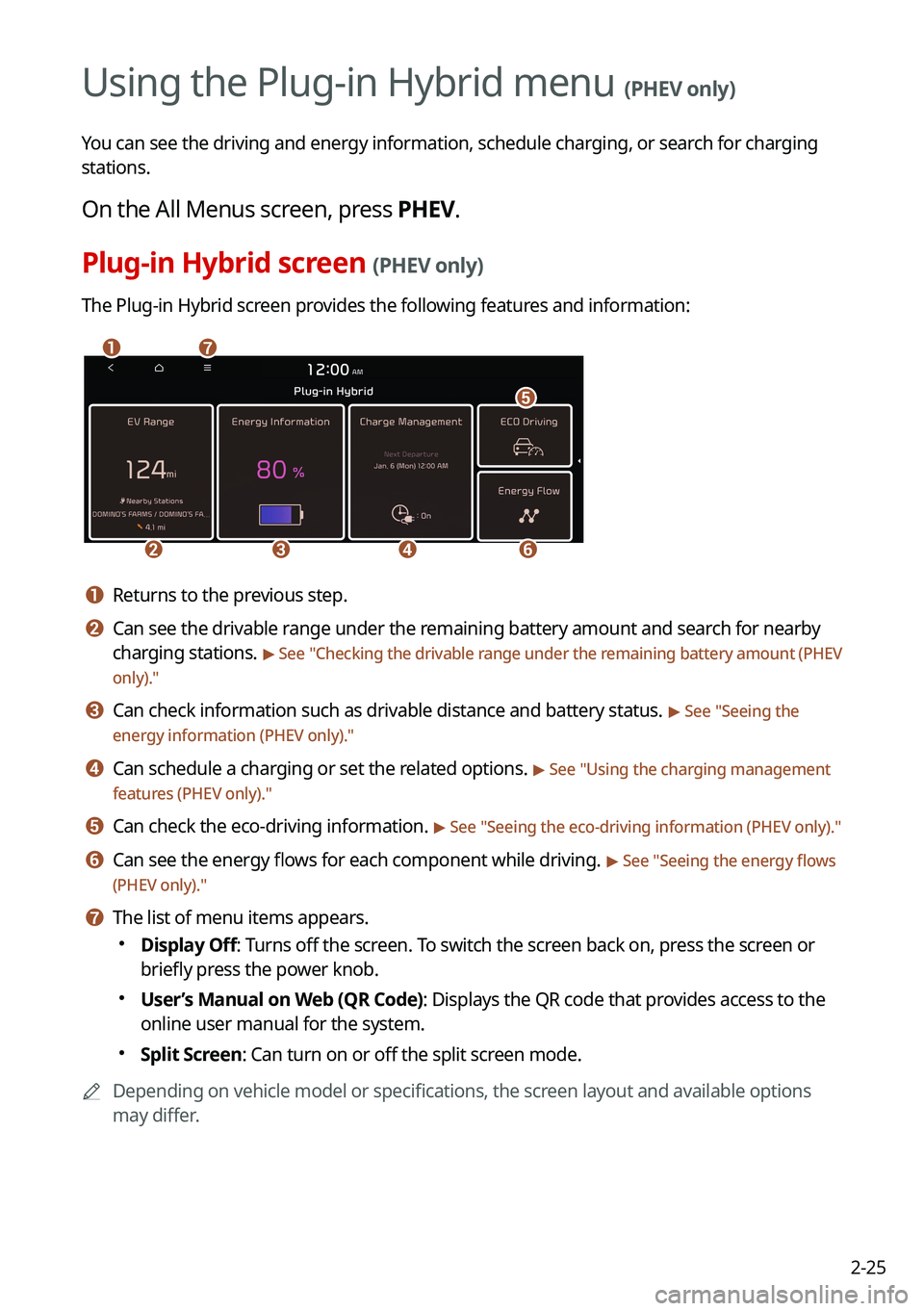
2-25
Using the Plug-in Hybrid menu (PHEV only)
You can see the driving and energy information, schedule charging, or search for charging
stations.
On the All Menus screen, press PHEV.
Plug-in Hybrid screen (PHEV only)
The Plug-in Hybrid screen provides the following features and information:
\037\036
\035\034\033
\032
\031
a a Returns to the previous step.
b b Can see the drivable range under the remaining battery amount and search for nearby
charging stations.
> See "Checking the drivable range under the remaining battery amount (PHEV
only)."
c c Can check information such as drivable distance and battery status. > See " Seeing the
energy information (PHEV only)."
d d Can schedule a charging or set the related options. > See " Using the charging management
features (PHEV only)."
e e Can check the eco-driving information. > See " Seeing the eco-driving information (PHEV only)."
f f Can see the energy flows for each component while driving. > See "Seeing the energy flows
(PHEV only)."
g g The list of menu items appears.
000E Display Off: Turns off the screen. To switch the screen back on, press the screen or
briefly press the power knob.
000EUser’s Manual on Web (QR Code): Displays the QR code that provides access to the
online user manual for the system.
000ESplit Screen: Can turn on or off the split screen mode.
0000
A
Depending on vehicle model or specifications, the screen layout and available options
may differ.
Page 64 of 316

2-26
Checking the drivable range under the remaining
battery amount
(PHEV only)
You can check the drivable range under the remaining battery amount. You can also find the
routes to nearby charging stations if necessary.
1 On the Plug-in Hybrid screen, press EV Range.
2 On the EV Range screen, check the drivable distance and nearby
charging stations.
The drivable range is distinguished by a blue circle. Using the icons within the drivable
range, you can check the locations and availabilities of charging stations.
\037
\036
\035\034
\033
\032
\031
a a Returns to the previous step.
b b Can see the list of nearby charging stations.
c c Used to change the map display mode.
000E (2D North Up): Displays the map with the north fixed at the top.
000E (2D Heading Up): Rotates the map depending on the travel direction.
d d Zooms in the map.
e e Zooms out the map.
f f Can see the status icons for charging stations.0000
A
Subscribe to UVO to check the function.
> See "Subscribing to the service."
Page 65 of 316
2-27
g g The list of menu items appears.
000EDisplay Off
: Turns off the screen. To switch the screen back on, press the screen or
briefly press the power knob.
000E User’s Manual on Web (QR Code): Displays the QR code that provides access to
the online user manual for the system.
000ESplit Screen: Can turn on or off the split screen mode.
Searching for nearby charging stations (PHEV only)
When you want to drive beyond the drivable range, you can search for charging stations
within the range and start route guidance to a selected charging station.
1 On the Plug-in Hybrid screen, press EV Range.
2 On the EV Range screen, press List.
Page 66 of 316
2-28
3 Select the region to search on the left of the screen and then select the
desired charging station on the right.
0000
A
To set a charging stations as a favorite, press to the right of its name. When a
frequently visiting place is set as a favorite, you can easily search the location from the
Favorite Stations menu.
0000
A
To access the online user’s manual on the Search Stations screen, press
>
User’s
Manual on Web (QR Code) and then scan the displayed QR code.
4 Check the location of the destination and then press Set as Destination.
5 Select the desired route from the searched ones and press Start
Guidance.
0000
A
Depending on the third-party service provider, information for some charging stations
may differ.
Seeing the energy information (PHEV only)
You can see the drivable distance and the estimated charging time.
On the Plug-in Hybrid screen, press Energy Information.
Page 67 of 316
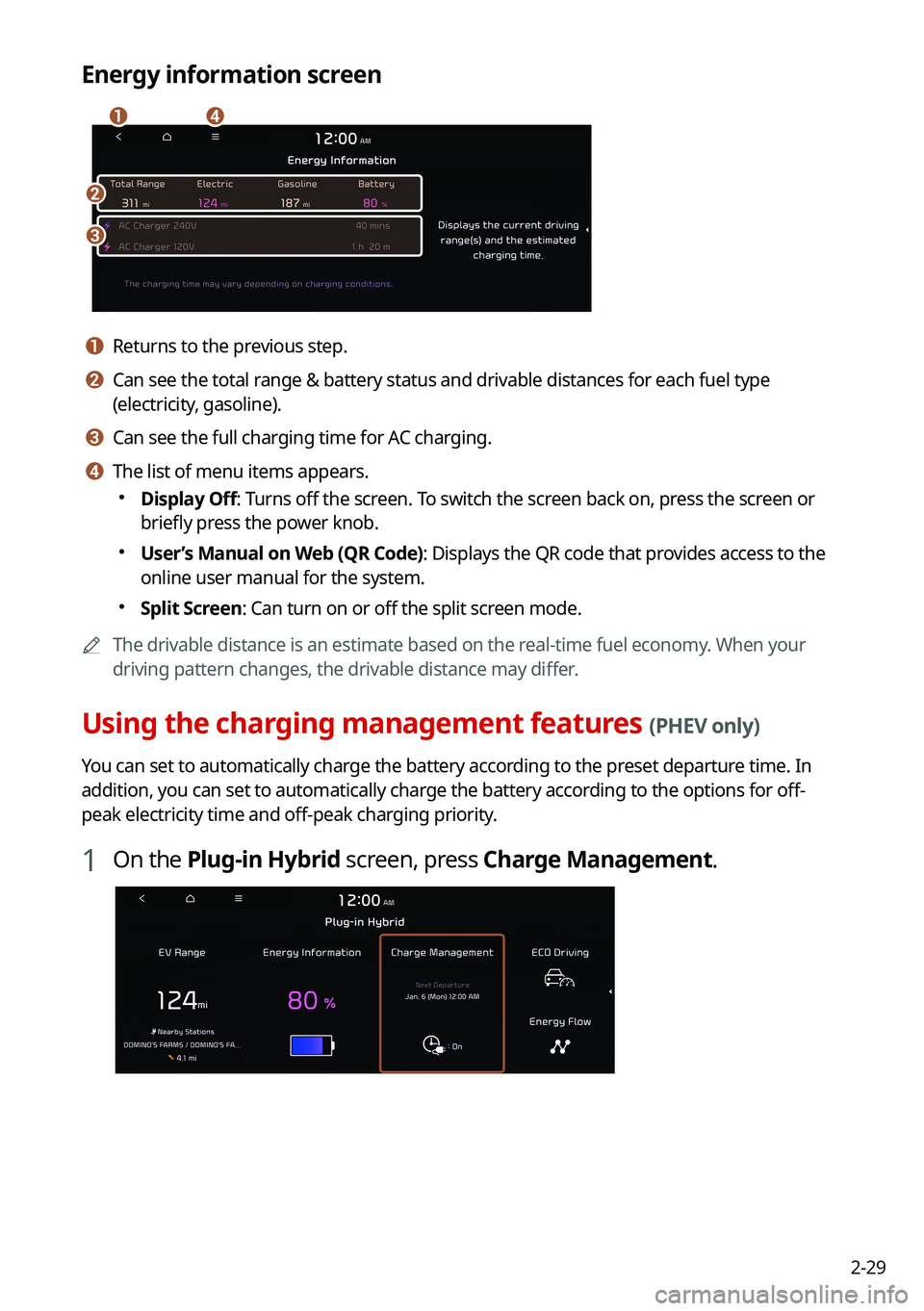
2-29
Energy information screen
\037
\036
\035\034
a a Returns to the previous step.
b b Can see the total range & battery status and drivable distances for each fuel type
(electricity, gasoline).
c c Can see the full charging time for AC charging.
d d The list of menu items appears.
000EDisplay Off: Turns off the screen. To switch the screen back on, press the screen or
briefly press the power knob.
000EUser’s Manual on Web (QR Code): Displays the QR code that provides access to the
online user manual for the system.
000ESplit Screen: Can turn on or off the split screen mode.
0000
A
The drivable distance is an estimate based on the real-time fuel economy. When your
driving pattern changes, the drivable distance may differ.
Using the charging management features (PHEV only)
You can set to automatically charge the battery according to the preset departure time. In
addition, you can set to automatically charge the battery according to the options for off-
peak electricity time and off-peak charging priority.
1 On the Plug-in Hybrid screen, press Charge Management.