2021 KIA NIRO PHEV ESP
[x] Cancel search: ESPPage 163 of 316
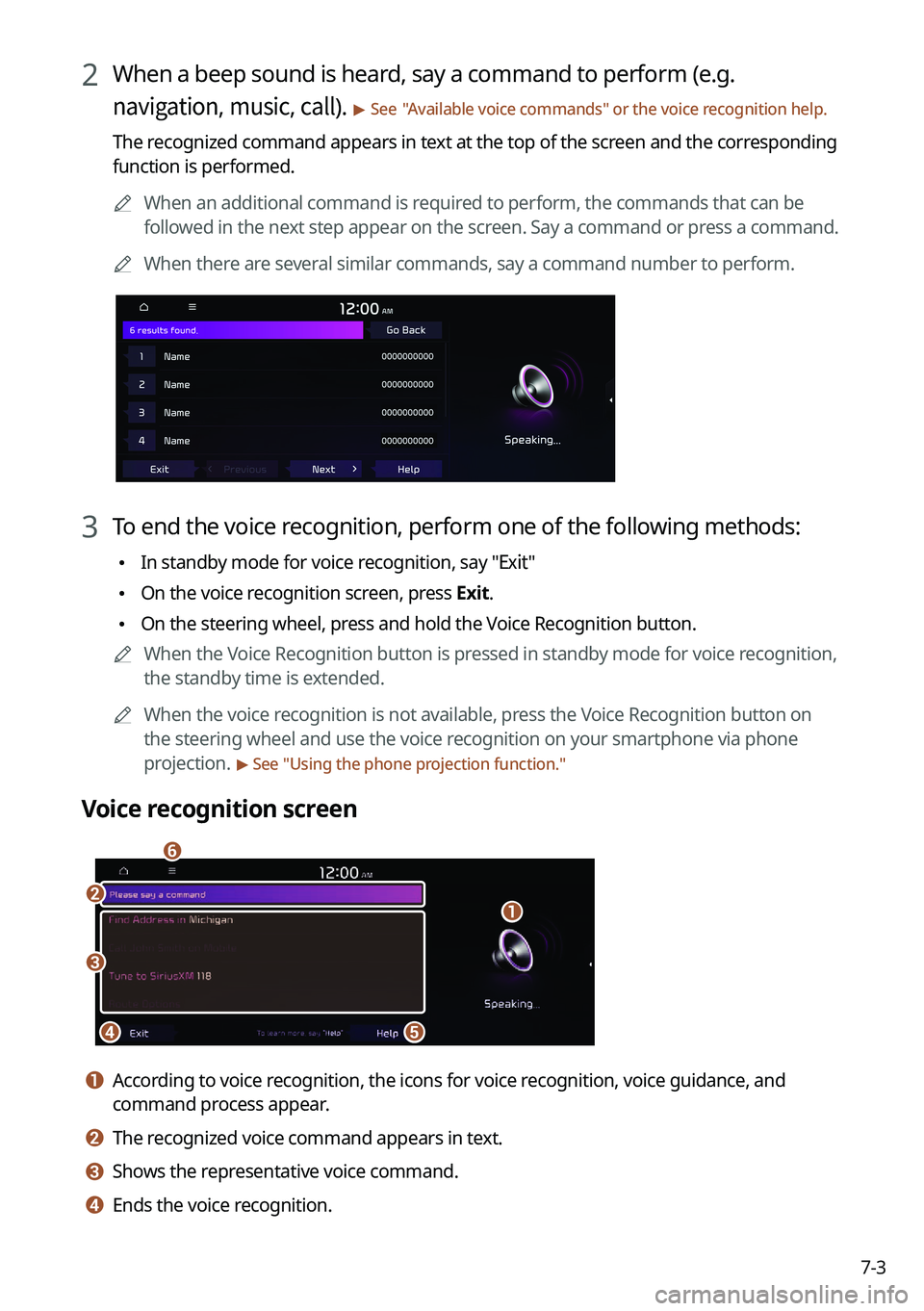
7-3
2 When a beep sound is heard, say a command to perform (e.g.
navigation, music, call).
> See "Available voice commands" or the voice recognition help.
The recognized command appears in text at the top of the screen and the corresponding
function is performed.
0000
A
When an additional command is required to perform, the commands that can be
followed in the next step appear on the screen. Say a command or press a command.
0000
A
When there are several similar commands, say a command number to perform.
3 To end the voice recognition, perform one of the following methods:
\225In standby mode for voice recognition, say "Exit"
\225On the voice recognition screen, press Exit.
\225On the steering wheel, press and hold the Voice Recognition button.
0000
A
When the Voice Recognition button is pressed in standby mode for voice recognition,
the standby time is extended.
0000
A
When the voice recognition is not available, press the Voice Recognition button on
the steering wheel and use the voice recognition on your smartphone via phone
projection.
> See "Using the phone projection function."
Voice recognition screen
\037\036
\035\034
\033
\032
a a According to voice recognition, the icons for voice recognition, voice guidance, and
command process appear.
b b The recognized voice command appears in text.
c c Shows the representative voice command.
d d Ends the voice recognition.
Page 181 of 316

7-21
Using the Siri Eyes Free
When you connect an Apple device that is compatible with Siri to your system via Bluetooth,
you can use the Siri Eyes Free. This allows you to perform the functions on your system and
Apple device with voice commands so that you can devote your attention to driving.
First, make sure that your Apple device supports Siri and that you have activated Siri.
1 Connect your Apple device to your system via Bluetooth.
2 On the steering wheel, press and hold the Voice Recognition button.
3 On the Siri screen, press Speak.
4 Say a command.
0000
A
You can perform the functions related to Bluetooth calls on the system and other
functions on your Apple device.
0000
A
Press the Voice Recognition button to restart Siri.
5 To end Siri, press and hold the Voice Recognition button on the steering
wheel.
0000
A
Apple devices may have different functions enabled and may vary in the way how they
respond to Siri commands, depending on the device type and iOS version.
Page 188 of 316

8-4
Running the UVO
You can run the UVO in the system to use the service.
On the All Menus screen, press UVO.
\037\036\035\034\033\032
\031\030
\027
a a Returns to the previous step.
b b Call to the Roadside Assistance using the UVO service. > See "Contacting for roadside
assistance."
c c Can see the weather information (if equipped). > See "Checking the weather information (if
equipped)."
d d Checks your vehicle for abnormal conditions and displays the result. > See " Diagnosing the
vehicle."
e e See the information about the intervals for the last and next maintenance services (if
equipped).
> See "Checking maintenance service intervals (if equipped) ."
f f Call the UVO Center to request help or make inquiries about using the UVO service.
g g Call the UVO Center and request assistance regarding use of the UVO service, including
information on subscribing to the UVO service and service activation.
h h Access the UVO service to use it on the system, activate the automatic 911 connection\
feature, or access modem information.
i i The list of menu items appears.
\225Display Off: Turns off the screen. To switch the screen back on, press the screen or
briefly press the power knob.
\225User's Manual on Web (QR Code): Displays the QR code that provides access to the
online user manual for the system.
0000
A
The screen may differ depending on the vehicle model and specifications.
\335Warning
Driving while distracted may cause a loss of vehicle control that may lead to an accident,
severe bodily injury, or death. The driver's primary responsibility is the safe and legal
operation of the vehicle, and the use of any vehicle systems, including the \
touch screen
and steering wheel controls that take the driver's eyes, attention, and focus away from safe
driving or that are not permissible by the law, should never be used while driving.
Page 198 of 316

9-4
Speedometer (if equipped)
Can set the driving speed items and colors to display on the head-up dis\
play.
Driver Assistance (if equipped)
You can set to use various systems that assist the driver for safety.
0000AThe screen may differ depending on the vehicle model and specifications.
\335Warning
\225Be sure to always check the road conditions while driving. The driving assist system helps
you drive safely and conveniently. Relying solely on the driving assist system may cause
violation of traffic rules and regulations, resulting in an accident.
\225Be sure to control the vehicle by your judgment and keep traffic regulations for safety.
When the driving assist system is active, drive the vehicle with keeping\
eyes forward and
checking the surroundings.
\225Not all driving assist system warnings or sub-features are necessary when they are active,
and they do not replace the driver discretion under any circumstances. Stay focused on
the road while driving.
\334\334Caution
Be sure to always check the vehicle surroundings while driving. The equipped cameras and
sensors may not operate under all driving conditions.
SCC Reaction (if equipped)
Adjusts the responsiveness of Smart Cruise Control to the acceleration of a leading vehicle.
Page 200 of 316

9-6
Forward Safety (if equipped)
You can set to help detect and monitor the vehicle ahead.
\225Active Assist: Warns if there is a risk of forward collision and controls the vehicle to avoid
collision.
\335Warning
This system is only a supplemental system and it is not intended to, nor\
does it replace
the need for extreme care and attention of the driver. The sensing range and objects
detectable by the sensors are limited. Pay attention to the road conditions at all times.
\225Warning Only: Produces a warning alarm in accordance with the collision risk level.
\225Off: Turns off the forward safety function.
Lane Safety (if equipped)
Set to generate warning or provide assist to help the vehicle stay in its lane.
\225Lane Keeping Assist: Helps prevent lane deviation by generating warning sound and
help the vehicle between stay in its lane.
\335Warning
The Lane Keeping Assist (LKA) system is not a substitute for safe driv\
ing practices, but a
convenience function only. It is the responsibility of the driver to always be aware of the
surroundings and steer the vehicle.
0000
A
When the lanes are not recognized well by front cameras, always check the
surroundings because the lane keeping assist system may not work properly.
\225Lane Departure Warning: When a danger of lane deviation is detected, the warning
sound is generated.
\225Off: Turns off the lane safety function.
Blind-Spot Safety (if equipped)
You can set to generate warning sound and may provide active assist if there is a possible
collision with an approaching vehicle while changing lanes.
\225Blind-Spot View: Displays the blind spot view on the instrument cluster when the turn
signal lamp is blinking.
\225Safe Exit Assist: Assists to get off safely by warning if there is a risk of collision in a blind
spot and by controlling doors.
Page 210 of 316
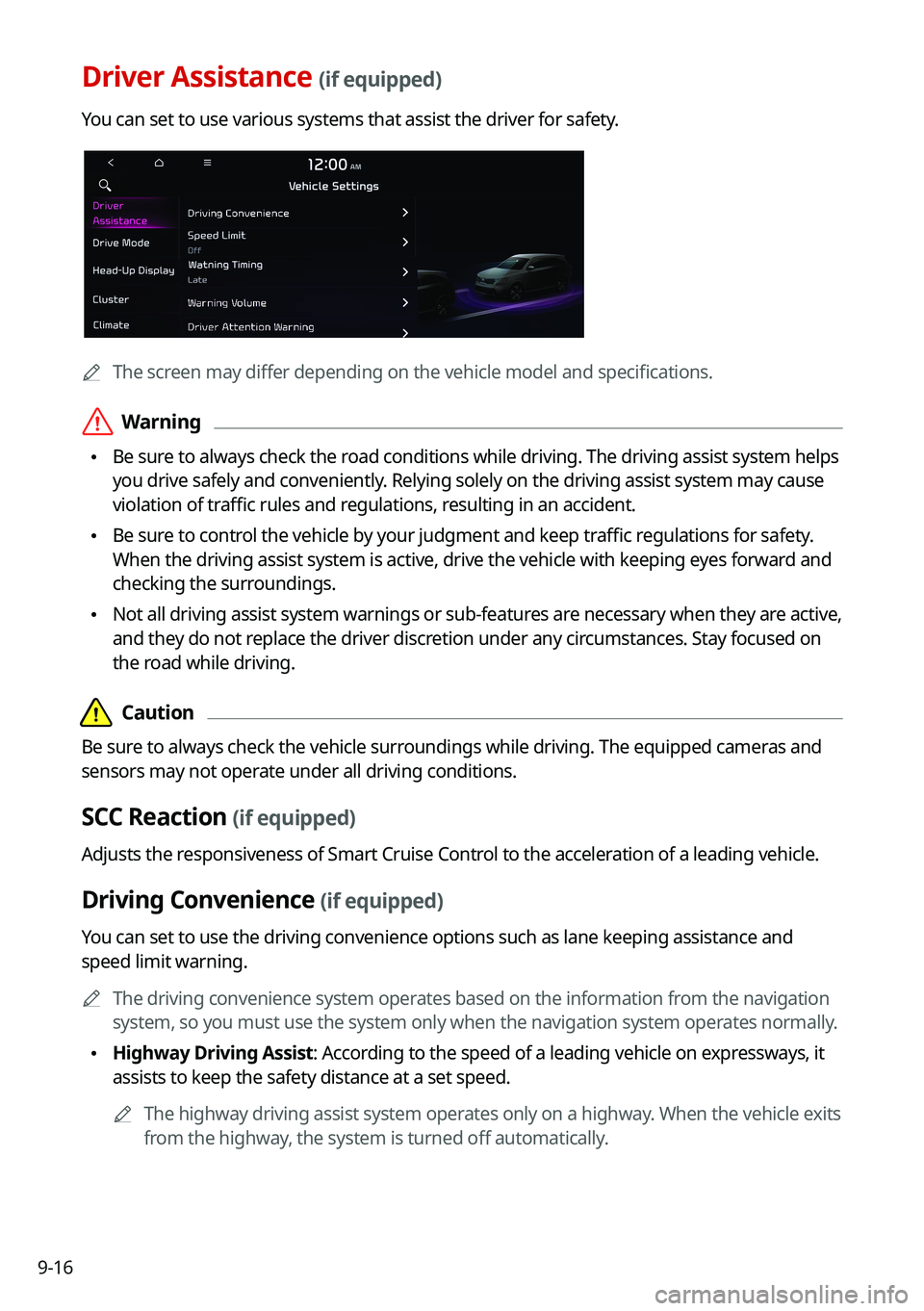
9-16
Driver Assistance (if equipped)
You can set to use various systems that assist the driver for safety.
0000
A
The screen may differ depending on the vehicle model and specifications.
\335Warning
\225Be sure to always check the road conditions while driving. The driving assist system helps
you drive safely and conveniently. Relying solely on the driving assist system may cause
violation of traffic rules and regulations, resulting in an accident.
\225Be sure to control the vehicle by your judgment and keep traffic regulations for safety.
When the driving assist system is active, drive the vehicle with keeping\
eyes forward and
checking the surroundings.
\225Not all driving assist system warnings or sub-features are necessary when they are active,
and they do not replace the driver discretion under any circumstances. Stay focused on
the road while driving.
\334\334Caution
Be sure to always check the vehicle surroundings while driving. The equipped cameras and
sensors may not operate under all driving conditions.
SCC Reaction (if equipped)
Adjusts the responsiveness of Smart Cruise Control to the acceleration of a leading vehicle.
Driving Convenience (if equipped)
You can set to use the driving convenience options such as lane keeping a\
ssistance and
speed limit warning.
0000
A
The driving convenience system operates based on the information from the navigation
system, so you must use the system only when the navigation system operates normally.
\225Highway Driving Assist: According to the speed of a leading vehicle on expressways, it
assists to keep the safety distance at a set speed.
0000
A
The highway driving assist system operates only on a highway. When the vehicle exits
from the highway, the system is turned off automatically.
Page 212 of 316

9-18
Forward Safety (if equipped)
You can set to help detect and monitor the vehicle ahead.
\225Active Assist: Warns if there is a risk of forward collision and controls the vehicle to avoid
collision.
\335Warning
This system is only a supplemental system and it is not intended to, nor\
does it replace
the need for extreme care and attention of the driver. The sensing range and objects
detectable by the sensors are limited. Pay attention to the road conditions at all times.
\225Warning Only: Produces a warning alarm in accordance with the collision risk level.
\225Off: Turns off the forward safety function.
Lane Safety (if equipped)
Set to generate warning or provide assist to help the vehicle stay in its lane.
\225Assist: Helps prevent lane deviation by generating warning sound and help the vehicle
between stay in its lane.
\335Warning
The Lane Keeping Assist (LKA) system is not a substitute for safe driv\
ing practices, but a
convenience function only. It is the responsibility of the driver to always be aware of the
surroundings and steer the vehicle.
0000
A
When the lanes are not recognized well by front cameras, always check the
surroundings because the lane keeping assist system may not work properly.
\225Warning Only: When a danger of lane deviation is detected, the warning sound is
generated.
\225Off: Turns off the lane safety function.
Blind-Spot Safety (if equipped)
You can set to generate warning sound and may provide active assist if there is a possible
collision with an approaching vehicle while changing lanes.
\225Blind-Spot View: Displays the blind spot view on the instrument cluster when the turn
signal lamp is blinking.
\225Safe Exit Assist: Assists to get off safely by warning if there is a risk of collision in a blind
spot and by controlling doors.
Page 293 of 316
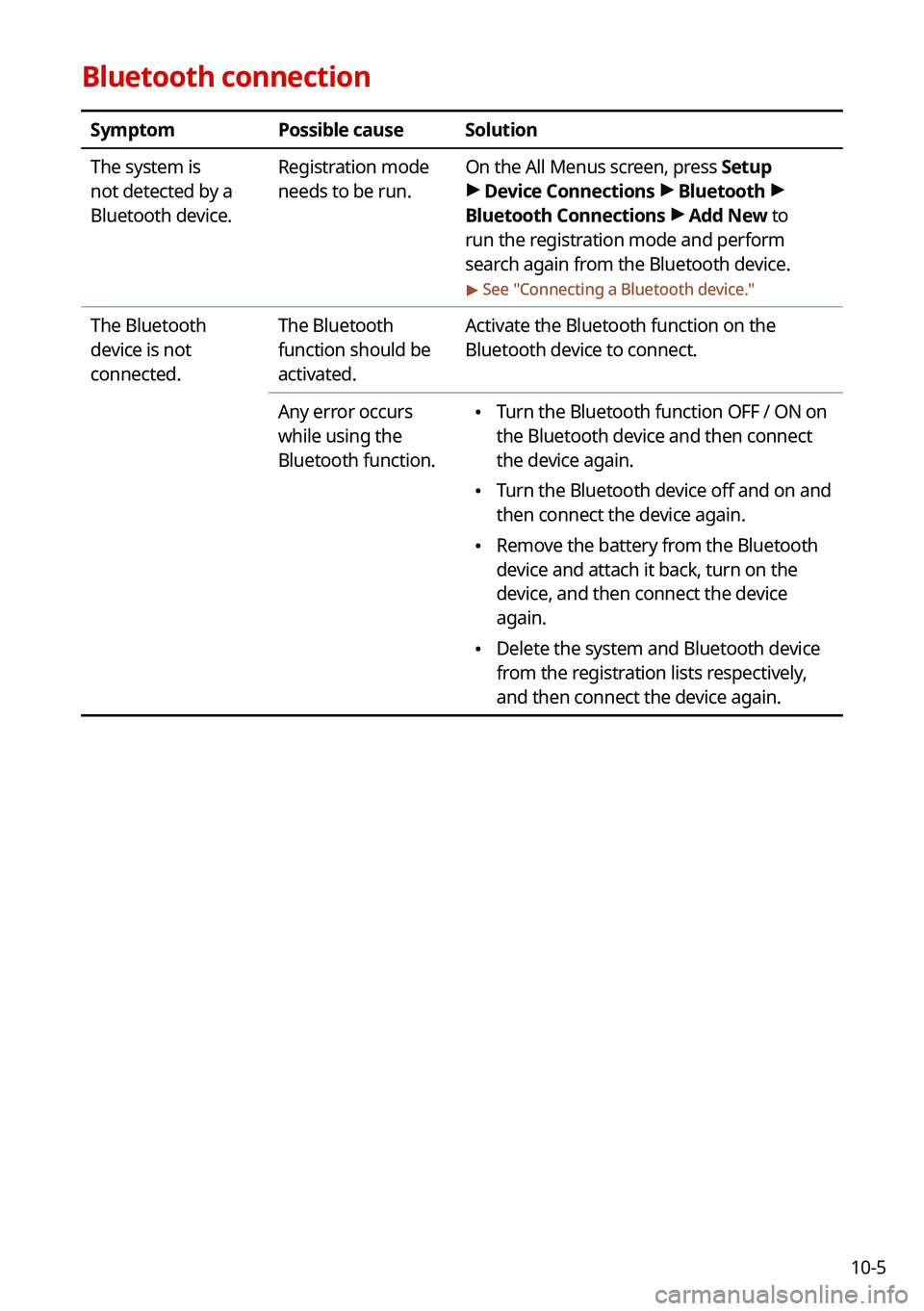
10-5
Bluetooth connection
SymptomPossible causeSolution
The system is
not detected by a
Bluetooth device. Registration mode
needs to be run.
On the All Menus screen, press Setup
>
Device Connections >
Bluetooth >
Bluetooth Connections >
Add New to
run the registration mode and perform
search again from the Bluetooth device.
> See " Connecting a Bluetooth device."
The Bluetooth
device is not
connected. The Bluetooth
function should be
activated.Activate the Bluetooth function on the
Bluetooth device to connect.
Any error occurs
while using the
Bluetooth function.
\225 Turn the Bluetooth function OFF / ON on
the Bluetooth device and then connect
the device again.
\225Turn the Bluetooth device off and on and
then connect the device again.
\225Remove the battery from the Bluetooth
device and attach it back, turn on the
device, and then connect the device
again.
\225Delete the system and Bluetooth device
from the registration lists respectively,
and then connect the device again.