Page 63 of 316
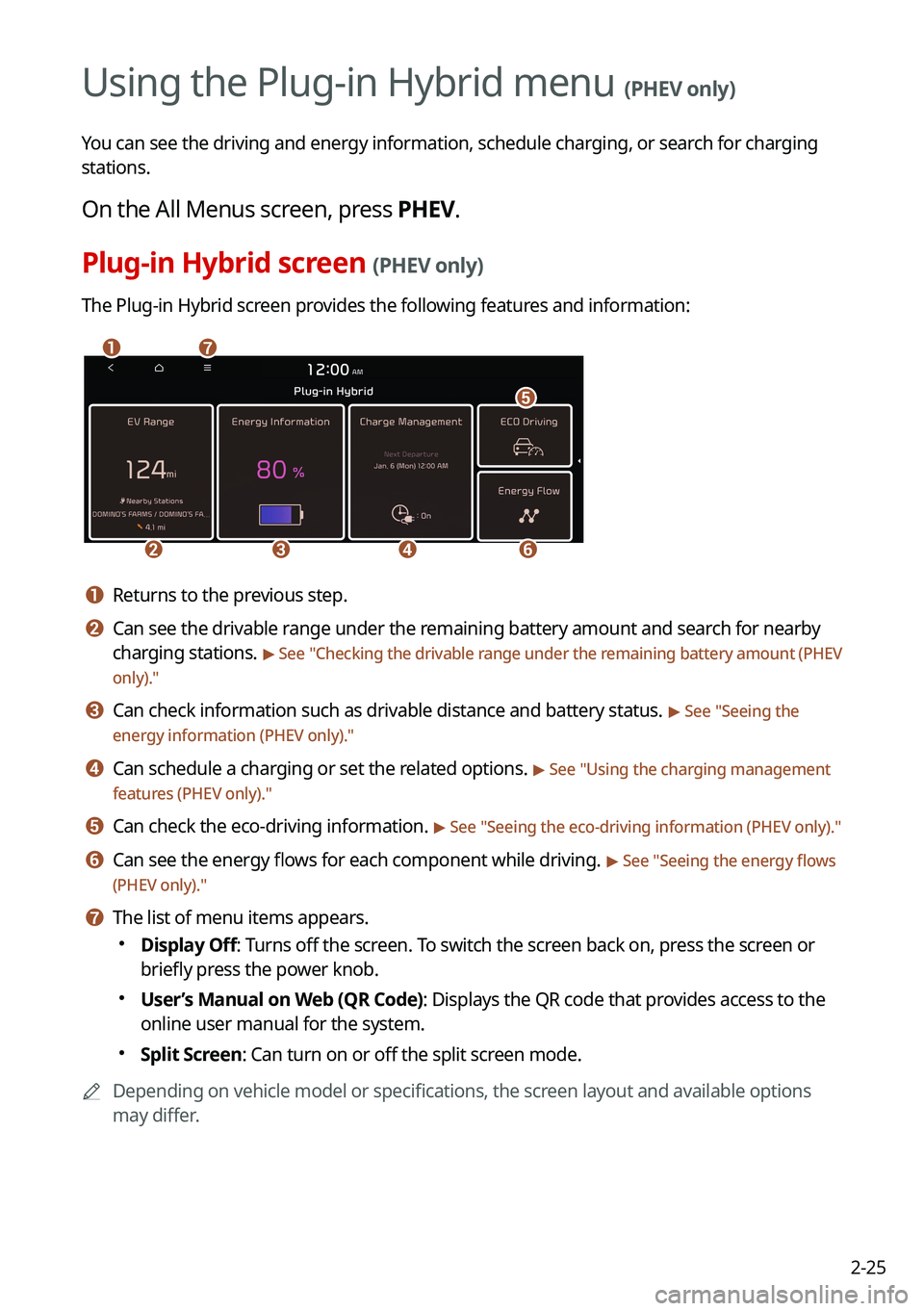
2-25
Using the Plug-in Hybrid menu (PHEV only)
You can see the driving and energy information, schedule charging, or search for charging
stations.
On the All Menus screen, press PHEV.
Plug-in Hybrid screen (PHEV only)
The Plug-in Hybrid screen provides the following features and information:
\037\036
\035\034\033
\032
\031
a a Returns to the previous step.
b b Can see the drivable range under the remaining battery amount and search for nearby
charging stations.
> See "Checking the drivable range under the remaining battery amount (PHEV
only)."
c c Can check information such as drivable distance and battery status. > See " Seeing the
energy information (PHEV only)."
d d Can schedule a charging or set the related options. > See " Using the charging management
features (PHEV only)."
e e Can check the eco-driving information. > See " Seeing the eco-driving information (PHEV only)."
f f Can see the energy flows for each component while driving. > See "Seeing the energy flows
(PHEV only)."
g g The list of menu items appears.
000E Display Off: Turns off the screen. To switch the screen back on, press the screen or
briefly press the power knob.
000EUser’s Manual on Web (QR Code): Displays the QR code that provides access to the
online user manual for the system.
000ESplit Screen: Can turn on or off the split screen mode.
0000
A
Depending on vehicle model or specifications, the screen layout and available options
may differ.
Page 65 of 316
2-27
g g The list of menu items appears.
000EDisplay Off
: Turns off the screen. To switch the screen back on, press the screen or
briefly press the power knob.
000E User’s Manual on Web (QR Code): Displays the QR code that provides access to
the online user manual for the system.
000ESplit Screen: Can turn on or off the split screen mode.
Searching for nearby charging stations (PHEV only)
When you want to drive beyond the drivable range, you can search for charging stations
within the range and start route guidance to a selected charging station.
1 On the Plug-in Hybrid screen, press EV Range.
2 On the EV Range screen, press List.
Page 67 of 316
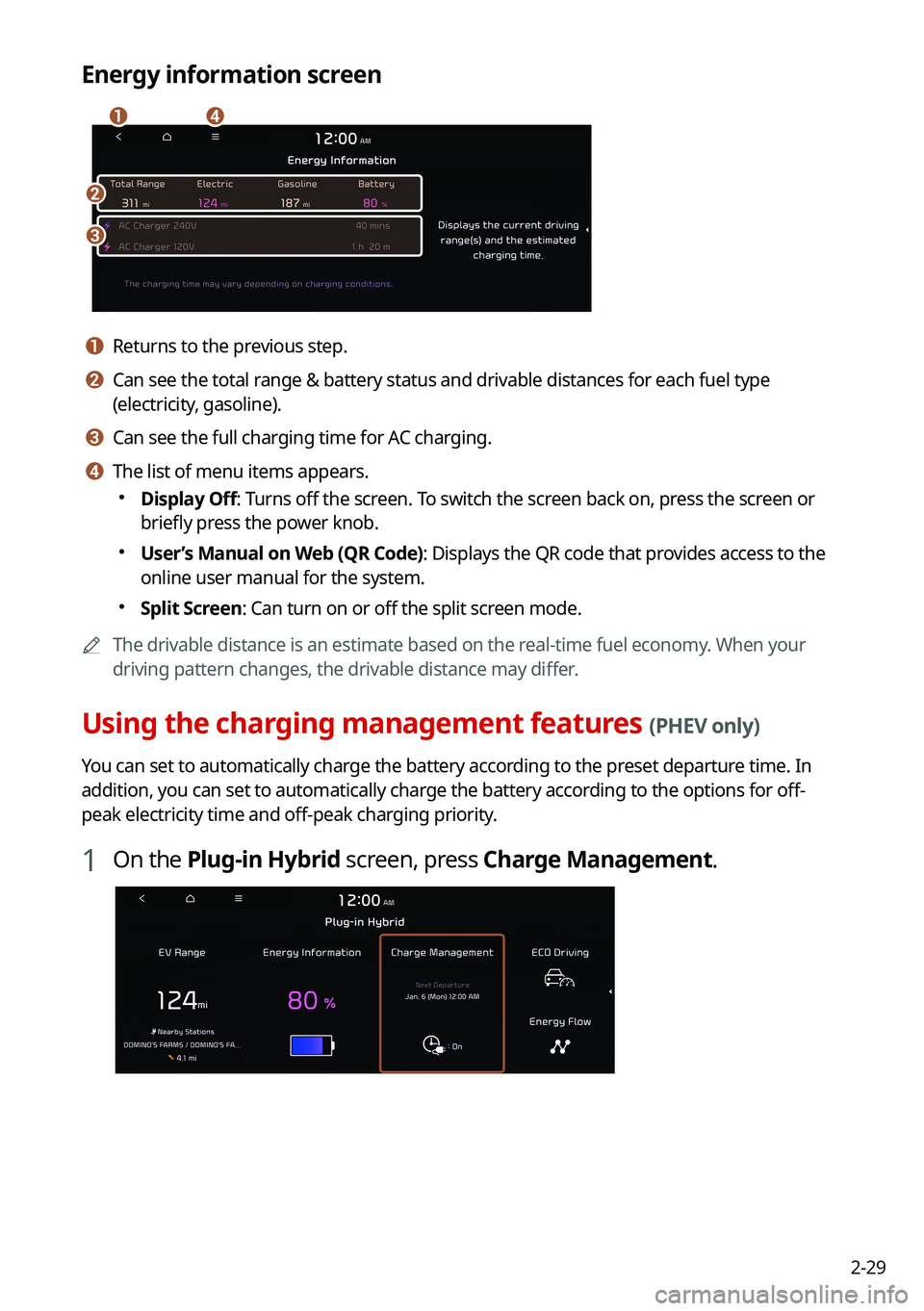
2-29
Energy information screen
\037
\036
\035\034
a a Returns to the previous step.
b b Can see the total range & battery status and drivable distances for each fuel type
(electricity, gasoline).
c c Can see the full charging time for AC charging.
d d The list of menu items appears.
000EDisplay Off: Turns off the screen. To switch the screen back on, press the screen or
briefly press the power knob.
000EUser’s Manual on Web (QR Code): Displays the QR code that provides access to the
online user manual for the system.
000ESplit Screen: Can turn on or off the split screen mode.
0000
A
The drivable distance is an estimate based on the real-time fuel economy. When your
driving pattern changes, the drivable distance may differ.
Using the charging management features (PHEV only)
You can set to automatically charge the battery according to the preset departure time. In
addition, you can set to automatically charge the battery according to the options for off-
peak electricity time and off-peak charging priority.
1 On the Plug-in Hybrid screen, press Charge Management.
Page 71 of 316

2-33
Seeing the eco-driving information (PHEV only)
You can see the eco-driving information and driving records.
On the Plug-in Hybrid screen, press ECO Driving.
Seeing the fuel economy information
You can check the fuel economy for driving.
On the ECO Driving screen, press Fuel Economy.
\037
\036
\035
\034
\033
a a Returns to the previous step.
b b Can see the graphs for hybrid fuel economy and electric motor usage.
c c Can see the average fuel economy of the vehicle.
d d Can initialize all fuel economy graphs.
e e The list of menu items appears.
000EDisplay Off: Turns off the screen. To switch the screen back on, press the screen or
briefly press the power knob.
000EUser’s Manual on Web (QR Code): Displays the QR code that provides access to the
online user manual for the system.
000ESplit Screen: Can turn on or off the split screen mode.
0000
A
The graphs are updated every 2.5 minutes. When you stop the vehicle, the graphs are
initialized.
0000
A
The average fuel economy is the average fuel economy accumulated after fueling.
Accordingly, even when the graph is initialized, the information is maintained.
Page 72 of 316
2-34
Seeing the PHEV fuel economy history
You can view the driving dates, driving distance, and average fuel economy that correspond
to each driving record.
On the ECO Driving screen, press Fuel Economy History.
0000
A
When there is the best fuel economy, appears before the record.
0000
A
To delete a record, press >
Delete History.
Seeing the energy flows (PHEV only)
You can see the energy flows of the vehicle.
On the Plug-in Hybrid screen, press Energy Flow.
Page 73 of 316
2-35
Energy flows screen
\037\036
\035
\034
a a Returns to the previous step.
b b Can see the driving status of the vehicle.
c c Can see the energy flows among the engine, motor, and battery.
d d The list of menu items appears.
000EDisplay Off: Turns off the screen. To switch the screen back on, press the screen or
briefly press the power knob.
000EUser’s Manual on Web (QR Code): Displays the QR code that provides access to the
online user manual for the system.
000ESplit Screen: Can turn on or off the split screen mode.
[In case of starting the vehicle
Energy flows
Description
Starting with the motor power
Page 79 of 316
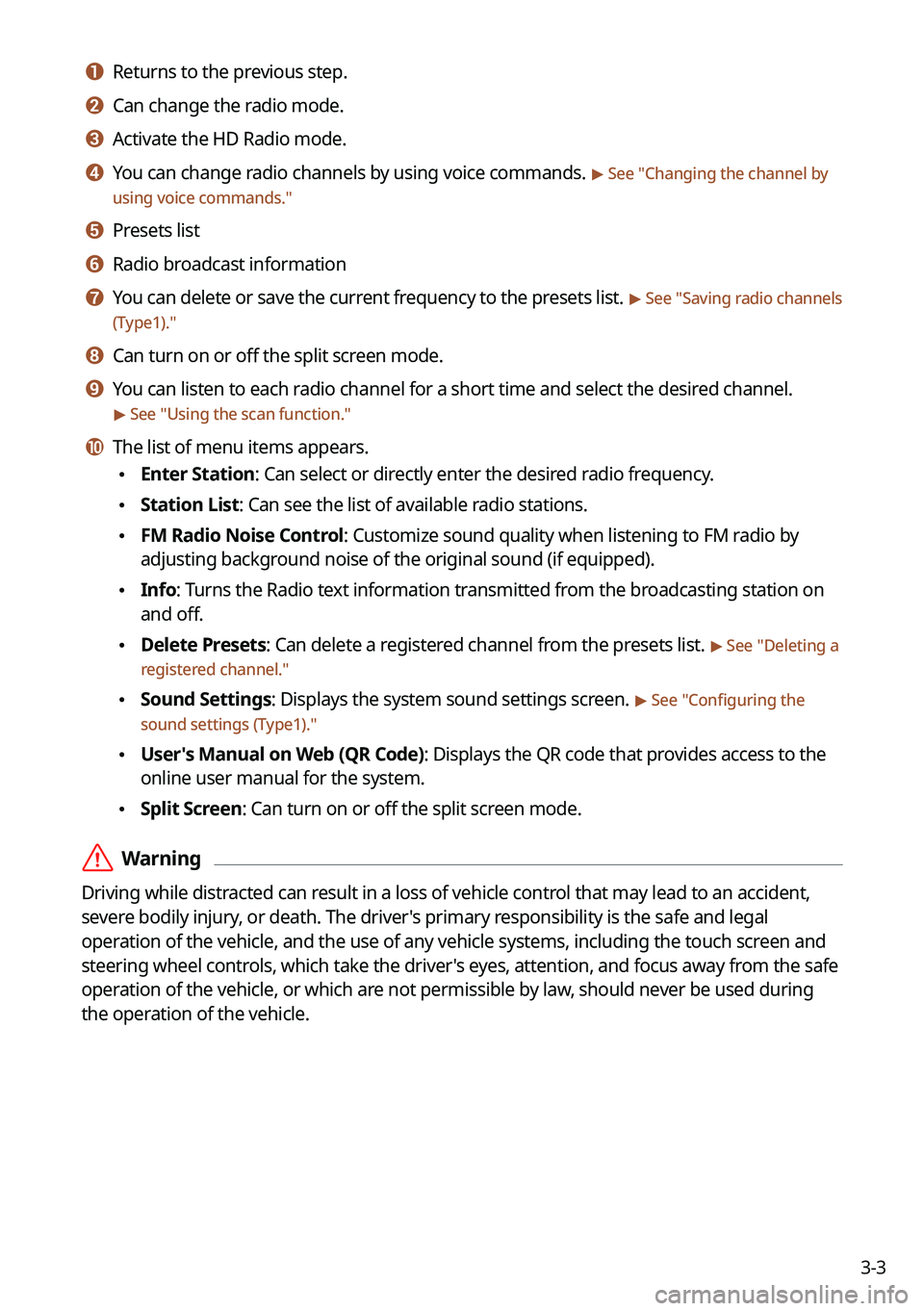
3-3
a a Returns to the previous step.
b b Can change the radio mode.
c c Activate the HD Radio mode.
d d You can change radio channels by using voice commands. > See "Changing the channel by
using voice commands."
e e Presets list
f f Radio broadcast information
g g You can delete or save the current frequency to the presets list. > See " Saving radio channels
(Type1)."
h h Can turn on or off the split screen mode.
i i You can listen to each radio channel for a short time and select the desired channel.
> See " Using the scan function."
j j The list of menu items appears.
\225 Enter Station: Can select or directly enter the desired radio frequency.
\225Station List: Can see the list of available radio stations.
\225FM Radio Noise Control: Customize sound quality when listening to FM radio by
adjusting background noise of the original sound (if equipped).
\225Info: Turns the Radio text information transmitted from the broadcasting station on
and off.
\225Delete Presets: Can delete a registered channel from the presets list. > See "
Deleting a
registered channel."
\225 Sound Settings: Displays the system sound settings screen. > See "
Configuring the
sound settings (Type1)."
\225 User's Manual on Web (QR Code): Displays the QR code that provides access to the
online user manual for the system.
\225Split Screen: Can turn on or off the split screen mode.
\335Warning
Driving while distracted can result in a loss of vehicle control that may lead to an accident,
severe bodily injury, or death. The driver's primary responsibility is the safe and legal
operation of the vehicle, and the use of any vehicle systems, including the \
touch screen and
steering wheel controls, which take the driver's eyes, attention, and focus away from the safe
operation of the vehicle, or which are not permissible by law, should never be used during
the operation of the vehicle.
Page 81 of 316
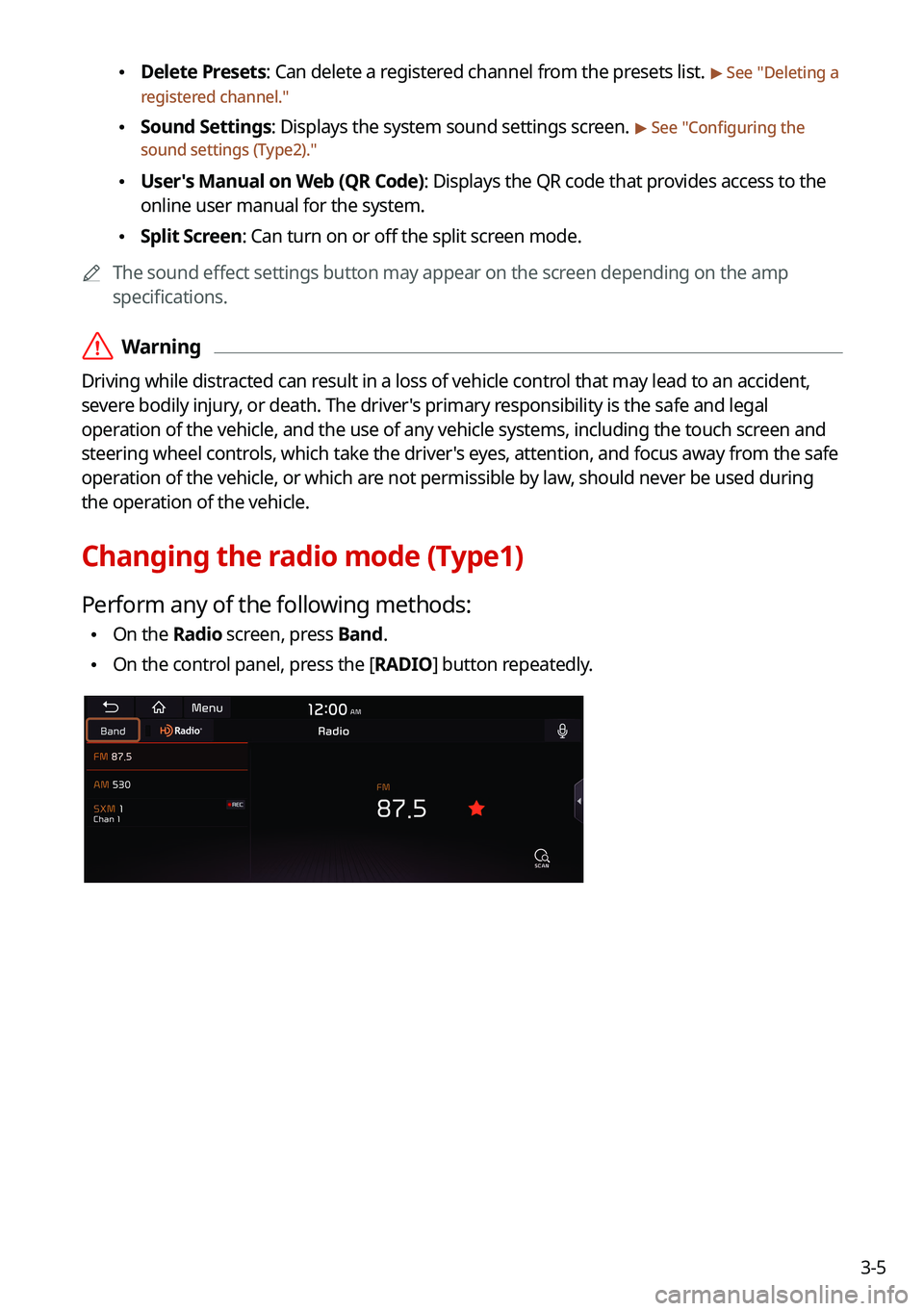
3-5
\225Delete Presets: Can delete a registered channel from the presets list. > See "
Deleting a
registered channel."
\225 Sound Settings: Displays the system sound settings screen. > See "
Configuring the
sound settings (Type2)."
\225 User's Manual on Web (QR Code): Displays the QR code that provides access to the
online user manual for the system.
\225Split Screen: Can turn on or off the split screen mode.
0000
A
The sound effect settings button may appear on the screen depending on the amp
specifications.
\335Warning
Driving while distracted can result in a loss of vehicle control that may lead to an accident,
severe bodily injury, or death. The driver's primary responsibility is the safe and legal
operation of the vehicle, and the use of any vehicle systems, including the \
touch screen and
steering wheel controls, which take the driver's eyes, attention, and focus away from the safe
operation of the vehicle, or which are not permissible by law, should never be used during
the operation of the vehicle.
Changing the radio mode (Type1)
Perform any of the following methods:
\225On the Radio screen, press Band.
\225On the control panel, press the [
RADIO] button repeatedly.