2021 KIA NIRO engine
[x] Cancel search: enginePage 28 of 66
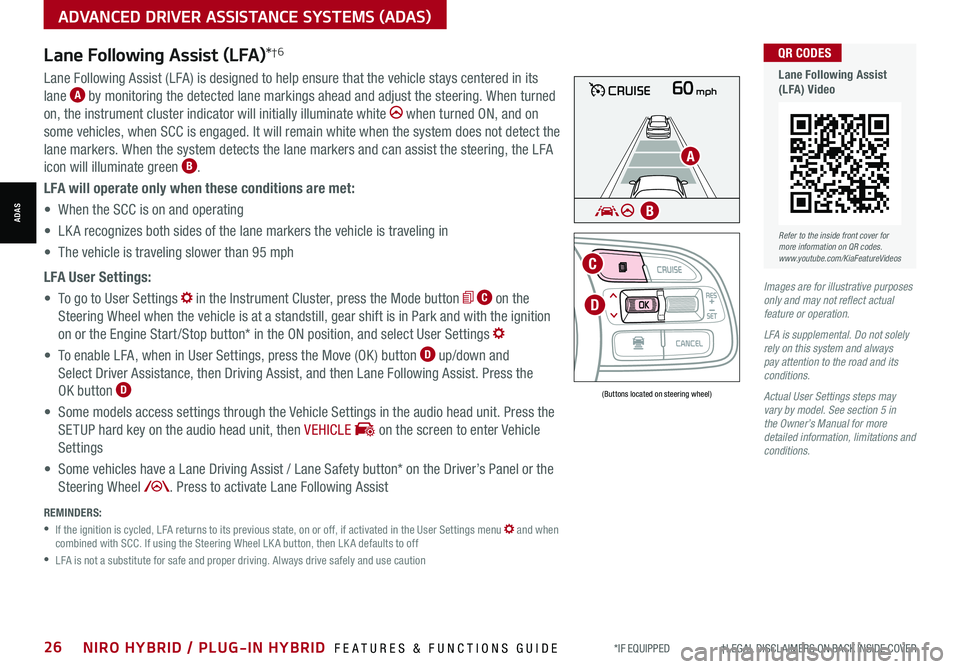
*IF EQUIPPED †LEGAL DISCL AIMERS ON BACK INSIDE COVER26NIRO HYBRID / PLUG-IN HYBRID FEATURES & FUNCTIONS GUIDE
ADVANCED DRIVER ASSISTANCE SYSTEMS (ADAS)
ADAS
60mphCRUISE
MODE
RES
CRUISE
CAN CELOKSET
MODE
RES
CRUISE
CAN CELOKSET
MODE
Lane Following Assist (LFA)*†6
REMINDERS:
•
If the ignition is cycled, LFA returns to its previous state, on or off, if activated in the User Settings menu and when combined with SCC. If using the Steering Wheel LK A button, then LK A defaults to off
•
LFA is not a substitute for safe and proper driving. Always drive safely and use caution
Lane Following Assist (LFA) is designed to help ensure that the vehicle stays centered in its
lane A by monitoring the detected lane markings ahead and adjust the steering. When turned
on, the instrument cluster indicator will initially illuminate white when turned ON, and on
some vehicles, when SCC is engaged. It will remain white when the system does not detect the
lane markers. When the system detects the lane markers and can assist the steering, the LFA
icon will illuminate green B.
LFA will operate only when these conditions are met:
• When the SCC is on and operating
• LK A recognizes both sides of the lane markers the vehicle is traveling in
• The vehicle is traveling slower than 95 mph
LFA User Settings:
• To go to User Settings in the Instrument Cluster, press the Mode button C on the
Steering Wheel when the vehicle is at a standstill, gear shift is in Park and with the ignition
on or the Engine Start /Stop button* in the ON position, and select User Settings
• To enable LFA, when in User Settings, press the Move (OK ) button D up/down and
Select Driver Assistance, then Driving Assist, and then Lane Following Assist. Press the
OK button D
• Some models access settings through the Vehicle Settings in the audio head unit. Press the
SETUP hard key on the audio head unit, then VEHICLE on the screen to enter Vehicle
Settings
• Some vehicles have a Lane Driving Assist / Lane Safety button* on the Driver’s Panel or the
Steering Wheel . Press to activate Lane Following Assist
(Buttons located on steering wheel)
Images are for illustrative purposes only and may not reflect actual feature or operation.
LFA is supplemental. Do not solely rely on this system and always pay attention to the road and its conditions.
Actual User Settings steps may vary by model. See section 5 in the Owner’s Manual for more detailed information, limitations and conditions.
D
C
A
B
Refer to the inside front cover for more information on QR codes.www.youtube.com/KiaFeatureVideos
QR CODES
Lane Following Assist (LFA) Video
Page 30 of 66
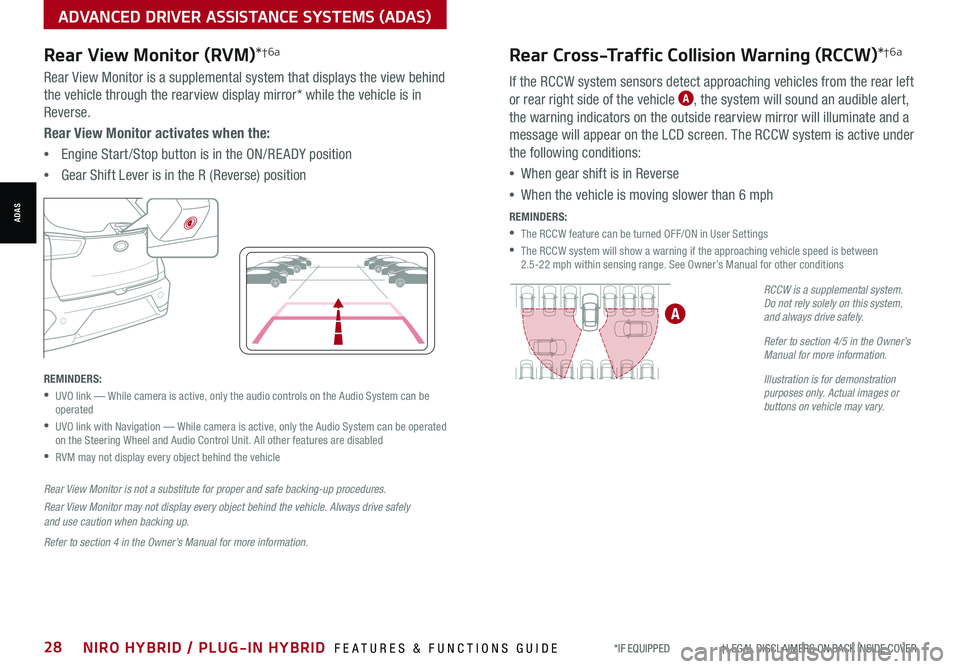
*IF EQUIPPED †LEGAL DISCL AIMERS ON BACK INSIDE COVER28NIRO HYBRID / PLUG-IN HYBRID FEATURES & FUNCTIONS GUIDE
Rear Cross-Traffic Collision Warning (RCCW)*†6a
If the RCCW system sensors detect approaching vehicles from the rear left
or rear right side of the vehicle A, the system will sound an audible alert,
the warning indicators on the outside rearview mirror will illuminate and a
message will appear on the LCD screen. The RCCW system is active under
the following conditions:
•When gear shift is in Reverse
•When the vehicle is moving slower than 6 mph
REMINDERS:
•The RCCW feature can be turned OFF/ON in User Settings
•
The RCCW system will show a warning if the approaching vehicle speed is between 2.5-22 mph within sensing range. See Owner’s Manual for other conditions
RCCW is a supplemental system. Do not rely solely on this system, and always drive safely.
Refer to section 4/5 in the Owner’s Manual for more information.
Illustration is for demonstration purposes only. Actual images or buttons on vehicle may vary.
A
ADVANCED DRIVER ASSISTANCE SYSTEMS (ADAS)
ADAS
Rear View Monitor (RVM)*†6a
Rear View Monitor is a supplemental system that displays the view behind
the vehicle through the rearview display mirror* while the vehicle is in
Reverse.
Rear View Monitor activates when the:
•Engine Start /Stop button is in the ON/RE ADY position
•Gear Shift Lever is in the R (Reverse) position
REMINDERS:
•
UVO link — While camera is active, only the audio controls on the Audio System can be operated
•
UVO link with Navigation — While camera is active, only the Audio System can be operated on the Steering Wheel and Audio Control Unit. All other features are disabled
•RVM may not display every object behind the vehicle
Rear View Monitor is not a substitute for proper and safe backing-up procedures.
Rear View Monitor may not display every object behind the vehicle. Always drive safely and use caution when backing up.
Refer to section 4 in the Owner’s Manual for more information.
Page 33 of 66
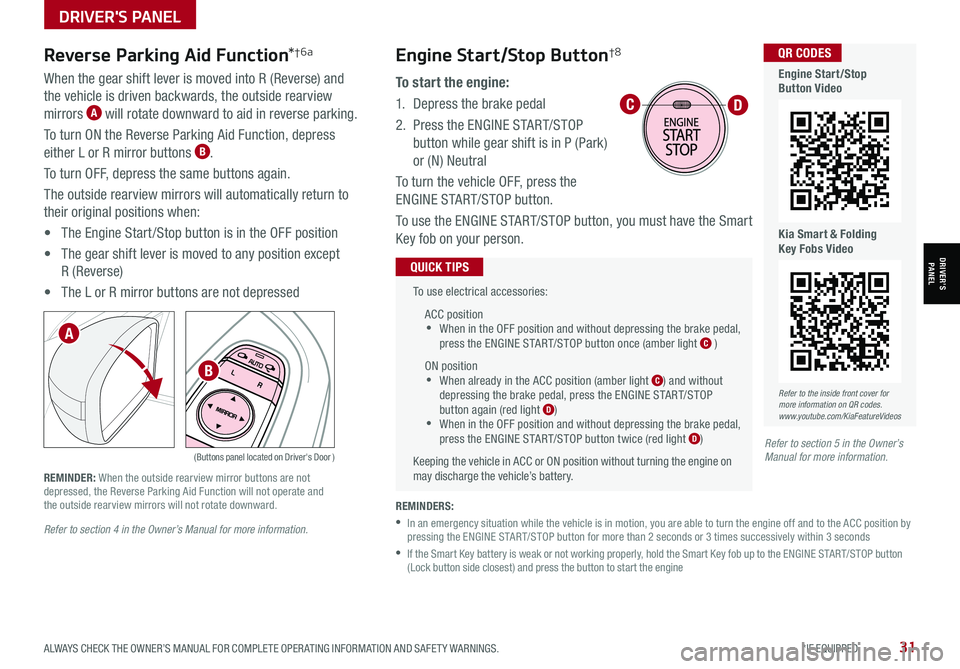
ALWAYS CHECK THE OWNER’S MANUAL FOR COMPLETE OPER ATING INFORMATION AND SAFET Y WARNINGS. *IF EQUIPPED31
Refer to section 4 in the Owner’s Manual for more information.
Reverse Parking Aid Function*†6a
When the gear shift lever is moved into R (Reverse) and
the vehicle is driven backwards, the outside rearview
mirrors A will rotate downward to aid in reverse parking.
To turn ON the Reverse Parking Aid Function, depress
either L or R mirror buttons B.
To turn OFF, depress the same buttons again.
The outside rearview mirrors will automatically return to
their original positions when:
• The Engine Start /Stop button is in the OFF position
• The gear shift lever is moved to any position except
R (Reverse)
• The L or R mirror buttons are not depressed
(Buttons panel located on Driver's Door )
REMINDER: When the outside rearview mirror buttons are not depressed, the Reverse Parking Aid Function will not operate and the outside rearview mirrors will not rotate downward.
A
B
Refer to section 5 in the Owner’s Manual for more information.
To use electrical accessories:
ACC position •When in the OFF position and without depressing the brake pedal, press the ENGINE START/STOP button once (amber light C )
ON position •When already in the ACC position (amber light C) and without depressing the brake pedal, press the ENGINE START/STOP button again (red light D) •
When in the OFF position and without depressing the brake pedal, press the ENGINE START/STOP button twice (red light D)
Keeping the vehicle in ACC or ON position without turning the engine on may discharge the vehicle’s battery.
QUICK TIPS
REMINDERS:
•
In an emergency situation while the vehicle is in motion, you are able to turn the engine off and to the ACC position by pressing the ENGINE START/STOP button for more than 2 seconds or 3 times successively within 3 seconds
•
If the Smart Key battery is weak or not working properly, hold the Smart Key fob up to the ENGINE START/STOP button (Lock button side closest) and press the button to start the engine
CD
Refer to the inside front cover for more information on QR codes.www.youtube.com/KiaFeatureVideos
QR CODES
Engine Start/Stop Button Video
Kia Smart & Folding Key Fobs Video
Engine Start/Stop Button†8
To start the engine:
1. Depress the brake pedal
2.
Press the ENGINE START/STOP
button while gear shift is in P (Park)
or (N) Neutral
To turn the vehicle OFF, press the
ENGINE START/STOP button.
To use the ENGINE START/STOP button, you must have the Smart
Key fob on your person.
DRIVER'S PANEL
DRIVER’SPANEL
Page 35 of 66
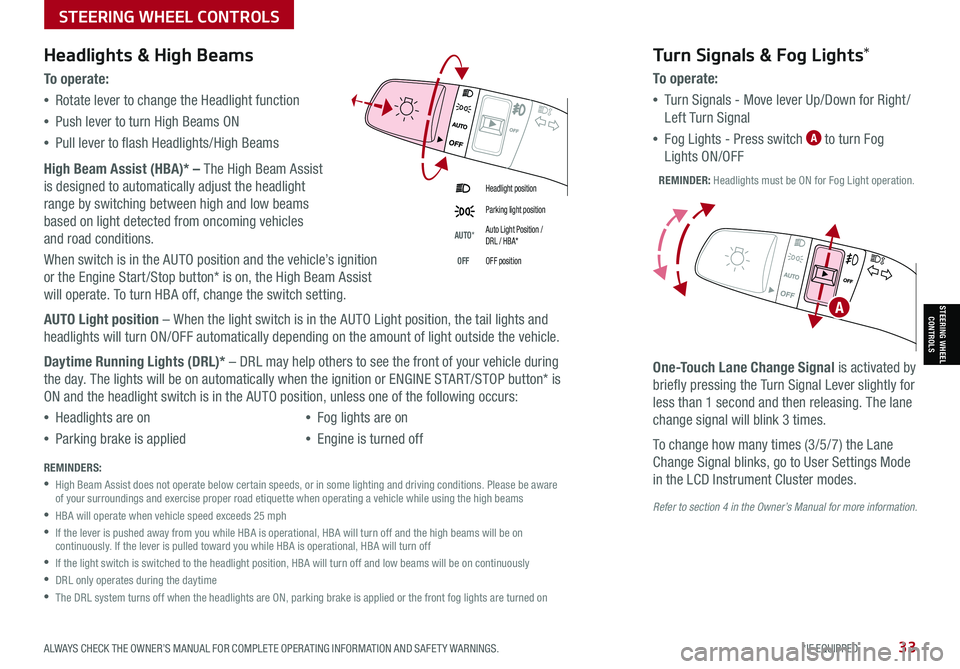
ALWAYS CHECK THE OWNER’S MANUAL FOR COMPLETE OPER ATING INFORMATION AND SAFET Y WARNINGS. *IF EQUIPPED33
Refer to section 4 in the Owner’s Manual for more information.
Headlight position
Parking light position
AUTO*Auto Light Position / DRL / HBA*
OFFOFF position
Headlights & High Beams
To o p e rate:
•Rotate lever to change the Headlight function
•Push lever to turn High Beams ON
•Pull lever to flash Headlights/High Beams
High Beam Assist (HBA)* – The High Beam Assist
is designed to automatically adjust the headlight
range by switching between high and low beams
based on light detected from oncoming vehicles
and road conditions.
When switch is in the AUTO position and the vehicle’s ignition
or the Engine Start /Stop button* is on, the High Beam Assist
will operate. To turn HBA off, change the switch setting.
AUTO Light position – When the light switch is in the AUTO Light position, the tail lights and
headlights will turn ON/OFF automatically depending on the amount of light outside the vehicle.
Daytime Running Lights (DRL)* – DRL may help others to see the front of your vehicle during
the day. The lights will be on automatically when the ignition or ENGINE START/STOP button* is
ON and the headlight switch is in the AUTO position, unless one of the following occurs:
•Headlights are on
•Parking brake is applied
•Fog lights are on
•Engine is turned off
Turn Signals & Fog Lights*
To o p e r a t e :
•Tu r n Signals - Move lever Up/Down for Right /
Left Turn Signal
•Fog Lights - Press switch A to turn Fog
Lights ON/OFF
One-Touch Lane Change Signal is activated by
briefly pressing the Turn Signal Lever slightly for
less than 1 second and then releasing. The lane
change signal will blink 3 times.
To change how many times (3/5/7) the Lane
Change Signal blinks, go to User Settings Mode
in the LCD Instrument Cluster modes.REMINDERS:
•
High Beam Assist does not operate below certain speeds, or in some lighting and driving conditions. Please be aware of your surroundings and exercise proper road etiquette when operating a vehicle while using the high beams
•HBA will operate when vehicle speed exceeds 25 mph
•
If the lever is pushed away from you while HBA is operational, HBA will turn off and the high beams will be on continuously. If the lever is pulled toward you while HBA is operational, HBA will turn off
•If the light switch is switched to the headlight position, HBA will turn off and low beams will be on continuously
•DRL only operates during the daytime
•
The DRL system turns off when the headlights are ON, parking brake is applied or the front fog lights are turned on
REMINDER: Headlights must be ON for Fog Light operation.
ASTEERING WHEEL CONTROLS
STEERING WHEEL CONTROLS
Page 36 of 66
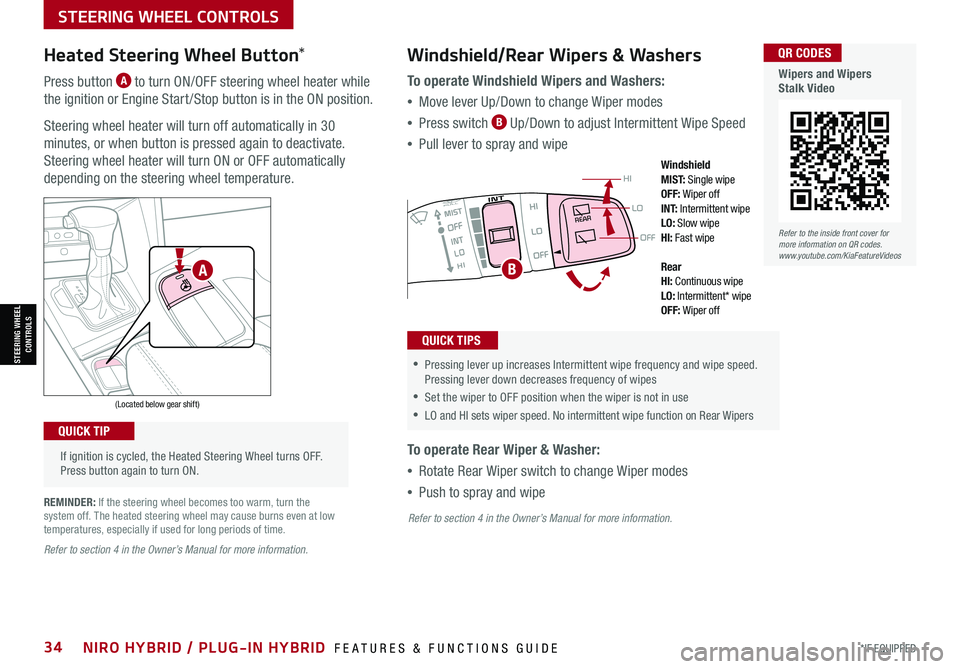
*IF EQUIPPED34NIRO HYBRID / PLUG-IN HYBRID FEATURES & FUNCTIONS GUIDE
If ignition is cycled, the Heated Steering Wheel turns OFF. Press button again to turn ON.
(Located below gear shift)
QUICK TIP
Heated Steering Wheel Button*
Press button A to turn ON/OFF steering wheel heater while
the ignition or Engine Start /Stop button is in the ON position.
Steering wheel heater will turn off automatically in 30
minutes, or when button is pressed again to deactivate.
Steering wheel heater will turn ON or OFF automatically
depending on the steering wheel temperature.
REMINDER: If the steering wheel becomes too warm, turn the system off. The heated steering wheel may cause burns even at low temperatures, especially if used for long periods of time.
OFF
LO
HI
REAR
•
•Pressing lever up increases Intermittent wipe frequency and wipe speed. Pressing lever down decreases frequency of wipes
•Set the wiper to OFF position when the wiper is not in use
•LO and HI sets wiper speed. No intermittent wipe function on Rear Wipers
Windshield/Rear Wipers & Washers
To operate Windshield Wipers and Washers:
•Move lever Up/Down to change Wiper modes
•Press switch B Up/Down to adjust Intermittent Wipe Speed
•Pull lever to spray and wipe
To operate Rear Wiper & Washer:
•Rotate Rear Wiper switch to change Wiper modes
•Push to spray and wipe
QUICK TIPS
Windshield M I S T: Single wipeOFF: Wiper offI N T:
Intermittent wipeLO: Slow wipeHI: Fast wipe
Rear HI: Continuous wipeLO: Intermittent* wipeOFF: Wiper off
BA
Refer to the inside front cover for more information on QR codes.www.youtube.com/KiaFeatureVideos
QR CODES
Wipers and Wipers Stalk Video
Refer to section 4 in the Owner’s Manual for more information.
Refer to section 4 in the Owner’s Manual for more information.
STEERING WHEEL CONTROLS
STEERING WHEEL CONTROLS
Page 42 of 66

AUDIO SYSTEMS
AUDIOSYSTEMS
*IF EQUIPPED40NIRO HYBRID / PLUG-IN HYBRID FEATURES & FUNCTIONS GUIDE
Kia Access with UVO link App DownloadQR CODES
Kia Access with UVO link App Features Guide. Click this dynamic QR code to access the guide. Some phone’s operating systems may need to be updated to scan dynamic QR codes.
Download the Kia Access with UVO link App by clicking this dynamic QR code. Some phone’s operating systems may need to be updated to scan dynamic QR codes.
Go to an app marketplace to download the new Kia Access with UVO link App. Once you download, make sure you
register your vehicle and start an account (refer to UVO link Activation page). Get to know your new Kia and the
available convenient features on the app.
2020 SOULMILEAGE722 mi.
355 miEst. RangeDOOR LOCKSREMOTE STARTFind My Car
•
•The smartphone and vehicle need to be connected to a cellular network with a good wireless signal strength in order to use UVO. If these conditions are not met, remote command may not execute or takes long time. It will also effect voice commands
•
To use Remote Start or Remote Start with Climate Control feature, all doors, hood and trunk /liftgate must be closed and locked
•
Activate Remote Start or Remote Start with Climate Control feature at least 10 minutes before getting into the vehicle, which will allow vehicle interior to reach a desired temperature. If the driver does not enter the vehicle within the 10 minutes, the Remote Start will turn off the engine
•
The quickest way to obtain accurate vehicle status through the app is by pressing the refresh button on the app or refreshing the web page when using the customer web portal
•In order to preserve the vehicle battery, UVO will not turn on seven days after the last ignition was on. You will need to restart the vehicle with a key fob in order to use UVO again
QUICK TIPS
The Kia Access with UVO link App Features Guide is a step-by-guide helping you utilize the app to its full potential
by detailing how to set up and use each feature and adjust various settings. Below are some of the topics included:
•Remote Commands
•Set Climate
•Schedule Remote Start /Climate
•Schedule Charge
•Schedule Service
•Dealer Settings
•Manage Vehicles and Profiles
Kia Access with UVO link App Features Guide
Kia App Screen for illustrative purposes only. Actual App screen and functionality may vary.
For further UVO link operations, refer to the Car Infotainment System Quick Reference Guide.
Page 43 of 66

Press briefly to do the following:• FM/AM mode: Play the previous/next frequency• MEDIA mode: Change the track, file or title (except for AUX )Press and hold to do the following (over 0.8 seconds):• FM/AM mode: Move quickly through all of the frequencies. When released, the system seeks the next available frequency• MEDIA mode: Rewinds or fast forwards the track or file (except for AUX and Bluetooth® Audio)
ENTER
PWR VOL
FILE
TUNE
RADIOMEDIA SEEKTRACK SETUP
Standard Audio System - Value* – FM/AM/SiriusXM® †17/Media (USB, Bluetooth® Au d io)*
•Volume level between different audio modes:
-
When switching between audio modes (AM, FM, Bluetooth® Audio, etc.), the audio system saves the previous volume level you were listening to. For example, if you were listening to FM radio at volume level 20 then switched to Bluetooth® Audio and adjusted the volume level to 30, the volume level will be at 20 when you switch back to FM radio
-When using Bluetooth® Audio, the overall volume is dependent on your device’s volume. If the volume is turned down low on your device it will remain low even if the system volume is turned up
•This system supports Android Auto™ (USB & wireless connection) and Apple CarPlay® (wireless connection only)
•
Navigation may be available when connected to Android Auto™ or Apple CarPlay® supported smartphones
•Voice Recognition function is available when connected to Android Auto™ and Apply CarPlay®
•
At any time, you can interrupt Command Feedback by pressing the TALK button; when using the voice command feature, wait for the system to BEEP before speaking the command
•
A warning screen may appear periodically to remind users that the system should be operated when the engine is running to prevent battery discharge
QUICK TIPS
Press to Power ON/OFF. Rotate to adjust Volume
Press to select Custom key
Press to select FM/AM/ SiriusXM®* modes
Press to select MEDIA mode
Press to display SE TUP/Settings mode
In Radio/Media modes, rotate knob to search for stations/ channels/tracks/songs/files
Refer to the inside front cover for more information on QR codes.www.youtube.com/KiaFeatureVideos
QR CODES
Standard Audio System - Value Videos
REMINDER: Driving while distracted is dangerous and should be avoided. Drivers should remain attentive to driving and always exercise caution when using the audio system controls while driving. To help minimize driver distraction, some audio system functionalities have been modified while the vehicle is in Drive, Reverse or moved out of Park.
Sound Settings: To adjust the sound settings:
1. Press the SETUP key on the audio head unit or the onscreen MENU button, when in
MEDIA mode. Select the onscreen SOUND button, or SOUND SET TINGS
2.
Select the menu item (Position, Volume, Tone, Priority, Advanced, Default, FM Radio
Noise Cancel*)
3.
Use the onscreen buttons to adjust settings. Press the return button to save
settings
Presets: Press the STAR button next to or below the Radio Station display. This saves
the current station as a preset
SiriusXM® Smart Favorites: For the first ten favorite SiriusXM® channels, you may play
live or repeat from the beginning of a song or a program segment. In Radio mode, choose
SiriusXM®, then select any of the first ten favorites. During song or program play, tap the
Skip Backward icon to start from the beginning of the song or program. Tap the Play Live
icon to return to the live broadcast
Custom Key H: A programmable key to provide quick access to one of several available
system features. To Program the Custom Key: Press and hold the Custom key. Select
one of the available features you would like the Custom key to open
For more information, refer to the Car Infotainment System Quick Reference Guide. For other audio system information, refer to pages 36-44.
AUDIO SYSTEMS
AUDIOSYSTEMS
ALWAYS CHECK THE OWNER’S MANUAL FOR COMPLETE OPER ATING INFORMATION AND SAFET Y WARNINGS. *IF EQUIPPED †LEGAL DISCL AIMERS ON BACK INSIDE COVER41
Page 44 of 66

AUDIO SYSTEMS
AUDIOSYSTEMS
Press briefly to do the following:• FM/AM mode: Play the previous/next frequency• SiriusXM®* mode: Change the channel• MEDIA mode: Change the track, file or title (except for AUX )Press and hold to do the following (over 0.8 seconds):• FM/AM mode: Move quickly through all of the frequencies. When released, the system seeks the next available frequency• MEDIA mode: Rewinds or fast forwards the track or file (except for AUX and Bluetooth® Audio)
ENTER
PWR VOL
FILE
TUNE
RADIOMEDIA SEEKTRACK SETUPPress to Power ON/OFF. Rotate to adjust Volume
Press to select Custom key
Press to select FM/AM/SiriusXM®* modes
Press to select MEDIA mode
Press to display SE TUP/Settings mode
In Radio/SiriusXM®/Media modes, rotate knob to search for stations/ channels/tracks/songs/files
Standard Audio System - Value with UVO link*
— FM/AM/SiriusXM® †17/Media (USB, Bluetooth® Au d io)*
•
•Volume level between different audio modes:
– When switching between audio modes (AM, FM, Bluetooth® Audio, etc.), the audio system saves the previous volume level you were listening to. For example, if you were listening to FM radio at volume level 20 then switched to Bluetooth® Audio and adjusted the volume level to 30, the volume level will be at 20 when you switch back to FM radio
– When using Bluetooth® Audio, the overall volume is dependent on your device’s volume. If the volume is turned down low on your device it will remain low even if the system volume is turned up
•This system supports Android Auto™ (USB & wireless connection) and Apple CarPlay® (wireless connection only)
•
Navigation may be available when connected to Android Auto™ or Apple CarPlay® supported smartphones
•When using the voice command feature, wait for the system to BEEP before speaking the command
•
At any time, you can interrupt Command Feedback by pressing the TALK button
•
A warning screen may appear periodically to remind users that the UVO link should be operated when the engine is running to prevent battery discharge
QUICK TIPSSound Settings: To adjust the sound settings:
1. Press the SETUP key on the audio head unit or the onscreen MENU button, when in MEDIA mode. Select the onscreen SOUND button, or SOUND SET TINGS
2.
Select the menu item (Position, Volume, Tone, Priority, Advanced, Default, FM Radio Noise Cancel*)
3. Use the onscreen buttons to adjust settings. Press the return button to save settings
Presets: Press the STAR button next to or below the Radio Station display. This saves the current station as a preset
SiriusXM® Smart Favorites: For the first ten favorite SiriusXM® channels, you may play live or repeat from the beginning of a song or a program segment. In Radio mode, choose SiriusXM®, then select any of the first ten favorites. During song or program play, tap the Skip Backward icon to start from the beginning of the song or program. Tap the Play Live icon to return to the live broadcast
Custom Key H: A programmable key to provide quick access to one of several available system features. To Program the Custom Key: Press and hold the Custom key. Select one of the available features you would like the Custom key to open
For more information, refer to the Car Infotainment System Quick Reference Guide. For other audio system information, refer to pages 36-44.
REMINDERS: • Driving while distracted is dangerous and should be avoided. Drivers should remain attentive to driving and always exercise caution when using the audio system controls while driving. To help minimize driver distraction, some audio system functionalities have been modified while the vehicle is in Drive, Reverse or moved out of Park• Prolonged use of the audio head unit in ACC mode may drain the vehicle’s battery
Your vehicle’s audio system may differ from that in the illustration.
Refer to the inside front cover for more information on QR codes.www.youtube.com/KiaFeatureVideos
QR CODES
Standard Audio System - Value Videos
*IF EQUIPPED †LEGAL DISCL AIMERS ON BACK INSIDE COVER42NIRO HYBRID / PLUG-IN HYBRID FEATURES & FUNCTIONS GUIDE