2021 KIA NIRO buttons
[x] Cancel search: buttonsPage 26 of 66
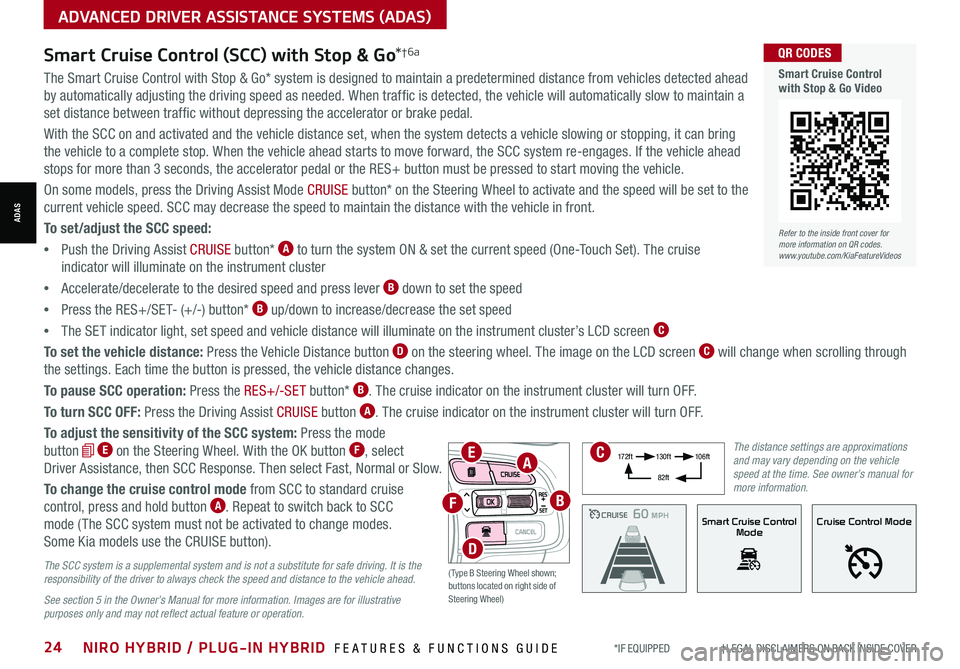
*IF EQUIPPED †LEGAL DISCL AIMERS ON BACK INSIDE COVER24NIRO HYBRID / PLUG-IN HYBRID FEATURES & FUNCTIONS GUIDE
ADVANCED DRIVER ASSISTANCE SYSTEMS (ADAS)
ADAS
The Smart Cruise Control with Stop & Go* system is designed to maintain a predetermined distance from vehicles detected ahead
by automatically adjusting the driving speed as needed. When traffic is detected, the vehicle will automatically slow to maintain a
set distance between traffic without depressing the accelerator or brake pedal.
With the SCC on and activated and the vehicle distance set, when the system detects a vehicle slowing or stopping, it can bring
the vehicle to a complete stop. When the vehicle ahead starts to move forward, the SCC system re-engages. If the vehicle ahead
stops for more than 3 seconds, the accelerator pedal or the RES+ button must be pressed to start moving the vehicle.
On some models, press the Driving Assist Mode CRUISE button* on the Steering Wheel to activate and the speed will be set to the
current vehicle speed. SCC may decrease the speed to maintain the distance with the vehicle in front.
To set/adjust the SCC speed:
•Push the Driving Assist CRUISE button* A to turn the system ON & set the current speed (One-Touch Set). The cruise
indicator will illuminate on the instrument cluster
•Accelerate/decelerate to the desired speed and press lever B down to set the speed
•Press the RES+/SET- (+/-) button* B up/down to increase/decrease the set speed
•The SET indicator light, set speed and vehicle distance will illuminate on the instrument cluster’s LCD screen C
To set the vehicle distance: Press the Vehicle Distance button D on the steering wheel. The image on the LCD screen C will change when scrolling through
the settings. Each time the button is pressed, the vehicle distance changes.
To pause SCC operation: Press the RES+/-SE T button* B. The cruise indicator on the instrument cluster will turn OFF.
To turn SCC OFF: Press the Driving Assist CRUISE button A. The cruise indicator on the instrument cluster will turn OFF.
To adjust the sensitivity of the SCC system: Press the mode
button E on the Steering Wheel. With the OK button F, select
Driver Assistance, then SCC Response. Then select Fast, Normal or Slow.
To change the cruise control mode from SCC to standard cruise
control, press and hold button A. Repeat to switch back to SCC
mode ( The SCC system must not be activated to change modes.
Some Kia models use the CRUISE button).
Smart Cruise Control (SCC) with Stop & Go*†6a
The SCC system is a supplemental system and is not a substitute for safe driving. It is the responsibility of the driver to always check the speed and distance to the vehicle ahead.
See section 5 in the Owner’s Manual for more information. Images are for illustrative purposes only and may not reflect actual feature or operation.
CRUISE100 MPHCRUISE100 MPH
CRUISE60 MPHCRUISE100 MPHSmart Cruise Control
ModeCruise Control Mode
The distance settings are approximations and may vary depending on the vehicle speed at the time. See owner’s manual for more information.
17 2 f t13 0 f t
82ft
10 6 f t
( Type B Steering Wheel shown; buttons located on right side of Steering Wheel)
EA
F
D
B
C
Refer to the inside front cover for more information on QR codes.www.youtube.com/KiaFeatureVideos
QR CODES
Smart Cruise Control with Stop & Go Video
Page 28 of 66
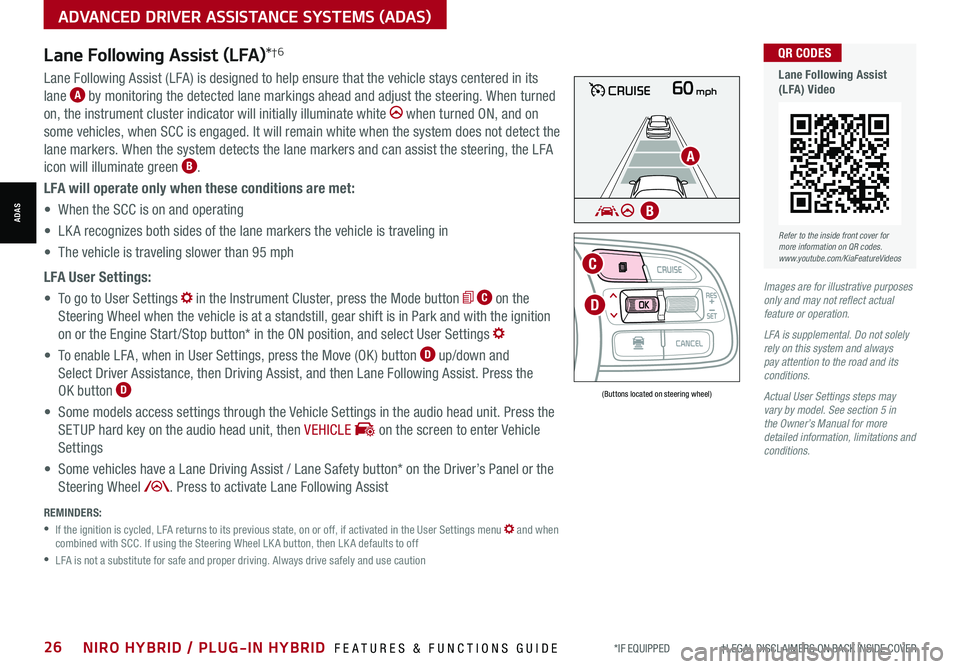
*IF EQUIPPED †LEGAL DISCL AIMERS ON BACK INSIDE COVER26NIRO HYBRID / PLUG-IN HYBRID FEATURES & FUNCTIONS GUIDE
ADVANCED DRIVER ASSISTANCE SYSTEMS (ADAS)
ADAS
60mphCRUISE
MODE
RES
CRUISE
CAN CELOKSET
MODE
RES
CRUISE
CAN CELOKSET
MODE
Lane Following Assist (LFA)*†6
REMINDERS:
•
If the ignition is cycled, LFA returns to its previous state, on or off, if activated in the User Settings menu and when combined with SCC. If using the Steering Wheel LK A button, then LK A defaults to off
•
LFA is not a substitute for safe and proper driving. Always drive safely and use caution
Lane Following Assist (LFA) is designed to help ensure that the vehicle stays centered in its
lane A by monitoring the detected lane markings ahead and adjust the steering. When turned
on, the instrument cluster indicator will initially illuminate white when turned ON, and on
some vehicles, when SCC is engaged. It will remain white when the system does not detect the
lane markers. When the system detects the lane markers and can assist the steering, the LFA
icon will illuminate green B.
LFA will operate only when these conditions are met:
• When the SCC is on and operating
• LK A recognizes both sides of the lane markers the vehicle is traveling in
• The vehicle is traveling slower than 95 mph
LFA User Settings:
• To go to User Settings in the Instrument Cluster, press the Mode button C on the
Steering Wheel when the vehicle is at a standstill, gear shift is in Park and with the ignition
on or the Engine Start /Stop button* in the ON position, and select User Settings
• To enable LFA, when in User Settings, press the Move (OK ) button D up/down and
Select Driver Assistance, then Driving Assist, and then Lane Following Assist. Press the
OK button D
• Some models access settings through the Vehicle Settings in the audio head unit. Press the
SETUP hard key on the audio head unit, then VEHICLE on the screen to enter Vehicle
Settings
• Some vehicles have a Lane Driving Assist / Lane Safety button* on the Driver’s Panel or the
Steering Wheel . Press to activate Lane Following Assist
(Buttons located on steering wheel)
Images are for illustrative purposes only and may not reflect actual feature or operation.
LFA is supplemental. Do not solely rely on this system and always pay attention to the road and its conditions.
Actual User Settings steps may vary by model. See section 5 in the Owner’s Manual for more detailed information, limitations and conditions.
D
C
A
B
Refer to the inside front cover for more information on QR codes.www.youtube.com/KiaFeatureVideos
QR CODES
Lane Following Assist (LFA) Video
Page 30 of 66
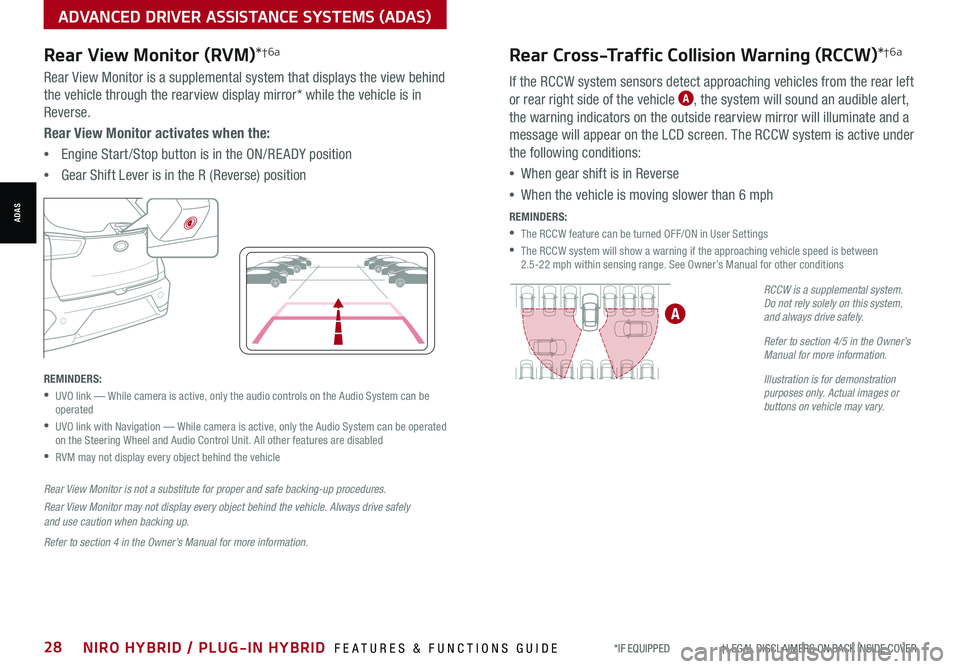
*IF EQUIPPED †LEGAL DISCL AIMERS ON BACK INSIDE COVER28NIRO HYBRID / PLUG-IN HYBRID FEATURES & FUNCTIONS GUIDE
Rear Cross-Traffic Collision Warning (RCCW)*†6a
If the RCCW system sensors detect approaching vehicles from the rear left
or rear right side of the vehicle A, the system will sound an audible alert,
the warning indicators on the outside rearview mirror will illuminate and a
message will appear on the LCD screen. The RCCW system is active under
the following conditions:
•When gear shift is in Reverse
•When the vehicle is moving slower than 6 mph
REMINDERS:
•The RCCW feature can be turned OFF/ON in User Settings
•
The RCCW system will show a warning if the approaching vehicle speed is between 2.5-22 mph within sensing range. See Owner’s Manual for other conditions
RCCW is a supplemental system. Do not rely solely on this system, and always drive safely.
Refer to section 4/5 in the Owner’s Manual for more information.
Illustration is for demonstration purposes only. Actual images or buttons on vehicle may vary.
A
ADVANCED DRIVER ASSISTANCE SYSTEMS (ADAS)
ADAS
Rear View Monitor (RVM)*†6a
Rear View Monitor is a supplemental system that displays the view behind
the vehicle through the rearview display mirror* while the vehicle is in
Reverse.
Rear View Monitor activates when the:
•Engine Start /Stop button is in the ON/RE ADY position
•Gear Shift Lever is in the R (Reverse) position
REMINDERS:
•
UVO link — While camera is active, only the audio controls on the Audio System can be operated
•
UVO link with Navigation — While camera is active, only the Audio System can be operated on the Steering Wheel and Audio Control Unit. All other features are disabled
•RVM may not display every object behind the vehicle
Rear View Monitor is not a substitute for proper and safe backing-up procedures.
Rear View Monitor may not display every object behind the vehicle. Always drive safely and use caution when backing up.
Refer to section 4 in the Owner’s Manual for more information.
Page 33 of 66
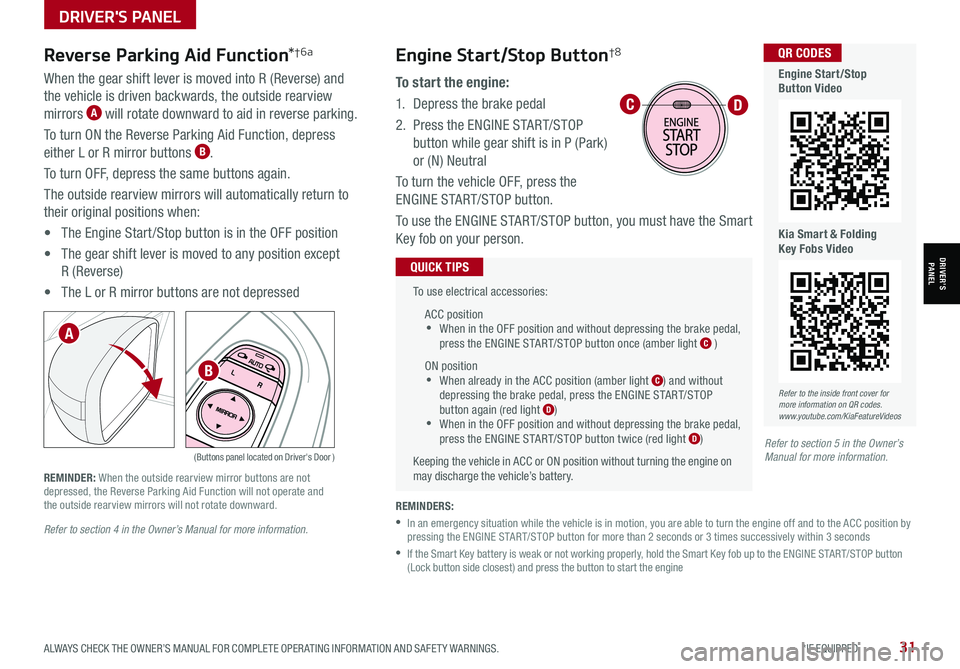
ALWAYS CHECK THE OWNER’S MANUAL FOR COMPLETE OPER ATING INFORMATION AND SAFET Y WARNINGS. *IF EQUIPPED31
Refer to section 4 in the Owner’s Manual for more information.
Reverse Parking Aid Function*†6a
When the gear shift lever is moved into R (Reverse) and
the vehicle is driven backwards, the outside rearview
mirrors A will rotate downward to aid in reverse parking.
To turn ON the Reverse Parking Aid Function, depress
either L or R mirror buttons B.
To turn OFF, depress the same buttons again.
The outside rearview mirrors will automatically return to
their original positions when:
• The Engine Start /Stop button is in the OFF position
• The gear shift lever is moved to any position except
R (Reverse)
• The L or R mirror buttons are not depressed
(Buttons panel located on Driver's Door )
REMINDER: When the outside rearview mirror buttons are not depressed, the Reverse Parking Aid Function will not operate and the outside rearview mirrors will not rotate downward.
A
B
Refer to section 5 in the Owner’s Manual for more information.
To use electrical accessories:
ACC position •When in the OFF position and without depressing the brake pedal, press the ENGINE START/STOP button once (amber light C )
ON position •When already in the ACC position (amber light C) and without depressing the brake pedal, press the ENGINE START/STOP button again (red light D) •
When in the OFF position and without depressing the brake pedal, press the ENGINE START/STOP button twice (red light D)
Keeping the vehicle in ACC or ON position without turning the engine on may discharge the vehicle’s battery.
QUICK TIPS
REMINDERS:
•
In an emergency situation while the vehicle is in motion, you are able to turn the engine off and to the ACC position by pressing the ENGINE START/STOP button for more than 2 seconds or 3 times successively within 3 seconds
•
If the Smart Key battery is weak or not working properly, hold the Smart Key fob up to the ENGINE START/STOP button (Lock button side closest) and press the button to start the engine
CD
Refer to the inside front cover for more information on QR codes.www.youtube.com/KiaFeatureVideos
QR CODES
Engine Start/Stop Button Video
Kia Smart & Folding Key Fobs Video
Engine Start/Stop Button†8
To start the engine:
1. Depress the brake pedal
2.
Press the ENGINE START/STOP
button while gear shift is in P (Park)
or (N) Neutral
To turn the vehicle OFF, press the
ENGINE START/STOP button.
To use the ENGINE START/STOP button, you must have the Smart
Key fob on your person.
DRIVER'S PANEL
DRIVER’SPANEL
Page 34 of 66
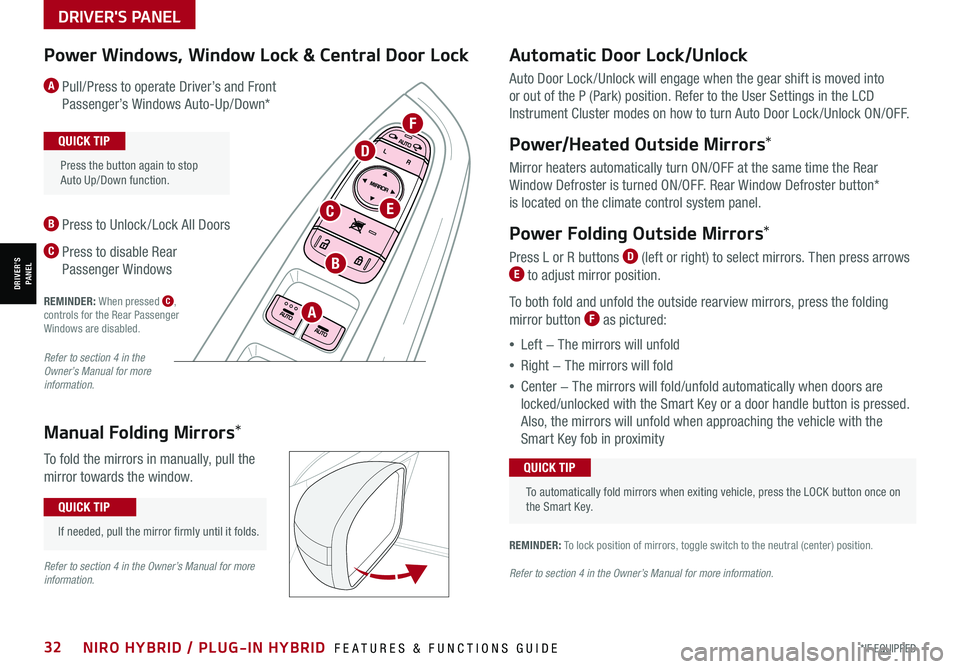
*IF EQUIPPED32NIRO HYBRID / PLUG-IN HYBRID FEATURES & FUNCTIONS GUIDE
Automatic Door Lock/Unlock
Auto Door Lock /Unlock will engage when the gear shift is moved into
or out of the P (Park) position. Refer to the User Settings in the LCD
Instrument Cluster modes on how to turn Auto Door Lock /Unlock ON/OFF.
Power/Heated Outside Mirrors*
Mirror heaters automatically turn ON/OFF at the same time the Rear
Window Defroster is turned ON/OFF. Rear Window Defroster button*
is located on the climate control system panel.
Power Folding Outside Mirrors*
Press L or R buttons D (left or right) to select mirrors. Then press arrows E to adjust mirror position.
To both fold and unfold the outside rearview mirrors, press the folding
mirror button F as pictured:
•Left − The mirrors will unfold
•Right − The mirrors will fold
•Center − The mirrors will fold/unfold automatically when doors are
locked/unlocked with the Smart Key or a door handle button is pressed.
Also, the mirrors will unfold when approaching the vehicle with the
Smart Key fob in proximity
A Pull/Press to operate Driver’s and Front
Passenger’s Windows Auto-Up/Down*
B Press to Unlock /Lock All Doors
C Press to disable Rear
Passenger Windows
REMINDER: When pressed C, controls for the Rear Passenger Windows are disabled.
REMINDER: To lock position of mirrors, toggle switch to the neutral (center) position.
Power Windows, Window Lock & Central Door Lock
To automatically fold mirrors when exiting vehicle, press the LOCK button once on the Smart Key.
QUICK TIP
Press the button again to stop Auto Up/Down function.
QUICK TIP
Manual Folding Mirrors*
To fold the mirrors in manually, pull the
mirror towards the window.
If needed, pull the mirror firmly until it folds.
QUICK TIP
A
B
C
D
F
E
Refer to section 4 in the Owner’s Manual for more information.
Refer to section 4 in the Owner’s Manual for more information.Refer to section 4 in the Owner’s Manual for more information.
DRIVER'S PANEL
DRIVER’SPANEL
Page 38 of 66
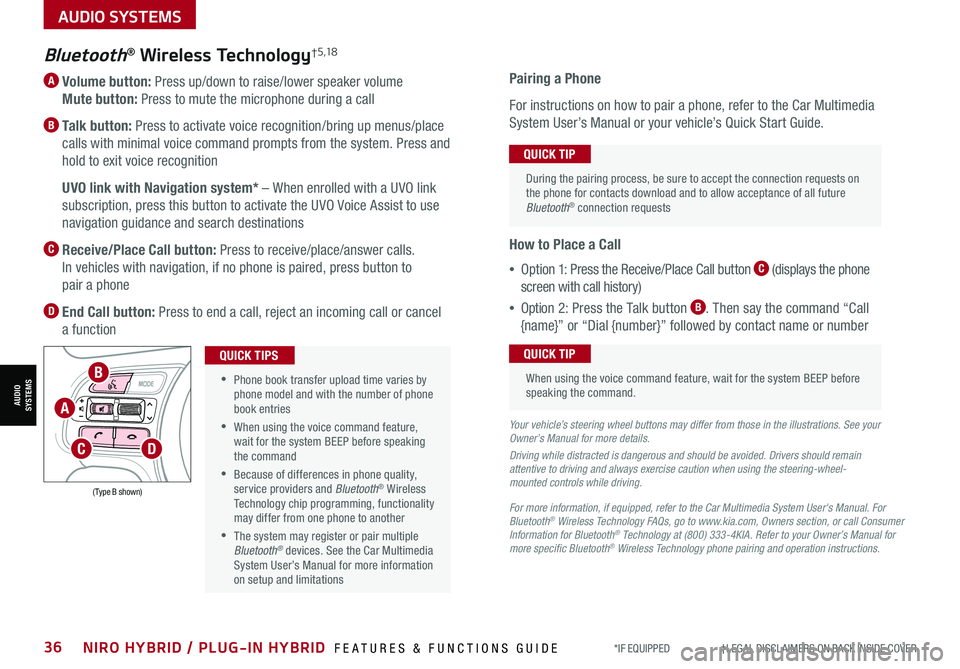
*IF EQUIPPED †LEGAL DISCL AIMERS ON BACK INSIDE COVER36NIRO HYBRID / PLUG-IN HYBRID FEATURES & FUNCTIONS GUIDE
A Volume button: Press up/down to raise/lower speaker volume
Mute button: Press to mute the microphone during a call
B Talk button: Press to activate voice recognition/bring up menus/place
calls with minimal voice command prompts from the system. Press and
hold to exit voice recognition
B UVO link with Navigation system* – When enrolled with a UVO link
subscription, press this button to activate the UVO Voice Assist to use
navigation guidance and search destinations
C Receive/Place Call button: Press to receive/place/answer calls.
In vehicles with navigation, if no phone is paired, press button to
pair a phone
D End Call button: Press to end a call, reject an incoming call or cancel
a function
Bluetooth® Wireless Technology† 5 ,1 8
For more information, if equipped, refer to the Car Multimedia System User's Manual. For Bluetooth® Wireless Technology FAQs, go to www.kia.com, Owners section, or call Consumer Information for Bluetooth® Technology at (800) 333-4KIA. Refer to your Owner’s Manual for more specific Bluetooth® Wireless Technology phone pairing and operation instructions.
•
Phone book transfer upload time varies by phone model and with the number of phone book entries
•When using the voice command feature, wait for the system BEEP before speaking the command
•Because of differences in phone quality, service providers and Bluetooth® Wireless Technology chip programming, functionality may differ from one phone to another
•The system may register or pair multiple Bluetooth® devices. See the Car Multimedia System User’s Manual for more information on setup and limitations
QUICK TIPS
Your vehicle’s steering wheel buttons may differ from those in the illustrations. See your Owner’s Manual for more details.
Driving while distracted is dangerous and should be avoided. Drivers should remain attentive to driving and always exercise caution when using the steering-wheel-mounted controls while driving.
Pairing a Phone
For instructions on how to pair a phone, refer to the Car Multimedia
System User’s Manual or your vehicle’s Quick Start Guide.
How to Place a Call
•Option 1: Press the Receive/Place Call button C (displays the phone
screen with call history)
•Option 2: Press the Talk button B. Then say the command “Call
{name}” or “Dial {number}” followed by contact name or number
During the pairing process, be sure to accept the connection requests on the phone for contacts download and to allow acceptance of all future Bluetooth® connection requests
QUICK TIP
When using the voice command feature, wait for the system BEEP before speaking the command.
QUICK TIP
(Type B shown)
A
B
CD
AUDIO SYSTEMS
AUDIOSYSTEMS
Page 39 of 66
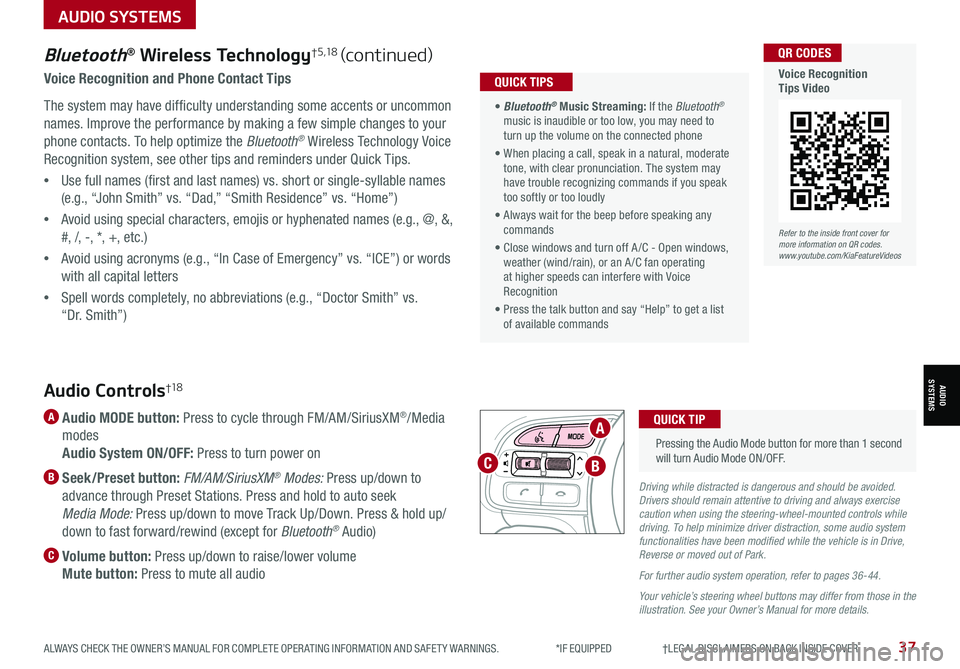
ALWAYS CHECK THE OWNER’S MANUAL FOR COMPLETE OPER ATING INFORMATION AND SAFET Y WARNINGS. *IF EQUIPPED †LEGAL DISCL AIMERS ON BACK INSIDE COVER37
Bluetooth® Wireless Technology†5,18 (continued)
Voice Recognition and Phone Contact Tips
The system may have difficulty understanding some accents or uncommon
names. Improve the performance by making a few simple changes to your
phone contacts. To help optimize the Bluetooth® Wireless Technology Voice
Recognition system, see other tips and reminders under Quick Tips.
•Use full names (first and last names) vs. short or single-syllable names
(e.g., “John Smith” vs. “Dad,” “Smith Residence” vs. “Home”)
•Avoid using special characters, emojis or hyphenated names (e.g., @, &,
#, /, -, *, +, etc.)
•Avoid using acronyms (e.g., “In Case of Emergency” vs. “ICE”) or words
with all capital letters
•Spell words completely, no abbreviations (e.g., “Doctor Smith” vs.
“Dr. Smith”)
• Bluetooth® Music Streaming: If the Bluetooth® music is inaudible or too low, you may need to turn up the volume on the connected phone
• When placing a call, speak in a natural, moderate tone, with clear pronunciation. The system may have trouble recognizing commands if you speak too softly or too loudly
• Always wait for the beep before speaking any commands
• Close windows and turn off A /C - Open windows, weather (wind/rain), or an A /C fan operating at higher speeds can interfere with Voice Recognition
• Press the talk button and say “Help” to get a list of available commands
QUICK TIPS
Refer to the inside front cover for more information on QR codes.www.youtube.com/KiaFeatureVideos
QR CODES
Voice Recognition Tips Video
Audio Controls†1 8
A Audio MODE button: Press to cycle through FM/AM/SiriusXM®/Media
modes
Audio System ON/OFF: Press to turn power on
B Seek/Preset button: FM/AM/SiriusXM® Modes: Press up/down to
advance through Preset Stations. Press and hold to auto seek
Media Mode: Press up/down to move Track Up/Down. Press & hold up/
down to fast forward/rewind (except for Bluetooth® Audio)
C Volume button: Press up/down to raise/lower volume
Mute button: Press to mute all audio
Driving while distracted is dangerous and should be avoided. Drivers should remain attentive to driving and always exercise caution when using the steering-wheel-mounted controls while driving. To help minimize driver distraction, some audio system functionalities have been modified while the vehicle is in Drive, Reverse or moved out of Park.
For further audio system operation, refer to pages 36-44.
Your vehicle’s steering wheel buttons may differ from those in the illustration. See your Owner’s Manual for more details.
Pressing the Audio Mode button for more than 1 second will turn Audio Mode ON/OFF.
QUICK TIPA
BC
AUDIO SYSTEMS
AUDIOSYSTEMS
Page 41 of 66

Follow these steps to activate your UVO link system:
1. Enter the activation screen on your vehicle’s head unit:
a. Press SETUP key
b. Press UVO icon
c. Press Activate UVO
2. Read and agree to Terms of Service and Privacy Policy and press SUBMIT
3. Enter number or email address to receive a verification code, then press
SUBMIT
4. Follow these steps to receive your verification code using your phone SMS
or email:
a. Check your phone SMS or email for verification code
b. Open the link in your SMS or email. A page will open requesting that you
create your account
Note: If you already have a Kia Owners Portal account using the email or
phone number as your login ID, you will need to provide your password prior to
receiving the verification code.
c. Enter your first name, last name, email,
phone number, an account password, and
click CRE ATE ACCOUNT. A page will open
displaying your verification code
d. Enter the code in the head unit and press
ACTIVATE
e. Go back to the page with your verification
code and press “I have entered my
verification code.” A link will be provided to
download the Kia Access with UVO link app
from your app store. After installing the app,
log in and enjoy
REMINDER: This vehicle is not equipped with over-the-air system updates.
For further UVO link operations, refer to the Car Infotainment System Quick Reference Guide.
(Buttons on rearview mirror*)
UVO
Refer to the inside front cover for more information on QR codes.www.youtube.com/KiaFeatureVideos
QR CODES
UVO Assistance Video
Kia Access with UVO link app Video
UVO link Activation*†1 (Systems equipped with UVO link only):
UVO Assistance*
Virtual Assistant A – Press to connect to a virtual assistant to
hear information about the UVO features
UVO Voice Local Search UVO B – Press to connect to the search
function to find points of interest or other locations, like “cafe”
Roadside Assist C – Press to connect to a Roadside Assistant
where you can request vehicle towing services
For more information, refer to the Car Infotainment System Quick Reference Guide.
ABC
Driving while distracted can result in a loss of vehicle control that may lead to an accident, severe bodily injury, and death. The driver’s primary responsibility is in the safe and legal operation of a vehicle, and any handheld devices, other equipment, or vehicle systems which take the driver’s eyes, attention and focus away from the safe operation of a vehicle or which are not permissible by law should never be used during operation of the vehicle.
ALWAYS CHECK THE OWNER’S MANUAL FOR COMPLETE OPER ATING INFORMATION AND SAFET Y WARNINGS. *IF EQUIPPED †LEGAL DISCL AIMERS ON BACK INSIDE COVER39
AUDIO SYSTEMS
AUDIOSYSTEMS