2021 KIA NIRO cruise control
[x] Cancel search: cruise controlPage 3 of 66

GETTING STARTED
As you get to know your new Kia, you can explore this booklet to better understand how to operate its many features and systems.
You can find the complete Table of Contents on the next two pages, but first, be sure to review the following to better understand
some of your Kia’s most used features:
1 Smart Key / Remote Start* . . . . . . . . . . . . . . . . . . . . . . . . . . . . 55
2 Front Seat Headrest Adjustment / Power Adjustable Driver’s Seat* . . . . . . 51- 52
3 Seat Warmers* . . . . . . . . . . . . . . . . . . . . . . . . . . . . . . . . . . 50
4 Folding Rear Seats . . . . . . . . . . . . . . . . . . . . . . . . . . . . . . . . 53
5 Windshield Wipers & Washers . . . . . . . . . . . . . . . . . . . . . . . . . . 34
6 Smart Cruise Control (SCC)* . . . . . . . . . . . . . . . . . . . . . . . . . . . 24
7 Normal Maintenance Schedule . . . . . . . . . . . . . . . . . . . . . . Back Cover
8 User Settings – Instrument Cluster . . . . . . . . . . . . . . . . . . . . . . . . 09
9 Bluetooth® Wireless Technology . . . . . . . . . . . . . . . . . . . . . . . 36-37
10 UVO link Activation* / UVO Assistance* . . . . . . . . . . . . . . . . . . . . . . 39
11 Standard Audio System - Value* . . . . . . . . . . . . . . . . . . . . . . . . . 41
12 Standard Audio System - Value with UVO link* . . . . . . . . . . . . . . . . . . 42
13 UVO link . . . . . . . . . . . . . . . . . . . . . . . . . . . . . . . . . . . . . 43
14 UVO link with Navigation* . . . . . . . . . . . . . . . . . . . . . . . . . . . . . 44
15 Android Auto™ / Apple CarPlay® Setup . . . . . . . . . . . . . . . . . . . . . . 38
Driving while distracted can result in a loss of vehicle control that may lead to an accident, severe personal injury and death. The driver’s primary responsibility is in the safe and legal operation of a vehicle, and handheld devices, other equipment or vehicle systems which take the driver’s eyes, attention and focus away from the safe operation of a vehicle or that are not permissible by law should never be used during operation of the vehicle.
www.kia.com Consumer Affairs - Roadside Assistance†18:1-800-333-4KIA (800-333-4542)
*IF EQUIPPED NIRO HYBRID / PLUG-IN HYBRID FE ATURES & FUNCTIONS GUIDE
Always check the Owner’s Manual for complete operating information and safety warnings.
1
Page 4 of 66

TABLE OF CONTENTS
VIDEOS & QR CODES .....Inside Front Cover
INSTRUMENT CLUSTER
Instrument Cluster Overview ................03Indicators & Warning Lights .................04Tire Pressure Monitoring System ( TPMS) .......05Hybrid / Plug-In Hybrid Indicators at Startup .....06Hybrid / Plug-In Hybrid Modes ...............06Sport/ECO Modes .........................07Fuel Economy ............................07
VEHICLE SETTINGS
Trip Modes / Trip Computer ..................08LCD Instrument Cluster Modes* ..............08User Settings - Instrument Cluster ............09Vehicle Settings* - Audio Head Unit ............10Service Interval Mode .......................11
HYBRID / PLUG-IN HYBRID SYSTEM
Plug-In Hybrid Display* ......................12Instrument Cluster - Energy Flow ..............13Emergency Starting* (Hybrid only) .............15Charging the Plug-In Hybrid Vehicle ............16Charging Connector Auto/Lock Mode ...........18Scheduled Charging* (Plug-In Hybrid only) .......18
ADVANCED DRIVER ASSISTANCE SYSTEMS (ADAS)
Forward Collision-Avoidance Assist (FCA)* .......19Lane Keeping Assist (LK A)* .................20Blind-Spot Collision Warning (BCW )* ..........22Driver Attention Warning (DAW)* .............22Leading Vehicle Departure Alert (LVDA)* ........23Cruise Control ............................23Smart Cruise Control (SCC) with Stop & Go* .....24Navigation-based Smart Cruise Control - Curve (NSCC-C)* .............................25Lane Following Assist (LFA)* .................26Highway Driving Assist (HDA)* ...............27Rear View Monitor (RVM)* ...................28
ADVANCED DRIVER ASSISTANCE SYSTEMS (ADAS) CONTINUED
Rear Cross-Traffic Collision Warning (RCCW )* ...28Reverse Parking Distance Warning (PDW )* ......29
DRIVER’S PANEL
Instrument Cluster Control ..................30Electronic Stability Control (ESC) .............30Hill-Start Assist Control (HAC) ...............30Reverse Parking Aid Function* ...............31Engine Start /Stop Button ...................31Power Windows, Window Lock & Central Door Lock 32Manual Folding Mirrors* ....................32Automatic Door Lock /Unlock ................32Power/Heated Outside Mirrors*. . . . . . . . . . . . . . . 32Power Folding Outside Mirrors* ..............32
STEERING WHEEL CONTROLS
Headlights & High Beams ...................33Turn Signals & Fog Lights* ..................33Heated Steering Wheel Button* ...............34Windshield / Rear Wipers & Washers ..........34Tilt/ Telescoping Steering Wheel ..............35
AUDIO SYSTEMS
Bluetooth® Wireless Technology ..............36Audio Controls ...........................37Android Auto™ / Apple CarPlay® Setup* ........38UVO link Activation* / UVO Assistance* .........39Kia Access with UVO link App Download ........40Kia Access with UVO link App Features Guide ....40Standard Audio System - Value* ...............41Standard Audio System* - Value with UVO link ... 42UVO link* ................................43UVO link with Navigation* ...................44
CENTER PANEL
Digital Clock .............................45Multimedia USB Port, Charger Ports / AC Inverter* 45Wireless Smartphone Charging System* ........46
CENTER PANEL CONTINUED
Automatic Climate Control ..................47Automatic Gear Shift with Sportmatic® Shifting ..48Dual Clutch Transmission ...................48Paddle Shifters* ..........................48Electric Parking Brake (EPB)* ................49Auto Hold* ...............................49Seat Warmers / Ventilated Seats* .............50
S E AT I N G
Driver Position Memory System*. . . . . . . . . . . . . . 51Front Seat Headrest Adjustment ..............51Rear Occupant Alert (ROA) with Door Monitoring .51Power Adjustable Driver’s Seat* ..............526-Way Manual Adjustable Driver’s Seat* ........52Folding Rear Seats ........................53
OTHER KEY FEATURES
Remote Keyless Entry (Folding Key)* ..........54Smart Key / Remote Start* ..................55Double-Turn Lock /Unlock All .................55Map/Room Lamps. . . . . . . . . . . . . . . . . . . . . . . . . 56Sunroof Operation* ........................56Hood Release Lever and Latch ...............57Fuel Filler Lid ............................57Fuel Cap / Malfunction Indicator ..............57Sunvisor ................................57Liftgate Release Button* ....................58High Voltage Battery Air Intake ...............58Child-Protector Rear Door Locks ..............59Tire Mobility Kit ...........................59
SAFETY FEATURES
Occupant Detection System (ODS) /Passenger Airbag Off Indicator ...............60Seat Belts ...............................60
MAINTENANCE SCHEDULE .....Back Cover
LEGAL DISCLAIMERS ....Inside Back Cover
*IF EQUIPPED2NIRO HYBRID / PLUG-IN HYBRID FEATURES & FUNCTIONS GUIDE
Page 6 of 66

*IF EQUIPPED4NIRO HYBRID / PLUG-IN HYBRID FEATURES & FUNCTIONS GUIDE
Indicators & Warning Lights
High Beam Indicator
Light ON Indicator
Front Fog Light Indicator*
Master Warning Indicator
FCA /FCW Indicator*
Lane Keeping Assist (LK A) Indicator
Electronic Brake Force (EBD) System Warning Indicator( Two separate indicators on Instrument Cluster lit at same time)
Immobilizer Indicator*
READY Indicator
EVE V Mode Indicator
ECO Indicator
SPORT Mode Indicator
Hybrid System Warning Indicator
Engine Coolant Temperature Warning
Engine Oil Pressure Warning Indicator
Charging System Warning Indicator
Seat Belt Warning Indicator
Malfunction Indicator
Low Tire Pressure Light / Tire Pressure Monitoring System (TPMS) Malfunction IndicatorElectronic Stability Control (ESC) Indicator / ESC Malfunction Indicator
Electronic Stability Control (ESC) OFF Indicator
Parking Brake & Brake Fluid Warning Indicator
Electronic Power Steering (EPS) Warning Indicator
Airbag Warning Indicator
Parking Brake Indicator
Anti-lock Braking System (ABS) Warning Indicator
Low Fuel Level Warning Indicator
Cruise Indicator*
Trunk Open Warning Indicator
Door Ajar Warning Indicator
(red color)
(yellow color)
Regenerative Brake Warning Indicator (Two separate indicators on Instrument Cluster lit at same time)
SETCruise SET Indicator
❄Icy Road Warning Indicator
LED Headlamp Warning Indicator*
Charging Cable Connection Indicator (Plug-In Hybrid)*
Your vehicle’s instrument cluster & indicator light locations may differ from those in the illustrations. For more information on the instrument cluster, the LCD Warning Messages and the function of all indicator and warning lights, please refer to section 4 of the Owner’s Manual.
This illustration is for demonstration purposes only. Some indicators and warning lights may not appear in illustration. On the vehicle, they may appear in the LCD.
220200
20
20 12 0
1 40
40
10 0
60
80180
40 160
60 140
80 120
100
E
F
AUTO120miles
INSTRUMENT CLUSTER
INSTRUMENT CLUSTER
(Type A shown)
Page 10 of 66

*IF EQUIPPED8NIRO HYBRID / PLUG-IN HYBRID FEATURES & FUNCTIONS GUIDE
Trip Modes / Trip Computer
The Trip Computer is a driver information system that
displays information related to driving. It appears on the
display when the Engine Start /Stop button is in the ON
position.
To cycle through the Trip modes, press the Mode button A.
When in the Trip Computer mode , press the Select /
Reset (OK ) button B to cycle through the screens. When
displaying ACCUMUL ATED INFO, DRIVE INFO, DRIVING
ST YLE or FUEL ECONOMY screens, press and hold the OK
button B to reset to zero.
For more information, refer to section 4 of the Owner’s Manual.
REMINDERS:
•
Appearance of Trip Computer display may differ as equipped
•
All stored driving information (except Odometer and Range) is reset if the battery is disconnected
Refer to the inside front cover for more information on QR codes.www.youtube.com/KiaFeatureVideos
QR CODES
Instrument Cluster’s LCD Display Video
ACCUMULATED INFO• Tripmeter• Average MPG• T imer
RANGE (Plug-In Hybrid)• Electric• Gasoline
FUEL ECONOMY• Average MPG• Instant MPG
DRIVE INFO• Tripmeter• Average MPG• T imer
DIGITAL SPEEDOMETER*
DRIVING STYLE
ENERGY FLOW
ENGINE TEMPERATURE
LCD Instrument Cluster Modes*
Press Mode button A to scroll through different LCD
Instrument Cluster Modes.
Trip Computer Mode: Displays driving
information for tripmeter, fuel economy, MPH,
energy flow, etc
Turn-by-Turn Mode*: Displays route guidance
and destination info
Assist Mode: Displays information on Smart
Cruise Control (SCC), Lane Safety, Lane Following
Assist*, Driver Attention Warning (DAW ) and
others
User Settings Mode: Change settings of Driving
Assist, Doors, Lights, Sound, Convenience,
Service Interval and others
Master Warning: Displays warning messages
related to the vehicle when one or more systems
is not operating normally
Your vehicle’s steering wheel buttons may differ from those in the illustrations.
Driving while distracted is dangerous and should be avoided. Drivers should remain attentive to driving and always exercise caution when using the steering wheel mounted controls while driving.
For more information, refer to section 4 of the Owner’s Manual.
(Buttons located on Steering Wheel – Type A shown)
MODE
RES
CRUISE
CAN CELOKSET
MODE
RES
CRUISE
CAN CELOKSET
MODE
B
A
VEHICLESETTINGS
VEHICLE SETTINGS
Page 11 of 66
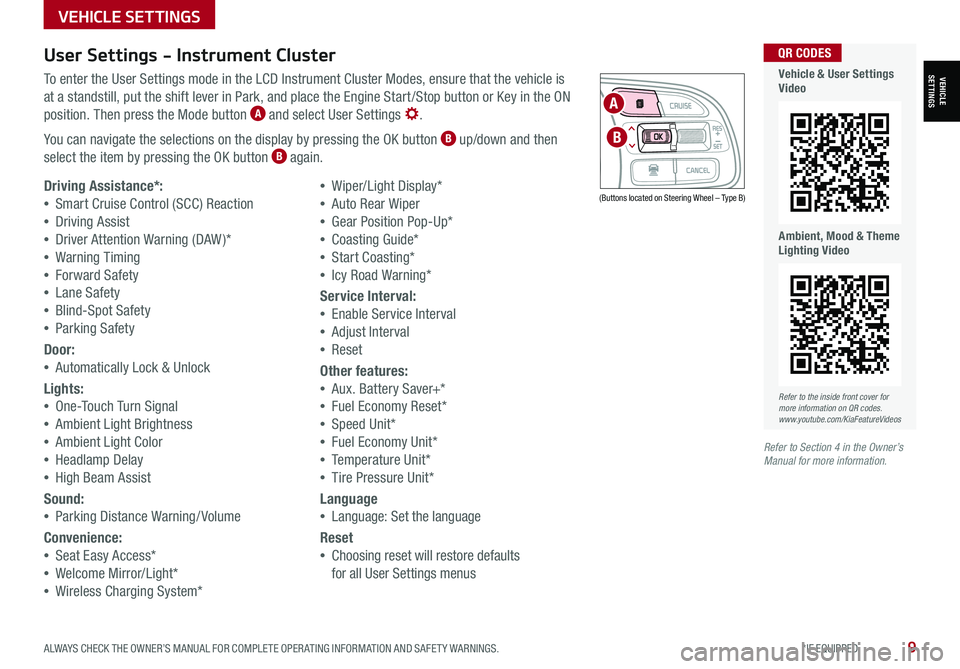
ALWAYS CHECK THE OWNER’S MANUAL FOR COMPLETE OPER ATING INFORMATION AND SAFET Y WARNINGS. *IF EQUIPPED9
User Settings - Instrument Cluster
To enter the User Settings mode in the LCD Instrument Cluster Modes, ensure that the vehicle is
at a standstill, put the shift lever in Park, and place the Engine Start /Stop button or Key in the ON
position. Then press the Mode button A and select User Settings .
You can navigate the selections on the display by pressing the OK button B up/down and then
select the item by pressing the OK button B again.
Driving Assistance*:
•Smart Cruise Control (SCC) Reaction
•Driving Assist
•Driver Attention Warning (DAW )*
•Warning Timing
•Forward Safety
•Lane Safety
•Blind-Spot Safety
•Parking Safety
Door:
•Automatically Lock & Unlock
Lights:
•One-Touch Turn Signal
•Ambient Light Brightness
•Ambient Light Color
•Headlamp Delay
•High Beam Assist
Sound:
•Parking Distance Warning/ Volume
Convenience:
•Seat Easy Access*
•Welcome Mirror/Light*
•Wireless Charging System*
•Wiper/Light Display*
•Auto Rear Wiper
•Gear Position Pop-Up*
•Coasting Guide*
•Start Coasting*
•Icy Road Warning*
Service Interval:
•Enable Service Interval
•Adjust Interval
•Reset
Other features:
•Aux. Battery Saver+*
•Fuel Economy Reset*
•Speed Unit*
•Fuel Economy Unit*
•Temperature Unit*
•Tire Pressure Unit*
Language
•Language: Set the language
Reset
•Choosing reset will restore defaults
for all User Settings menus
(Buttons located on Steering Wheel – Type B)
MODE
RES
CRUISE
CAN CELOKSET
MODE
RES
CRUISE
CAN CELOKSET
MODE
A
B
Refer to the inside front cover for more information on QR codes.www.youtube.com/KiaFeatureVideos
QR CODES
Vehicle & User Settings Video
Ambient, Mood & Theme Lighting Video
Refer to Section 4 in the Owner’s Manual for more information.
VEHICLE SETTINGS
VEHICLESETTINGS
Page 21 of 66
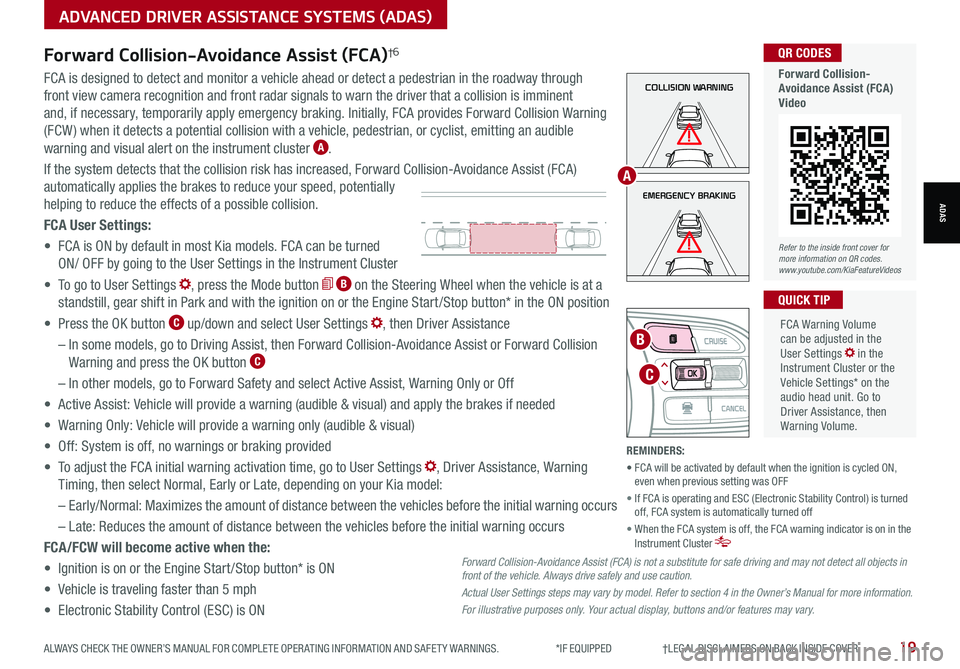
ALWAYS CHECK THE OWNER’S MANUAL FOR COMPLETE OPER ATING INFORMATION AND SAFET Y WARNINGS. *IF EQUIPPED †LEGAL DISCL AIMERS ON BACK INSIDE COVER19
ADVANCED DRIVER ASSISTANCE SYSTEMS (ADAS)
ADASEMERGENCY BRAKING
COLLISION WARNINGFCA is designed to detect and monitor a vehicle ahead or detect a pedestrian in the roadway through
front view camera recognition and front radar signals to warn the driver that a collision is imminent
and, if necessary, temporarily apply emergency braking. Initially, FCA provides Forward Collision Warning
(FCW ) when it detects a potential collision with a vehicle, pedestrian, or cyclist, emitting an audible
warning and visual alert on the instrument cluster A.
If the system detects that the collision risk has increased, Forward Collision-Avoidance Assist (FCA)
automatically applies the brakes to reduce your speed, potentially
helping to reduce the effects of a possible collision.
FCA User Settings:
• FCA is ON by default in most Kia models. FCA can be turned
ON/ OFF by going to the User Settings in the Instrument Cluster
• To go to User Settings , press the Mode button B on the Steering Wheel when the vehicle is at a
standstill, gear shift in Park and with the ignition on or the Engine Start /Stop button* in the ON position
• Press the OK button C up/down and select User Settings , then Driver Assistance
– In some models, go to Driving Assist, then Forward Collision-Avoidance Assist or Forward Collision
Warning and press the OK button C
– In other models, go to Forward Safety and select Active Assist, Warning Only or Off
• Active Assist: Vehicle will provide a warning (audible & visual) and apply the brakes if needed
• Warning Only: Vehicle will provide a warning only (audible & visual)
• Off: System is off, no warnings or braking provided
• To adjust the FCA initial warning activation time, go to User Settings , Driver Assistance, Warning
Timing, then select Normal, Early or Late, depending on your Kia model:
–
Early/Normal: Maximizes the amount of distance between the vehicles before the initial warning occurs
– Late: Reduces the amount of distance between the vehicles before the initial warning occurs
FCA/FCW will become active when the:
• Ignition is on or the Engine Start /Stop button* is ON
• Vehicle is traveling faster than 5 mph
• Electronic Stability Control (ESC) is ON
MODE
RES
CRUISE
CAN CELOKSET
MODE
RES
CRUISE
CAN CELOKSET
MODE
C
B
FCA Warning Volume can be adjusted in the User Settings in the Instrument Cluster or the Vehicle Settings* on the audio head unit. Go to Driver Assistance, then Warning Volume.
QUICK TIP
A
Refer to the inside front cover for more information on QR codes.www.youtube.com/KiaFeatureVideos
QR CODES
Forward Collision- Avoidance Assist (FCA)Video
Forward Collision-Avoidance Assist (FCA)†6
Forward Collision-Avoidance Assist (FCA) is not a substitute for safe driving and may not detect all objects in front of the vehicle. Always drive safely and use caution.
Actual User Settings steps may vary by model. Refer to section 4 in the Owner’s Manual for more information.
For illustrative purposes only. Your actual display, buttons and/or features may vary.
REMINDERS:
• FCA will be activated by default when the ignition is cycled ON, even when previous setting was OFF
• If FCA is operating and ESC (Electronic Stability Control) is turned off, FCA system is automatically turned off
• When the FCA system is off, the FCA warning indicator is on in the Instrument Cluster
Page 25 of 66
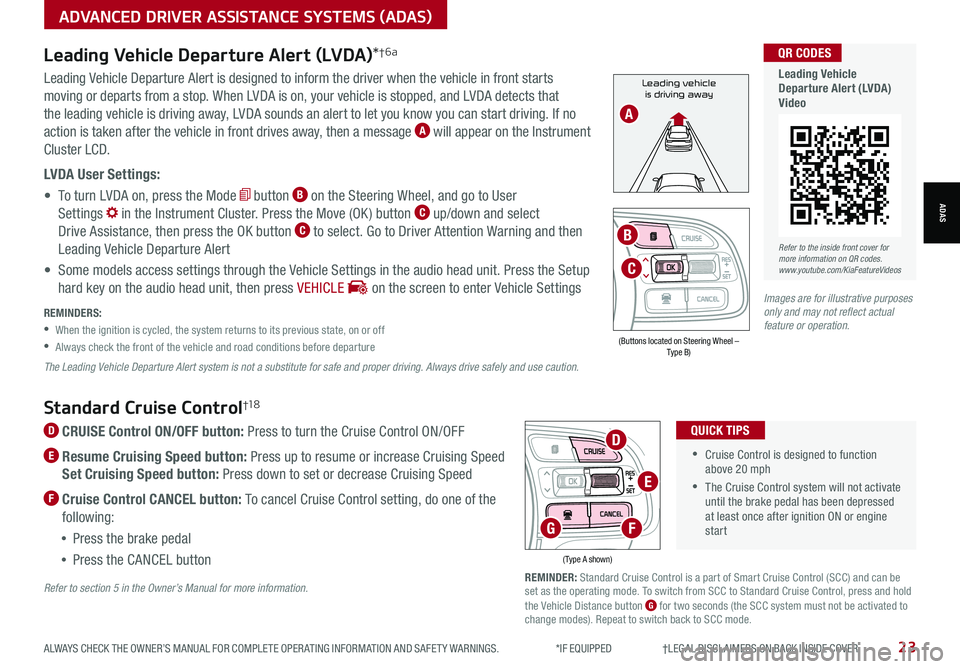
Refer to the inside front cover for more information on QR codes.www.youtube.com/KiaFeatureVideos
QR CODES
Leading Vehicle Departure Alert (LVDA)Video
Standard Cruise Control†1 8
D CRUISE Control ON/OFF button: Press to turn the Cruise Control ON/OFF
E Resume Cruising Speed button: Press up to resume or increase Cruising Speed
Set Cruising Speed button: Press down to set or decrease Cruising Speed
F Cruise Control CANCEL button: To cancel Cruise Control setting, do one of the
following:
•Press the brake pedal
•Press the CANCEL button
•Cruise Control is designed to function above 20 mph
•The Cruise Control system will not activate until the brake pedal has been depressed at least once after ignition ON or engine start
QUICK TIPS
(Type A shown)
REMINDER: Standard Cruise Control is a part of Smart Cruise Control (SCC) and can be set as the operating mode. To switch from SCC to Standard Cruise Control, press and hold the Vehicle Distance button G for two seconds (the SCC system must not be activated to change modes). Repeat to switch back to SCC mode.
D
E
FG
Refer to section 5 in the Owner’s Manual for more information.
ALWAYS CHECK THE OWNER’S MANUAL FOR COMPLETE OPER ATING INFORMATION AND SAFET Y WARNINGS. *IF EQUIPPED †LEGAL DISCL AIMERS ON BACK INSIDE COVER23
ADVANCED DRIVER ASSISTANCE SYSTEMS (ADAS)
ADAS
Leading vehicle
is driving awayLeading Vehicle Departure Alert is designed to inform the driver when the vehicle in front starts
moving or departs from a stop. When LVDA is on, your vehicle is stopped, and LVDA detects that
the leading vehicle is driving away, LVDA sounds an alert to let you know you can start driving. If no
action is taken after the vehicle in front drives away, then a message A will appear on the Instrument
Cluster LCD.
LVDA User Settings:
• To turn LVDA on, press the Mode button B on the Steering Wheel, and go to User
Settings in the Instrument Cluster. Press the Move (OK ) button C up/down and select
Drive Assistance, then press the OK button C to select. Go to Driver Attention Warning and then
Leading Vehicle Departure Alert
• Some models access settings through the Vehicle Settings in the audio head unit. Press the Setup
hard key on the audio head unit, then press VEHICLE on the screen to enter Vehicle Settings
Leading Vehicle Departure Alert (LVDA)*†6a
REMINDERS:
•
When the ignition is cycled, the system returns to its previous state, on or off
•
Always check the front of the vehicle and road conditions before departure
The Leading Vehicle Departure Alert system is not a substitute for safe and proper driving. Always drive safely and use caution.
A
(Buttons located on Steering Wheel – Type B)
MODE
RES
CRUISE
CAN CELOKSET
MODE
RES
CRUISE
CAN CELOKSET
MODE
C
B
Images are for illustrative purposes only and may not reflect actual feature or operation.
Page 26 of 66
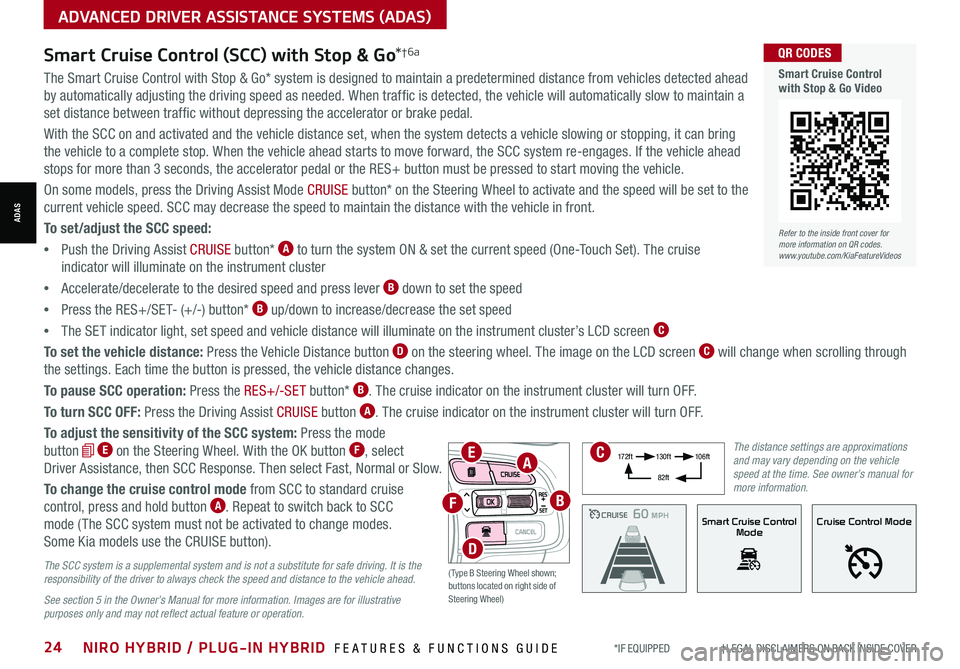
*IF EQUIPPED †LEGAL DISCL AIMERS ON BACK INSIDE COVER24NIRO HYBRID / PLUG-IN HYBRID FEATURES & FUNCTIONS GUIDE
ADVANCED DRIVER ASSISTANCE SYSTEMS (ADAS)
ADAS
The Smart Cruise Control with Stop & Go* system is designed to maintain a predetermined distance from vehicles detected ahead
by automatically adjusting the driving speed as needed. When traffic is detected, the vehicle will automatically slow to maintain a
set distance between traffic without depressing the accelerator or brake pedal.
With the SCC on and activated and the vehicle distance set, when the system detects a vehicle slowing or stopping, it can bring
the vehicle to a complete stop. When the vehicle ahead starts to move forward, the SCC system re-engages. If the vehicle ahead
stops for more than 3 seconds, the accelerator pedal or the RES+ button must be pressed to start moving the vehicle.
On some models, press the Driving Assist Mode CRUISE button* on the Steering Wheel to activate and the speed will be set to the
current vehicle speed. SCC may decrease the speed to maintain the distance with the vehicle in front.
To set/adjust the SCC speed:
•Push the Driving Assist CRUISE button* A to turn the system ON & set the current speed (One-Touch Set). The cruise
indicator will illuminate on the instrument cluster
•Accelerate/decelerate to the desired speed and press lever B down to set the speed
•Press the RES+/SET- (+/-) button* B up/down to increase/decrease the set speed
•The SET indicator light, set speed and vehicle distance will illuminate on the instrument cluster’s LCD screen C
To set the vehicle distance: Press the Vehicle Distance button D on the steering wheel. The image on the LCD screen C will change when scrolling through
the settings. Each time the button is pressed, the vehicle distance changes.
To pause SCC operation: Press the RES+/-SE T button* B. The cruise indicator on the instrument cluster will turn OFF.
To turn SCC OFF: Press the Driving Assist CRUISE button A. The cruise indicator on the instrument cluster will turn OFF.
To adjust the sensitivity of the SCC system: Press the mode
button E on the Steering Wheel. With the OK button F, select
Driver Assistance, then SCC Response. Then select Fast, Normal or Slow.
To change the cruise control mode from SCC to standard cruise
control, press and hold button A. Repeat to switch back to SCC
mode ( The SCC system must not be activated to change modes.
Some Kia models use the CRUISE button).
Smart Cruise Control (SCC) with Stop & Go*†6a
The SCC system is a supplemental system and is not a substitute for safe driving. It is the responsibility of the driver to always check the speed and distance to the vehicle ahead.
See section 5 in the Owner’s Manual for more information. Images are for illustrative purposes only and may not reflect actual feature or operation.
CRUISE100 MPHCRUISE100 MPH
CRUISE60 MPHCRUISE100 MPHSmart Cruise Control
ModeCruise Control Mode
The distance settings are approximations and may vary depending on the vehicle speed at the time. See owner’s manual for more information.
17 2 f t13 0 f t
82ft
10 6 f t
( Type B Steering Wheel shown; buttons located on right side of Steering Wheel)
EA
F
D
B
C
Refer to the inside front cover for more information on QR codes.www.youtube.com/KiaFeatureVideos
QR CODES
Smart Cruise Control with Stop & Go Video