2021 KIA NIRO EV warning
[x] Cancel search: warningPage 35 of 66
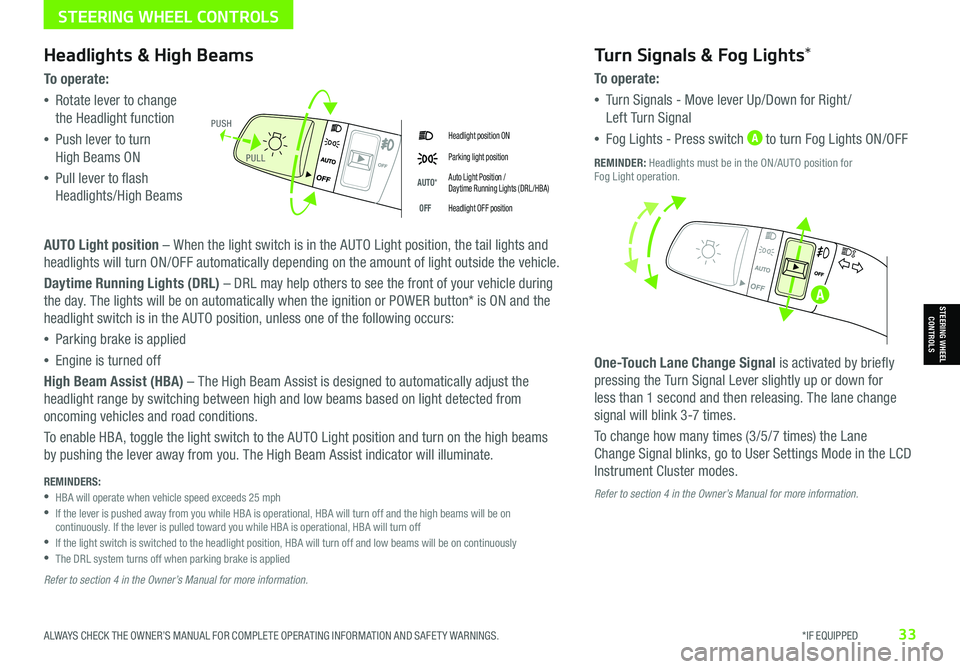
ALWAYS CHECK THE OWNER’S MANUAL FOR COMPLETE OPER ATING INFORMATION AND SAFET Y WARNINGS. *IF EQUIPPED33
STEERING WHEEL CONTROLS
STEERING WHEEL CONTROLS
Headlight position ON
Parking light position
AUTO*Auto Light Position / Daytime Running Lights (DRL /HBA)
OFFHeadlight OFF position
Headlights & High Beams
To o p e rate:
•Rotate lever to change
the Headlight function
•Push lever to turn
High Beams ON
•Pull lever to flash
Headlights/High Beams
AUTO Light position – When the light switch is in the AUTO Light position, the tail lights and
headlights will turn ON/OFF automatically depending on the amount of light outside the vehicle.
Daytime Running Lights (DRL) – DRL may help others to see the front of your vehicle during
the day. The lights will be on automatically when the ignition or POWER button* is ON and the
headlight switch is in the AUTO position, unless one of the following occurs:
•Parking brake is applied
•Engine is turned off
High Beam Assist (HBA) – The High Beam Assist is designed to automatically adjust the
headlight range by switching between high and low beams based on light detected from
oncoming vehicles and road conditions.
To enable HBA, toggle the light switch to the AUTO Light position and turn on the high beams
by pushing the lever away from you. The High Beam Assist indicator will illuminate.
Turn Signals & Fog Lights*
To o p e r a t e :
•Tu r n Signals - Move lever Up/Down for Right /
Left Turn Signal
•Fog Lights - Press switch A to turn Fog Lights ON/OFF
One-Touch Lane Change Signal is activated by briefly
pressing the Turn Signal Lever slightly up or down for
less than 1 second and then releasing. The lane change
signal will blink 3-7 times.
To change how many times (3/5/7 times) the Lane
Change Signal blinks, go to User Settings Mode in the LCD
Instrument Cluster modes.
REMINDER: Headlights must be in the ON/AUTO position for Fog Light operation.
PUSH
PULL
Refer to section 4 in the Owner’s Manual for more information. REMINDERS: •
HBA will operate when vehicle speed exceeds 25 mph •
If the lever is pushed away from you while HBA is operational, HBA will turn off and the high beams will be on continuously. If the lever is pulled toward you while HBA is operational, HBA will turn off •
If the light switch is switched to the headlight position, HBA will turn off and low beams will be on continuously •The DRL system turns off when parking brake is applied
Refer to section 4 in the Owner’s Manual for more information.
A
Page 37 of 66
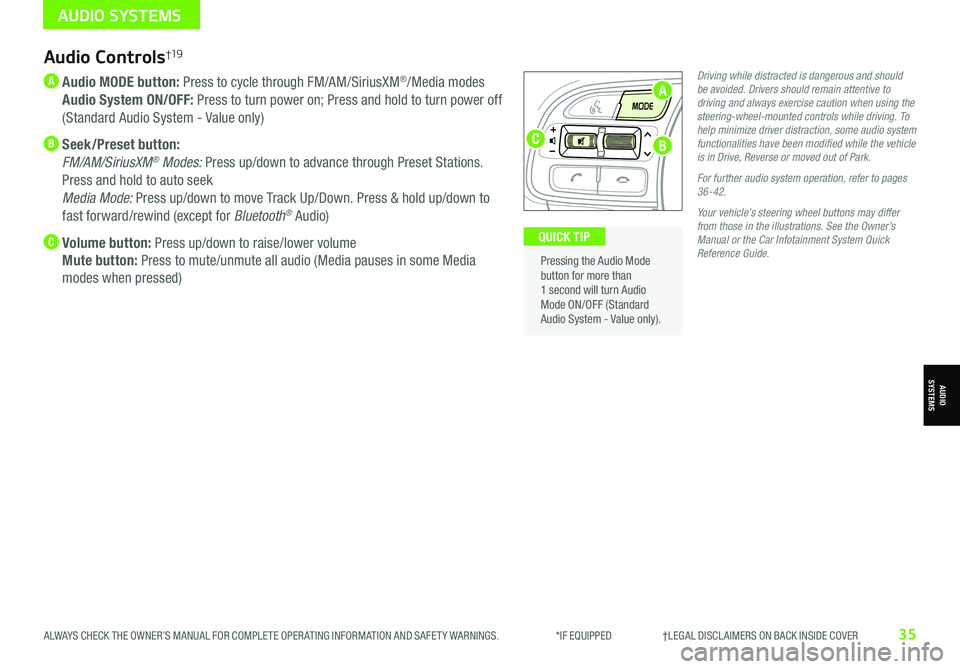
ALWAYS CHECK THE OWNER’S MANUAL FOR COMPLETE OPER ATING INFORMATION AND SAFET Y WARNINGS. *IF EQUIPPED †LEGAL DISCL AIMERS ON BACK INSIDE COVER35
Audio Controls†19
A Audio MODE button: Press to cycle through FM/AM/SiriusXM®/Media modes
Audio System ON/OFF: Press to turn power on; Press and hold to turn power off
(Standard Audio System - Value only)
B Seek/Preset button:
FM/AM/SiriusXM® Modes: Press up/down to advance through Preset Stations.
Press and hold to auto seek
Media Mode: Press up/down to move Track Up/Down. Press & hold up/down to
fast forward/rewind (except for Bluetooth® Audio)
C Volume button: Press up/down to raise/lower volume
Mute button: Press to mute/unmute all audio (Media pauses in some Media
modes when pressed)
Driving while distracted is dangerous and should be avoided. Drivers should remain attentive to driving and always exercise caution when using the steering-wheel-mounted controls while driving. To help minimize driver distraction, some audio system functionalities have been modified while the vehicle is in Drive, Reverse or moved out of Park.
For further audio system operation, refer to pages 36-42.
Your vehicle’s steering wheel buttons may differ from those in the illustrations. See the Owner’s Manual or the Car Infotainment System Quick Reference Guide.
Pressing the Audio Mode button for more than 1 second will turn Audio Mode ON/OFF (Standard Audio System - Value only).
QUICK TIP
AUDIO SYSTEMS
AUDIOSYSTEMS
A
BC
Page 39 of 66
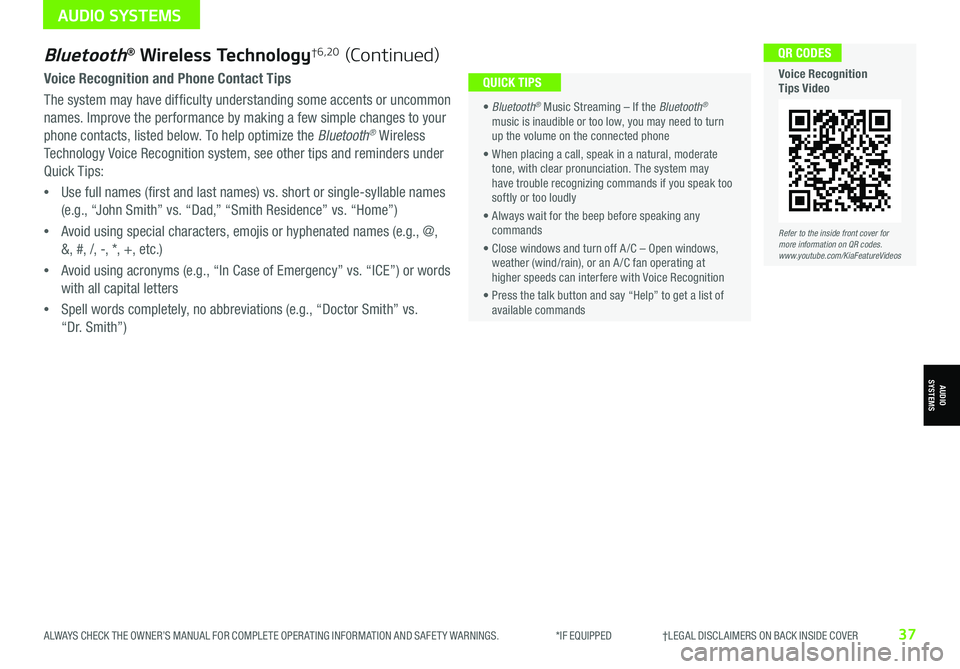
ALWAYS CHECK THE OWNER’S MANUAL FOR COMPLETE OPER ATING INFORMATION AND SAFET Y WARNINGS. *IF EQUIPPED †LEGAL DISCL AIMERS ON BACK INSIDE COVER37
Bluetooth® Wireless Technology†6,20 (Continued)
Voice Recognition and Phone Contact Tips
The system may have difficulty understanding some accents or uncommon
names. Improve the performance by making a few simple changes to your
phone contacts, listed below. To help optimize the Bluetooth® Wireless
Technology Voice Recognition system, see other tips and reminders under
Quick Tips:
•Use full names (first and last names) vs. short or single-syllable names
(e.g., “John Smith” vs. “Dad,” “Smith Residence” vs. “Home”)
•Avoid using special characters, emojis or hyphenated names (e.g., @,
&, #, /, -, *, +, etc.)
•Avoid using acronyms (e.g., “In Case of Emergency” vs. “ICE”) or words
with all capital letters
•Spell words completely, no abbreviations (e.g., “Doctor Smith” vs.
“Dr. Smith”)
• Bluetooth® Music Streaming – If the Bluetooth® music is inaudible or too low, you may need to turn up the volume on the connected phone
• When placing a call, speak in a natural, moderate tone, with clear pronunciation. The system may have trouble recognizing commands if you speak too softly or too loudly
• Always wait for the beep before speaking any commands
• Close windows and turn off A /C – Open windows, weather (wind/rain), or an A /C fan operating at higher speeds can interfere with Voice Recognition
• Press the talk button and say “Help” to get a list of available commands
QUICK TIPS
Refer to the inside front cover for more information on QR codes.www.youtube.com/KiaFeatureVideos
QR CODES
Voice Recognition Tips Video
AUDIO SYSTEMS
AUDIOSYSTEMS
Page 41 of 66
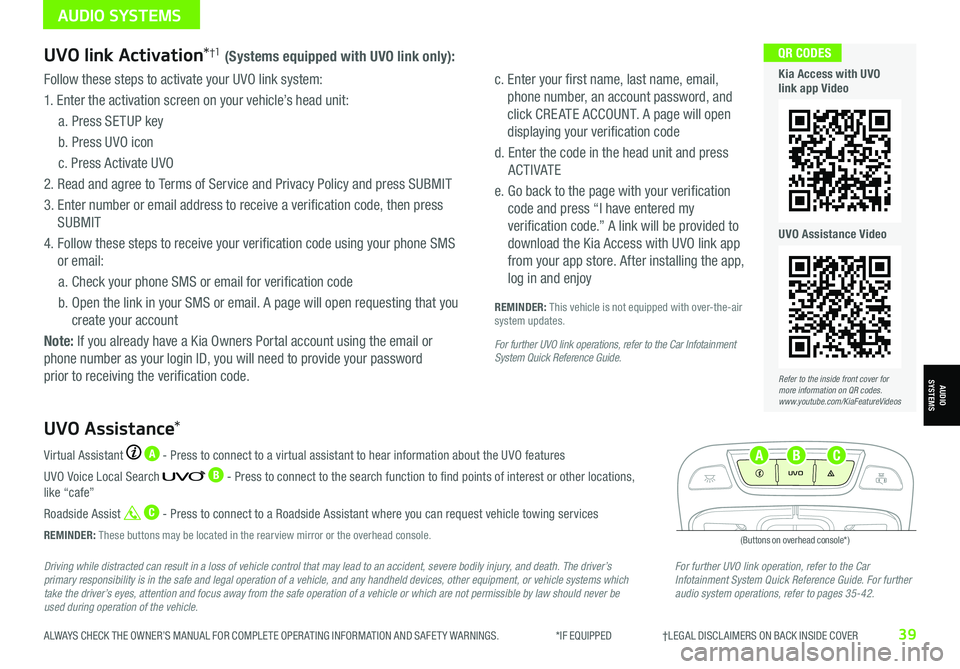
ALWAYS CHECK THE OWNER’S MANUAL FOR COMPLETE OPER ATING INFORMATION AND SAFET Y WARNINGS. *IF EQUIPPED †LEGAL DISCL AIMERS ON BACK INSIDE COVER39
Driving while distracted can result in a loss of vehicle control that may lead to an accident, severe bodily injury, and death. The driver’s primary responsibility is in the safe and legal operation of a vehicle, and any handheld devices, other equipment, or vehicle systems which take the driver’s eyes, attention and focus away from the safe operation of a vehicle or which are not permissible by law should never be used during operation of the vehicle.
For further UVO link operation, refer to the Car Infotainment System Quick Reference Guide. For further audio system operations, refer to pages 35-42.
Virtual Assistant A - Press to connect to a virtual assistant to hear information about the UVO features
UVO Voice Local Search B - Press to connect to the search function to find points of interest or other locations, like “cafe”
Roadside Assist C - Press to connect to a Roadside Assistant where you can request vehicle towing services
REMINDER: These buttons may be located in the rearview mirror or the overhead console.
UVO Assistance*
(Buttons on overhead console*)
UVO
FRONTREAR
ONOFFDOOR
UVO link Activation*†1 (Systems equipped with UVO link only):
Follow these steps to activate your UVO link system:
1. Enter the activation screen on your vehicle’s head unit:
a. Press SETUP key
b. Press UVO icon
c. Press Activate UVO
2.
Read and agree to Terms of Service and Privacy Policy and press SUBMIT
3. Enter number or email address to receive a verification code, then press
SUBMIT
4. Follow these steps to receive your verification code using your phone SMS
or email:
a. Check your phone SMS or email for verification code
b. Open the link in your SMS or email. A page will open requesting that you
create your account
Note: If you already have a Kia Owners Portal account using the email or
phone number as your login ID, you will need to provide your password
prior to receiving the verification code.
c. Enter your first name, last name, email,
phone number, an account password, and
click CRE ATE ACCOUNT. A page will open
displaying your verification code
d. Enter the code in the head unit and press
ACTIVATE
e. Go back to the page with your verification
code and press “I have entered my
verification code.” A link will be provided to
download the Kia Access with UVO link app
from your app store. After installing the app,
log in and enjoy
REMINDER: This vehicle is not equipped with over-the-air system updates.
For further UVO link operations, refer to the Car Infotainment System Quick Reference Guide.
Refer to the inside front cover for more information on QR codes.www.youtube.com/KiaFeatureVideos
QR CODES
Kia Access with UVO link app Video
UVO Assistance Video
AUDIO SYSTEMS
AUDIOSYSTEMS
ABC
Page 43 of 66
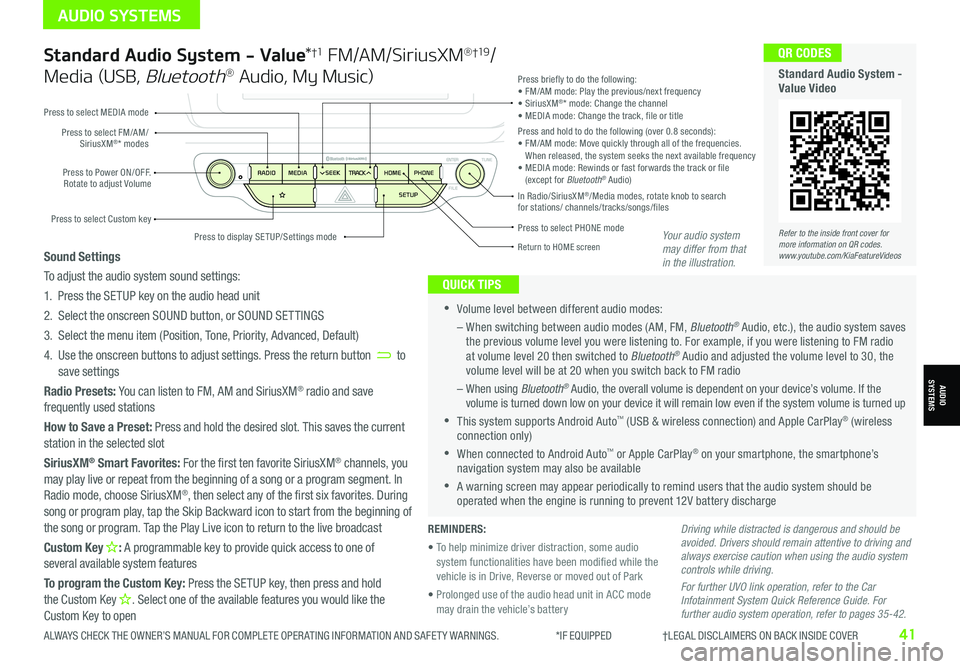
Standard Audio System - Value*†1 FM/AM/SiriusXM® †19/
Media (USB, Bluetooth® Audio, My Music)
•Volume level between different audio modes:
– When switching between audio modes (AM, FM, Bluetooth® Audio, etc.), the audio system saves the previous volume level you were listening to. For example, if you were listening to FM radio at volume level 20 then switched to Bluetooth® Audio and adjusted the volume level to 30, the volume level will be at 20 when you switch back to FM radio
– When using Bluetooth® Audio, the overall volume is dependent on your device’s volume. If the volume is turned down low on your device it will remain low even if the system volume is turned up
•This system supports Android Auto™ (USB & wireless connection) and Apple CarPlay® (wireless connection only)
•When connected to Android Auto™ or Apple CarPlay® on your smartphone, the smartphone’s navigation system may also be available
•A warning screen may appear periodically to remind users that the audio system should be operated when the engine is running to prevent 12V battery discharge
QUICK TIPS
Sound Settings
To adjust the audio system sound settings:
1. Press the SETUP key on the audio head unit
2. Select the onscreen SOUND button, or SOUND SET TINGS
3. Select the menu item (Position, Tone, Priority, Advanced, Default)
4. Use the onscreen buttons to adjust settings. Press the return button to save settings
Radio Presets: You can listen to FM, AM and SiriusXM® radio and save frequently used stations
How to Save a Preset: Press and hold the desired slot. This saves the current station in the selected slot
SiriusXM® Smart Favorites: For the first ten favorite SiriusXM® channels, you may play live or repeat from the beginning of a song or a program segment. In Radio mode, choose SiriusXM®, then select any of the first six favorites. During song or program play, tap the Skip Backward icon to start from the beginning of the song or program. Tap the Play Live icon to return to the live broadcast
Custom Key H: A programmable key to provide quick access to one of several available system features
To program the Custom Key: Press the SETUP key, then press and hold the Custom Key H. Select one of the available features you would like the Custom Key to open
Driving while distracted is dangerous and should be avoided. Drivers should remain attentive to driving and always exercise caution when using the audio system controls while driving.
For further UVO link operation, refer to the Car Infotainment System Quick Reference Guide. For further audio system operation, refer to pages 35-42.
Press to select PHONE mode
Return to HOME screen
Press briefly to do the following:• FM/AM mode: Play the previous/next frequency• SiriusXM®* mode: Change the channel• MEDIA mode: Change the track, file or titlePress and hold to do the following (over 0.8 seconds):• FM/AM mode: Move quickly through all of the frequencies. When released, the system seeks the next available frequency• MEDIA mode: Rewinds or fast forwards the track or file (except for Bluetooth® Audio)Press to Power ON/OFF. Rotate to adjust Volume
Press to select Custom key
Press to select FM/AM/SiriusXM®* modes
Press to select MEDIA mode
Press to display SE TUP/Settings mode
In Radio/SiriusXM®/Media modes, rotate knob to search for stations/ channels/tracks/songs/files
Refer to the inside front cover for more information on QR codes.www.youtube.com/KiaFeatureVideos
QR CODES
Standard Audio System - Value Video
REMINDERS:
• To help minimize driver distraction, some audio system functionalities have been modified while the vehicle is in Drive, Reverse or moved out of Park
• Prolonged use of the audio head unit in ACC mode may drain the vehicle’s battery
Your audio system may differ from that in the illustration.
ALWAYS CHECK THE OWNER’S MANUAL FOR COMPLETE OPER ATING INFORMATION AND SAFET Y WARNINGS. *IF EQUIPPED †LEGAL DISCL AIMERS ON BACK INSIDE COVER41
AUDIO SYSTEMS
AUDIOSYSTEMS
Page 44 of 66
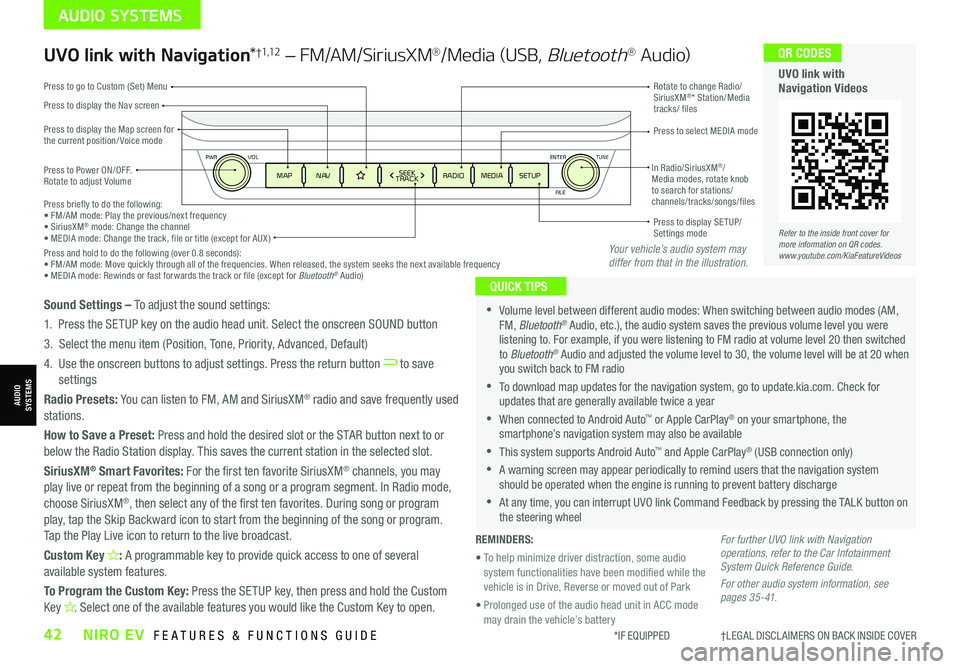
ENTER
PWR VOL
FILE
TUNE
MAPN AV RADIOMEDIA SETUPSEEK
TRACKIn Radio/SiriusXM®/ Media modes, rotate knob to search for stations/ channels/tracks/songs/files Press briefly to do the following:• FM/AM mode: Play the previous/next frequency• SiriusXM® mode: Change the channel• MEDIA mode: Change the track, file or title (except for AUX )Press and hold to do the following (over 0.8 seconds):• FM/AM mode: Move quickly through all of the frequencies. When released, the system seeks the next available frequency• MEDIA mode: Rewinds or fast forwards the track or file (except for Bluetooth® Audio)
Press to Power ON/OFF. Rotate to adjust Volume
Press to display the Nav screen
Press to display the Map screen for the current position/ Voice mode
Press to go to Custom (Set) Menu
Press to display SE TUP/Settings mode
Press to select MEDIA mode
Rotate to change Radio/SiriusXM®* Station/Media tracks/ files
UVO link with Navigation*†1,12 – FM/AM/SiriusXM®/Media (USB, Bluetooth® Au d io)
•Volume level between different audio modes: When switching between audio modes (AM, FM, Bluetooth® Audio, etc.), the audio system saves the previous volume level you were listening to. For example, if you were listening to FM radio at volume level 20 then switched to Bluetooth® Audio and adjusted the volume level to 30, the volume level will be at 20 when you switch back to FM radio
•To download map updates for the navigation system, go to update.kia.com. Check for updates that are generally available twice a year
•When connected to Android Auto™ or Apple CarPlay® on your smartphone, the smartphone’s navigation system may also be available
•This system supports Android Auto™ and Apple CarPlay® (USB connection only)
•A warning screen may appear periodically to remind users that the navigation system should be operated when the engine is running to prevent battery discharge
•At any time, you can interrupt UVO link Command Feedback by pressing the TALK button on the steering wheel
QUICK TIPS
Sound Settings – To adjust the sound settings:
1. Press the SETUP key on the audio head unit. Select the onscreen SOUND button
3. Select the menu item (Position, Tone, Priority, Advanced, Default)
4. Use the onscreen buttons to adjust settings. Press the return button to save settings
Radio Presets: You can listen to FM, AM and SiriusXM® radio and save frequently used stations.
How to Save a Preset: Press and hold the desired slot or the STAR button next to or below the Radio Station display. This saves the current station in the selected slot.
SiriusXM® Smart Favorites: For the first ten favorite SiriusXM® channels, you may play live or repeat from the beginning of a song or a program segment. In Radio mode,
choose SiriusXM®, then select any of the first ten favorites. During song or program play, tap the Skip Backward icon to start from the beginning of the song or program. Tap the Play Live icon to return to the live broadcast.
Custom Key H: A programmable key to provide quick access to one of several available system features.
To Program the Custom Key: Press the SETUP key, then press and hold the Custom Key H. Select one of the available features you would like the Custom Key to open.
For further UVO link with Navigation operations, refer to the Car Infotainment System Quick Reference Guide.
For other audio system information, see pages 35-41.
Refer to the inside front cover for more information on QR codes.www.youtube.com/KiaFeatureVideos
QR CODES
UVO link with Navigation Videos
REMINDERS:
• To help minimize driver distraction, some audio system functionalities have been modified while the vehicle is in Drive, Reverse or moved out of Park
• Prolonged use of the audio head unit in ACC mode may drain the vehicle’s battery
Your vehicle’s audio system may differ from that in the illustration.
*IF EQUIPPED †LEGAL DISCL AIMERS ON BACK INSIDE COVER42NIRO EV FEATURES & FUNCTIONS GUIDE
AUDIO SYSTEMS
AUDIOSYSTEMS
Page 45 of 66
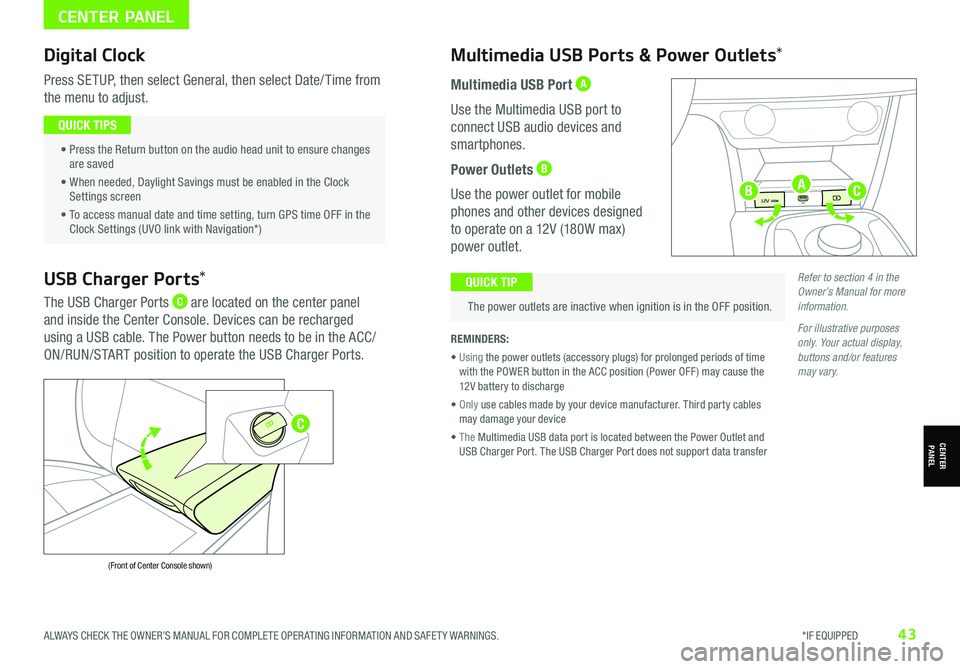
CENTER PANEL
CENTERPANEL
Digital Clock
Press SETUP, then select General, then select Date/ Time from
the menu to adjust.
• Press the Return button on the audio head unit to ensure changes are saved
• When needed, Daylight Savings must be enabled in the Clock Settings screen
• To access manual date and time setting, turn GPS time OFF in the Clock Settings (UVO link with Navigation*)
QUICK TIPS
Multimedia USB Ports & Power Outlets*
The power outlets are inactive when ignition is in the OFF position.
QUICK TIP
REMINDERS:
• Using the power outlets (accessory plugs) for prolonged periods of time with the POWER button in the ACC position (Power OFF ) may cause the 12V battery to discharge
• Only use cables made by your device manufacturer. Third party cables may damage your device
• The Multimedia USB data port is located between the Power Outlet and USB Charger Port. The USB Charger Port does not support data transfer
Multimedia USB Port A
Use the Multimedia USB port to
connect USB audio devices and
smartphones.
Power Outlets B
Use the power outlet for mobile
phones and other devices designed
to operate on a 12V (180W max)
power outlet.
USB Charger Ports*
The USB Charger Ports C are located on the center panel
and inside the Center Console. Devices can be recharged
using a USB cable. The Power button needs to be in the ACC/
ON/RUN/START position to operate the USB Charger Ports.
(Front of Center Console shown)
Refer to section 4 in the Owner’s Manual for more information.
For illustrative purposes only. Your actual display, buttons and/or features may vary.
ALWAYS CHECK THE OWNER’S MANUAL FOR COMPLETE OPER ATING INFORMATION AND SAFET Y WARNINGS. *IF EQUIPPED43
USB
12V 180W
12V 180W
12V 180WUSBA
C
BC
Page 47 of 66
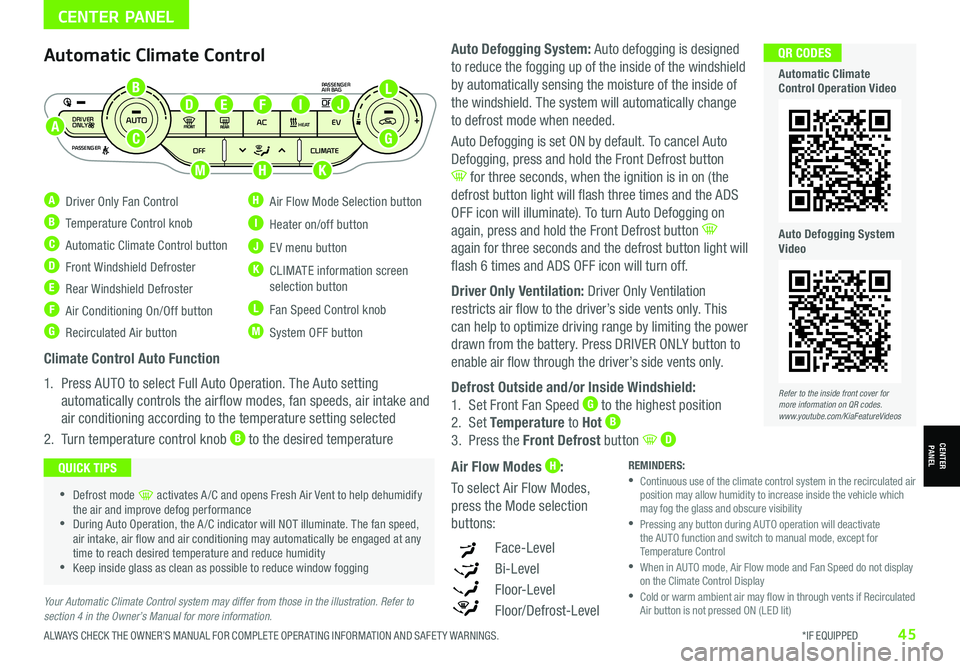
ALWAYS CHECK THE OWNER’S MANUAL FOR COMPLETE OPER ATING INFORMATION AND SAFET Y WARNINGS. *IF EQUIPPED45
CENTER PANEL
Your Automatic Climate Control system may differ from those in the illustration. Refer to section 4 in the Owner’s Manual for more information.
Automatic Climate Control
A Driver Only Fan Control
B Temperature Control knob
C Automatic Climate Control button
D Front Windshield Defroster
E Rear Windshield Defroster
F Air Conditioning On/Off button
G Recirculated Air button
H Air Flow Mode Selection button
I Heater on/off button
J EV menu button
K CLIMATE information screen selection button
L Fan Speed Control knob
M System OFF button
DRIVER
PASSENGERPASSENGER
AIR BAG
OFF
AUTO
AC EVHEAT
CLIMATE
OFF
ONLY
Climate Control Auto Function
1. Press AUTO to select Full Auto Operation. The Auto setting
automatically controls the airflow modes, fan speeds, air intake and
air conditioning according to the temperature setting selected
2. Turn temperature control knob B to the desired temperature
•Defrost mode [~] activates A /C and opens Fresh Air Vent to help dehumidify the air and improve defog performance •During Auto Operation, the A /C indicator will NOT illuminate. The fan speed, air intake, air flow and air conditioning may automatically be engaged at any time to reach desired temperature and reduce humidity •Keep inside glass as clean as possible to reduce window fogging
QUICK TIPSREMINDERS: •
Continuous use of the climate control system in the recirculated air position may allow humidity to increase inside the vehicle which may fog the glass and obscure visibility •
Pressing any button during AUTO operation will deactivate the AUTO function and switch to manual mode, except for Temperature Control •
When in AUTO mode, Air Flow mode and Fan Speed do not display on the Climate Control Display •
Cold or warm ambient air may flow in through vents if Recirculated Air button is not pressed ON (LED lit)
Auto Defogging System: Auto defogging is designed
to reduce the fogging up of the inside of the windshield
by automatically sensing the moisture of the inside of
the windshield. The system will automatically change
to defrost mode when needed.
Auto Defogging is set ON by default. To cancel Auto
Defogging, press and hold the Front Defrost button
for three seconds, when the ignition is in on (the
defrost button light will flash three times and the ADS
OFF icon will illuminate). To turn Auto Defogging on
again, press and hold the Front Defrost button
again for three seconds and the defrost button light will
flash 6 times and ADS OFF icon will turn off.
Driver Only Ventilation: Driver Only Ventilation
restricts air flow to the driver’s side vents only. This
can help to optimize driving range by limiting the power
drawn from the battery. Press DRIVER ONLY button to
enable air flow through the driver’s side vents only.
Defrost Outside and/or Inside Windshield:
1. Set Front Fan Speed G to the highest position
2. Set Temperature to Hot B
3. Press the Front Defrost button D
Air Flow Modes H:
To select Air Flow Modes,
press the Mode selection
buttons:
Face-Level
Bi-Level
F lo o r- L evel
Floor/Defrost-Level
Refer to the inside front cover for more information on QR codes.www.youtube.com/KiaFeatureVideos
QR CODES
Automatic Climate Control Operation Video
Auto Defogging System Video
CENTERPANEL
A
B
C
DEJF
K
G
L
HM
I