2021 KIA NIRO EV reset
[x] Cancel search: resetPage 8 of 66

*IF EQUIPPED6NIRO EV FEATURES & FUNCTIONS GUIDE
Low Battery Warning – When the high-voltage
battery level reaches 8% or less, this warning
message appears on the LCD and the warning
indicator light on the instrument cluster
illuminates. Charge the high-voltage battery
immediately.
Power limited due to low EV battery
temperature. Charge battery – When the outside
temperature is low and you turn the vehicle on
or off, this warning message may appear on the
LCD. If the battery level is low and the vehicle is
parked outside for a long time, vehicle power may
be limited. Charging battery before driving helps
increase power.
Stop vehicle and check power supply – When
there is a failure in the power supply system, this
warning message appears on the LCD. Park
the vehicle in a safe location and have it towed to
the nearest Kia dealer for inspection.
EV Battery Overheated! Stop Vehicle – When
the high-voltage battery temperature is too high,
this warning message will appear on the LCD.
Stop the vehicle and turn off the Power button so
that the battery temperature decreases.
Charge immediately. Power limited – When
the high-voltage battery level reaches 3% or
less, this warning message appears on the LCD,
the warning indicator light on the instrument
cluster illuminates and the power down warning
light turns ON simultaneously.
The vehicle’s power will be reduced to minimize
the energy consumption of the high-voltage
battery. Charge the high-voltage battery
immediately.
Power limited – This warning message appears
when the vehicle’s power is limited due to the
following reasons:
•When the high-voltage battery is below a
certain level, or voltage is decreasing
•When the temperature of the motor or high-
voltage battery is too high or too low
•When there is a problem with the cooling system
or a failure that may interrupt normal driving
Charge Warning Messages on LCD Display
REMINDERS:
•
When these warning messages are displayed, do not accelerate or start the vehicle suddenly
•
All stored driving information (except Odometer and Range) is reset if the battery is disconnected
Low EV BatteryEV Battery Overheated!Stop Vehicle
Power limiteddue to low EV batterytemperature.Charge battery
Stop vehicle andcheck power supplyCharge immediately.Power limited
Power limited
These illustrations are for demonstration purposes only. Some messages may appear differently. See your Owner’s Manual for more information.
INSTRUMENT CLUSTER
INSTRUMENT CLUSTER
Page 9 of 66
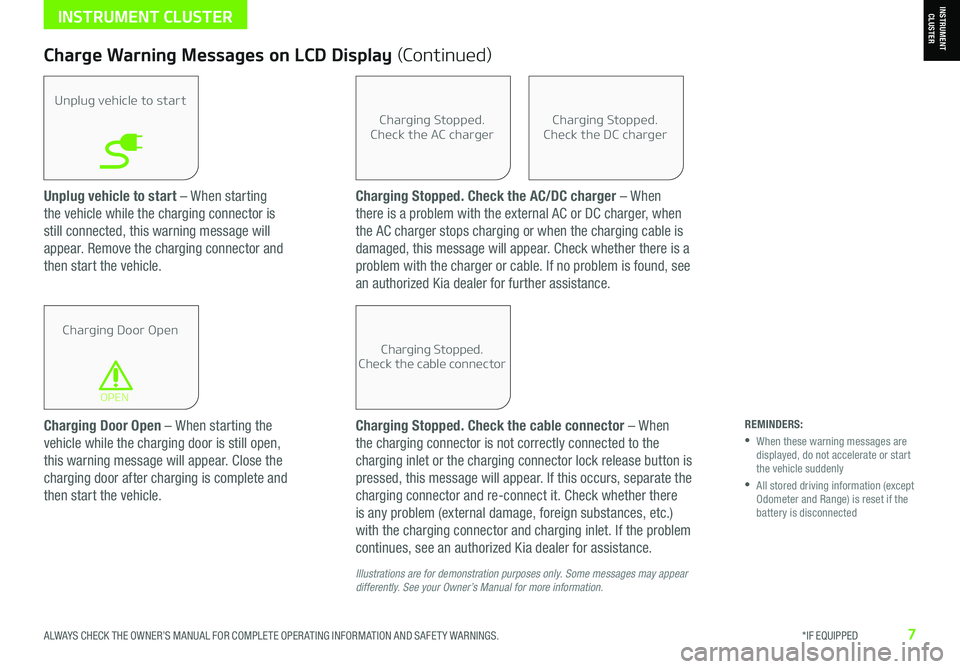
ALWAYS CHECK THE OWNER’S MANUAL FOR COMPLETE OPER ATING INFORMATION AND SAFET Y WARNINGS. *IF EQUIPPED7
Unplug vehicle to start – When starting
the vehicle while the charging connector is
still connected, this warning message will
appear. Remove the charging connector and
then start the vehicle.
Charge Warning Messages on LCD Display (Continued)
Unplug vehicle to start
Charging Door Open
OPEN
Charging Stopped.Check the AC charger
Charging Stopped.Check the cable connector
Charging Stopped.Check the DC charger
Charging Door Open – When starting the
vehicle while the charging door is still open,
this warning message will appear. Close the
charging door after charging is complete and
then start the vehicle.
Charging Stopped. Check the AC/DC charger – When
there is a problem with the external AC or DC charger, when
the AC charger stops charging or when the charging cable is
damaged, this message will appear. Check whether there is a
problem with the charger or cable. If no problem is found, see
an authorized Kia dealer for further assistance.
Charging Stopped. Check the cable connector – When
the charging connector is not correctly connected to the
charging inlet or the charging connector lock release button is
pressed, this message will appear. If this occurs, separate the
charging connector and re-connect it. Check whether there
is any problem (external damage, foreign substances, etc.)
with the charging connector and charging inlet. If the problem
continues, see an authorized Kia dealer for assistance.
Illustrations are for demonstration purposes only. Some messages may appear differently. See your Owner’s Manual for more information.
REMINDERS:
•
When these warning messages are displayed, do not accelerate or start the vehicle suddenly
•
All stored driving information (except Odometer and Range) is reset if the battery is disconnected
INSTRUMENT CLUSTERINSTRUMENT CLUSTER
Page 11 of 66
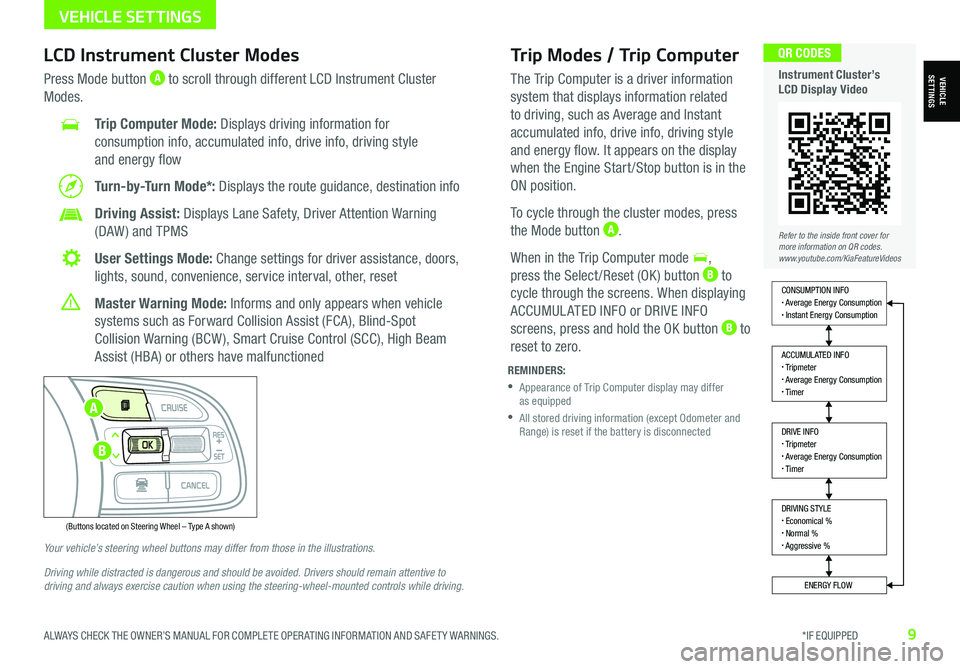
ALWAYS CHECK THE OWNER’S MANUAL FOR COMPLETE OPER ATING INFORMATION AND SAFET Y WARNINGS. *IF EQUIPPED9
Trip Modes / Trip Computer
The Trip Computer is a driver information
system that displays information related
to driving, such as Average and Instant
accumulated info, drive info, driving style
and energy flow. It appears on the display
when the Engine Start /Stop button is in the
ON position.
To cycle through the cluster modes, press
the Mode button A.
When in the Trip Computer mode ,
press the Select /Reset (OK ) button B to
cycle through the screens. When displaying
ACCUMUL ATED INFO or DRIVE INFO
screens, press and hold the OK button B to
reset to zero.
LCD Instrument Cluster Modes
Press Mode button A to scroll through different LCD Instrument Cluster
Modes.
Trip Computer Mode: Displays driving information for
consumption info, accumulated info, drive info, driving style
and energy flow
Turn-by-Turn Mode*: Displays the route guidance, destination info
Driving Assist: Displays Lane Safety, Driver Attention Warning
(DAW ) and TPMS
User Settings Mode: Change settings for driver assistance, doors,
lights, sound, convenience, service interval, other, reset
Master Warning Mode: Informs and only appears when vehicle
systems such as Forward Collision Assist (FCA), Blind-Spot
Collision Warning (BCW ), Smart Cruise Control (SCC), High Beam
Assist (HBA) or others have malfunctioned
Your vehicle’s steering wheel buttons may differ from those in the illustrations.
Driving while distracted is dangerous and should be avoided. Drivers should remain attentive to driving and always exercise caution when using the steering-wheel-mounted controls while driving.
REMINDERS:
•
Appearance of Trip Computer display may differ as equipped
•
All stored driving information (except Odometer and Range) is reset if the battery is disconnected
DRIVING STYLE• Economical %• Normal %• Aggressive %
CONSUMPTION INFO• Average Energy Consumption• Instant Energy Consumption
ACCUMULATED INFO• Tripmeter• Average Energy Consumption• Timer
DRIVE INFO• Tripmeter• Average Energy Consumption• Timer
ENERGY FLOW
Accumulated Info
T rip
Average
Ti mer 247.5
15.7
17:42mi
MPG
h
(Buttons located on Steering Wheel – Type A shown)
MODE
RES
CRUISE
CAN CELOKSET
MODE
RES
CRUISE
CAN CELOKSET
MODE
Refer to the inside front cover for more information on QR codes.www.youtube.com/KiaFeatureVideos
QR CODES
Instrument Cluster’s LCD Display VideoVEHICLESETTINGS
VEHICLE SETTINGS
A
B
Page 12 of 66
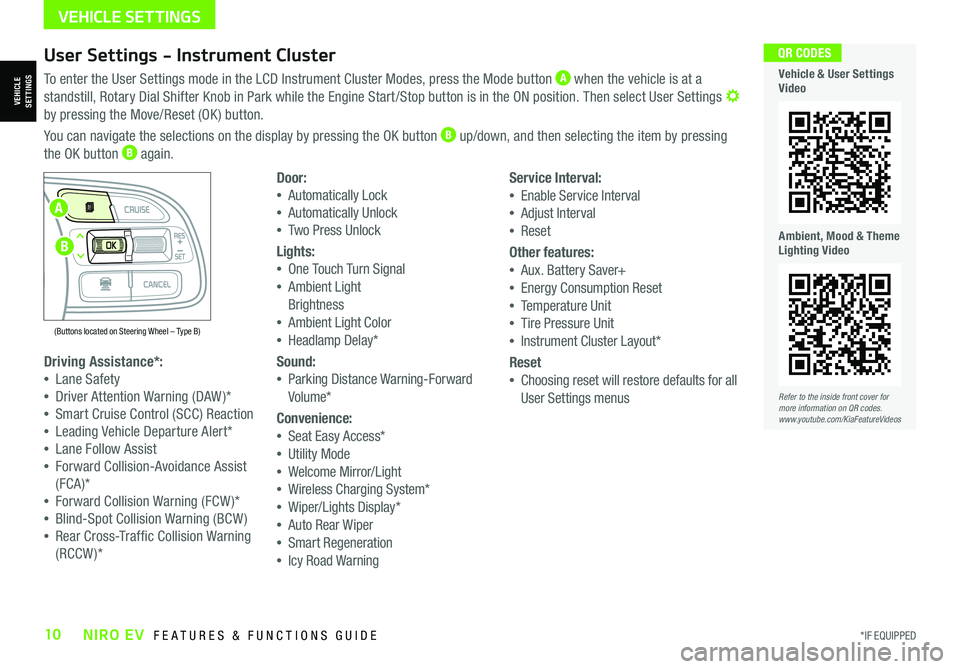
*IF EQUIPPED10NIRO EV FEATURES & FUNCTIONS GUIDE
User Settings - Instrument Cluster
To enter the User Settings mode in the LCD Instrument Cluster Modes, press the Mode button A when the vehicle is at a
standstill, Rotary Dial Shifter Knob in Park while the Engine Start /Stop button is in the ON position. Then select User Settings by pressing the Move/Reset (OK ) button.
You can navigate the selections on the display by pressing the OK button B up/down, and then selecting the item by pressing
the OK button B again.
Driving Assistance*:
•Lane Safety
•Driver Attention Warning (DAW )*
•Smart Cruise Control (SCC) Reaction
•Leading Vehicle Departure Alert*
•Lane Follow Assist
•Forward Collision-Avoidance Assist
(FCA)*
•Forward Collision Warning (FCW )*
•Blind-Spot Collision Warning (BCW )
•Rear Cross-Traffic Collision Warning
(RCCW )*
Door:
•Automatically Lock
•Automatically Unlock
•Two Press Unlock
Lights:
•One Touch Turn Signal
•Ambient Light
Brightness
•Ambient Light Color
•Headlamp Delay*
Sound:
•Parking Distance Warning-Forward
Volume*
Convenience:
•Seat Easy Access*
•Utility Mode
•Welcome Mirror/Light
•Wireless Charging System*
•Wiper/Lights Display*
•Auto Rear Wiper
•Smart Regeneration
•Icy Road Warning
Service Interval:
•Enable Service Interval
•Adjust Interval
•Reset
Other features:
•Aux. Battery Saver+
•Energy Consumption Reset
•Temperature Unit
•Tire Pressure Unit
•Instrument Cluster Layout*
Reset
•Choosing reset will restore defaults for all
User Settings menusRefer to the inside front cover for more information on QR codes.www.youtube.com/KiaFeatureVideos
QR CODES
Vehicle & User Settings Video
Ambient, Mood & Theme Lighting Video
VEHICLE SETTINGS
(Buttons located on Steering Wheel – Type B)
MODE
RES
CRUISE
CAN CELOKSET
MODE
RES
CRUISE
CAN CELOKSET
MODE
A
B
VEHICLESETTINGS
Page 13 of 66
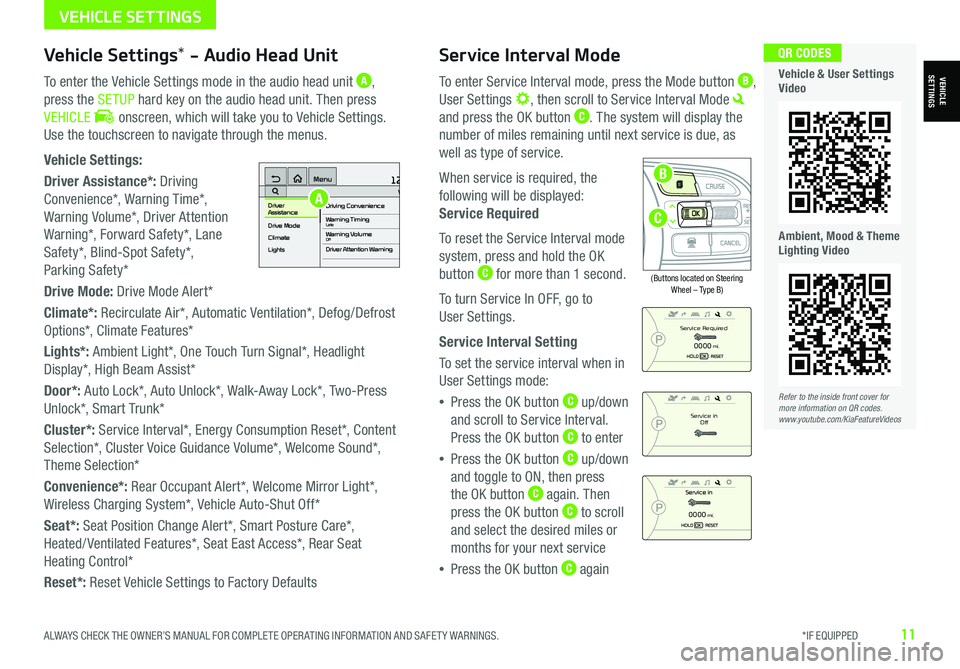
ALWAYS CHECK THE OWNER’S MANUAL FOR COMPLETE OPER ATING INFORMATION AND SAFET Y WARNINGS. *IF EQUIPPED11
Service Interval Mode
To enter Service Interval mode, press the Mode button B,
User Settings , then scroll to Service Interval Mode
and press the OK button C. The system will display the
number of miles remaining until next service is due, as
well as type of service.
When service is required, the
following will be displayed:
Service Required
To reset the Service Interval mode
system, press and hold the OK
button C for more than 1 second.
To turn Service In OFF, go to
User Settings.
Service Interval Setting
To set the service interval when in
User Settings mode:
•Press the OK button C up/down
and scroll to Service Interval.
Press the OK button C to enter
•Press the OK button C up/down
and toggle to ON, then press
the OK button C again. Then
press the OK button C to scroll
and select the desired miles or
months for your next service
•Press the OK button C again
(Buttons located on Steering Wheel – Type B)
MODE
RES
CRUISE
CAN CELOKSET
MODE
RES
CRUISE
CAN CELOKSET
MODE
Service in
Off
Service Required
0000mi.
0000mi.
Refer to the inside front cover for more information on QR codes.www.youtube.com/KiaFeatureVideos
QR CODES
Vehicle & User Settings Video
Ambient, Mood & Theme Lighting Video
VEHICLESETTINGSVehicle Settings* - Audio Head Unit
To enter the Vehicle Settings mode in the audio head unit A,
press the SETUP hard key on the audio head unit. Then press
VEHICLE onscreen, which will take you to Vehicle Settings.
Use the touchscreen to navigate through the menus.
Vehicle Settings:
Driver Assistance*: Driving
Convenience*, Warning Time*,
Warning Volume*, Driver Attention
Warning*, Forward Safety*, Lane
Safety*, Blind-Spot Safety*,
Parking Safety*
Drive Mode: Drive Mode Alert*
Climate*: Recirculate Air*, Automatic Ventilation*, Defog/Defrost
Options*, Climate Features*
Lights*: Ambient Light*, One Touch Turn Signal*, Headlight
Display*, High Beam Assist*
Door*: Auto Lock*, Auto Unlock*, Walk-Away Lock*, Two-Press
Unlock*, Smart Trunk*
Cluster*: Service Interval*, Energy Consumption Reset*, Content
Selection*, Cluster Voice Guidance Volume*, Welcome Sound*,
Theme Selection*
Convenience*: Rear Occupant Alert*, Welcome Mirror Light*,
Wireless Charging System*, Vehicle Auto-Shut Off*
Seat*: Seat Position Change Alert*, Smart Posture Care*,
Heated/ Ventilated Features*, Seat East Access*, Rear Seat
Heating Control*
Reset*: Reset Vehicle Settings to Factory Defaults
12:00 AM Jan. 1MenuVehicle SettingsDriving Convenience
Drive Mode
Climate
LightsDriver
AssistanceWarning TimingLateWarning VolumeOffDriver Attention Warning
A
C
B
VEHICLE SETTINGS
Page 37 of 66
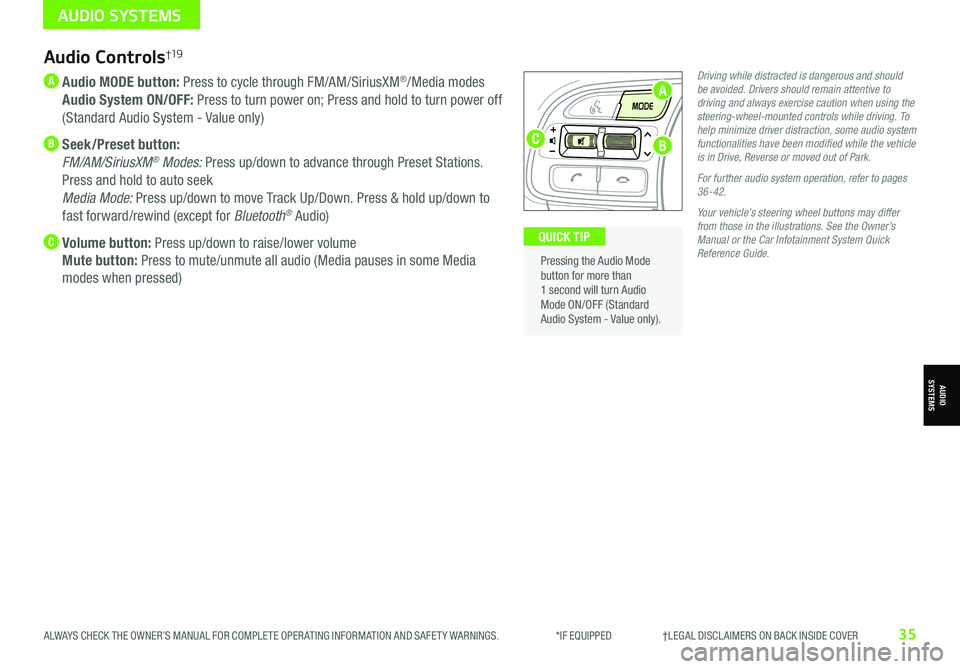
ALWAYS CHECK THE OWNER’S MANUAL FOR COMPLETE OPER ATING INFORMATION AND SAFET Y WARNINGS. *IF EQUIPPED †LEGAL DISCL AIMERS ON BACK INSIDE COVER35
Audio Controls†19
A Audio MODE button: Press to cycle through FM/AM/SiriusXM®/Media modes
Audio System ON/OFF: Press to turn power on; Press and hold to turn power off
(Standard Audio System - Value only)
B Seek/Preset button:
FM/AM/SiriusXM® Modes: Press up/down to advance through Preset Stations.
Press and hold to auto seek
Media Mode: Press up/down to move Track Up/Down. Press & hold up/down to
fast forward/rewind (except for Bluetooth® Audio)
C Volume button: Press up/down to raise/lower volume
Mute button: Press to mute/unmute all audio (Media pauses in some Media
modes when pressed)
Driving while distracted is dangerous and should be avoided. Drivers should remain attentive to driving and always exercise caution when using the steering-wheel-mounted controls while driving. To help minimize driver distraction, some audio system functionalities have been modified while the vehicle is in Drive, Reverse or moved out of Park.
For further audio system operation, refer to pages 36-42.
Your vehicle’s steering wheel buttons may differ from those in the illustrations. See the Owner’s Manual or the Car Infotainment System Quick Reference Guide.
Pressing the Audio Mode button for more than 1 second will turn Audio Mode ON/OFF (Standard Audio System - Value only).
QUICK TIP
AUDIO SYSTEMS
AUDIOSYSTEMS
A
BC
Page 43 of 66
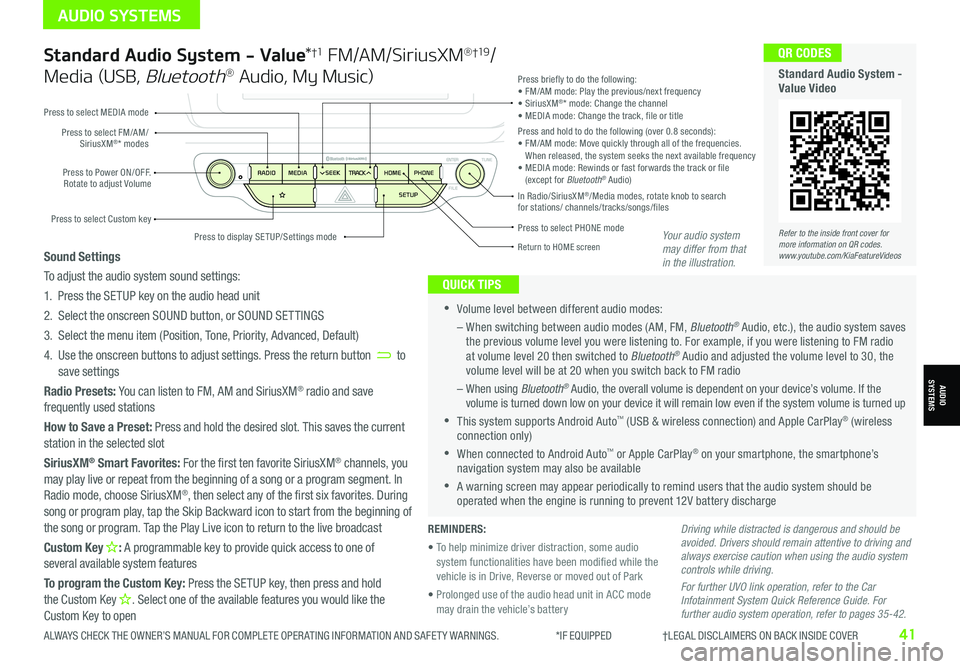
Standard Audio System - Value*†1 FM/AM/SiriusXM® †19/
Media (USB, Bluetooth® Audio, My Music)
•Volume level between different audio modes:
– When switching between audio modes (AM, FM, Bluetooth® Audio, etc.), the audio system saves the previous volume level you were listening to. For example, if you were listening to FM radio at volume level 20 then switched to Bluetooth® Audio and adjusted the volume level to 30, the volume level will be at 20 when you switch back to FM radio
– When using Bluetooth® Audio, the overall volume is dependent on your device’s volume. If the volume is turned down low on your device it will remain low even if the system volume is turned up
•This system supports Android Auto™ (USB & wireless connection) and Apple CarPlay® (wireless connection only)
•When connected to Android Auto™ or Apple CarPlay® on your smartphone, the smartphone’s navigation system may also be available
•A warning screen may appear periodically to remind users that the audio system should be operated when the engine is running to prevent 12V battery discharge
QUICK TIPS
Sound Settings
To adjust the audio system sound settings:
1. Press the SETUP key on the audio head unit
2. Select the onscreen SOUND button, or SOUND SET TINGS
3. Select the menu item (Position, Tone, Priority, Advanced, Default)
4. Use the onscreen buttons to adjust settings. Press the return button to save settings
Radio Presets: You can listen to FM, AM and SiriusXM® radio and save frequently used stations
How to Save a Preset: Press and hold the desired slot. This saves the current station in the selected slot
SiriusXM® Smart Favorites: For the first ten favorite SiriusXM® channels, you may play live or repeat from the beginning of a song or a program segment. In Radio mode, choose SiriusXM®, then select any of the first six favorites. During song or program play, tap the Skip Backward icon to start from the beginning of the song or program. Tap the Play Live icon to return to the live broadcast
Custom Key H: A programmable key to provide quick access to one of several available system features
To program the Custom Key: Press the SETUP key, then press and hold the Custom Key H. Select one of the available features you would like the Custom Key to open
Driving while distracted is dangerous and should be avoided. Drivers should remain attentive to driving and always exercise caution when using the audio system controls while driving.
For further UVO link operation, refer to the Car Infotainment System Quick Reference Guide. For further audio system operation, refer to pages 35-42.
Press to select PHONE mode
Return to HOME screen
Press briefly to do the following:• FM/AM mode: Play the previous/next frequency• SiriusXM®* mode: Change the channel• MEDIA mode: Change the track, file or titlePress and hold to do the following (over 0.8 seconds):• FM/AM mode: Move quickly through all of the frequencies. When released, the system seeks the next available frequency• MEDIA mode: Rewinds or fast forwards the track or file (except for Bluetooth® Audio)Press to Power ON/OFF. Rotate to adjust Volume
Press to select Custom key
Press to select FM/AM/SiriusXM®* modes
Press to select MEDIA mode
Press to display SE TUP/Settings mode
In Radio/SiriusXM®/Media modes, rotate knob to search for stations/ channels/tracks/songs/files
Refer to the inside front cover for more information on QR codes.www.youtube.com/KiaFeatureVideos
QR CODES
Standard Audio System - Value Video
REMINDERS:
• To help minimize driver distraction, some audio system functionalities have been modified while the vehicle is in Drive, Reverse or moved out of Park
• Prolonged use of the audio head unit in ACC mode may drain the vehicle’s battery
Your audio system may differ from that in the illustration.
ALWAYS CHECK THE OWNER’S MANUAL FOR COMPLETE OPER ATING INFORMATION AND SAFET Y WARNINGS. *IF EQUIPPED †LEGAL DISCL AIMERS ON BACK INSIDE COVER41
AUDIO SYSTEMS
AUDIOSYSTEMS
Page 44 of 66
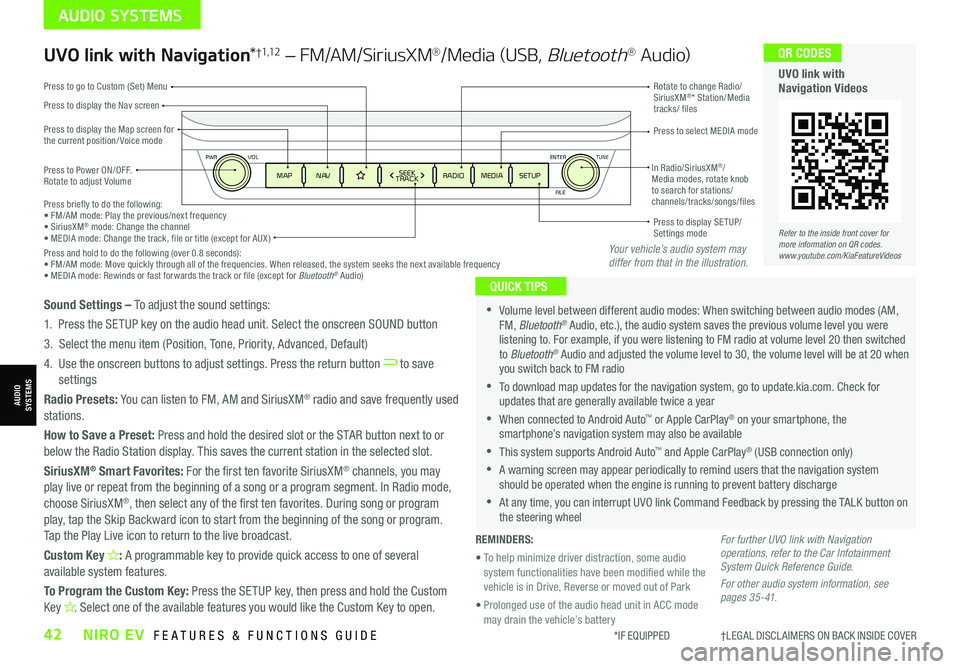
ENTER
PWR VOL
FILE
TUNE
MAPN AV RADIOMEDIA SETUPSEEK
TRACKIn Radio/SiriusXM®/ Media modes, rotate knob to search for stations/ channels/tracks/songs/files Press briefly to do the following:• FM/AM mode: Play the previous/next frequency• SiriusXM® mode: Change the channel• MEDIA mode: Change the track, file or title (except for AUX )Press and hold to do the following (over 0.8 seconds):• FM/AM mode: Move quickly through all of the frequencies. When released, the system seeks the next available frequency• MEDIA mode: Rewinds or fast forwards the track or file (except for Bluetooth® Audio)
Press to Power ON/OFF. Rotate to adjust Volume
Press to display the Nav screen
Press to display the Map screen for the current position/ Voice mode
Press to go to Custom (Set) Menu
Press to display SE TUP/Settings mode
Press to select MEDIA mode
Rotate to change Radio/SiriusXM®* Station/Media tracks/ files
UVO link with Navigation*†1,12 – FM/AM/SiriusXM®/Media (USB, Bluetooth® Au d io)
•Volume level between different audio modes: When switching between audio modes (AM, FM, Bluetooth® Audio, etc.), the audio system saves the previous volume level you were listening to. For example, if you were listening to FM radio at volume level 20 then switched to Bluetooth® Audio and adjusted the volume level to 30, the volume level will be at 20 when you switch back to FM radio
•To download map updates for the navigation system, go to update.kia.com. Check for updates that are generally available twice a year
•When connected to Android Auto™ or Apple CarPlay® on your smartphone, the smartphone’s navigation system may also be available
•This system supports Android Auto™ and Apple CarPlay® (USB connection only)
•A warning screen may appear periodically to remind users that the navigation system should be operated when the engine is running to prevent battery discharge
•At any time, you can interrupt UVO link Command Feedback by pressing the TALK button on the steering wheel
QUICK TIPS
Sound Settings – To adjust the sound settings:
1. Press the SETUP key on the audio head unit. Select the onscreen SOUND button
3. Select the menu item (Position, Tone, Priority, Advanced, Default)
4. Use the onscreen buttons to adjust settings. Press the return button to save settings
Radio Presets: You can listen to FM, AM and SiriusXM® radio and save frequently used stations.
How to Save a Preset: Press and hold the desired slot or the STAR button next to or below the Radio Station display. This saves the current station in the selected slot.
SiriusXM® Smart Favorites: For the first ten favorite SiriusXM® channels, you may play live or repeat from the beginning of a song or a program segment. In Radio mode,
choose SiriusXM®, then select any of the first ten favorites. During song or program play, tap the Skip Backward icon to start from the beginning of the song or program. Tap the Play Live icon to return to the live broadcast.
Custom Key H: A programmable key to provide quick access to one of several available system features.
To Program the Custom Key: Press the SETUP key, then press and hold the Custom Key H. Select one of the available features you would like the Custom Key to open.
For further UVO link with Navigation operations, refer to the Car Infotainment System Quick Reference Guide.
For other audio system information, see pages 35-41.
Refer to the inside front cover for more information on QR codes.www.youtube.com/KiaFeatureVideos
QR CODES
UVO link with Navigation Videos
REMINDERS:
• To help minimize driver distraction, some audio system functionalities have been modified while the vehicle is in Drive, Reverse or moved out of Park
• Prolonged use of the audio head unit in ACC mode may drain the vehicle’s battery
Your vehicle’s audio system may differ from that in the illustration.
*IF EQUIPPED †LEGAL DISCL AIMERS ON BACK INSIDE COVER42NIRO EV FEATURES & FUNCTIONS GUIDE
AUDIO SYSTEMS
AUDIOSYSTEMS