2021 KIA NIRO EV instrument cluster
[x] Cancel search: instrument clusterPage 11 of 66
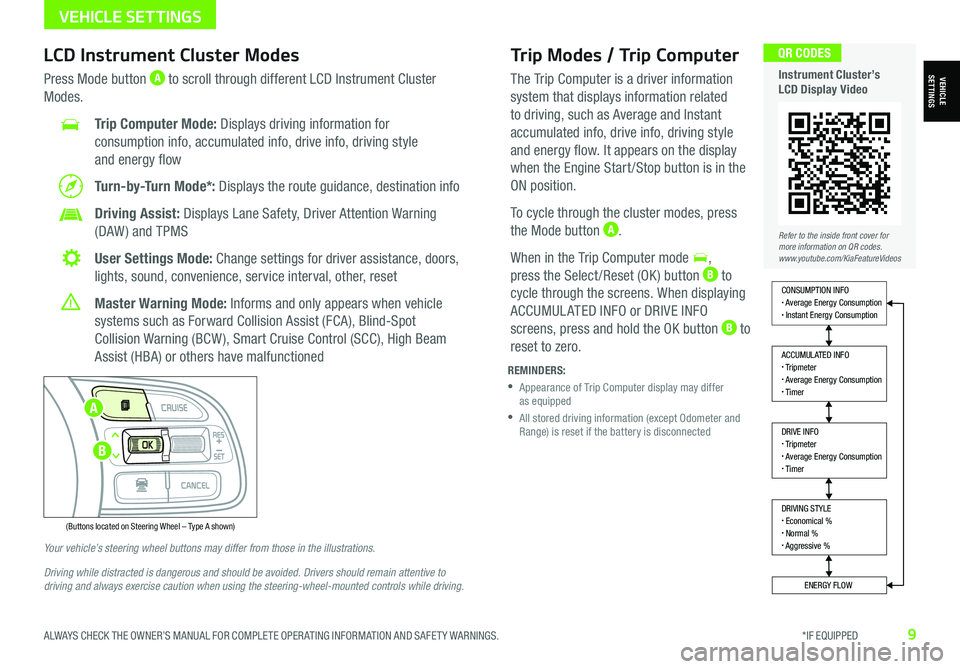
ALWAYS CHECK THE OWNER’S MANUAL FOR COMPLETE OPER ATING INFORMATION AND SAFET Y WARNINGS. *IF EQUIPPED9
Trip Modes / Trip Computer
The Trip Computer is a driver information
system that displays information related
to driving, such as Average and Instant
accumulated info, drive info, driving style
and energy flow. It appears on the display
when the Engine Start /Stop button is in the
ON position.
To cycle through the cluster modes, press
the Mode button A.
When in the Trip Computer mode ,
press the Select /Reset (OK ) button B to
cycle through the screens. When displaying
ACCUMUL ATED INFO or DRIVE INFO
screens, press and hold the OK button B to
reset to zero.
LCD Instrument Cluster Modes
Press Mode button A to scroll through different LCD Instrument Cluster
Modes.
Trip Computer Mode: Displays driving information for
consumption info, accumulated info, drive info, driving style
and energy flow
Turn-by-Turn Mode*: Displays the route guidance, destination info
Driving Assist: Displays Lane Safety, Driver Attention Warning
(DAW ) and TPMS
User Settings Mode: Change settings for driver assistance, doors,
lights, sound, convenience, service interval, other, reset
Master Warning Mode: Informs and only appears when vehicle
systems such as Forward Collision Assist (FCA), Blind-Spot
Collision Warning (BCW ), Smart Cruise Control (SCC), High Beam
Assist (HBA) or others have malfunctioned
Your vehicle’s steering wheel buttons may differ from those in the illustrations.
Driving while distracted is dangerous and should be avoided. Drivers should remain attentive to driving and always exercise caution when using the steering-wheel-mounted controls while driving.
REMINDERS:
•
Appearance of Trip Computer display may differ as equipped
•
All stored driving information (except Odometer and Range) is reset if the battery is disconnected
DRIVING STYLE• Economical %• Normal %• Aggressive %
CONSUMPTION INFO• Average Energy Consumption• Instant Energy Consumption
ACCUMULATED INFO• Tripmeter• Average Energy Consumption• Timer
DRIVE INFO• Tripmeter• Average Energy Consumption• Timer
ENERGY FLOW
Accumulated Info
T rip
Average
Ti mer 247.5
15.7
17:42mi
MPG
h
(Buttons located on Steering Wheel – Type A shown)
MODE
RES
CRUISE
CAN CELOKSET
MODE
RES
CRUISE
CAN CELOKSET
MODE
Refer to the inside front cover for more information on QR codes.www.youtube.com/KiaFeatureVideos
QR CODES
Instrument Cluster’s LCD Display VideoVEHICLESETTINGS
VEHICLE SETTINGS
A
B
Page 12 of 66
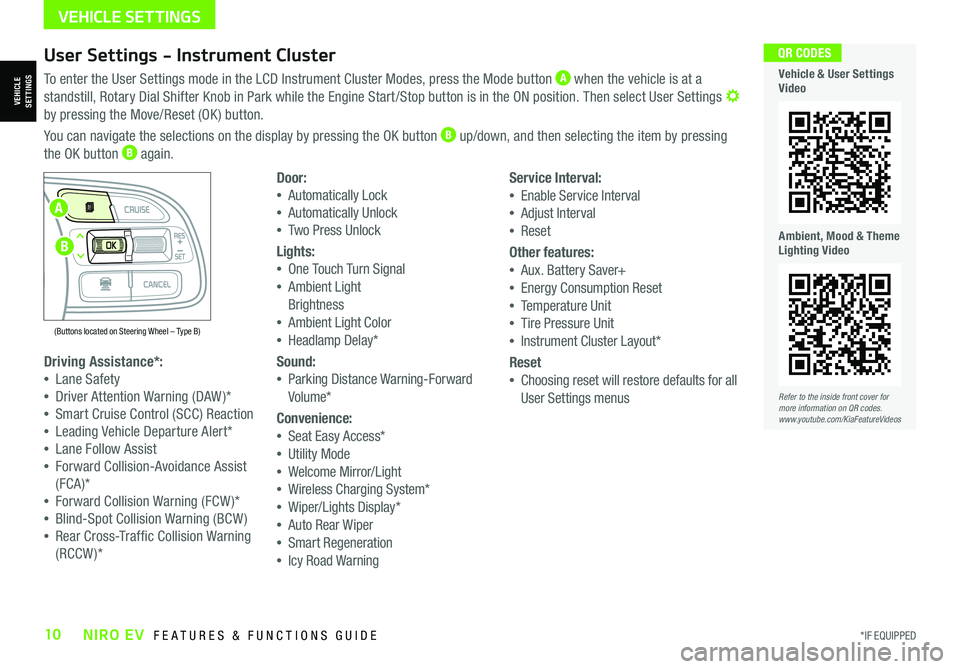
*IF EQUIPPED10NIRO EV FEATURES & FUNCTIONS GUIDE
User Settings - Instrument Cluster
To enter the User Settings mode in the LCD Instrument Cluster Modes, press the Mode button A when the vehicle is at a
standstill, Rotary Dial Shifter Knob in Park while the Engine Start /Stop button is in the ON position. Then select User Settings by pressing the Move/Reset (OK ) button.
You can navigate the selections on the display by pressing the OK button B up/down, and then selecting the item by pressing
the OK button B again.
Driving Assistance*:
•Lane Safety
•Driver Attention Warning (DAW )*
•Smart Cruise Control (SCC) Reaction
•Leading Vehicle Departure Alert*
•Lane Follow Assist
•Forward Collision-Avoidance Assist
(FCA)*
•Forward Collision Warning (FCW )*
•Blind-Spot Collision Warning (BCW )
•Rear Cross-Traffic Collision Warning
(RCCW )*
Door:
•Automatically Lock
•Automatically Unlock
•Two Press Unlock
Lights:
•One Touch Turn Signal
•Ambient Light
Brightness
•Ambient Light Color
•Headlamp Delay*
Sound:
•Parking Distance Warning-Forward
Volume*
Convenience:
•Seat Easy Access*
•Utility Mode
•Welcome Mirror/Light
•Wireless Charging System*
•Wiper/Lights Display*
•Auto Rear Wiper
•Smart Regeneration
•Icy Road Warning
Service Interval:
•Enable Service Interval
•Adjust Interval
•Reset
Other features:
•Aux. Battery Saver+
•Energy Consumption Reset
•Temperature Unit
•Tire Pressure Unit
•Instrument Cluster Layout*
Reset
•Choosing reset will restore defaults for all
User Settings menusRefer to the inside front cover for more information on QR codes.www.youtube.com/KiaFeatureVideos
QR CODES
Vehicle & User Settings Video
Ambient, Mood & Theme Lighting Video
VEHICLE SETTINGS
(Buttons located on Steering Wheel – Type B)
MODE
RES
CRUISE
CAN CELOKSET
MODE
RES
CRUISE
CAN CELOKSET
MODE
A
B
VEHICLESETTINGS
Page 14 of 66
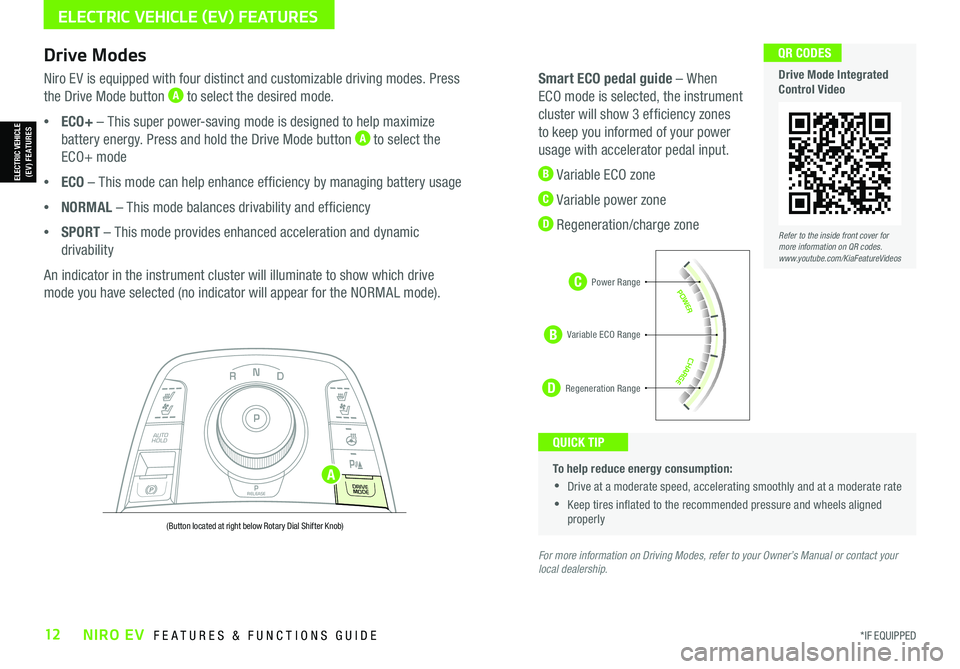
*IF EQUIPPED12NIRO EV FEATURES & FUNCTIONS GUIDE
C
D
To help reduce energy consumption:
•Drive at a moderate speed, accelerating smoothly and at a moderate rate
•Keep tires inflated to the recommended pressure and wheels aligned properly
QUICK TIP
For more information on Driving Modes, refer to your Owner’s Manual or contact your local dealership.
Drive Modes
Niro EV is equipped with four distinct and customizable driving modes. Press
the Drive Mode button A to select the desired mode.
•ECO+ – This super power-saving mode is designed to help maximize
battery energy. Press and hold the Drive Mode button A to select the
ECO+ mode
•ECO – This mode can help enhance efficiency by managing battery usage
•NORMAL – This mode balances drivability and efficiency
•SPORT – This mode provides enhanced acceleration and dynamic
drivability
An indicator in the instrument cluster will illuminate to show which drive
mode you have selected (no indicator will appear for the NORMAL mode).
Smart ECO pedal guide – When
ECO mode is selected, the instrument
cluster will show 3 efficiency zones
to keep you informed of your power
usage with accelerator pedal input.
B Variable ECO zone
C Variable power zone
D Regeneration/charge zone
NP
PRELEASE
AUTO
HOLD
D
R
DRIVE
MODE
(Button located at right below Rotary Dial Shifter Knob)
Refer to the inside front cover for more information on QR codes.www.youtube.com/KiaFeatureVideos
QR CODES
Drive Mode Integrated Control Video
B
ELECTRIC VEHICLE (EV) FEATURES
ELECTRIC VEHICLE (EV) FEATURES
Power Range
Regeneration Range
Variable ECO Range
A
Page 17 of 66
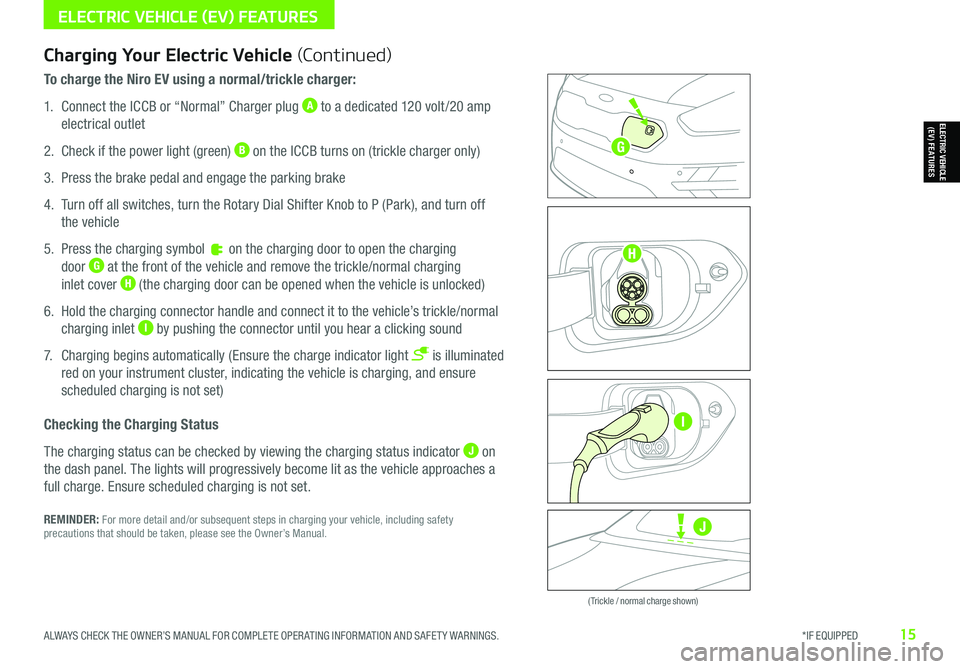
ALWAYS CHECK THE OWNER’S MANUAL FOR COMPLETE OPER ATING INFORMATION AND SAFET Y WARNINGS. *IF EQUIPPED15
Zero Emission
POWER
CHARGE
FAULT
Zero Emission
POWER
CHARGE
FAULT
Zero Emission
POWER
CHARGE
FAULT
Zero Emission
POWER
CHARGE
FAULT
( Trickle / normal charge shown)
Charging Your Electric Vehicle (Continued)
To charge the Niro EV using a normal/trickle charger:
1. Connect the ICCB or “Normal” Charger plug A to a dedicated 120 volt /20 amp
electrical outlet
2. Check if the power light (green) B on the ICCB turns on (trickle charger only)
3. Press the brake pedal and engage the parking brake
4. Turn off all switches, turn the Rotary Dial Shifter Knob to P (Park), and turn off
the vehicle
5. Press the charging symbol on the charging door to open the charging
door G at the front of the vehicle and remove the trickle/normal charging
inlet cover H (the charging door can be opened when the vehicle is unlocked)
6. Hold the charging connector handle and connect it to the vehicle’s trickle/normal
charging inlet I by pushing the connector until you hear a clicking sound
7. Charging begins automatically (Ensure the charge indicator light is illuminated
red on your instrument cluster, indicating the vehicle is charging, and ensure
scheduled charging is not set)
Checking the Charging Status
The charging status can be checked by viewing the charging status indicator J on
the dash panel. The lights will progressively become lit as the vehicle approaches a
full charge. Ensure scheduled charging is not set.
REMINDER: For more detail and/or subsequent steps in charging your vehicle, including safety precautions that should be taken, please see the Owner’s Manual.
ELECTRIC VEHICLE (EV) FEATURES
ELECTRIC VEHICLE (EV) FEATURES
J
G
H
I
Page 20 of 66
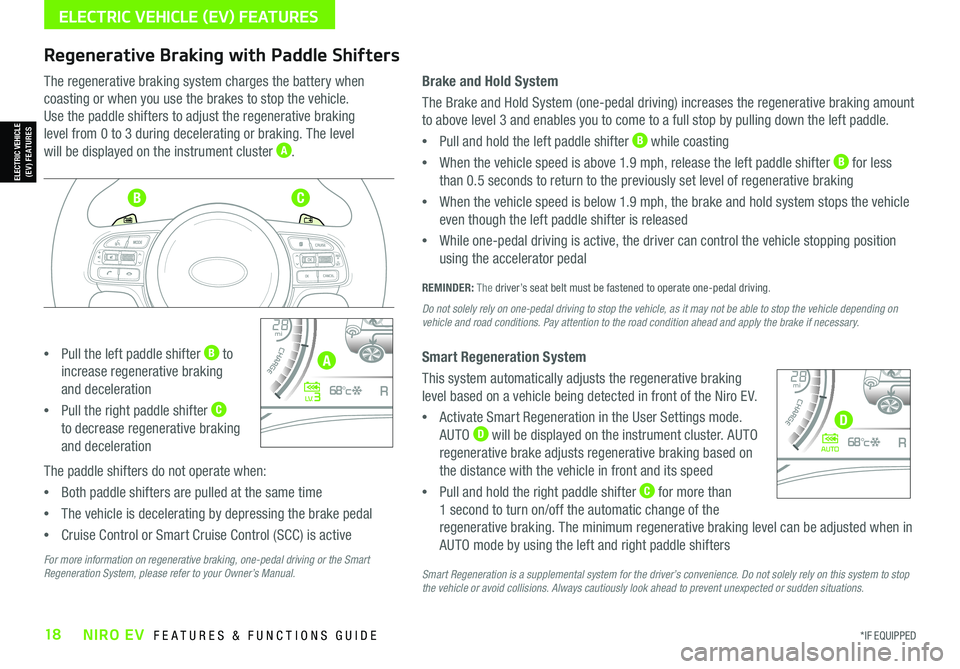
*IF EQUIPPED18NIRO EV FEATURES & FUNCTIONS GUIDE
ELECTRIC VEHICLE (EV) FEATURES
Regenerative Braking with Paddle Shifters
The regenerative braking system charges the battery when
coasting or when you use the brakes to stop the vehicle.
Use the paddle shifters to adjust the regenerative braking
level from 0 to 3 during decelerating or braking. The level
will be displayed on the instrument cluster A.
•Pull the left paddle shifter B to
increase regenerative braking
and deceleration
•Pull the right paddle shifter C
to decrease regenerative braking
and deceleration
The paddle shifters do not operate when:
•Both paddle shifters are pulled at the same time
•The vehicle is decelerating by depressing the brake pedal
•Cruise Control or Smart Cruise Control (SCC) is active
Brake and Hold System
The Brake and Hold System (one-pedal driving) increases the regenerative braking amount
to above level 3 and enables you to come to a full stop by pulling down the left paddle.
•Pull and hold the left paddle shifter B while coasting
•When the vehicle speed is above 1.9 mph, release the left paddle shifter B for less
than 0.5 seconds to return to the previously set level of regenerative braking
•When the vehicle speed is below 1.9 mph, the brake and hold system stops the vehicle
even though the left paddle shifter is released
•While one-pedal driving is active, the driver can control the vehicle stopping position
using the accelerator pedal
REMINDER: The driver’s seat belt must be fastened to operate one-pedal driving.
Do not solely rely on one-pedal driving to stop the vehicle, as it may not be able to stop the vehicle depending on vehicle and road conditions. Pay attention to the road condition ahead and apply the brake if necessary.
Smart Regeneration System
This system automatically adjusts the regenerative braking
level based on a vehicle being detected in front of the Niro EV.
•Activate Smart Regeneration in the User Settings mode.
AUTO D will be displayed on the instrument cluster. AUTO
regenerative brake adjusts regenerative braking based on
the distance with the vehicle in front and its speed
•Pull and hold the right paddle shifter C for more than
1 second to turn on/off the automatic change of the
regenerative braking. The minimum regenerative braking level can be adjusted when in
AUTO mode by using the left and right paddle shifters
Smart Regeneration is a supplemental system for the driver’s convenience. Do not solely rely on this system to stop the vehicle or avoid collisions. Always cautiously look ahead to prevent unexpected or sudden situations.
4010 0
60
80160
60140
80 120
100
kmmi
mi
RANGE
68
°c
CRUISE 60 mi/hECO
44444 mi
150
240
km/h
MPH
electric
L V .3RN D
L H
40
10 0
60
80160
60140
80 120
100
kmmi
mi
RANGE
68
°c
CRUISE 60 mi/hECO
44444 mi
150
240
km/h
MPH
electric
AUTORN D
L H
For more information on regenerative braking, one-pedal driving or the Smart Regeneration System, please refer to your Owner’s Manual.
ELECTRIC VEHICLE (EV) FEATURES
A
BC
D
Page 22 of 66
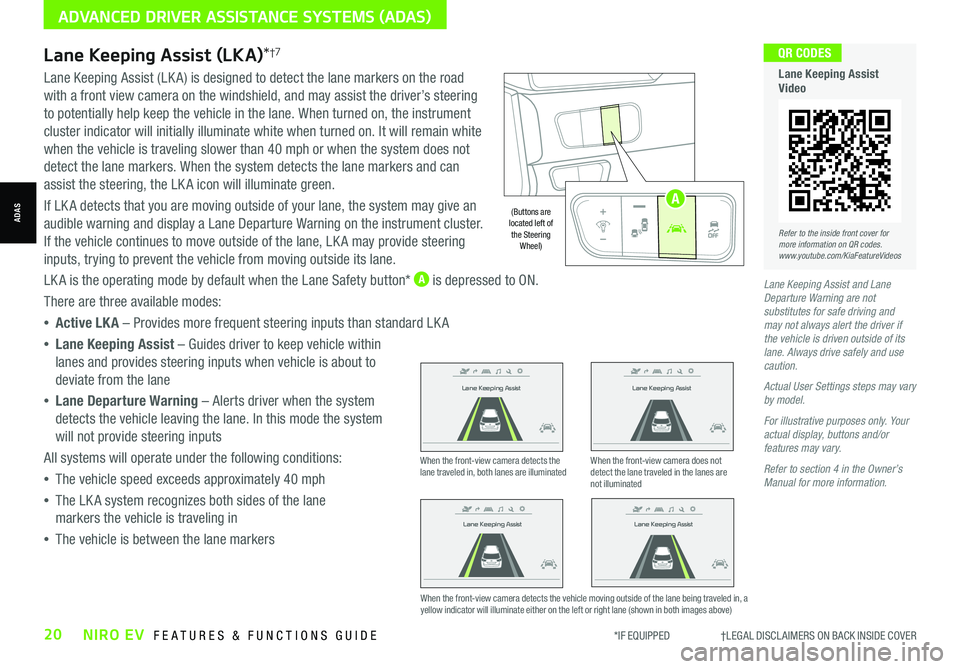
*IF EQUIPPED †LEGAL DISCL AIMERS ON BACK INSIDE COVER20NIRO EV FEATURES & FUNCTIONS GUIDE
Lane Keeping Assist and Lane Departure Warning are not substitutes for safe driving and may not always alert the driver if the vehicle is driven outside of its lane. Always drive safely and use caution.
Actual User Settings steps may vary by model.
For illustrative purposes only. Your actual display, buttons and/or features may vary.
Refer to section 4 in the Owner’s Manual for more information.
Refer to the inside front cover for more information on QR codes.www.youtube.com/KiaFeatureVideos
QR CODES
Lane Keeping Assist Video
Lane Keeping Assist (LKA)*†7
Lane Keeping Assist (LK A) is designed to detect the lane markers on the road
with a front view camera on the windshield, and may assist the driver’s steering
to potentially help keep the vehicle in the lane. When turned on, the instrument
cluster indicator will initially illuminate white when turned on. It will remain white
when the vehicle is traveling slower than 40 mph or when the system does not
detect the lane markers. When the system detects the lane markers and can
assist the steering, the LK A icon will illuminate green.
If LK A detects that you are moving outside of your lane, the system may give an
audible warning and display a Lane Departure Warning on the instrument cluster.
If the vehicle continues to move outside of the lane, LK A may provide steering
inputs, trying to prevent the vehicle from moving outside its lane.
LK A is the operating mode by default when the Lane Safety button* A is depressed to ON.
There are three available modes:
•Active LK A – Provides more frequent steering inputs than standard LK A
•Lane Keeping Assist – Guides driver to keep vehicle within
lanes and provides steering inputs when vehicle is about to
deviate from the lane
•Lane Departure Warning – Alerts driver when the system
detects the vehicle leaving the lane. In this mode the system
will not provide steering inputs
All systems will operate under the following conditions:
•The vehicle speed exceeds approximately 40 mph
•The LK A system recognizes both sides of the lane
markers the vehicle is traveling in
•The vehicle is between the lane markers
Lane Keeping Assist
Lane Keeping Assist
Lane Keeping Assist
Lane Keeping Assist
Lane Keeping Assist
Lane Keeping Assist Lane Keeping Assist
Lane Keeping Assist
When the front-view camera detects the lane traveled in, both lanes are illuminatedWhen the front-view camera does not detect the lane traveled in the lanes are not illuminated
When the front-view camera detects the vehicle moving outside of the lane being traveled in, a yellow indicator will illuminate either on the left or right lane (shown in both images above)
Lane Keeping Assist
Lane Keeping Assist Lane Keeping Assist
Lane Keeping AssistLane Keeping Assist
Lane Keeping AssistLane Keeping Assist
Lane Keeping Assist
ADVANCED DRIVER ASSISTANCE SYSTEMS (ADAS)
ADAS
AUTO
OFF
(Buttons are located left of the Steering Wheel)
AUTO
OFF
A
Page 23 of 66
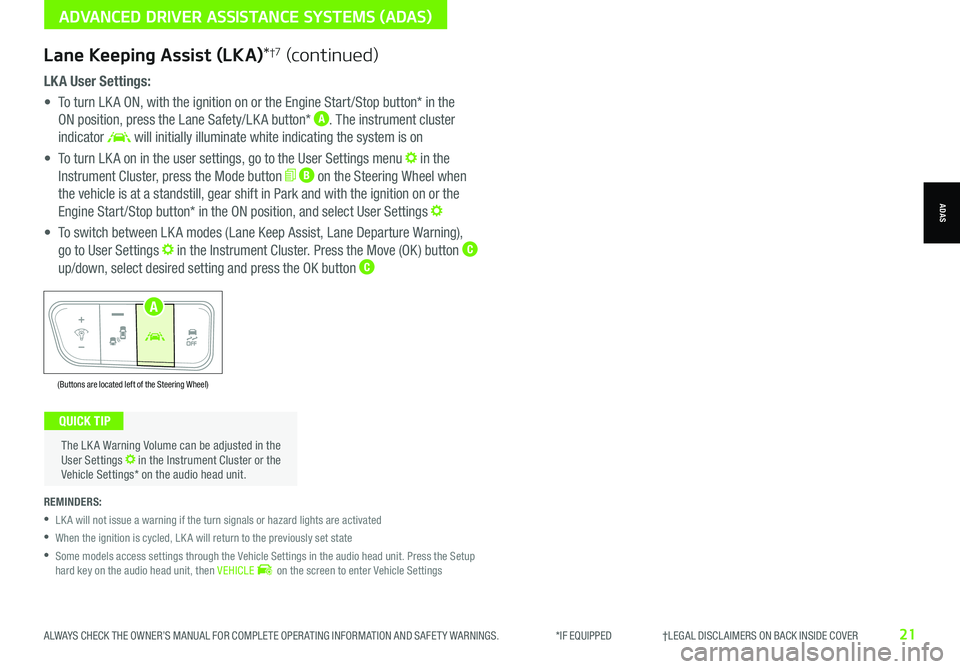
ALWAYS CHECK THE OWNER’S MANUAL FOR COMPLETE OPER ATING INFORMATION AND SAFET Y WARNINGS. *IF EQUIPPED †LEGAL DISCL AIMERS ON BACK INSIDE COVER21
LK A User Settings:
• To turn LK A ON, with the ignition on or the Engine Start /Stop button* in the
ON position, press the Lane Safety/LK A button* A. The instrument cluster
indicator will initially illuminate white indicating the system is on
• To turn LK A on in the user settings, go to the User Settings menu in the
Instrument Cluster, press the Mode button B on the Steering Wheel when
the vehicle is at a standstill, gear shift in Park and with the ignition on or the
Engine Start /Stop button* in the ON position, and select User Settings
• To switch between LK A modes (Lane Keep Assist, Lane Departure Warning),
go to User Settings in the Instrument Cluster. Press the Move (OK ) button C
up/down, select desired setting and press the OK button C
REMINDERS:
•
LK A will not issue a warning if the turn signals or hazard lights are activated
•
When the ignition is cycled, LK A will return to the previously set state
•
Some models access settings through the Vehicle Settings in the audio head unit. Press the Setup hard key on the audio head unit, then VEHICLE on the screen to enter Vehicle Settings
The LK A Warning Volume can be adjusted in the User Settings in the Instrument Cluster or the Vehicle Settings* on the audio head unit.
QUICK TIP
ADVANCED DRIVER ASSISTANCE SYSTEMS (ADAS)
ADAS
(Buttons are located left of the Steering Wheel)
AUTO
OFF
A
Lane Keeping Assist (LKA)*†7 (continued)
Page 24 of 66
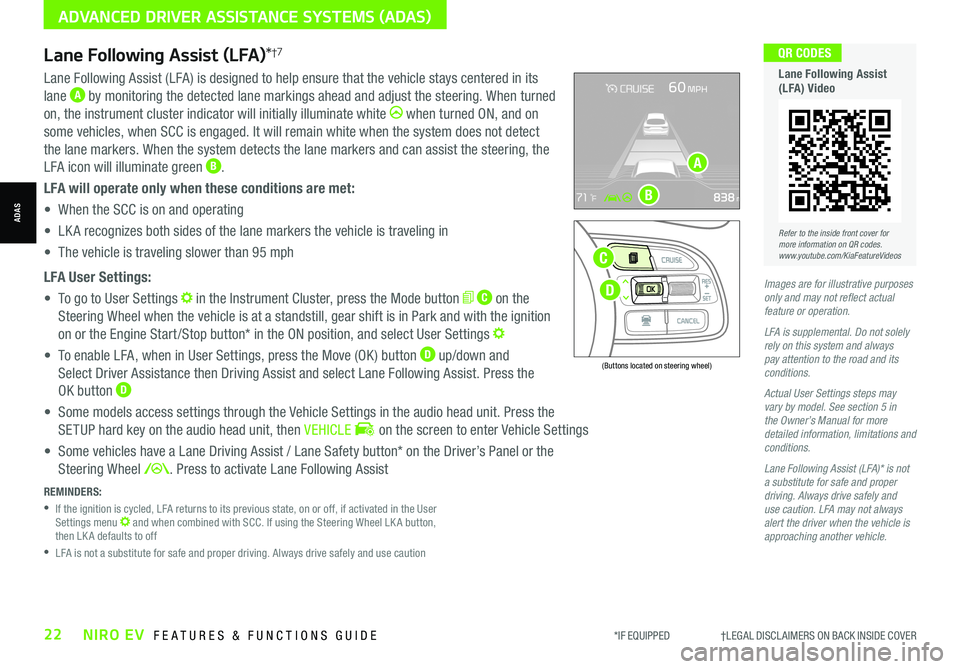
Lane Following Assist (LFA)*†7
REMINDERS:
•
If the ignition is cycled, LFA returns to its previous state, on or off, if activated in the User Settings menu and when combined with SCC. If using the Steering Wheel LK A button, then LK A defaults to off
•
LFA is not a substitute for safe and proper driving. Always drive safely and use caution
Lane Following Assist (LFA) is designed to help ensure that the vehicle stays centered in its
lane A by monitoring the detected lane markings ahead and adjust the steering. When turned
on, the instrument cluster indicator will initially illuminate white when turned ON, and on
some vehicles, when SCC is engaged. It will remain white when the system does not detect
the lane markers. When the system detects the lane markers and can assist the steering, the
LFA icon will illuminate green B.
LFA will operate only when these conditions are met:
• When the SCC is on and operating
• LK A recognizes both sides of the lane markers the vehicle is traveling in
• The vehicle is traveling slower than 95 mph
LFA User Settings:
• To go to User Settings in the Instrument Cluster, press the Mode button C on the
Steering Wheel when the vehicle is at a standstill, gear shift is in Park and with the ignition
on or the Engine Start /Stop button* in the ON position, and select User Settings
• To enable LFA, when in User Settings, press the Move (OK ) button D up/down and
Select Driver Assistance then Driving Assist and select Lane Following Assist. Press the
OK button D
• Some models access settings through the Vehicle Settings in the audio head unit. Press the
SETUP hard key on the audio head unit, then VEHICLE on the screen to enter Vehicle Settings
• Some vehicles have a Lane Driving Assist / Lane Safety button* on the Driver’s Panel or the
Steering Wheel . Press to activate Lane Following Assist
(Buttons located on steering wheel)
Images are for illustrative purposes only and may not reflect actual feature or operation.
LFA is supplemental. Do not solely rely on this system and always pay attention to the road and its conditions.
Actual User Settings steps may vary by model. See section 5 in the Owner’s Manual for more detailed information, limitations and conditions.
Lane Following Assist (LFA)* is not a substitute for safe and proper driving. Always drive safely and use caution. LFA may not always alert the driver when the vehicle is approaching another vehicle.
D
C
A
B
Refer to the inside front cover for more information on QR codes.www.youtube.com/KiaFeatureVideos
QR CODES
Lane Following Assist (LFA) Video
*IF EQUIPPED †LEGAL DISCL AIMERS ON BACK INSIDE COVER22NIRO EV FEATURES & FUNCTIONS GUIDE
ADVANCED DRIVER ASSISTANCE SYSTEMS (ADAS)
ADAS