2021 KIA NIRO EV door lock
[x] Cancel search: door lockPage 4 of 66

VIDEOS & QR CODES .....Inside Front Cover
INSTRUMENT CLUSTER
Instrument Cluster Overview ................03
Indicators & Warning Lights .................04
Electric Vehicle (EV ) Indicators ...............05
Energy Consumption .......................05
Charge Warning Messages on LCD Display ......06
Tire Pressure Monitoring System ( TPMS) .......08
VEHICLE SETTINGS
LCD Instrument Cluster Modes ...............09
Trip Modes / Trip Computer ..................09
User Settings – Instrument Cluster .............10
Vehicle Settings* – Audio Head Unit ............11
Service Interval Mode .......................11
ELECTRIC VEHICLE (EV) FEATURES
Drive Modes ..............................12
Charging Connector Auto/Lock Mode ...........13
Scheduled Charging* .......................13
Charging Your Electric Vehicle .................14
EV Mode - UVO link with Navigation* ...........16
Regenerative Braking with Paddle Shifters .......18
ADVANCED DRIVER ASSISTANCE
SYSTEMS (ADAS)
Blind-Spot Collision-Avoidance Warning (BCW )* ...19
Rear Cross-Traffic Collision-Avoidance
Assist (RCCA)* ...........................19
Lane Keeping Assist (LK A)* .................20
Lane Following Assist (LFA)* .................22
Forward Collision-Avoidance Assist (FCA) ......23
Highway Driving Assist (HDA)* ...............24
Leading Vehicle Departure Alert (LVDA) ........25
Driver Attention Warning (DAW)* ..............26
DRIVER’S PANEL
Instrument Cluster Control ..................27
Electronic Stability Control (ESC) .............27
Hill-Start Assist Control (HAC) ...............27
Power Button ............................28
Power Windows, Window Lock & Central Door Lock 29
Automatic Door Lock. . . . . . . . . . . . . . . . . . . . . . . 29
Power/Heated Outside Mirrors*. . . . . . . . . . . . . . . 29
Power Folding Outside Mirrors* ..............29
STEERING WHEEL CONTROLS
Smart Cruise Control (SCC) with Stop & Go* .....30
Navigation-based Smart Cruise Control - Curve
(NSCC-C)* .............................31
Cruise Control ............................32
Tilt/ Telescoping Steering Wheel ..............32
Headlights & High Beams ...................33
Turn Signals & Fog Lights* ..................33
Windshield/Rear Wipers & Washers ...........34
AUDIO SYSTEM
Audio Controls ...........................35
Bluetooth® Wireless Technology ..............36
Android Auto™ / Apple CarPlay® Setup .........38
UVO link Activation* .......................39
UVO Assistance* ..........................39
Kia Access with UVO link App Download ........40
Kia Access with UVO link App Features Guide ....40
Standard Audio System - Value* ...............41
UVO link with Navigation* ...................42
CENTER PANEL
Digital Clock .............................43
USB Charger Ports*. . . . . . . . . . . . . . . . . . . . . . . . 43
Multimedia USB Ports & Power Outlets* ........43
Wireless Smartphone Charging System* ........44
CENTER PANEL (CO N T IN U ED)
Automatic Climate Control ..................45
Rotary Dial Shifter Knob ....................46
Heated Steering Wheel Button* ...............46
Electronic Parking Brake (EPB) ...............47
Auto Hold ...............................47
Seat Warmers / Ventilated Seats* .............48
S E AT I N G
Front Seat Headrest Adjustment ..............49
Rear Occupant Alert (ROA) with Door Monitoring .49
Power Adjustable Driver’s Seat* ..............50
6-Way Manual Adjustable Passenger’s Seat* ....50
Folding Rear Seats ........................51
OTHER KEY FEATURES
Hood Release Lever and Latch ...............52
Sunvisor ................................52
Smart Key ...............................53
Double-Turn Lock /Unlock All .................53
Map/Room Lamps. . . . . . . . . . . . . . . . . . . . . . . . . 54
Sunroof Operation* ........................54
Reverse Parking Distance Warning (PDW )* ......55
Rear View Monitor (RVM) ...................55
Liftgate Release Button* ....................56
Child-Protector Rear Door Lock ..............56
Tire Mobility Kit ...........................56
SAFETY FEATURES
Occupant Detection System (ODS) /
Passenger Airbag Off Indicator .............57
Seat Belts ...............................57
MAINTENANCE CHART .........Back Cover
LEGAL DISCLAIMERS ......Inside Back Cover
*IF EQUIPPED2NIRO EV FEATURES & FUNCTIONS GUIDE
TABLE OF CONTENTS
Page 9 of 66
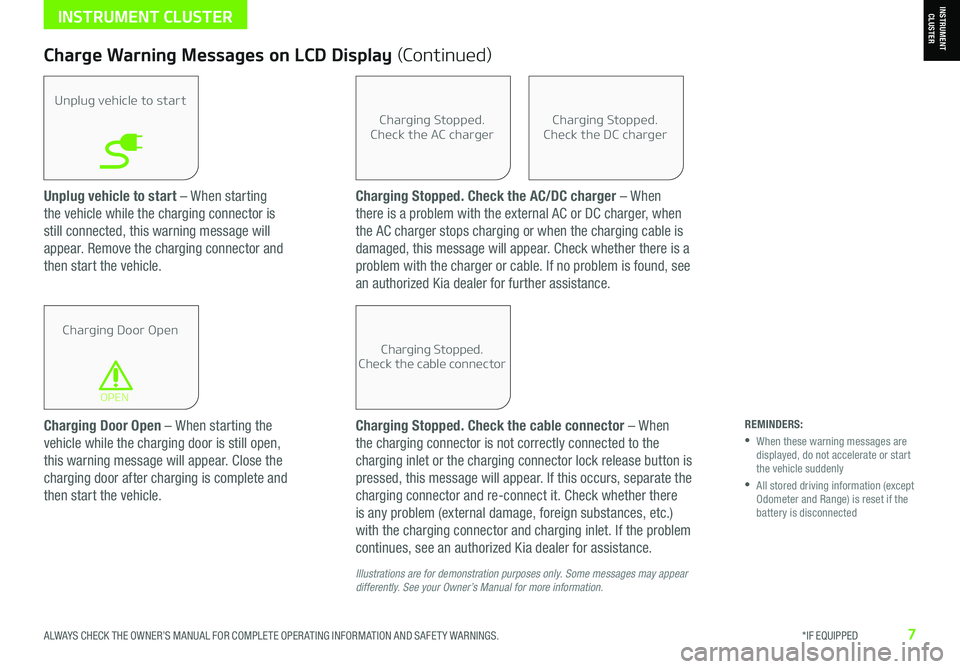
ALWAYS CHECK THE OWNER’S MANUAL FOR COMPLETE OPER ATING INFORMATION AND SAFET Y WARNINGS. *IF EQUIPPED7
Unplug vehicle to start – When starting
the vehicle while the charging connector is
still connected, this warning message will
appear. Remove the charging connector and
then start the vehicle.
Charge Warning Messages on LCD Display (Continued)
Unplug vehicle to start
Charging Door Open
OPEN
Charging Stopped.Check the AC charger
Charging Stopped.Check the cable connector
Charging Stopped.Check the DC charger
Charging Door Open – When starting the
vehicle while the charging door is still open,
this warning message will appear. Close the
charging door after charging is complete and
then start the vehicle.
Charging Stopped. Check the AC/DC charger – When
there is a problem with the external AC or DC charger, when
the AC charger stops charging or when the charging cable is
damaged, this message will appear. Check whether there is a
problem with the charger or cable. If no problem is found, see
an authorized Kia dealer for further assistance.
Charging Stopped. Check the cable connector – When
the charging connector is not correctly connected to the
charging inlet or the charging connector lock release button is
pressed, this message will appear. If this occurs, separate the
charging connector and re-connect it. Check whether there
is any problem (external damage, foreign substances, etc.)
with the charging connector and charging inlet. If the problem
continues, see an authorized Kia dealer for assistance.
Illustrations are for demonstration purposes only. Some messages may appear differently. See your Owner’s Manual for more information.
REMINDERS:
•
When these warning messages are displayed, do not accelerate or start the vehicle suddenly
•
All stored driving information (except Odometer and Range) is reset if the battery is disconnected
INSTRUMENT CLUSTERINSTRUMENT CLUSTER
Page 12 of 66
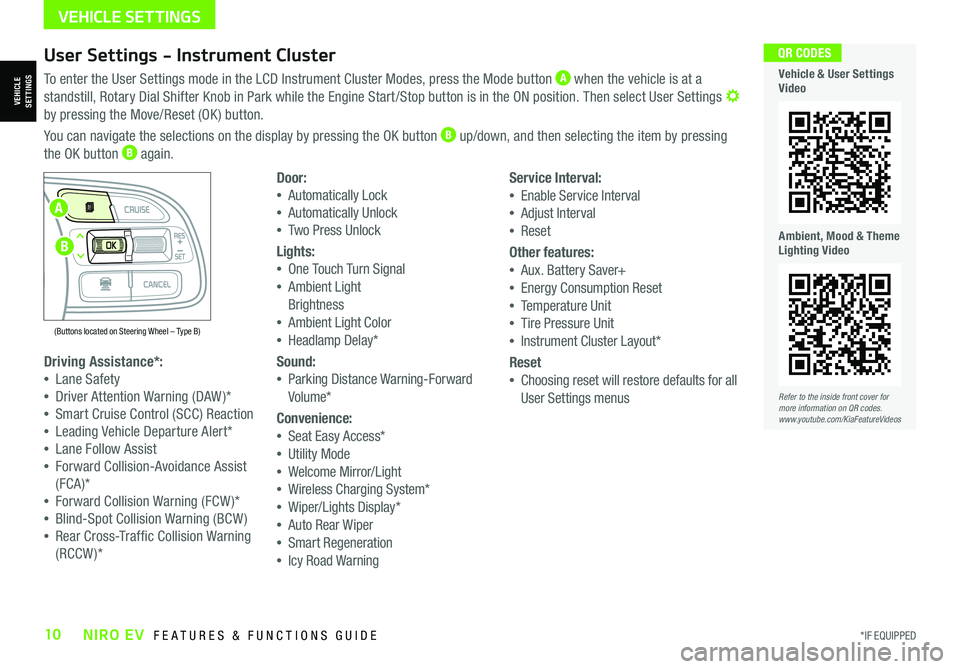
*IF EQUIPPED10NIRO EV FEATURES & FUNCTIONS GUIDE
User Settings - Instrument Cluster
To enter the User Settings mode in the LCD Instrument Cluster Modes, press the Mode button A when the vehicle is at a
standstill, Rotary Dial Shifter Knob in Park while the Engine Start /Stop button is in the ON position. Then select User Settings by pressing the Move/Reset (OK ) button.
You can navigate the selections on the display by pressing the OK button B up/down, and then selecting the item by pressing
the OK button B again.
Driving Assistance*:
•Lane Safety
•Driver Attention Warning (DAW )*
•Smart Cruise Control (SCC) Reaction
•Leading Vehicle Departure Alert*
•Lane Follow Assist
•Forward Collision-Avoidance Assist
(FCA)*
•Forward Collision Warning (FCW )*
•Blind-Spot Collision Warning (BCW )
•Rear Cross-Traffic Collision Warning
(RCCW )*
Door:
•Automatically Lock
•Automatically Unlock
•Two Press Unlock
Lights:
•One Touch Turn Signal
•Ambient Light
Brightness
•Ambient Light Color
•Headlamp Delay*
Sound:
•Parking Distance Warning-Forward
Volume*
Convenience:
•Seat Easy Access*
•Utility Mode
•Welcome Mirror/Light
•Wireless Charging System*
•Wiper/Lights Display*
•Auto Rear Wiper
•Smart Regeneration
•Icy Road Warning
Service Interval:
•Enable Service Interval
•Adjust Interval
•Reset
Other features:
•Aux. Battery Saver+
•Energy Consumption Reset
•Temperature Unit
•Tire Pressure Unit
•Instrument Cluster Layout*
Reset
•Choosing reset will restore defaults for all
User Settings menusRefer to the inside front cover for more information on QR codes.www.youtube.com/KiaFeatureVideos
QR CODES
Vehicle & User Settings Video
Ambient, Mood & Theme Lighting Video
VEHICLE SETTINGS
(Buttons located on Steering Wheel – Type B)
MODE
RES
CRUISE
CAN CELOKSET
MODE
RES
CRUISE
CAN CELOKSET
MODE
A
B
VEHICLESETTINGS
Page 13 of 66
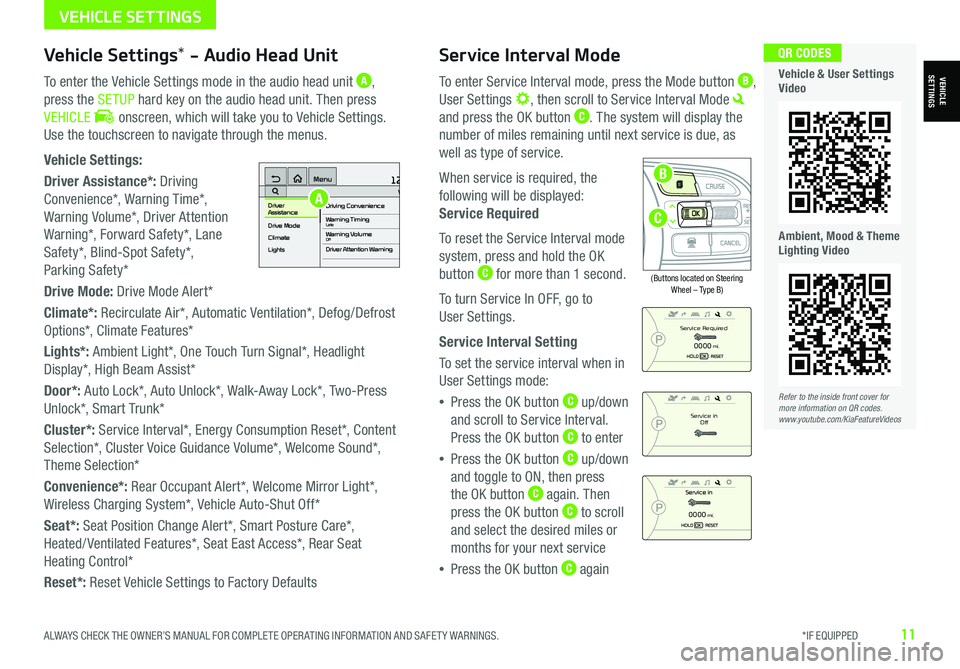
ALWAYS CHECK THE OWNER’S MANUAL FOR COMPLETE OPER ATING INFORMATION AND SAFET Y WARNINGS. *IF EQUIPPED11
Service Interval Mode
To enter Service Interval mode, press the Mode button B,
User Settings , then scroll to Service Interval Mode
and press the OK button C. The system will display the
number of miles remaining until next service is due, as
well as type of service.
When service is required, the
following will be displayed:
Service Required
To reset the Service Interval mode
system, press and hold the OK
button C for more than 1 second.
To turn Service In OFF, go to
User Settings.
Service Interval Setting
To set the service interval when in
User Settings mode:
•Press the OK button C up/down
and scroll to Service Interval.
Press the OK button C to enter
•Press the OK button C up/down
and toggle to ON, then press
the OK button C again. Then
press the OK button C to scroll
and select the desired miles or
months for your next service
•Press the OK button C again
(Buttons located on Steering Wheel – Type B)
MODE
RES
CRUISE
CAN CELOKSET
MODE
RES
CRUISE
CAN CELOKSET
MODE
Service in
Off
Service Required
0000mi.
0000mi.
Refer to the inside front cover for more information on QR codes.www.youtube.com/KiaFeatureVideos
QR CODES
Vehicle & User Settings Video
Ambient, Mood & Theme Lighting Video
VEHICLESETTINGSVehicle Settings* - Audio Head Unit
To enter the Vehicle Settings mode in the audio head unit A,
press the SETUP hard key on the audio head unit. Then press
VEHICLE onscreen, which will take you to Vehicle Settings.
Use the touchscreen to navigate through the menus.
Vehicle Settings:
Driver Assistance*: Driving
Convenience*, Warning Time*,
Warning Volume*, Driver Attention
Warning*, Forward Safety*, Lane
Safety*, Blind-Spot Safety*,
Parking Safety*
Drive Mode: Drive Mode Alert*
Climate*: Recirculate Air*, Automatic Ventilation*, Defog/Defrost
Options*, Climate Features*
Lights*: Ambient Light*, One Touch Turn Signal*, Headlight
Display*, High Beam Assist*
Door*: Auto Lock*, Auto Unlock*, Walk-Away Lock*, Two-Press
Unlock*, Smart Trunk*
Cluster*: Service Interval*, Energy Consumption Reset*, Content
Selection*, Cluster Voice Guidance Volume*, Welcome Sound*,
Theme Selection*
Convenience*: Rear Occupant Alert*, Welcome Mirror Light*,
Wireless Charging System*, Vehicle Auto-Shut Off*
Seat*: Seat Position Change Alert*, Smart Posture Care*,
Heated/ Ventilated Features*, Seat East Access*, Rear Seat
Heating Control*
Reset*: Reset Vehicle Settings to Factory Defaults
12:00 AM Jan. 1MenuVehicle SettingsDriving Convenience
Drive Mode
Climate
LightsDriver
AssistanceWarning TimingLateWarning VolumeOffDriver Attention Warning
A
C
B
VEHICLE SETTINGS
Page 15 of 66
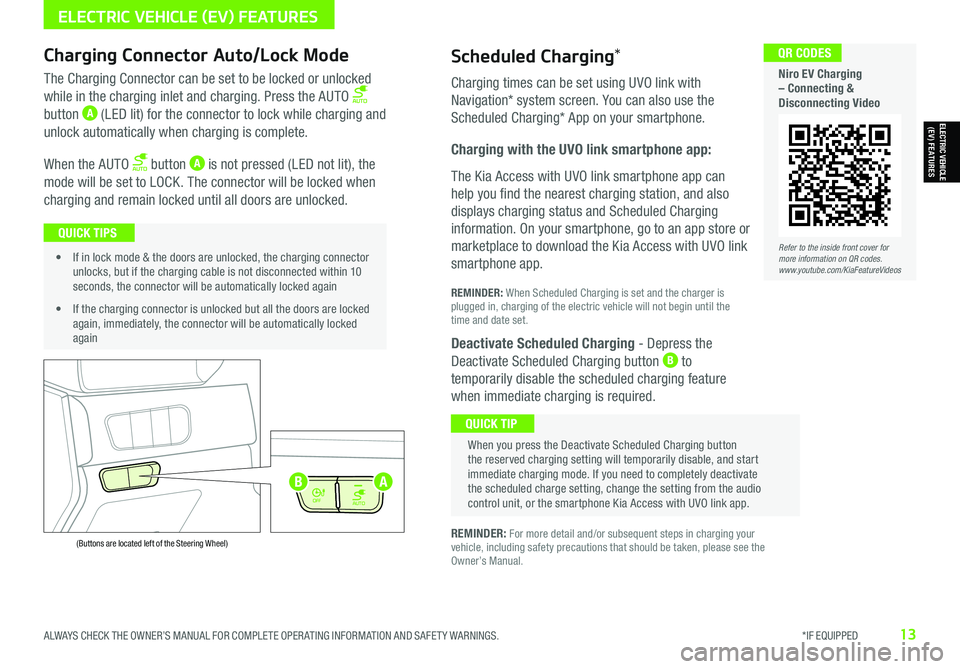
ALWAYS CHECK THE OWNER’S MANUAL FOR COMPLETE OPER ATING INFORMATION AND SAFET Y WARNINGS. *IF EQUIPPED13
Refer to the inside front cover for more information on QR codes.www.youtube.com/KiaFeatureVideos
QR CODES
Niro EV Charging – Connecting & Disconnecting Video
AUTO
OFF
AUTO
OFF
(Buttons are located left of the Steering Wheel)
Scheduled Charging*Charging Connector Auto/Lock Mode
Charging times can be set using UVO link with
Navigation* system screen. You can also use the
Scheduled Charging* App on your smartphone.
Charging with the UVO link smartphone app:
The Kia Access with UVO link smartphone app can
help you find the nearest charging station, and also
displays charging status and Scheduled Charging
information. On your smartphone, go to an app store or
marketplace to download the Kia Access with UVO link
smartphone app.
REMINDER: When Scheduled Charging is set and the charger is plugged in, charging of the electric vehicle will not begin until the time and date set.
Deactivate Scheduled Charging - Depress the
Deactivate Scheduled Charging button B to
temporarily disable the scheduled charging feature
when immediate charging is required.
The Charging Connector can be set to be locked or unlocked
while in the charging inlet and charging. Press the AUTO
button A (LED lit) for the connector to lock while charging and
unlock automatically when charging is complete.
When the AUTO button A is not pressed (LED not lit), the
mode will be set to LOCK. The connector will be locked when
charging and remain locked until all doors are unlocked.
REMINDER: For more detail and/or subsequent steps in charging your vehicle, including safety precautions that should be taken, please see the Owner’s Manual.
When you press the Deactivate Scheduled Charging button the reserved charging setting will temporarily disable, and start immediate charging mode. If you need to completely deactivate the scheduled charge setting, change the setting from the audio control unit, or the smartphone Kia Access with UVO link app.
QUICK TIP
• If in lock mode & the doors are unlocked, the charging connector unlocks, but if the charging cable is not disconnected within 10 seconds, the connector will be automatically locked again
• If the charging connector is unlocked but all the doors are locked again, immediately, the connector will be automatically locked again
QUICK TIPS
AB
ELECTRIC VEHICLE (EV) FEATURES
ELECTRIC VEHICLE (EV) FEATURES
Page 17 of 66
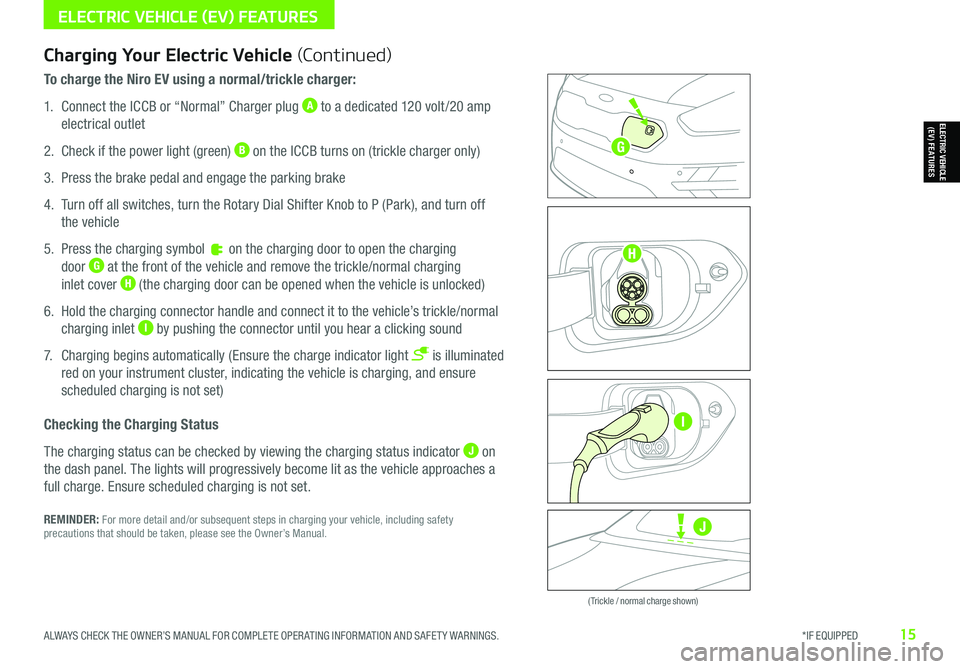
ALWAYS CHECK THE OWNER’S MANUAL FOR COMPLETE OPER ATING INFORMATION AND SAFET Y WARNINGS. *IF EQUIPPED15
Zero Emission
POWER
CHARGE
FAULT
Zero Emission
POWER
CHARGE
FAULT
Zero Emission
POWER
CHARGE
FAULT
Zero Emission
POWER
CHARGE
FAULT
( Trickle / normal charge shown)
Charging Your Electric Vehicle (Continued)
To charge the Niro EV using a normal/trickle charger:
1. Connect the ICCB or “Normal” Charger plug A to a dedicated 120 volt /20 amp
electrical outlet
2. Check if the power light (green) B on the ICCB turns on (trickle charger only)
3. Press the brake pedal and engage the parking brake
4. Turn off all switches, turn the Rotary Dial Shifter Knob to P (Park), and turn off
the vehicle
5. Press the charging symbol on the charging door to open the charging
door G at the front of the vehicle and remove the trickle/normal charging
inlet cover H (the charging door can be opened when the vehicle is unlocked)
6. Hold the charging connector handle and connect it to the vehicle’s trickle/normal
charging inlet I by pushing the connector until you hear a clicking sound
7. Charging begins automatically (Ensure the charge indicator light is illuminated
red on your instrument cluster, indicating the vehicle is charging, and ensure
scheduled charging is not set)
Checking the Charging Status
The charging status can be checked by viewing the charging status indicator J on
the dash panel. The lights will progressively become lit as the vehicle approaches a
full charge. Ensure scheduled charging is not set.
REMINDER: For more detail and/or subsequent steps in charging your vehicle, including safety precautions that should be taken, please see the Owner’s Manual.
ELECTRIC VEHICLE (EV) FEATURES
ELECTRIC VEHICLE (EV) FEATURES
J
G
H
I
Page 31 of 66
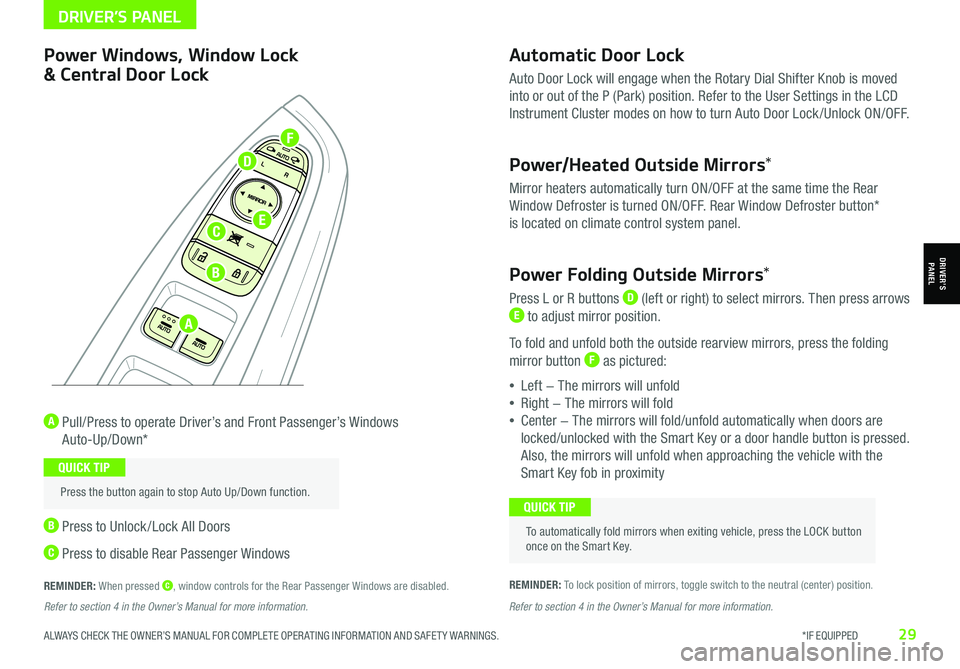
ALWAYS CHECK THE OWNER’S MANUAL FOR COMPLETE OPER ATING INFORMATION AND SAFET Y WARNINGS. *IF EQUIPPED29
Automatic Door Lock
Auto Door Lock will engage when the Rotary Dial Shifter Knob is moved
into or out of the P (Park) position. Refer to the User Settings in the LCD
Instrument Cluster modes on how to turn Auto Door Lock /Unlock ON/OFF.
Power/Heated Outside Mirrors*
Mirror heaters automatically turn ON/OFF at the same time the Rear
Window Defroster is turned ON/OFF. Rear Window Defroster button*
is located on climate control system panel.
Power Folding Outside Mirrors*
Press L or R buttons D (left or right) to select mirrors. Then press arrows E to adjust mirror position.
To fold and unfold both the outside rearview mirrors, press the folding
mirror button F as pictured:
•Left − The mirrors will unfold
•Right − The mirrors will fold
•Center − The mirrors will fold/unfold automatically when doors are
locked/unlocked with the Smart Key or a door handle button is pressed.
Also, the mirrors will unfold when approaching the vehicle with the
Smart Key fob in proximity
A Pull/Press to operate Driver’s and Front Passenger’s Windows
Auto-Up/Down*
B Press to Unlock /Lock All Doors
C Press to disable Rear Passenger Windows
REMINDER: When pressed C, window controls for the Rear Passenger Windows are disabled.REMINDER: To lock position of mirrors, toggle switch to the neutral (center) position.
Power Windows, Window Lock
& Central Door Lock
To automatically fold mirrors when exiting vehicle, press the LOCK button once on the Smart Key.
QUICK TIP
Press the button again to stop Auto Up/Down function.
QUICK TIP
Refer to section 4 in the Owner’s Manual for more information. Refer to section 4 in the Owner’s Manual for more information.
DRIVER’S PANEL
DRIVER’SPANEL
A
B
C
D
E
F
Page 42 of 66
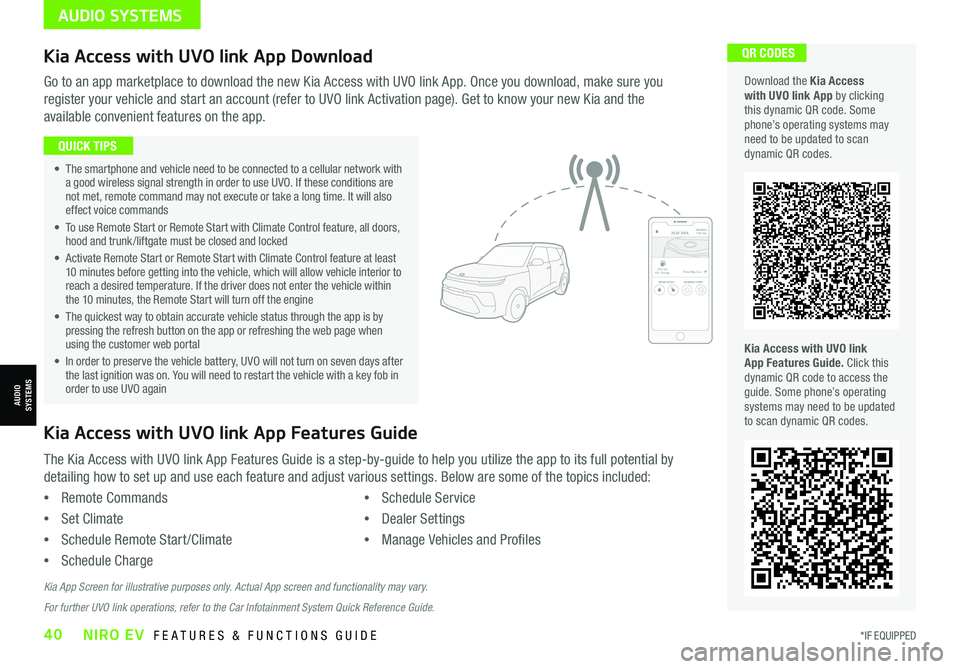
*IF EQUIPPED40NIRO EV FEATURES & FUNCTIONS GUIDE
QR CODES
Kia Access with UVO link App Features Guide. Click this dynamic QR code to access the guide. Some phone’s operating systems may need to be updated to scan dynamic QR codes.
Download the Kia Access with UVO link App by clicking this dynamic QR code. Some phone’s operating systems may need to be updated to scan dynamic QR codes.
Go to an app marketplace to download the new Kia Access with UVO link App. Once you download, make sure you
register your vehicle and start an account (refer to UVO link Activation page). Get to know your new Kia and the
available convenient features on the app.
2020 SOULMILEAGE722 mi.
355 miEst. RangeDOOR LOCKSREMOTE STARTFind My Car
• The smartphone and vehicle need to be connected to a cellular network with a good wireless signal strength in order to use UVO. If these conditions are not met, remote command may not execute or take a long time. It will also effect voice commands
• To use Remote Start or Remote Start with Climate Control feature, all doors, hood and trunk /liftgate must be closed and locked
• Activate Remote Start or Remote Start with Climate Control feature at least 10 minutes before getting into the vehicle, which will allow vehicle interior to reach a desired temperature. If the driver does not enter the vehicle within the 10 minutes, the Remote Start will turn off the engine
• The quickest way to obtain accurate vehicle status through the app is by pressing the refresh button on the app or refreshing the web page when using the customer web portal
• In order to preserve the vehicle battery, UVO will not turn on seven days after the last ignition was on. You will need to restart the vehicle with a key fob in order to use UVO again
QUICK TIPS
The Kia Access with UVO link App Features Guide is a step-by-guide to help you utilize the app to its full potential by
detailing how to set up and use each feature and adjust various settings. Below are some of the topics included:
•Remote Commands
•Set Climate
•Schedule Remote Start /Climate
•Schedule Charge
•Schedule Service
•Dealer Settings
•Manage Vehicles and Profiles
Kia Access with UVO link App Features Guide
Kia App Screen for illustrative purposes only. Actual App screen and functionality may vary.
For further UVO link operations, refer to the Car Infotainment System Quick Reference Guide.
Kia Access with UVO link App Download
AUDIO SYSTEMS
AUDIOSYSTEMS