2021 KIA NIRO EV buttons
[x] Cancel search: buttonsPage 25 of 66
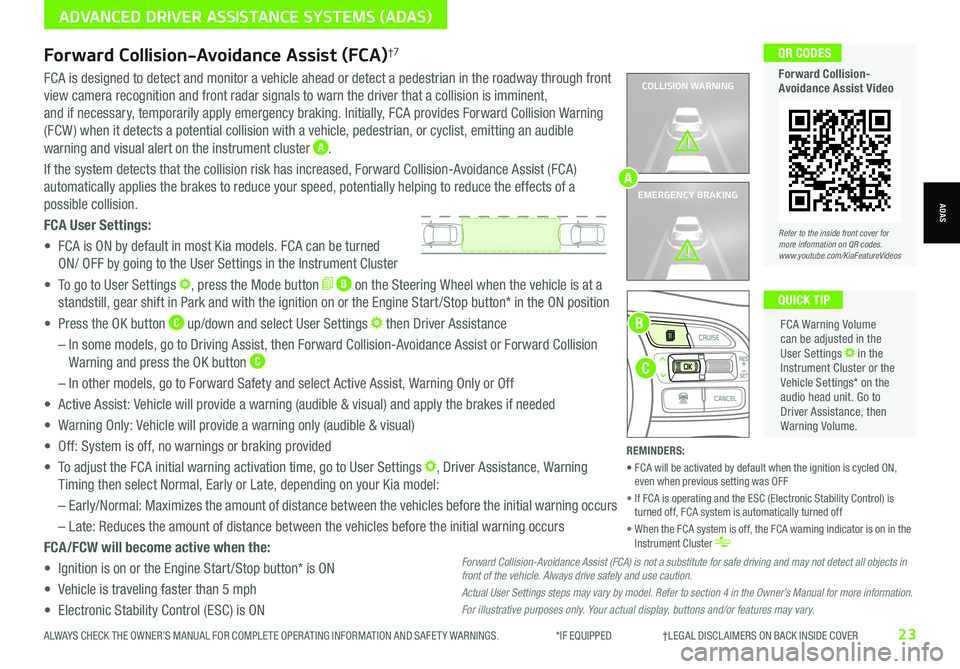
Refer to the inside front cover for more information on QR codes.www.youtube.com/KiaFeatureVideos
QR CODES
Forward Collision-Avoidance Assist Video
ALWAYS CHECK THE OWNER’S MANUAL FOR COMPLETE OPER ATING INFORMATION AND SAFET Y WARNINGS. *IF EQUIPPED †LEGAL DISCL AIMERS ON BACK INSIDE COVER23
ADVANCED DRIVER ASSISTANCE SYSTEMS (ADAS)
ADAS
COLLISION WARNING
EMERGENCY BRAKING
FCA is designed to detect and monitor a vehicle ahead or detect a pedestrian in the roadway through front
view camera recognition and front radar signals to warn the driver that a collision is imminent,
and if necessary, temporarily apply emergency braking. Initially, FCA provides Forward Collision Warning
(FCW ) when it detects a potential collision with a vehicle, pedestrian, or cyclist, emitting an audible
warning and visual alert on the instrument cluster A.
If the system detects that the collision risk has increased, Forward Collision-Avoidance Assist (FCA)
automatically applies the brakes to reduce your speed, potentially helping to reduce the effects of a
possible collision.
FCA User Settings:
• FCA is ON by default in most Kia models. FCA can be turned
ON/ OFF by going to the User Settings in the Instrument Cluster
• To go to User Settings , press the Mode button B on the Steering Wheel when the vehicle is at a
standstill, gear shift in Park and with the ignition on or the Engine Start /Stop button* in the ON position
• Press the OK button C up/down and select User Settings then Driver Assistance
– In some models, go to Driving Assist, then Forward Collision-Avoidance Assist or Forward Collision
Warning and press the OK button C
– In other models, go to Forward Safety and select Active Assist, Warning Only or Off
• Active Assist: Vehicle will provide a warning (audible & visual) and apply the brakes if needed
• Warning Only: Vehicle will provide a warning only (audible & visual)
• Off: System is off, no warnings or braking provided
• To adjust the FCA initial warning activation time, go to User Settings , Driver Assistance, Warning
Timing then select Normal, Early or Late, depending on your Kia model:
–
Early/Normal: Maximizes the amount of distance between the vehicles before the initial warning occurs
– Late: Reduces the amount of distance between the vehicles before the initial warning occurs
FCA/FCW will become active when the:
• Ignition is on or the Engine Start /Stop button* is ON
• Vehicle is traveling faster than 5 mph
• Electronic Stability Control (ESC) is ON
C
B
FCA Warning Volume can be adjusted in the User Settings in the Instrument Cluster or the Vehicle Settings* on the audio head unit. Go to Driver Assistance, then Warning Volume.
QUICK TIP
A
Forward Collision-Avoidance Assist (FCA)†7
Forward Collision-Avoidance Assist (FCA) is not a substitute for safe driving and may not detect all objects in front of the vehicle. Always drive safely and use caution.
Actual User Settings steps may vary by model. Refer to section 4 in the Owner’s Manual for more information.
For illustrative purposes only. Your actual display, buttons and/or features may vary.
REMINDERS:
• FCA will be activated by default when the ignition is cycled ON, even when previous setting was OFF
• If FCA is operating and the ESC (Electronic Stability Control) is turned off, FCA system is automatically turned off
• When the FCA system is off, the FCA warning indicator is on in the Instrument Cluster
Page 27 of 66
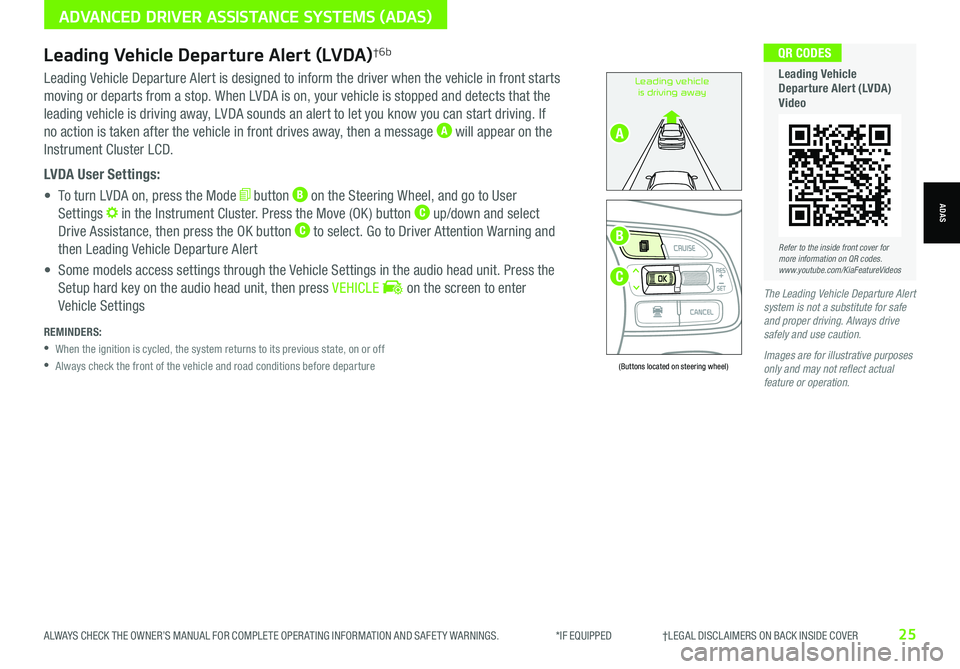
ALWAYS CHECK THE OWNER’S MANUAL FOR COMPLETE OPER ATING INFORMATION AND SAFET Y WARNINGS. *IF EQUIPPED †LEGAL DISCL AIMERS ON BACK INSIDE COVER25
Leading Vehicle Departure Alert is designed to inform the driver when the vehicle in front starts
moving or departs from a stop. When LVDA is on, your vehicle is stopped and detects that the
leading vehicle is driving away, LVDA sounds an alert to let you know you can start driving. If
no action is taken after the vehicle in front drives away, then a message A will appear on the
Instrument Cluster LCD.
LVDA User Settings:
• To turn LVDA on, press the Mode button B on the Steering Wheel, and go to User
Settings in the Instrument Cluster. Press the Move (OK ) button C up/down and select
Drive Assistance, then press the OK button C to select. Go to Driver Attention Warning and
then Leading Vehicle Departure Alert
• Some models access settings through the Vehicle Settings in the audio head unit. Press the
Setup hard key on the audio head unit, then press VEHICLE on the screen to enter
Vehicle SettingsThe Leading Vehicle Departure Alert system is not a substitute for safe and proper driving. Always drive safely and use caution.
Images are for illustrative purposes only and may not reflect actual feature or operation.
Leading vehicle
is driving away
(Buttons located on steering wheel)
Leading Vehicle Departure Alert (LVDA)†6b
REMINDERS:
•
When the ignition is cycled, the system returns to its previous state, on or off
•
Always check the front of the vehicle and road conditions before departure
B
C
A
ADVANCED DRIVER ASSISTANCE SYSTEMS (ADAS)
ADAS
Refer to the inside front cover for more information on QR codes.www.youtube.com/KiaFeatureVideos
QR CODES
Leading Vehicle Departure Alert (LVDA) Video
Page 29 of 66
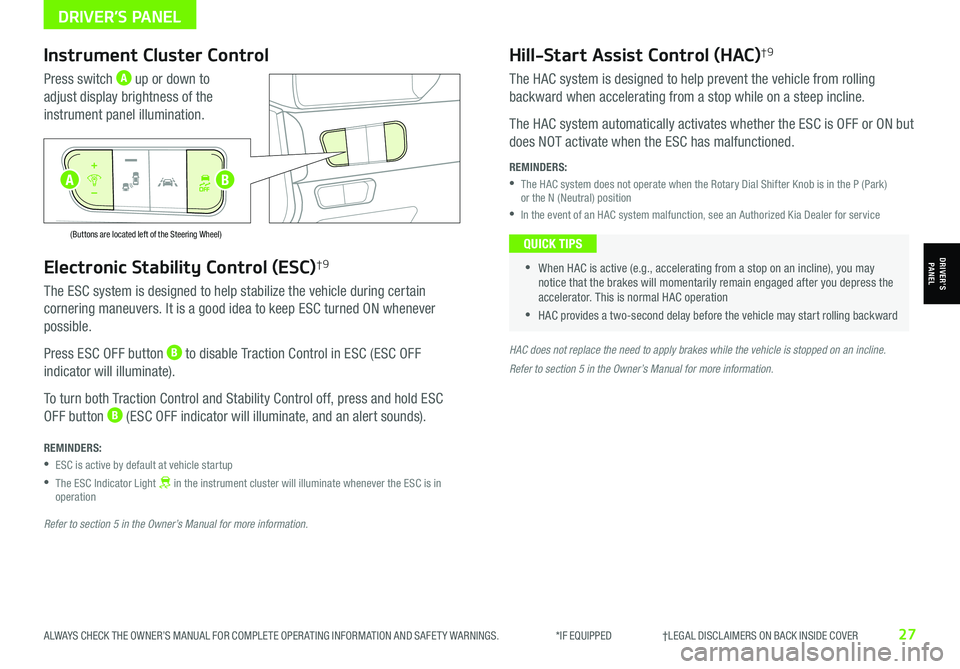
ALWAYS CHECK THE OWNER’S MANUAL FOR COMPLETE OPER ATING INFORMATION AND SAFET Y WARNINGS. *IF EQUIPPED †LEGAL DISCL AIMERS ON BACK INSIDE COVER27
Electronic Stability Control (ESC)†9
The ESC system is designed to help stabilize the vehicle during certain
cornering maneuvers. It is a good idea to keep ESC turned ON whenever
possible.
Press ESC OFF button B to disable Traction Control in ESC (ESC OFF
indicator will illuminate).
To turn both Traction Control and Stability Control off, press and hold ESC
OFF button B (ESC OFF indicator will illuminate, and an alert sounds).
REMINDERS:
•ESC is active by default at vehicle startup
•
The ESC Indicator Light in the instrument cluster will illuminate whenever the ESC is in operation
Refer to section 5 in the Owner’s Manual for more information.
HAC does not replace the need to apply brakes while the vehicle is stopped on an incline.
Instrument Cluster Control
Press switch A up or down to
adjust display brightness of the
instrument panel illumination.
Hill-Start Assist Control (HAC)†9
The HAC system is designed to help prevent the vehicle from rolling
backward when accelerating from a stop while on a steep incline.
The HAC system automatically activates whether the ESC is OFF or ON but
does NOT activate when the ESC has malfunctioned.
REMINDERS:
•
The HAC system does not operate when the Rotary Dial Shifter Knob is in the P (Park) or the N (Neutral) position
•In the event of an HAC system malfunction, see an Authorized Kia Dealer for service
•
•When HAC is active (e.g., accelerating from a stop on an incline), you may notice that the brakes will momentarily remain engaged after you depress the accelerator. This is normal HAC operation
•HAC provides a two-second delay before the vehicle may start rolling backward
QUICK TIPS
AUTO
OFF
(Buttons are located left of the Steering Wheel)
AUTO
OFF
Refer to section 5 in the Owner’s Manual for more information.
B
DRIVER’S PANEL
DRIVER’SPANEL
A
Page 31 of 66
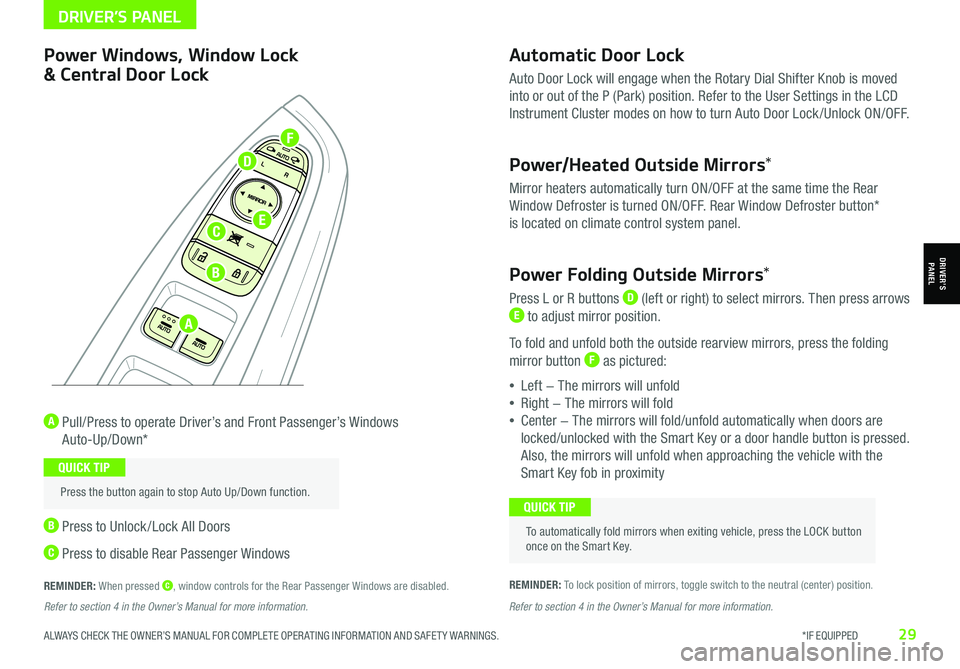
ALWAYS CHECK THE OWNER’S MANUAL FOR COMPLETE OPER ATING INFORMATION AND SAFET Y WARNINGS. *IF EQUIPPED29
Automatic Door Lock
Auto Door Lock will engage when the Rotary Dial Shifter Knob is moved
into or out of the P (Park) position. Refer to the User Settings in the LCD
Instrument Cluster modes on how to turn Auto Door Lock /Unlock ON/OFF.
Power/Heated Outside Mirrors*
Mirror heaters automatically turn ON/OFF at the same time the Rear
Window Defroster is turned ON/OFF. Rear Window Defroster button*
is located on climate control system panel.
Power Folding Outside Mirrors*
Press L or R buttons D (left or right) to select mirrors. Then press arrows E to adjust mirror position.
To fold and unfold both the outside rearview mirrors, press the folding
mirror button F as pictured:
•Left − The mirrors will unfold
•Right − The mirrors will fold
•Center − The mirrors will fold/unfold automatically when doors are
locked/unlocked with the Smart Key or a door handle button is pressed.
Also, the mirrors will unfold when approaching the vehicle with the
Smart Key fob in proximity
A Pull/Press to operate Driver’s and Front Passenger’s Windows
Auto-Up/Down*
B Press to Unlock /Lock All Doors
C Press to disable Rear Passenger Windows
REMINDER: When pressed C, window controls for the Rear Passenger Windows are disabled.REMINDER: To lock position of mirrors, toggle switch to the neutral (center) position.
Power Windows, Window Lock
& Central Door Lock
To automatically fold mirrors when exiting vehicle, press the LOCK button once on the Smart Key.
QUICK TIP
Press the button again to stop Auto Up/Down function.
QUICK TIP
Refer to section 4 in the Owner’s Manual for more information. Refer to section 4 in the Owner’s Manual for more information.
DRIVER’S PANEL
DRIVER’SPANEL
A
B
C
D
E
F
Page 32 of 66
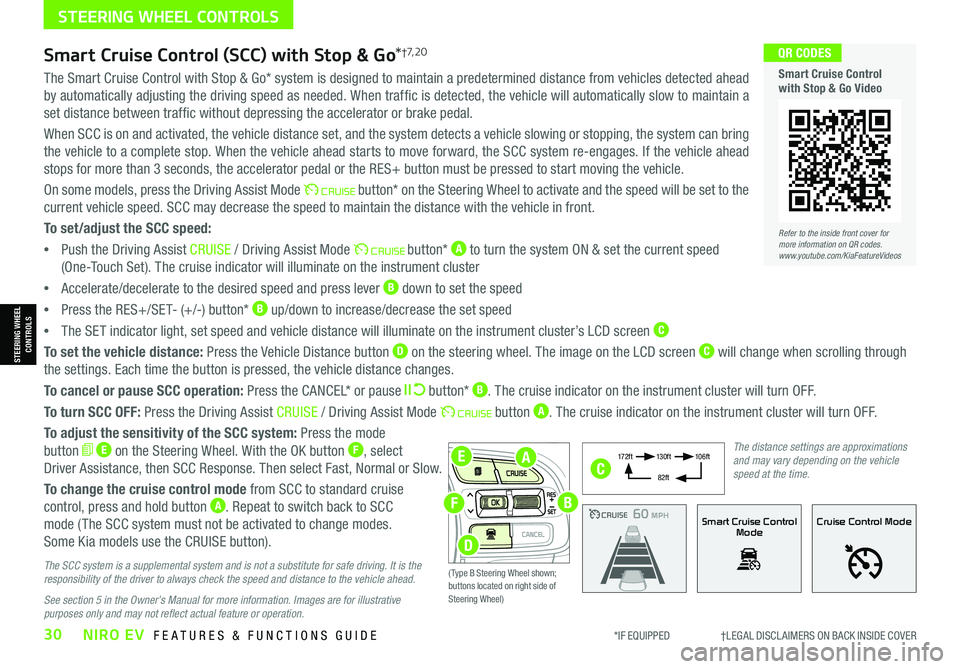
*IF EQUIPPED †LEGAL DISCL AIMERS ON BACK INSIDE COVER30NIRO EV FEATURES & FUNCTIONS GUIDE
EA
F
D
B
The Smart Cruise Control with Stop & Go* system is designed to maintain a predetermined distance from vehicles detected ahead
by automatically adjusting the driving speed as needed. When traffic is detected, the vehicle will automatically slow to maintain a
set distance between traffic without depressing the accelerator or brake pedal.
When SCC is on and activated, the vehicle distance set, and the system detects a vehicle slowing or stopping, the system can bring
the vehicle to a complete stop. When the vehicle ahead starts to move forward, the SCC system re-engages. If the vehicle ahead
stops for more than 3 seconds, the accelerator pedal or the RES+ button must be pressed to start moving the vehicle.
On some models, press the Driving Assist Mode button* on the Steering Wheel to activate and the speed will be set to the
current vehicle speed. SCC may decrease the speed to maintain the distance with the vehicle in front.
To set/adjust the SCC speed:
•Push the Driving Assist CRUISE / Driving Assist Mode button* A to turn the system ON & set the current speed
(One-Touch Set). The cruise indicator will illuminate on the instrument cluster
•Accelerate/decelerate to the desired speed and press lever B down to set the speed
•Press the RES+/SET- (+/-) button* B up/down to increase/decrease the set speed
•The SET indicator light, set speed and vehicle distance will illuminate on the instrument cluster’s LCD screen C
To set the vehicle distance: Press the Vehicle Distance button D on the steering wheel. The image on the LCD screen C will change when scrolling through
the settings. Each time the button is pressed, the vehicle distance changes.
To cancel or pause SCC operation: Press the CANCEL* or pause button* B. The cruise indicator on the instrument cluster will turn OFF.
To turn SCC OFF: Press the Driving Assist CRUISE / Driving Assist Mode button A. The cruise indicator on the instrument cluster will turn OFF.
To adjust the sensitivity of the SCC system: Press the mode
button E on the Steering Wheel. With the OK button F, select
Driver Assistance, then SCC Response. Then select Fast, Normal or Slow.
To change the cruise control mode from SCC to standard cruise
control, press and hold button A. Repeat to switch back to SCC
mode ( The SCC system must not be activated to change modes.
Some Kia models use the CRUISE button).
The SCC system is a supplemental system and is not a substitute for safe driving. It is the responsibility of the driver to always check the speed and distance to the vehicle ahead.
See section 5 in the Owner’s Manual for more information. Images are for illustrative purposes only and may not reflect actual feature or operation.
Smart Cruise Control (SCC) with Stop & Go*†7, 2 0
Refer to the inside front cover for more information on QR codes.www.youtube.com/KiaFeatureVideos
QR CODES
Smart Cruise Control with Stop & Go Video
CRUISE100 MPHCRUISE100 MPH
CRUISE60 MPHCRUISE100 MPHSmart Cruise Control
ModeCruise Control Mode
The distance settings are approximations and may vary depending on the vehicle speed at the time.
17 2 f t13 0 f t
82ft
10 6 f t
( Type B Steering Wheel shown; buttons located on right side of Steering Wheel)
C
STEERING WHEEL CONTROLS
STEERING WHEEL CONTROLS
Page 37 of 66
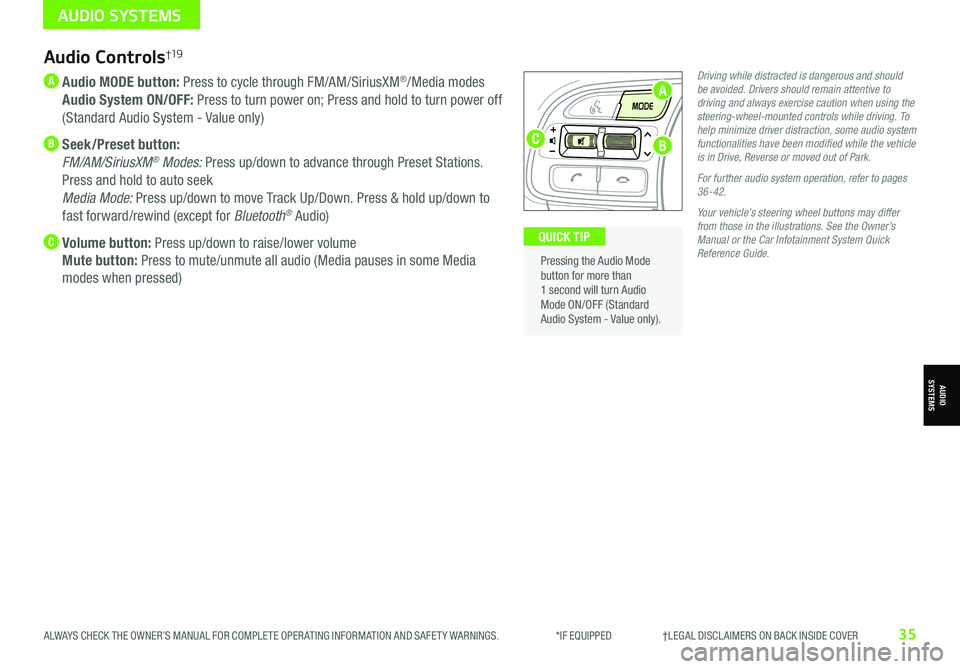
ALWAYS CHECK THE OWNER’S MANUAL FOR COMPLETE OPER ATING INFORMATION AND SAFET Y WARNINGS. *IF EQUIPPED †LEGAL DISCL AIMERS ON BACK INSIDE COVER35
Audio Controls†19
A Audio MODE button: Press to cycle through FM/AM/SiriusXM®/Media modes
Audio System ON/OFF: Press to turn power on; Press and hold to turn power off
(Standard Audio System - Value only)
B Seek/Preset button:
FM/AM/SiriusXM® Modes: Press up/down to advance through Preset Stations.
Press and hold to auto seek
Media Mode: Press up/down to move Track Up/Down. Press & hold up/down to
fast forward/rewind (except for Bluetooth® Audio)
C Volume button: Press up/down to raise/lower volume
Mute button: Press to mute/unmute all audio (Media pauses in some Media
modes when pressed)
Driving while distracted is dangerous and should be avoided. Drivers should remain attentive to driving and always exercise caution when using the steering-wheel-mounted controls while driving. To help minimize driver distraction, some audio system functionalities have been modified while the vehicle is in Drive, Reverse or moved out of Park.
For further audio system operation, refer to pages 36-42.
Your vehicle’s steering wheel buttons may differ from those in the illustrations. See the Owner’s Manual or the Car Infotainment System Quick Reference Guide.
Pressing the Audio Mode button for more than 1 second will turn Audio Mode ON/OFF (Standard Audio System - Value only).
QUICK TIP
AUDIO SYSTEMS
AUDIOSYSTEMS
A
BC
Page 38 of 66
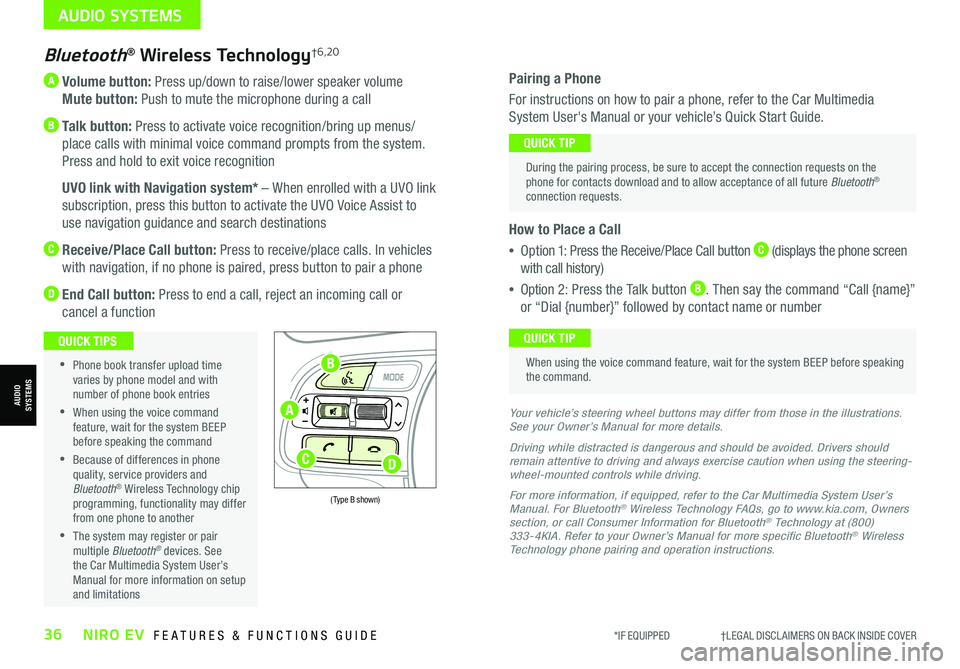
*IF EQUIPPED †LEGAL DISCL AIMERS ON BACK INSIDE COVER36NIRO EV FEATURES & FUNCTIONS GUIDE
A Volume button: Press up/down to raise/lower speaker volume
Mute button: Push to mute the microphone during a call
B Talk button: Press to activate voice recognition/bring up menus/
place calls with minimal voice command prompts from the system.
Press and hold to exit voice recognition
B UVO link with Navigation system* – When enrolled with a UVO link
subscription, press this button to activate the UVO Voice Assist to
use navigation guidance and search destinations
C Receive/Place Call button: Press to receive/place calls. In vehicles
with navigation, if no phone is paired, press button to pair a phone
D End Call button: Press to end a call, reject an incoming call or
cancel a function
Bluetooth® Wireless Technology†6,20
•
Phone book transfer upload time varies by phone model and with number of phone book entries
•When using the voice command feature, wait for the system BEEP before speaking the command
•Because of differences in phone quality, service providers and Bluetooth® Wireless Technology chip programming, functionality may differ from one phone to another
•The system may register or pair multiple Bluetooth® devices. See the Car Multimedia System User’s Manual for more information on setup and limitations
QUICK TIPS
Your vehicle’s steering wheel buttons may differ from those in the illustrations. See your Owner’s Manual for more details.
Driving while distracted is dangerous and should be avoided. Drivers should remain attentive to driving and always exercise caution when using the steering-wheel-mounted controls while driving.
For more information, if equipped, refer to the Car Multimedia System User’s Manual. For Bluetooth® Wireless Technology FAQs, go to www.kia.com, Owners section, or call Consumer Information for Bluetooth® Technology at (800) 333-4KIA. Refer to your Owner’s Manual for more specific Bluetooth® Wireless Technology phone pairing and operation instructions.
(Type B shown)
Pairing a Phone
For instructions on how to pair a phone, refer to the Car Multimedia
System User's Manual or your vehicle’s Quick Start Guide.
How to Place a Call
•Option 1: Press the Receive/Place Call button C (displays the phone screen
with call history)
•Option 2: Press the Talk button B. Then say the command “Call {name}”
or “Dial {number}” followed by contact name or number
During the pairing process, be sure to accept the connection requests on the phone for contacts download and to allow acceptance of all future Bluetooth® connection requests.
QUICK TIP
When using the voice command feature, wait for the system BEEP before speaking the command.
QUICK TIP
AUDIO SYSTEMS
AUDIOSYSTEMSA
B
CD
Page 41 of 66
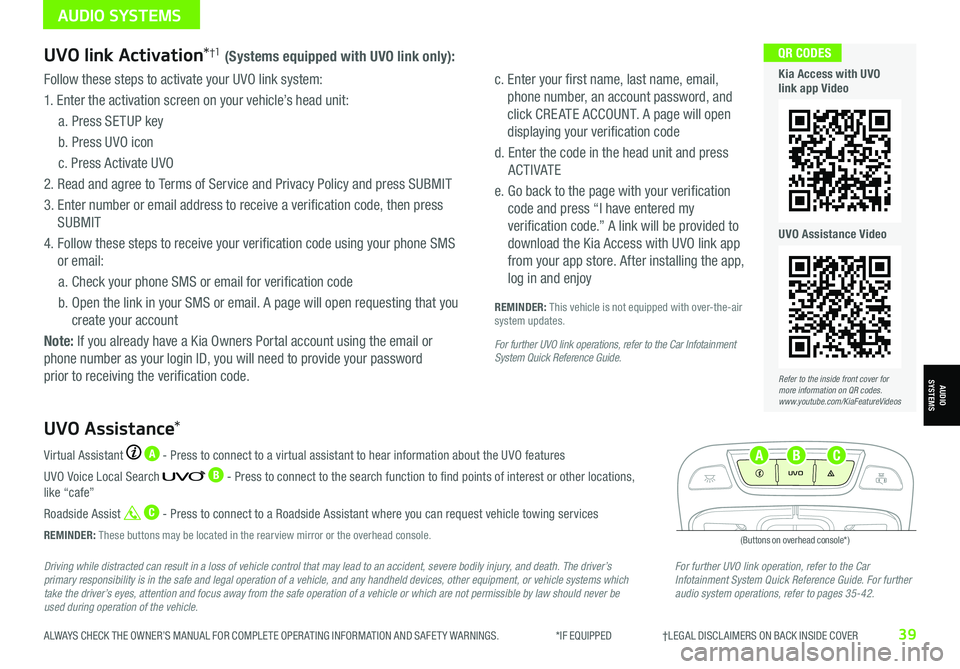
ALWAYS CHECK THE OWNER’S MANUAL FOR COMPLETE OPER ATING INFORMATION AND SAFET Y WARNINGS. *IF EQUIPPED †LEGAL DISCL AIMERS ON BACK INSIDE COVER39
Driving while distracted can result in a loss of vehicle control that may lead to an accident, severe bodily injury, and death. The driver’s primary responsibility is in the safe and legal operation of a vehicle, and any handheld devices, other equipment, or vehicle systems which take the driver’s eyes, attention and focus away from the safe operation of a vehicle or which are not permissible by law should never be used during operation of the vehicle.
For further UVO link operation, refer to the Car Infotainment System Quick Reference Guide. For further audio system operations, refer to pages 35-42.
Virtual Assistant A - Press to connect to a virtual assistant to hear information about the UVO features
UVO Voice Local Search B - Press to connect to the search function to find points of interest or other locations, like “cafe”
Roadside Assist C - Press to connect to a Roadside Assistant where you can request vehicle towing services
REMINDER: These buttons may be located in the rearview mirror or the overhead console.
UVO Assistance*
(Buttons on overhead console*)
UVO
FRONTREAR
ONOFFDOOR
UVO link Activation*†1 (Systems equipped with UVO link only):
Follow these steps to activate your UVO link system:
1. Enter the activation screen on your vehicle’s head unit:
a. Press SETUP key
b. Press UVO icon
c. Press Activate UVO
2.
Read and agree to Terms of Service and Privacy Policy and press SUBMIT
3. Enter number or email address to receive a verification code, then press
SUBMIT
4. Follow these steps to receive your verification code using your phone SMS
or email:
a. Check your phone SMS or email for verification code
b. Open the link in your SMS or email. A page will open requesting that you
create your account
Note: If you already have a Kia Owners Portal account using the email or
phone number as your login ID, you will need to provide your password
prior to receiving the verification code.
c. Enter your first name, last name, email,
phone number, an account password, and
click CRE ATE ACCOUNT. A page will open
displaying your verification code
d. Enter the code in the head unit and press
ACTIVATE
e. Go back to the page with your verification
code and press “I have entered my
verification code.” A link will be provided to
download the Kia Access with UVO link app
from your app store. After installing the app,
log in and enjoy
REMINDER: This vehicle is not equipped with over-the-air system updates.
For further UVO link operations, refer to the Car Infotainment System Quick Reference Guide.
Refer to the inside front cover for more information on QR codes.www.youtube.com/KiaFeatureVideos
QR CODES
Kia Access with UVO link app Video
UVO Assistance Video
AUDIO SYSTEMS
AUDIOSYSTEMS
ABC