2021 JEEP CHEROKEE wheel
[x] Cancel search: wheelPage 290 of 332
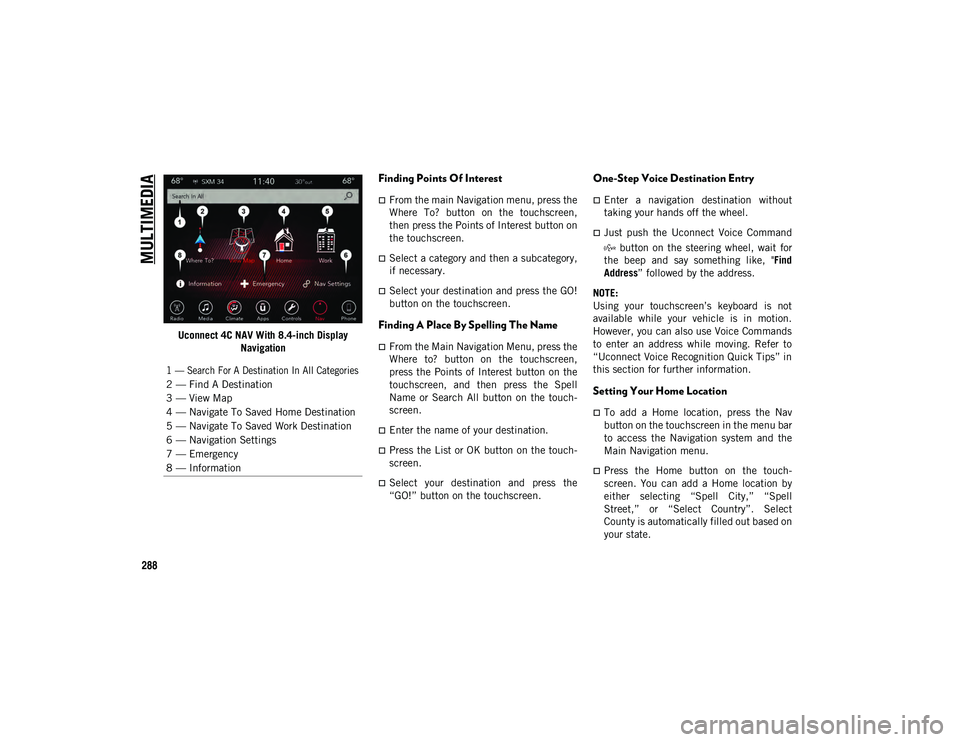
MULTIMEDIA
288
Uconnect 4C NAV With 8.4-inch Display Navigation
Finding Points Of Interest
From the main Navigation menu, press the
Where To? button on the touchscreen,
then press the Points of Interest button on
the touchscreen.
Select a category and then a subcategory,
if necessary.
Select your destination and press the GO!
button on the touchscreen.
Finding A Place By Spelling The Name
From the Main Navigation Menu, press the
Where to? button on the touchscreen,
press the Points of Interest button on the
touchscreen, and then press the Spell
Name or Search All button on the touch -
screen.
Enter the name of your destination.
Press the List or OK button on the touch -
screen.
Select your destination and press the
“GO!” button on the touchscreen.
One-Step Voice Destination Entry
Enter a navigation destination without
taking your hands off the wheel.
Just push the Uconnect Voice Command
button on the steering wheel, wait for
the beep and say something like, " Find
Address ” followed by the address.
NOTE:
Using your touchscreen’s keyboard is not
available while your vehicle is in motion.
However, you can also use Voice Commands
to enter an address while moving. Refer to
“Uconnect Voice Recognition Quick Tips” in
this section for further information.
Setting Your Home Location
To add a Home location, press the Nav
button on the touchscreen in the menu bar
to access the Navigation system and the
Main Navigation menu.
Press the Home button on the touch -
screen. You can add a Home location by
either selecting “Spell City,” “Spell
Street,” or “Select Country”. Select
County is automatically filled out based on
your state.
1 — Search For A Destination In All Categories
2 — Find A Destination
3 — View Map
4 — Navigate To Saved Home Destination
5 — Navigate To Saved Work Destination
6 — Navigation Settings
7 — Emergency
8 — Information
2020_JEEP_CHEROKEE_UG_RHD_UK.book Page 288
Page 293 of 332
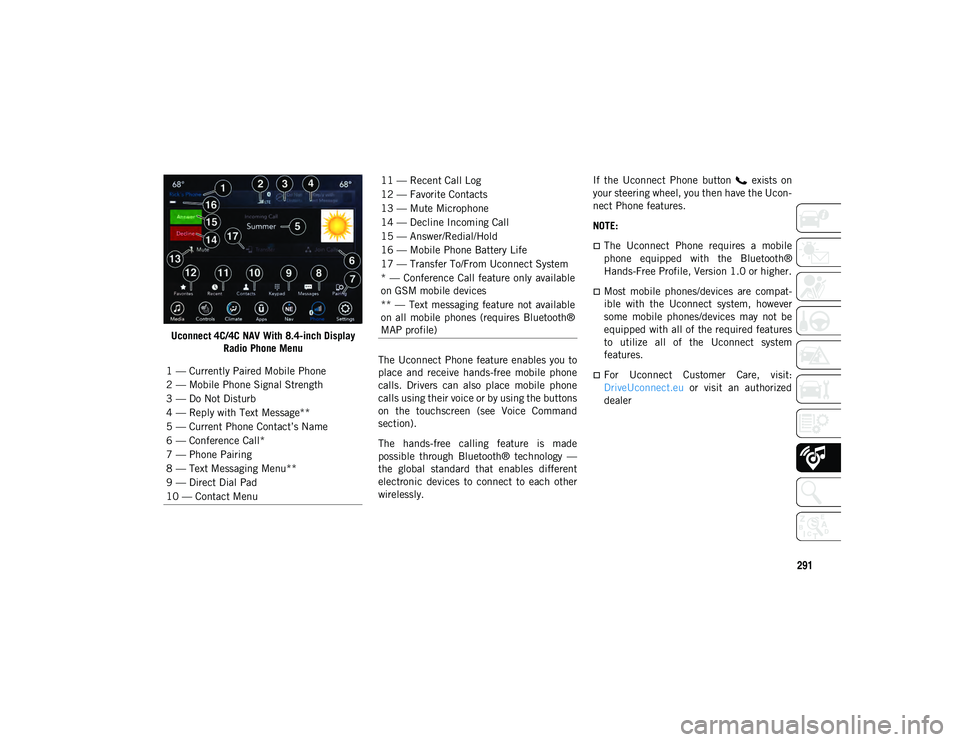
291
Uconnect 4C/4C NAV With 8.4-inch DisplayRadio Phone Menu The Uconnect Phone feature enables you to
place and receive hands-free mobile phone
calls. Drivers can also place mobile phone
calls using their voice or by using the buttons
on the touchscreen (see Voice Command
section).
The hands-free calling feature is made
possible through Bluetooth® technology —
the global standard that enables different
electronic devices to connect to each other
wirelessly. If the Uconnect Phone button exists on
your steering wheel, you then have the Ucon
-
nect Phone features.
NOTE:
The Uconnect Phone requires a mobile
phone equipped with the Bluetooth®
Hands-Free Profile, Version 1.0 or higher.
Most mobile phones/devices are compat -
ible with the Uconnect system, however
some mobile phones/devices may not be
equipped with all of the required features
to utilize all of the Uconnect system
features.
For Uconnect Customer Care, visit:
DriveUconnect.eu or visit an authorized
dealer
1 — Currently Paired Mobile Phone
2 — Mobile Phone Signal Strength
3 — Do Not Disturb
4 — Reply with Text Message**
5 — Current Phone Contact’s Name
6 — Conference Call*
7 — Phone Pairing
8 — Text Messaging Menu**
9 — Direct Dial Pad
10 — Contact Menu
11 — Recent Call Log
12 — Favorite Contacts
13 — Mute Microphone
14 — Decline Incoming Call
15 — Answer/Redial/Hold
16 — Mobile Phone Battery Life
17 — Transfer To/From Uconnect System
* — Conference Call feature only available
on GSM mobile devices
** — Text messaging feature not available
on all mobile phones (requires Bluetooth®
MAP profile)
2020_JEEP_CHEROKEE_UG_RHD_UK.book Page 291
Page 298 of 332
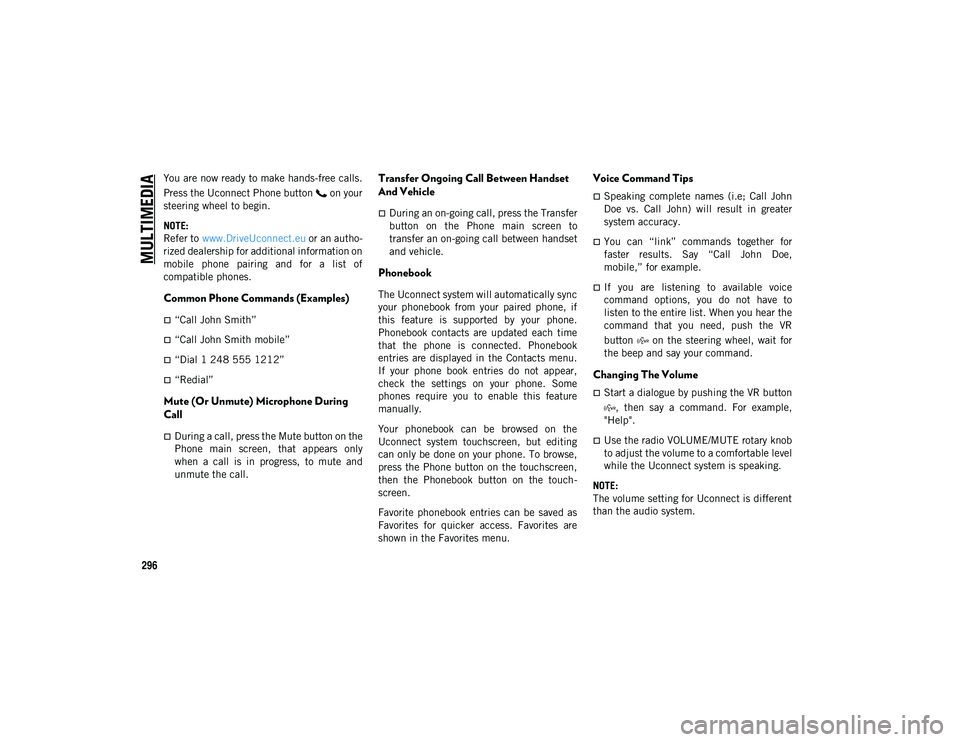
MULTIMEDIA
296
You are now ready to make hands-free calls.
Press the Uconnect Phone button on your
steering wheel to begin.
NOTE:
Refer to www.DriveUconnect.eu or an autho-
rized dealership for additional information on
mobile phone pairing and for a list of
compatible phones.
Common Phone Commands (Examples)
“Call John Smith”
“Call John Smith mobile”
“Dial 1 248 555 1212”
“Redial”
Mute (Or Unmute) Microphone During
Call
During a call, press the Mute button on the
Phone main screen, that appears only
when a call is in progress, to mute and
unmute the call.
Transfer Ongoing Call Between Handset
And Vehicle
During an on-going call, press the Transfer
button on the Phone main screen to
transfer an on-going call between handset
and vehicle.
Phonebook
The Uconnect system will automatically sync
your phonebook from your paired phone, if
this feature is supported by your phone.
Phonebook contacts are updated each time
that the phone is connected. Phonebook
entries are displayed in the Contacts menu.
If your phone book entries do not appear,
check the settings on your phone. Some
phones require you to enable this feature
manually.
Your phonebook can be browsed on the
Uconnect system touchscreen, but editing
can only be done on your phone. To browse,
press the Phone button on the touchscreen,
then the Phonebook button on the touch -
screen.
Favorite phonebook entries can be saved as
Favorites for quicker access. Favorites are
shown in the Favorites menu.
Voice Command Tips
Speaking complete names (i.e; Call John
Doe vs. Call John) will result in greater
system accuracy.
You can “link” commands together for
faster results. Say “Call John Doe,
mobile,” for example.
If you are listening to available voice
command options, you do not have to
listen to the entire list. When you hear the
command that you need, push the VR
button on the steering wheel, wait for
the beep and say your command.
Changing The Volume
Start a dialogue by pushing the VR button
, then say a command. For example,
"Help".
Use the radio VOLUME/MUTE rotary knob
to adjust the volume to a comfortable level
while the Uconnect system is speaking.
NOTE:
The volume setting for Uconnect is different
than the audio system.
2020_JEEP_CHEROKEE_UG_RHD_UK.book Page 296
Page 299 of 332
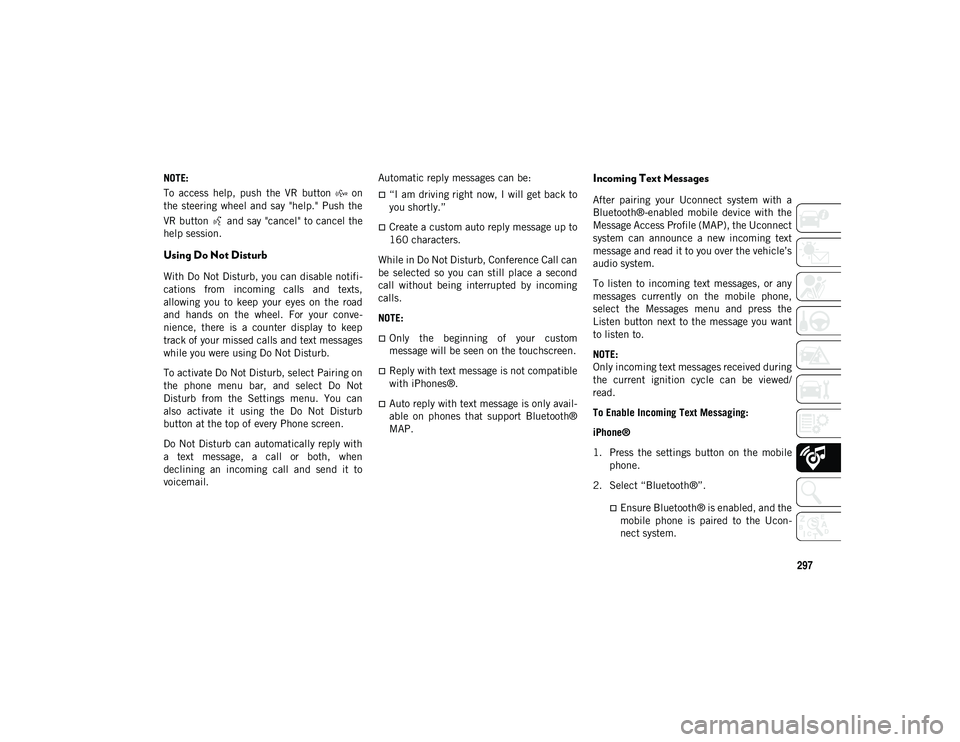
297
NOTE:
To access help, push the VR button on
the steering wheel and say "help." Push the
VR button and say "cancel" to cancel the
help session.
Using Do Not Disturb
With Do Not Disturb, you can disable notifi-
cations from incoming calls and texts,
allowing you to keep your eyes on the road
and hands on the wheel. For your conve -
nience, there is a counter display to keep
track of your missed calls and text messages
while you were using Do Not Disturb.
To activate Do Not Disturb, select Pairing on
the phone menu bar, and select Do Not
Disturb from the Settings menu. You can
also activate it using the Do Not Disturb
button at the top of every Phone screen.
Do Not Disturb can automatically reply with
a text message, a call or both, when
declining an incoming call and send it to
voicemail. Automatic reply messages can be:
“I am driving right now, I will get back to
you shortly.”
Create a custom auto reply message up to
160 characters.
While in Do Not Disturb, Conference Call can
be selected so you can still place a second
call without being interrupted by incoming
calls.
NOTE:
Only the beginning of your custom
message will be seen on the touchscreen.
Reply with text message is not compatible
with iPhones®.
Auto reply with text message is only avail -
able on phones that support Bluetooth®
MAP.
Incoming Text Messages
After pairing your Uconnect system with a
Bluetooth®-enabled mobile device with the
Message Access Profile (MAP), the Uconnect
system can announce a new incoming text
message and read it to you over the vehicle’s
audio system.
To listen to incoming text messages, or any
messages currently on the mobile phone,
select the Messages menu and press the
Listen button next to the message you want
to listen to.
NOTE:
Only incoming text messages received during
the current ignition cycle can be viewed/
read.
To Enable Incoming Text Messaging:
iPhone®
1. Press the settings button on the mobile phone.
2. Select “Bluetooth®”.
Ensure Bluetooth® is enabled, and the
mobile phone is paired to the Ucon-
nect system.
2020_JEEP_CHEROKEE_UG_RHD_UK.book Page 297
Page 302 of 332
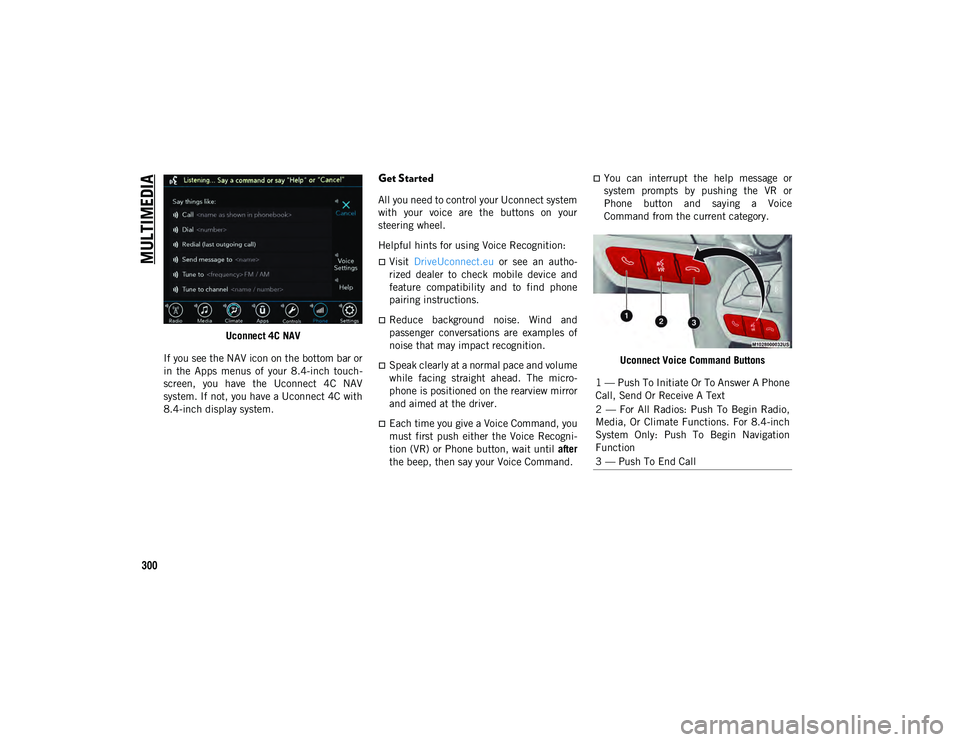
MULTIMEDIA
300
Uconnect 4C NAV
If you see the NAV icon on the bottom bar or
in the Apps menus of your 8.4-inch touch -
screen, you have the Uconnect 4C NAV
system. If not, you have a Uconnect 4C with
8.4-inch display system.
Get Started
All you need to control your Uconnect system
with your voice are the buttons on your
steering wheel.
Helpful hints for using Voice Recognition:
Visit DriveUconnect.eu or see an autho -
rized dealer to check mobile device and
feature compatibility and to find phone
pairing instructions.
Reduce background noise. Wind and
passenger conversations are examples of
noise that may impact recognition.
Speak clearly at a normal pace and volume
while facing straight ahead. The micro-
phone is positioned on the rearview mirror
and aimed at the driver.
Each time you give a Voice Command, you
must first push either the Voice Recogni -
tion (VR) or Phone button, wait until after
the beep, then say your Voice Command.
You can interrupt the help message or
system prompts by pushing the VR or
Phone button and saying a Voice
Command from the current category.
Uconnect Voice Command Buttons
1 — Push To Initiate Or To Answer A Phone
Call, Send Or Receive A Text
2 — For All Radios: Push To Begin Radio,
Media, Or Climate Functions. For 8.4-inch
System Only: Push To Begin Navigation
Function
3 — Push To End Call
2020_JEEP_CHEROKEE_UG_RHD_UK.book Page 300
Page 306 of 332

MULTIMEDIA
304
*Say only the indicated numbers, otherwise
Uconnect doesn’t understand the command.
TIP:
Your mobile phone must have the full imple-
mentation of the Message Access Profile
(MAP) to take advantage of this feature. Apple® iPhone® iOS 6 or later supports
reading
incoming text messages only. To
enable this feature on your Apple® iPhone®,
follow these four simple steps:
iPhone® Notif
ca
t ion Set
tin
gsTI
P:
Voice Text Reply is not compatible with
iPhone®, but if your vehicle is equipped with
Siri® Eyes Free, you can use your voice to
send a text message.
Climate
Too hot? Too cold? Adjust vehicle tempera -
tures hands-free and keep everyone comfort -
able while you keep moving ahead. (If
vehicle is equipped with climate control.)
Push the VR button . After the beep, say
one of the following commands:
“Set the driver temperature to 20 degrees ”.
“Set the passenger temperature to 20 degrees ”.
TIP:
Voice Command for Climate may only be
used to adjust the interior temperature of
your vehicle. Voice Command will not work to
adjust the heated seats or steering wheel if
equipped.
Uconnect 4 With 7-inch Display Climate
PRE-DEFINED VOICE TEXT REPLY RESPONSES
Yes. Stuck in
traffic. See you
later.
No. Start without me.I’ll be late.
Okay. Where are you?I will be 5
(or 10, 15,
20, 25, 30, 45, 60)* minutes late.
Call me. Are you
there yet?
I’ll call you later. I need
directions. See you in 5
(or 10, 15,
20, 25, 30, 45, 60)* of minutes.
I’m on my
way. Can’t talk
right now.
I’m lost. Thanks.
1 — Select “Settings”
2 — Select “Bluetooth®”
3 — Select The (i) For The Paired Vehicle
4 — Turn On “Show Notifications”
2020_JEEP_CHEROKEE_UG_RHD_UK.book Page 304
Page 307 of 332

305
Uconnect 4C/4C NAV With 8.4-Inch Display Climate
Siri® Eyes Free — If Equipped
Siri lets you use your voice to send text
messages, select media, place phone calls
and much more. Siri uses your natural
language to understand what you mean and
responds back to confirm your requests. The
system is designed to keep your eyes on the
road and your hands on the wheel by letting
Siri help you perform useful tasks.
To enable Siri, push and hold, then release
the Uconnect Voice Recognition (VR) button
on the steering wheel. After you hear a double beep, you can ask Siri to play
podcasts and music, get directions, read text
messages, and many other useful requests.
Uconnect 4 Siri® Eyes Free Available
Uconnect 4C/4C NAV With 8.4-inch Siri® Eyes Free Available
Using Do Not Disturb
With Do Not Disturb, you can disable notifi -
cations from incoming calls and texts,
allowing you to keep your eyes on the road
and hands on the wheel. For your conve -
nience, there is a counter display to keep
track of your missed calls and text messages
while you were using Do Not Disturb.
Do Not Disturb can automatically reply with
a text message, a call, or both, when
declining an incoming call and send it to
voicemail.
Automatic reply messages can be:
“I am driving right now, I will get back to
you shortly”.
Create a custom auto reply message up to
160 characters.
While in Do Not Disturb, Conference Call can
be selected so you can still place a second
call without being interrupted by incoming
calls.
2020_JEEP_CHEROKEE_UG_RHD_UK.book Page 305
Page 308 of 332

MULTIMEDIA
306
NOTE:
Only the beginning of your custom
message will be seen on the touchscreen.
Reply with text message is not compatible
with iPhones®.
Auto reply with text message is only avail-
able on phones that support Bluetooth®
MAP.
Android Auto™ — If Equipped
NOTE:
Feature availability depends on your carrier
and mobile phone manufacturer. Some
Android Auto™ features may or may not be
available in every region and/or language.
Android Auto™ allows you to use your voice
to interact with Android™’s best-in-class
speech technology through your vehicle’s
voice recognition system, and use your
smartphone’s data plan to project your
Android™-powered smartphone and a
number of its apps onto your Uconnect
touchscreen. Connect your Android™ 5.0
(Lollipop) or higher to one of the media USB
ports, using the factory-provided USB cable,
and press the new Android Auto™ icon that
replaces your “Phone” icon on the main
menu bar to begin Android Auto™. Push and hold the VR button on the steering wheel, or
press and hold the Microphone icon within
Android Auto™, to activate Android™’s VR,
which recognizes natural voice commands,
to use a list of your smartphone’s features:
Maps
Music
Phone
Text Messages
Additional Apps
Android Auto™ On 7-inch Display Android Auto™ On 8.4-inch Display
Refer to your Uconnect Owner’s Manual
Supplement for further information.
NOTE:
Requires compatible smartphone running
Android™ 5.0 (Lollipop) or higher and down -
load app on Google Play. Android™, Android
Auto™, and Google Play are trademarks of
Google Inc.
2020_JEEP_CHEROKEE_UG_RHD_UK.book Page 306