2021 INFINITI QX80 display
[x] Cancel search: displayPage 18 of 36
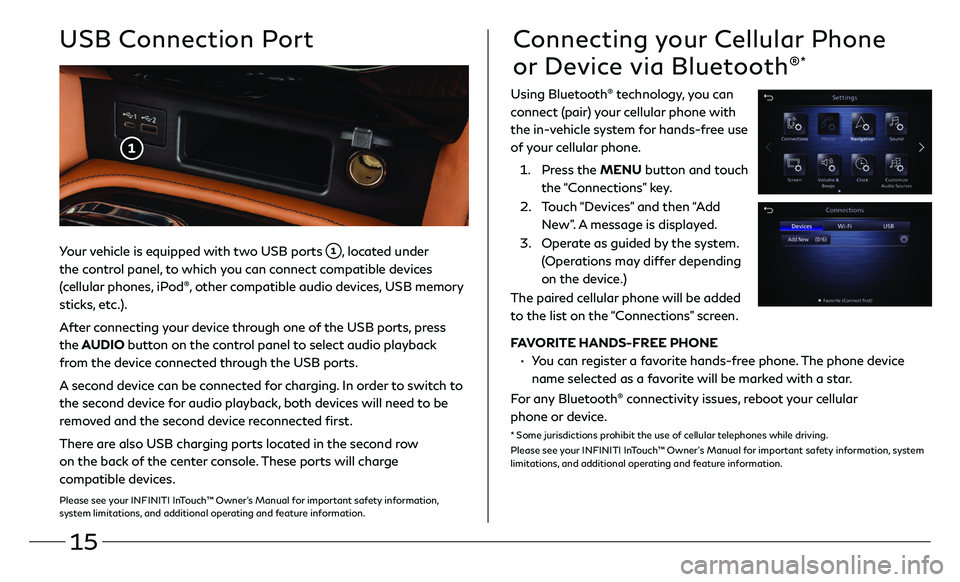
15
Your vehicle is equipped with two USB ports , located under
the control panel, to which you can connect compatible devices
(cellular phones, iPod®, other compatible audio devices, USB memory
sticks, etc.).
After connecting your device through one of the USB ports, press
the AUDIO button on the control panel to select audio playback
from the device connected through the USB ports.
A second device can be connected for charging. In order to switch to
the second device for audio playback, both devices will need to be
removed and the second device reconnected first.
There are also USB charging ports located in the second row
on the back of the center console. These ports will charge
compatible devices.
Please see your INFINITI InTouch™ Owner’s Manual for important safety information,
system limitations, and additional operating and feature information.
USB Connection PortConnecting your Cellular Phone
or Device via Bluetooth®*
Using Bluetooth® technology, you can
connect (pair) your cellular phone with
the in-vehicle system for hands-free use
of your cellular phone.
1. Press the MENU button and touch
the “Connections” key.
2. Touch “Devices” and then “Add
New”. A message is displayed.
3. Operate as guided by the system.
(Operations may differ depending
on the device.)
The paired cellular phone will be added
to the list on the “Connections” screen.
FAVORITE HANDS-FREE PHONE
• You can register a favorite hands-free phone. The phone device
name selected as a favorite will be marked with a star.
For any Bluetooth® connectivity issues, reboot your cellular
phone or device.
* Some jurisdictions prohibit the use of cellular telephones while driving.
Please see your INFINITI InTouch™ Owner’s Manual for important safety information, system
limitations, and additional operating and feature information.
Page 20 of 36
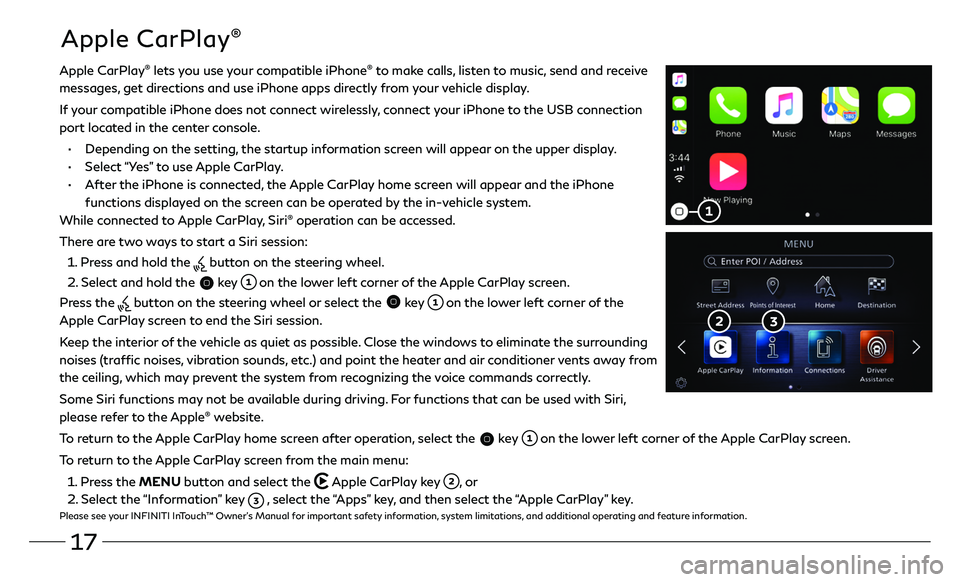
17
Apple CarPlay®
Apple CarPlay® lets you use your compatible iPhone® to make calls, listen to music, send and receive
messages, get directions and use iPhone apps directly from your vehicle display.
If your compatible iPhone does not connect wirelessly, connect your iPhone to the USB connection
port located in the center console.
• Depending on the setting, the startup information screen will appear on the upper display.
• Select “Yes” to use Apple CarPlay.
• After the iPhone is connected, the Apple CarPlay home screen will appear and the iPhone
functions displayed on the screen can be operated by the in-vehicle system.
While connected to Apple CarPlay, Siri
® operation can be accessed.
There are two ways to start a Siri session:
1 . Press and hold the button on the steering wheel.
2 . Select and hold the key on the lower left corner of the Apple CarPlay screen.
Press the
button on the steering wheel or select the key on the lower left corner of the
Apple CarPlay screen to end the Siri session.
Keep the interior of the vehicle as quiet as possible. Close the windows to eliminate the surrounding
noises (traffic noises, vibration sounds, etc.) and point the heater and air conditioner vents away from
the ceiling, which may prevent the system from recognizing the voice commands correctly.
Some Siri functions may not be available during driving. For functions that can be used with Siri,
please refer to the Apple
® website.
To return to the Apple CarPlay home screen after operation, select the
key on the lower left corner of the Apple CarPlay screen.
To return to the Apple CarPlay screen from the main menu:
1 . Press the MENU button and select the Apple CarPlay key , or
2 . Select the “Information” key , select the “Apps” key, and then select the “Apple CarPlay” key.Please see your INFINITI InTouch™ Owner’s Manual for important safety information, system limitations, and additional operating and feature information.
Page 21 of 36
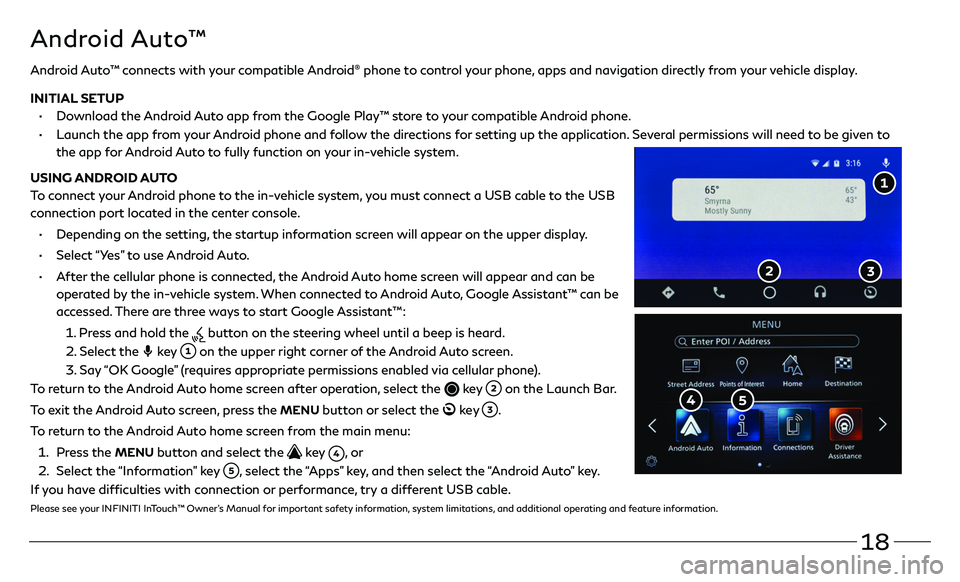
18
Android Auto™ connects with your compatible Android® phone to control your phone, apps and navigation directly from your vehicle display.
INITIAL SETUP
• Download the Android Auto app from the Google Play™ store to your compatible Android phone.
• Launch the app from your Android phone and follow the directions for setting up the application. Several permissions will need to be given to
the app for Android Auto to fully function on your in-vehicle system.
USING ANDROID AUTO
To connect your Android phone to the in-vehicle system, you must connect a USB cable to the USB
connection port located in the center console.
• Depending on the setting, the startup information screen will appear on the upper display.
• Select “Yes” to use Android Auto.
• After the cellular phone is connected, the Android Auto home screen will appear and can be
operated by the in-vehicle system. When connected to Android Auto, Google Assistant™ can be
accessed. There are three ways to start Google Assistant™:
1 . Press and hold the button on the steering wheel until a beep is heard.
2 . Select the key on the upper right corner of the Android Auto screen.
3. Say “OK Google” (requires appropriate permissions enabled via cellular phone).
To return to the Android Auto home screen after operation, select the
key on the Launch Bar.
To exit the Android Auto screen, press the
MENU button or select the ke y .
To return to the Android Auto home screen from the main menu:
1 . Press the MENU button and select the key , o r
2 . Select the “Information” key , select the “Apps” key, and then select the “Android Auto” key.
If you have difficulties with connection or performance, try a different USB cable.
Please see your INFINITI InTouch™ Owner’s Manual for important safety information, system limitations, and additional operating and feature information.
Android Auto™
Page 22 of 36
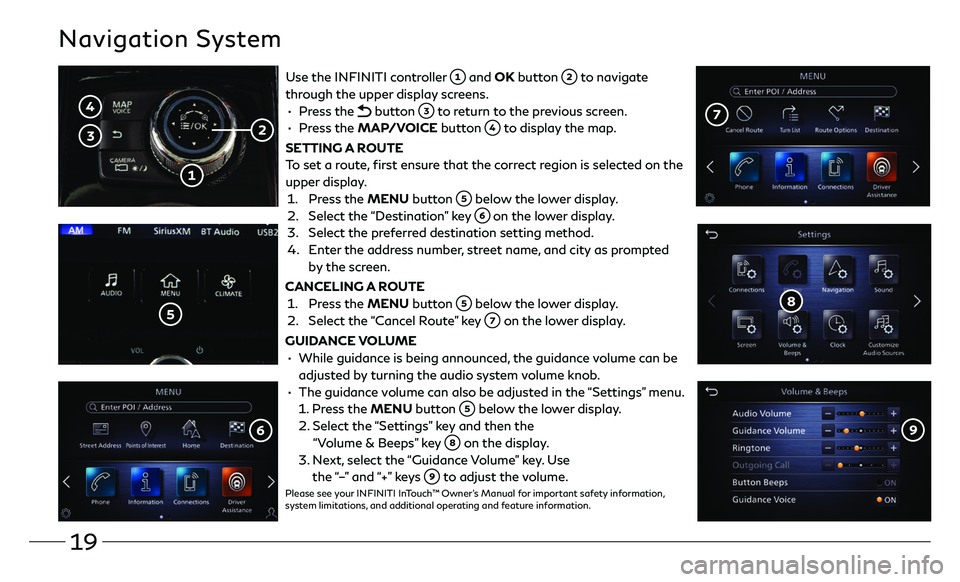
19
Navigation System
Use the INFINITI controller and OK button to navigate
through the upper display screens.
• Press the button to return to the previous screen.
• Press the MAP/VOICE button to display the map.
SETTING A ROUTE
To set a route, first ensure that the correct region is selected on the
upper display.
1. Press the MENU button below the lower display.
2. Select the “Destination” key on the lower display.
3. Select the preferred destination setting method.
4. Enter the address number, street name, and city as prompted
by the screen.
CANCELING A ROUTE
1. Press the MENU button below the lower display.
2. Select the “ Cancel Route” key on the lower display.
GUIDANCE VOLUME
• While guidance is being announc ed, the guidance volume can be
adjusted by turning the audio system volume knob.
• The guidance volume can also be adjusted in the “Settings” menu.
1. Press the MENU button below the lower display.
2. Select the “Se ttings” key and then the
“Volume & Beeps” key on the display.
3. Next, select the “Guidance Volume” key. Use
the “–” and “+” keys to adjust the volume.Please see your INFINITI InTouch™ Owner’s Manual for important safety information,
system limitations, and additional operating and feature information.
Page 23 of 36
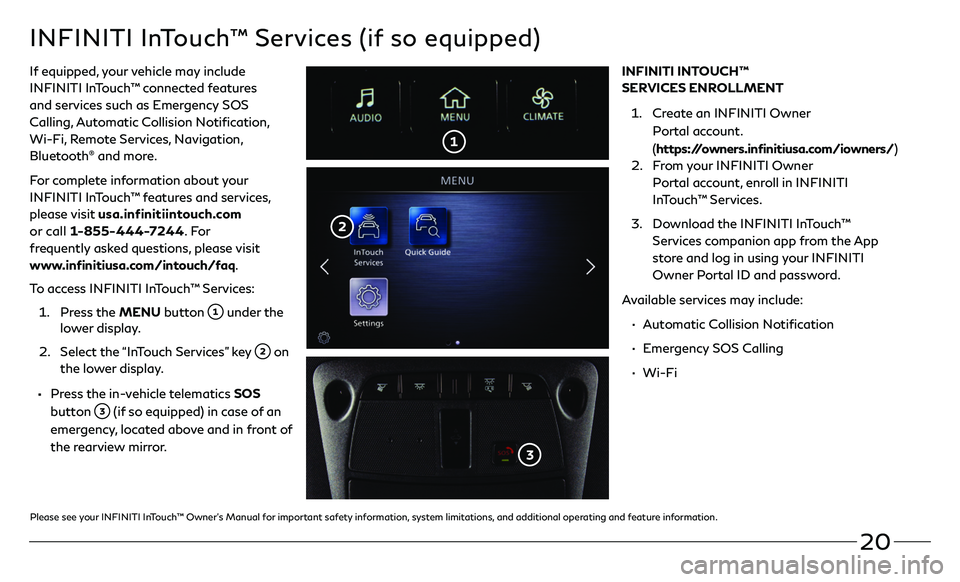
20
INFINITI InTouch™ Services (if so equipped)
If equipped, your vehicle may include
INFINITI InTouch™ connected features
and services such as Emergency SOS
Calling, Automatic Collision Notification,
Wi-Fi, Remote Services, Navigation,
Bluetooth
® and more.
For complete information about your
INFINITI InTouch™ features and services,
please visit usa.infinitiintouch.com
or call 1-855-444-7244. Fo r
frequently asked questions, please visit
www.infinitiusa.com/intouch/faq.
To access INFINITI InTouch™ Services:
1. Press the MENU button under the lower display.
2. Select the “In Touch Services” key on
the lower display.
• Press the in-vehicle telematics SOS
button
(if so equipped) in case of an
emergency, located above and in front of
the rearview mirror. INFINITI INTOUCH™
SERVICES ENROLLMENT
1. Create an INFINITI Owner
Portal account.
(
https://owners.infinitiusa.com/iowners/)
2. From your INFINITI Owner
Portal account, enroll in INFINITI
InTouch™ Services.
3. Download the INFINITI InTouch™
Services companion app from the App
store and log in using your INFINITI
Owner Portal ID and password.
Available services may include:
• Automatic Collision Notification
• Emergency SOS Calling
• Wi-Fi
Please see your INFINITI InTouch™ Owner’s Manual for important safety information, system limitations, and additional operating and feature information.
Page 25 of 36

22
Infiniti Mobile Entertainment System (MES) (if so equipped)
With this entertainment system, you can play video files on
the rear display screen
.
Watching videos:
• Connect your compatible device to the USB connection
port or HDMI port located at the rear of the center
console box.
• The source can be changed on the rear displays using
the remote by pressing the HOME button .
HOME – Change video source
POWER – Turn display screen on and off
DISPLAY SELECT – Change display
controls between right and left screen
MENU – Change menu display
ENTER/Selection Buttons – Control and
select buttons
BACK – Previous menu button
SETUP – Bring up display menu
Video Controls – Play, stop, fast forward and rewind buttons
Volume – Control audio level
REAR DISPLAYS
To turn the rear displays on and off from the
front seats:
1. Press the MEDIA button on the
control panel.
2. Select the “Left Disp.” or “Right Disp.” key.
Please see your INFINITI InTouch™ Owner’s Manual for
important safety information, system limitations, and
additional operating and feature information.
Page 26 of 36

23
SETTING A CRUISING SPEED
• Push the ON/OFF switch to turn on the system.
• With the vehicle at the desired speed, push down the switch
to COAST/SET to enable cruise control.
• The cruising speed can be adjusted to a higher or lower speed
by toggling the switch up or down.
CANCELING THE PRESET SPEED
• Push the CANCEL switch or tap the brake pedal.
INTELLIGENT CRUISE CONTROL (ICC) (if so equipped)
The ICC system is designed to maintain a selected distance
from the vehicle in front of you and reduce the speed to match a
slower vehicle ahead.
• To increase the distance to the vehicle ahead to be maintained
by the ICC system, push the distance switch until the display
shows the desired set distance, which is shown by the number
of lines on the set distance indicator
.
• When a vehicle is detected ahead, a car icon will illuminate on
the vehicle ahead detection indicator and your vehicle will reduce the speed to match the slower vehicle.
To use Conventional (fixed speed) Cruise Control mode (if so equipped):
• While cruise con trol is off, push and hold the ON/OFF switch for more than 1.5 seconds. The cruise
indicators are displayed.
• Accelerate to the desired speed.
• Push the switch down toward COAST/SET and release it. The color of the cruise indicator changes to
green and set vehicle speed indicator is displayed.
Please see your Owner’s Manual for important safety information, system limitations, and additional operating and feature information.
To apply the parking brake,
fully depress the parking
brake pedal
.
To release the parking brake:
• Firmly apply the
foot brake .
• Depress the parking
brake pedal
and
the parking brake will
be released.
Please see your Owner’s Manual for
important safety information, system
limitations, and additional operating
and feature information.
Parking BrakeCruise Control
CONVENTIONAL
CRUISE CONTROL
(if so equipped) INTELLIGENT CRUISE
CONTROL (ICC)
(if so equipped)
Page 27 of 36

24
• The Forward Emergency Braking (FEB) system can assist the driver when there is a risk of a
forward collision with the vehicle ahead in the
traveling lane or with a pedestrian.
• The FEB operates at speeds greater than 3 mph (5 km/h).
• If there is a risk of a forward collision, an audible tone will sound and the vehicle ahead detection
indicator light will illuminate. If the driver applies the brakes after the warning and the FEB
detects that there is still the possibility
of a forward collision, the system will
automatically increase the braking force.
If the driver does not take action, the FEB
will issue a second flashing visual warning
, an audible warning and also apply
partial braking.
TURNING FORWARD EMERGENCY BRAKING WITH
PEDESTRIAN DETECTION ON OR OFF
1. Push the MENU button and touch “Driver Assistance” on the lower display.
2. Touch “Emergency Assist”.
3. Touch “Emergency Braking” to turn the system ON/OFF.
Please see your Owner’s Manual for important safety information, system limitations,
and additional operating and feature information.
Blind Spot Warning (BSW) Forward Emergency Braking
with Pedestrian Detection
• The Blind Spot Warning (BSW) can help alert the driver of other
vehicles in the blind spot area when changing lanes.
• When the Warning Systems switch is turned off, the warning
systems ON indicator light on the switch is off.
TURNING BLIND SPOT WARNING ON OR OFF
1. Push the MENU button and touch “Driver Assistance” on the lower display.
2. Touch “Blind Spot Assist”.
3. Touch “Blind Spot Warning” to enable or disable the system.
Please see your Owner’s Manual for important safety information, system limitations, and
additional operating and feature information.