2021 INFINITI QX80 display
[x] Cancel search: displayPage 235 of 268

Functional
SymptomPossible cause Possible solution
Keep losing my local stations. The digital coverage is slightly less than the
analog signal coverage. Verify correct operation on another station. This
is expected behavior.
Shadowing (urban/terrain) can cause reduced
digital coverage. Verify correct operation on another station.
Some data fields are blank. Text information is sent at the broadcaster’s
discretion. Verify correct operation on another station.
Report station issues.
Text information is truncated / there appears to
be more available. The display is limited to a fixed number of
characters and more data is being sent than can
be shown.This is an intended behavior.
AM reception changes at night. AM stations are required by the government
(FCC) to lower their power at night. This is not a malfunction.
8. Troubleshooting guide
8-7
Page 237 of 268
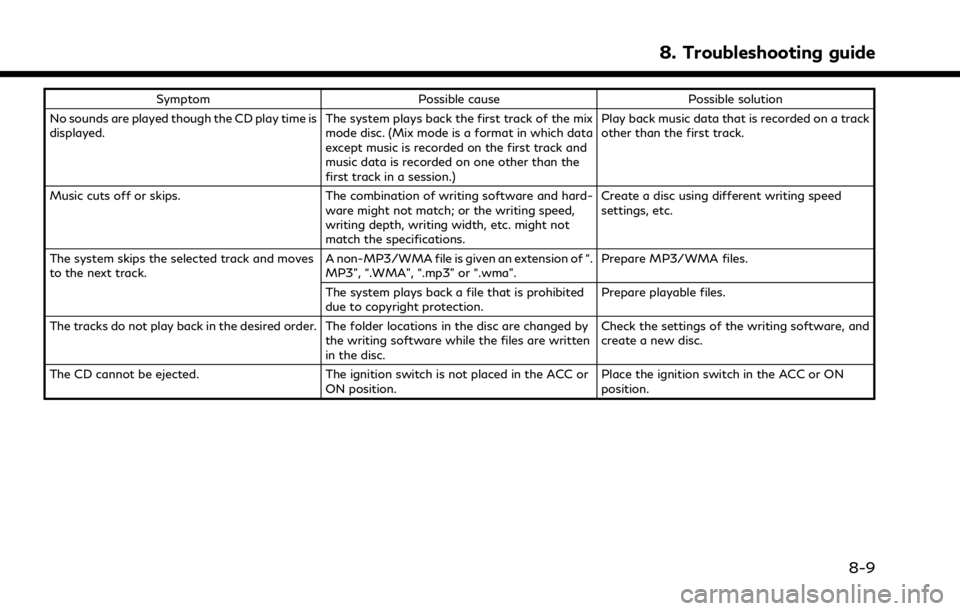
SymptomPossible cause Possible solution
No sounds are played though the CD play time is
displayed. The system plays back the first track of the mix
mode disc. (Mix mode is a format in which data
except music is recorded on the first track and
music data is recorded on one other than the
first track in a session.)Play back music data that is recorded on a track
other than the first track.
Music cuts off or skips. The combination of writing software and hard-
ware might not match; or the writing speed,
writing depth, writing width, etc. might not
match the specifications. Create a disc using different writing speed
settings, etc.
The system skips the selected track and moves
to the next track. A non-MP3/WMA file is given an extension of “.
MP3”, “.WMA”, “.mp3” or “.wma”.Prepare MP3/WMA files.
The system plays back a file that is prohibited
due to copyright protection. Prepare playable files.
The tracks do not play back in the desired order. The folder locations in the disc are changed by the writing software while the files are written
in the disc.Check the settings of the writing software, and
create a new disc.
The CD cannot be ejected. The ignition switch is not placed in the ACC or
ON position. Place the ignition switch in the ACC or ON
position.
8. Troubleshooting guide
8-9
Page 241 of 268
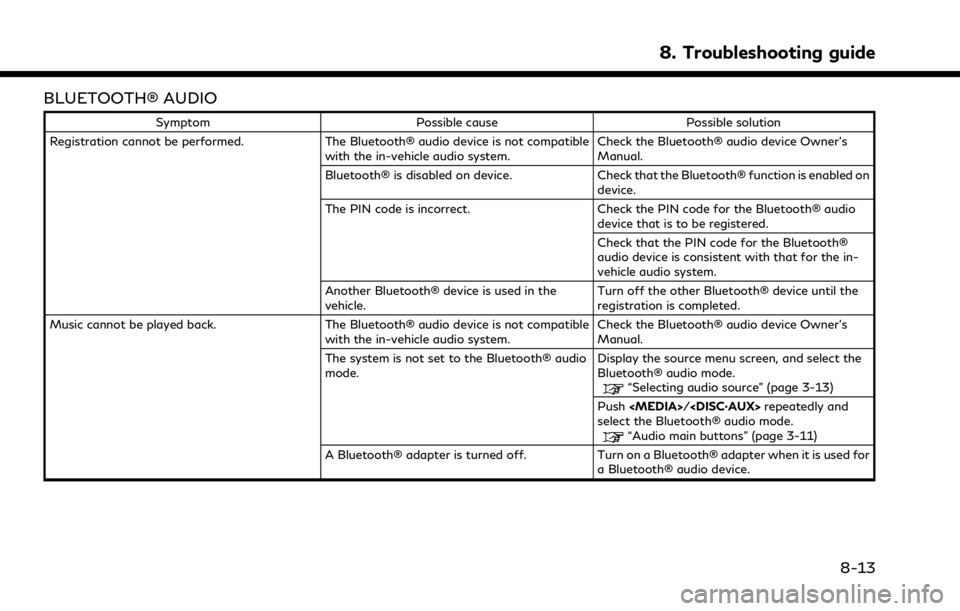
BLUETOOTH® AUDIO
SymptomPossible cause Possible solution
Registration cannot be performed. The Bluetooth® audio device is not compatible
with the in-vehicle audio system. Check the Bluetooth® audio device Owner’s
Manual.
Bluetooth® is disabled on device. Check that the Bluetooth® function is enabled on
device.
The PIN code is incorrect. Check the PIN code for the Bluetooth® audio
device that is to be registered.
Check that the PIN code for the Bluetooth®
audio device is consistent with that for the in-
vehicle audio system.
Another Bluetooth® device is used in the
vehicle. Turn off the other Bluetooth® device until the
registration is completed.
Music cannot be played back. The Bluetooth® audio device is not compatible
with the in-vehicle audio system. Check the Bluetooth® audio device Owner’s
Manual.
The system is not set to the Bluetooth® audio
mode. Display the source menu screen, and select the
Bluetooth® audio mode.
“Selecting audio source” (page 3-13)
Push
select the Bluetooth® audio mode.
“Audio main buttons” (page 3-11)
A Bluetooth® adapter is turned off. Turn on a Bluetooth® adapter when it is used for a Bluetooth® audio device.
8. Troubleshooting guide
8-13
Page 242 of 268

8. Troubleshooting guide
SymptomPossible cause Possible solution
Playback stops. The Bluetooth® audio device is not compatible
with the in-vehicle audio system. Visit www.infinitiusa.com/bluetooth/ to check
Bluetooth® audio device compatibility.
A cellular call is active. This is not a malfunction.
Sound may cut out when a Bluetooth® audio
device is operated. Push
select the Bluetooth® audio mode, and then
operate a function on the touch screen display of
the in-vehicle system instead of conducting the
operation on the Bluetooth® audio device.
Audio operation cannot be performed. A Bluetooth® audio device that does not support audio operations is in use.Visit www.infinitiusa.com/bluetooth/ to check
Bluetooth® audio device compatibility.
An error occurs when connecting to a Blue-
tooth® audio profile. Turn the power source of the Bluetooth® audio
player off and on, and then resume connection
with the system.
8-14
Page 245 of 268
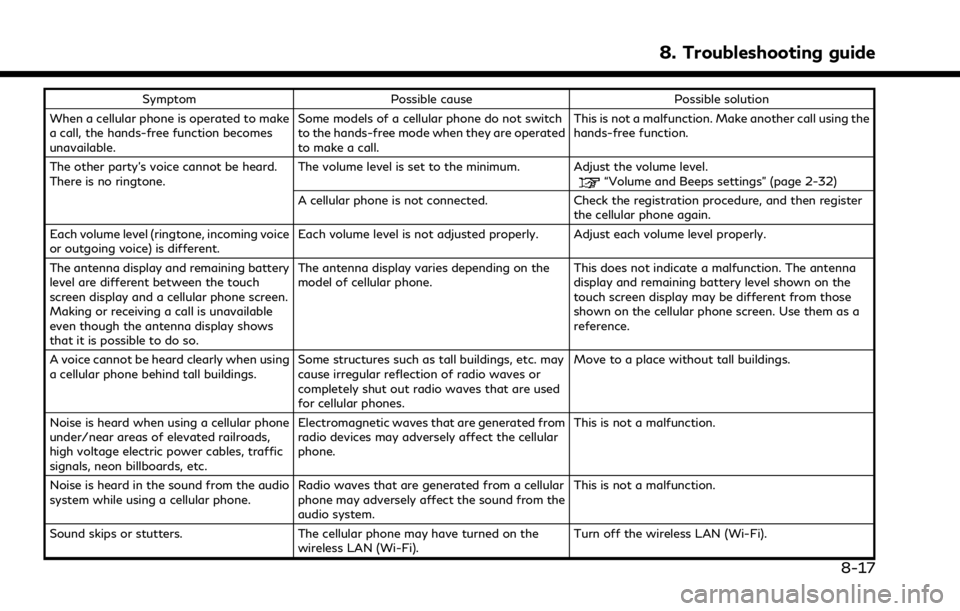
SymptomPossible cause Possible solution
When a cellular phone is operated to make
a call, the hands-free function becomes
unavailable. Some models of a cellular phone do not switch
to the hands-free mode when they are operated
to make a call. This is not a malfunction. Make another call using the
hands-free function.
The other party’s voice cannot be heard.
There is no ringtone. The volume level is set to the minimum. Adjust the volume level.
“Volume and Beeps settings” (page 2-32)
A cellular phone is not connected. Check the registration procedure, and then register the cellular phone again.
Each volume level (ringtone, incoming voice
or outgoing voice) is different. Each volume level is not adjusted properly. Adjust each volume level properly.
The antenna display and remaining battery
level are different between the touch
screen display and a cellular phone screen.
Making or receiving a call is unavailable
even though the antenna display shows
that it is possible to do so. The antenna display varies depending on the
model of cellular phone.
This does not indicate a malfunction. The antenna
display and remaining battery level shown on the
touch screen display may be different from those
shown on the cellular phone screen. Use them as a
reference.
A voice cannot be heard clearly when using
a cellular phone behind tall buildings. Some structures such as tall buildings, etc. may
cause irregular reflection of radio waves or
completely shut out radio waves that are used
for cellular phones. Move to a place without tall buildings.
Noise is heard when using a cellular phone
under/near areas of elevated railroads,
high voltage electric power cables, traffic
signals, neon billboards, etc. Electromagnetic waves that are generated from
radio devices may adversely affect the cellular
phone.
This is not a malfunction.
Noise is heard in the sound from the audio
system while using a cellular phone. Radio waves that are generated from a cellular
phone may adversely affect the sound from the
audio system. This is not a malfunction.
Sound skips or stutters. The cellular phone may have turned on the wireless LAN (Wi-Fi). Turn off the wireless LAN (Wi-Fi).
8. Troubleshooting guide
8-17
Page 247 of 268
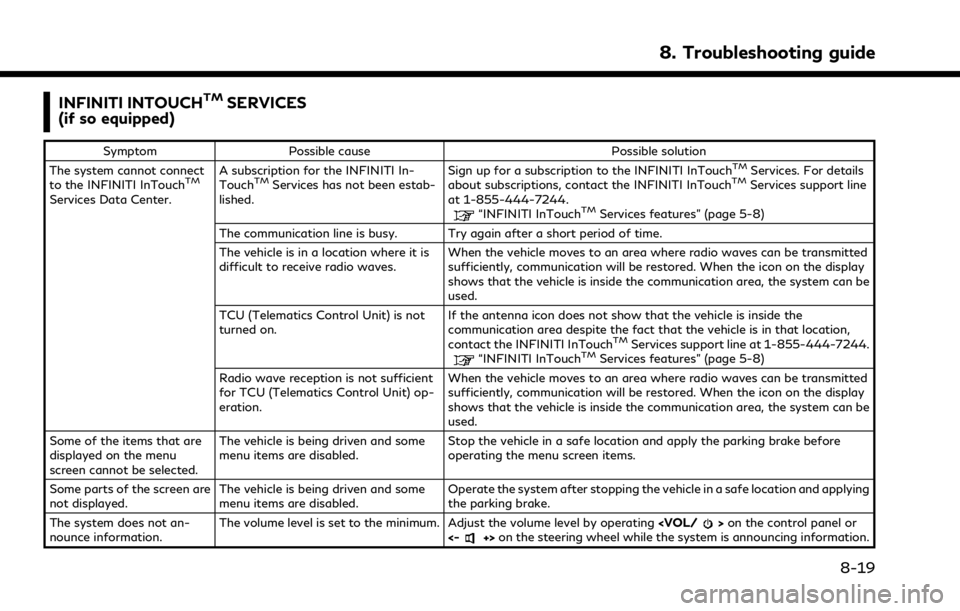
INFINITI INTOUCHTMSERVICES
(if so equipped)
Symptom Possible cause Possible solution
The system cannot connect
to the INFINITI InTouch
TM
Services Data Center. A subscription for the INFINITI In-
Touch
TMServices has not been estab-
lished. Sign up for a subscription to the INFINITI InTouch
TMServices. For details
about subscriptions, contact the INFINITI InTouchTMServices support line
at 1-855-444-7244.
“INFINITI InTouchTMServices features” (page 5-8)
The communication line is busy. Try again after a short period of time.
The vehicle is in a location where it is
difficult to receive radio waves. When the vehicle moves to an area where radio waves can be transmitted
sufficiently, communication will be restored. When the icon on the display
shows that the vehicle is inside the communication area, the system can be
used.
TCU (Telematics Control Unit) is not
turned on. If the antenna icon does not show that the vehicle is inside the
communication area despite the fact that the vehicle is in that location,
contact the INFINITI InTouch
TMServices support line at 1-855-444-7244.“INFINITI InTouchTMServices features” (page 5-8)
Radio wave reception is not sufficient
for TCU (Telematics Control Unit) op-
eration. When the vehicle moves to an area where radio waves can be transmitted
sufficiently, communication will be restored. When the icon on the display
shows that the vehicle is inside the communication area, the system can be
used.
Some of the items that are
displayed on the menu
screen cannot be selected. The vehicle is being driven and some
menu items are disabled.
Stop the vehicle in a safe location and apply the parking brake before
operating the menu screen items.
Some parts of the screen are
not displayed. The vehicle is being driven and some
menu items are disabled. Operate the system after stopping the vehicle in a safe location and applying
the parking brake.
The system does not an-
nounce information. The volume level is set to the minimum. Adjust the volume level by operating
<-+> on the steering wheel while the system is announcing information.
8. Troubleshooting guide
8-19
Page 252 of 268
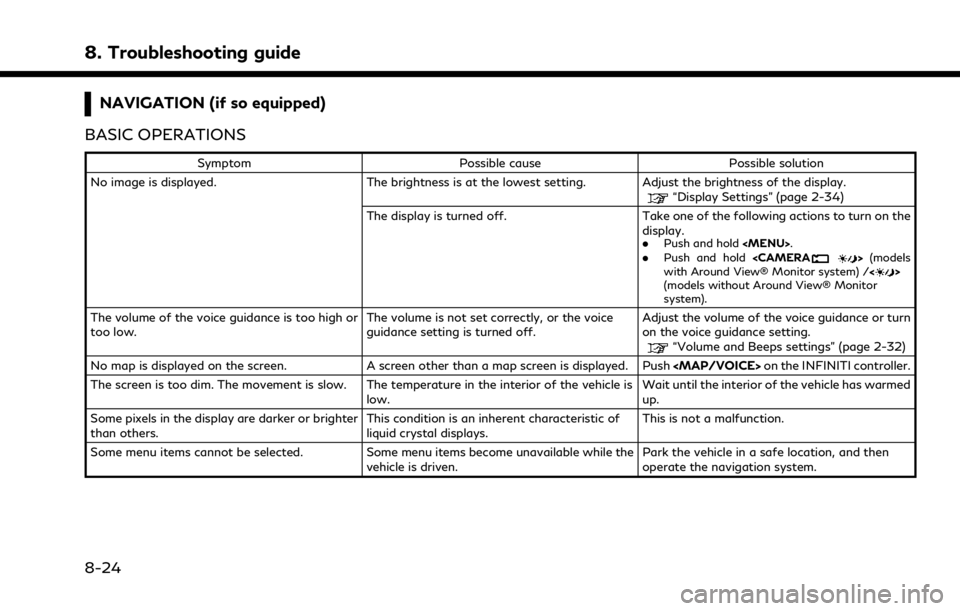
8. Troubleshooting guide
NAVIGATION (if so equipped)
BASIC OPERATIONS
Symptom Possible cause Possible solution
No image is displayed. The brightness is at the lowest setting. Adjust the brightness of the display.
“Display Settings” (page 2-34)
The display is turned off. Take one of the following actions to turn on the display.
.
Push and hold
Page 253 of 268
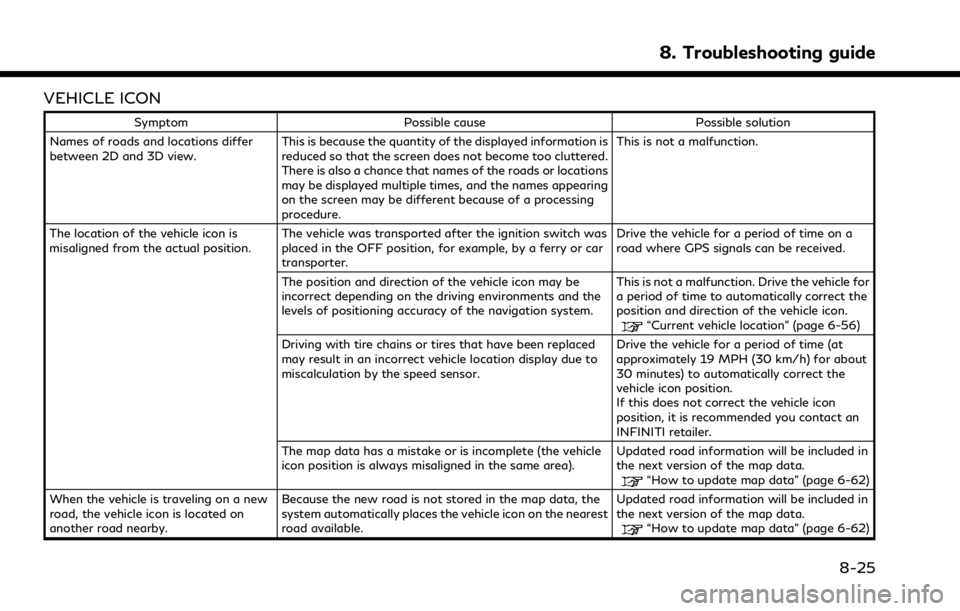
VEHICLE ICON
SymptomPossible cause Possible solution
Names of roads and locations differ
between 2D and 3D view. This is because the quantity of the displayed information is
reduced so that the screen does not become too cluttered.
There is also a chance that names of the roads or locations
may be displayed multiple times, and the names appearing
on the screen may be different because of a processing
procedure. This is not a malfunction.
The location of the vehicle icon is
misaligned from the actual position. The vehicle was transported after the ignition switch was
placed in the OFF position, for example, by a ferry or car
transporter. Drive the vehicle for a period of time on a
road where GPS signals can be received.
The position and direction of the vehicle icon may be
incorrect depending on the driving environments and the
levels of positioning accuracy of the navigation system. This is not a malfunction. Drive the vehicle for
a period of time to automatically correct the
position and direction of the vehicle icon.
“Current vehicle location” (page 6-56)
Driving with tire chains or tires that have been replaced
may result in an incorrect vehicle location display due to
miscalculation by the speed sensor. Drive the vehicle for a period of time (at
approximately 19 MPH (30 km/h) for about
30 minutes) to automatically correct the
vehicle icon position.
If this does not correct the vehicle icon
position, it is recommended you contact an
INFINITI retailer.
The map data has a mistake or is incomplete (the vehicle
icon position is always misaligned in the same area). Updated road information will be included in
the next version of the map data.
“How to update map data” (page 6-62)
When the vehicle is traveling on a new
road, the vehicle icon is located on
another road nearby. Because the new road is not stored in the map data, the
system automatically places the vehicle icon on the nearest
road available. Updated road information will be included in
the next version of the map data.
“How to update map data” (page 6-62)
8. Troubleshooting guide
8-25