Page 199 of 268
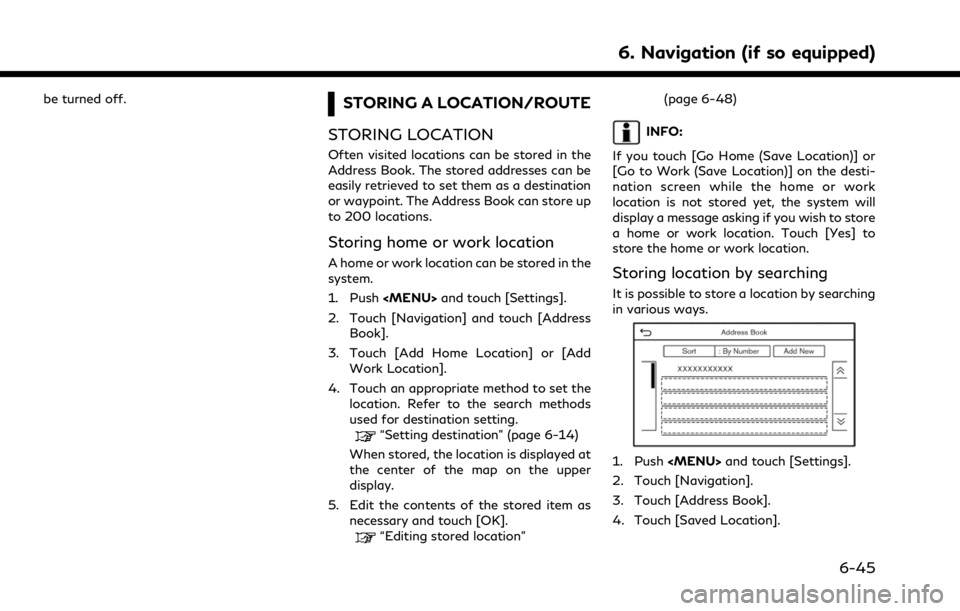
be turned off.STORING A LOCATION/ROUTE
STORING LOCATION
Often visited locations can be stored in the
Address Book. The stored addresses can be
easily retrieved to set them as a destination
or waypoint. The Address Book can store up
to 200 locations.
Storing home or work location
A home or work location can be stored in the
system.
1. Push
Page 200 of 268
![INFINITI QX80 2021 Infiniti Connection 6. Navigation (if so equipped)
5. Touch [Add New].
6. Touch an appropriate method to set alocation. Refer to the search methods
used for destination setting.
“Setting destination” (page 6-14)
7. T INFINITI QX80 2021 Infiniti Connection 6. Navigation (if so equipped)
5. Touch [Add New].
6. Touch an appropriate method to set alocation. Refer to the search methods
used for destination setting.
“Setting destination” (page 6-14)
7. T](/manual-img/42/35007/w960_35007-199.png)
6. Navigation (if so equipped)
5. Touch [Add New].
6. Touch an appropriate method to set alocation. Refer to the search methods
used for destination setting.
“Setting destination” (page 6-14)
7. Touch [OK].
8. A message is displayed, and the address of the location is stored in the Address
Book.
9. Adjust and edit the contents of the stored item as necessary. Touch [OK]
to confirm.
“Editing stored location”
(page 6-48)
INFO:
. When the location is stored in the Saved
Locations, [Address Book] can be used
to search for the location.
“Searching from address book”
(page 6-21)
. When 200 locations are already stored,
a new location cannot be stored until a
currently stored location is deleted.
Storing location by moving map
1. Move to the preferred location on the
map and display the shortcut menu.
“Shortcut menu” (page 2-13)
2. Touch [Save Location]. A message isdisplayed.
3. The icon representing the stored location is displayed on the map. Push
VOICE> on the INFINITI controller to
return to the current location map
screen.
STORING ROUTE
A maximum of 10 calculated routes can be
stored. Stored routes can be easily retrieved
and set as the suggested route.
A route requires at least one waypoint in
order to be stored. 1. Push
and touch [Route
Options].
2. Touch [Save Location] in the shortcut menu. A confirmation message is dis-
played. Select [Yes] to store the current
route.
Other settings
A route can also be stored using the
following procedure.
1. Push and touch [Settings].
2. Touch [Navigation].
3. Touch [Address Book].
4. Touch [Saved Routes].
5. Touch [Save Current Route]. A confir- mation message is displayed.
6. Confirm the contents of the message and touch [Yes]. The current route is
stored.INFO:
. At least 1 waypoint must be set for the
route to be stored.
. A stored route includes only locations
(destination and waypoints) and route
calculation conditions, not the route
itself.
6-46
Page 202 of 268
![INFINITI QX80 2021 Infiniti Connection 6. Navigation (if so equipped)
EDITING STORED INFORMATION
Items stored in the system can be edited.
Editing stored location
1. Push<MENU> and touch [Settings].
2. Touch [Navigation] and touch [Address INFINITI QX80 2021 Infiniti Connection 6. Navigation (if so equipped)
EDITING STORED INFORMATION
Items stored in the system can be edited.
Editing stored location
1. Push<MENU> and touch [Settings].
2. Touch [Navigation] and touch [Address](/manual-img/42/35007/w960_35007-201.png)
6. Navigation (if so equipped)
EDITING STORED INFORMATION
Items stored in the system can be edited.
Editing stored location
1. Push
and touch [Settings].
2. Touch [Navigation] and touch [Address Book].
Setting item Action
[Home Location]* [Edit] [Show Icon on Map] Displays the home icon on the map. [Icon] Selects a home icon of a preferred design.
[Sound] Sets the type of the alarm that sounds when the vehicleapproaches home.
[Direction] Sets the alarm to sound when approaching from a specific direction.
[Distance] Sets the alarm to sound when reaching a specific distance to home.
[Phone No.] Stores the home telephone number.
[Move Location] Adjusts the stored home location.
[Delete] Deletes the stored home location.
[OK] Confirms and saves the edited home information.
[Work Location]* [Edit] [Show Icon on Map] Displays the work icon on the map. [Icon] Selects a work icon of a preferred design.
[Sound] Sets the type of alarm that sounds when the vehicleapproaches work.
6-48
Page 203 of 268
![INFINITI QX80 2021 Infiniti Connection [Direction]Sets the alarm to sound when approaching from a
specific direction.
[Distance] Sets the alarm to sound when reaching a specific distance to work.
[Phone No.] Stores the work telephone numbe INFINITI QX80 2021 Infiniti Connection [Direction]Sets the alarm to sound when approaching from a
specific direction.
[Distance] Sets the alarm to sound when reaching a specific distance to work.
[Phone No.] Stores the work telephone numbe](/manual-img/42/35007/w960_35007-202.png)
[Direction]Sets the alarm to sound when approaching from a
specific direction.
[Distance] Sets the alarm to sound when reaching a specific distance to work.
[Phone No.] Stores the work telephone number.
[Move Location] Adjusts the stored work location.
[Delete] Deletes the stored work location.
[OK] Confirms and saves the edited work information.
[Saved Locations] [Sort] [Sort by Number] Sorts the saved locations.
“Searching from address book” (page 6-21)
[Sort by Name]
[Sort by Icon]
[Sort by Group]
[Add New] Adds a new location.
“Storing location by searching” (page 6-45)
Saved Location
List [Edit] [Show Icon on Map] Displays the icon of a stored location on the map.
[Name] Registers a name of the entry.
[Voice Tag] Registers a voice tag for the entry which allows the entry to be used with the Voice Recognition System.
[Icon] Selects an icon for the entry.
[Sound] Sets the type of the alarm that sounds when the vehicle approaches the location.
[Direction] Sets the alarm to sound when approaching from a specific direction.
6. Navigation (if so equipped)
6-49
Page 204 of 268
6. Navigation (if so equipped)
[Distance]Sets the alarm to sound when reaching a specific
distance to the location.
[Phone No.] Registers a phone number for the location.
[Group] Registers a group of the entry.
[Entry Numbers] Registers an entry number for the location.
[Move Location] Adjusts the stored location information.
[Delete] Deletes the stored location information.
[OK] Confirms and saves the edited stored location infor-
mation.
[Saved Routes] Edits the saved routes.
“Editing stored route” (page 6-51)
[Avoid Area] Edits the avoid area.
“Editing avoid area” (page 6-51)
[Delete Saved Items] Deletes the saved items.
“Deleting stored item” (page 6-51)
*: When home or work location has not been stored, [Add Home Location] or [Add Work Location] is displayed and a home or work location
can be stored from the menu.
6-50
Page 205 of 268
![INFINITI QX80 2021 Infiniti Connection Editing stored route
1. Push<MENU> and touch [Settings].
2. Touch [Navigation] and touch [Address Book].
3. Touch [Saved Routes].
4. Touch the preferred saved route from the list. Saved Routes setting INFINITI QX80 2021 Infiniti Connection Editing stored route
1. Push<MENU> and touch [Settings].
2. Touch [Navigation] and touch [Address Book].
3. Touch [Saved Routes].
4. Touch the preferred saved route from the list. Saved Routes setting](/manual-img/42/35007/w960_35007-204.png)
Editing stored route
1. Push
and touch [Settings].
2. Touch [Navigation] and touch [Address Book].
3. Touch [Saved Routes].
4. Touch the preferred saved route from the list. Saved Routes settings screen will
be displayed.
Setting item Action
[Rename] Changes the saved route name.
[Replace] Overwrites the saved route with the current route.
[Delete] Deletes the saved route.
[OK] Applies the edited settings.
Editing avoid area
1. Push and touch [Settings].
2. Touch [Navigation] and touch [Address Book].
3. Touch [Avoid Area].
4. Touch a preferred Avoid Area from the list. Avoid Area settings screen will be
displayed.
Setting item Action
[Rename] Changes the name of an Avoid Area.
[Move Loca-
tion] Adjusts the Avoid Area lo-
cation.
[Resize Area] Adjusts the size of the Avoid Area.
[Freeway] Sets the Avoid Area to in- clude or not include free-
ways.
The color of the Avoid Area
changes depending on the
setting.
Freeway ON: Green
Freeway OFF: Blue
[Delete] Deletes an Avoid Area.
[OK] Applies the edited setting.
DELETING STORED ITEM
The locations and routes in the Address
Book can be deleted. Deleting an individual
item and deleting all stored items are avail-
able.
INFO:
Deleted items cannot be restored. Before
deleting an item, always make sure that the
item is no longer needed.
6. Navigation (if so equipped)
6-51
Page 207 of 268
Deleting individual item on map
1. Align the cross pointer over the storedlocation to be deleted by moving on the
map, and then display the shortcut menu.
“Shortcut menu” (page 2-13)
2. Touch [Delete].
3. A confirmation message is displayed. Confirm the contents of the message
and touch [Yes].
The stored item is deleted from the
Address Book.
6. Navigation (if so equipped)
6-53
Page 208 of 268
![INFINITI QX80 2021 Infiniti Connection 6. Navigation (if so equipped)
NAVIGATION SETTINGS
The navigation system can be customized according to the user’s preference.
1. Push<MENU> and touch [Settings].
2. Touch [Navigation].
3. Touch the INFINITI QX80 2021 Infiniti Connection 6. Navigation (if so equipped)
NAVIGATION SETTINGS
The navigation system can be customized according to the user’s preference.
1. Push<MENU> and touch [Settings].
2. Touch [Navigation].
3. Touch the](/manual-img/42/35007/w960_35007-207.png)
6. Navigation (if so equipped)
NAVIGATION SETTINGS
The navigation system can be customized according to the user’s preference.
1. Push
and touch [Settings].
2. Touch [Navigation].
3. Touch the item you would like to set.
Available setting items may vary depending on models, specifications and software version.
Available setting items
Setting item Result
[Map Settings] Sets the display method and direction of the map.
“Map settings” (page 6-9)
[Guidance Settings] Sets the various functions for route guidance.
“Guidance settings” (page 6-40)
[Route Preference] Changes the routing preferences.
“Route Preference” (page 6-34)
[Traffic Info Settings] Sets the various functions of the Traffic information feature.
“Traffic information setting” (page 6-44)
[Speed Limit Indication on Map] Turns on/off the speed limit display function. When this item is turned on, a speed limit indicator will appear on the map screen when available.
[Speed Limit Warning] Turns on/off the speed limit warning.
[Speed Limit Sensitivity] Adjusts the speed limit sensitivity. This function is available when [Speed Limit Warning] is turned on.
[Address Book] Stores locations and routes. Stored items can be edited or deleted.
“Storing a location/route” (page 6-45)
[Customize POIs] Sets the POI categories to be displayed on the Points of Interest screen.
“Customizing POIs ” (page 6-20)
6-54