2021 INFINITI QX50 USB port
[x] Cancel search: USB portPage 3 of 28
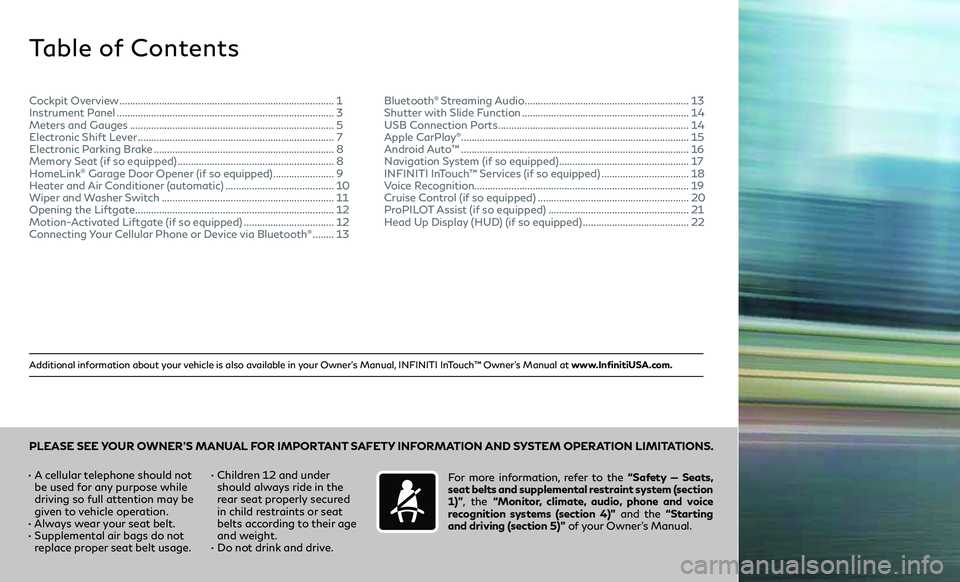
Additional information about your vehicle is also available in your Owner’s Manual, INFINITI InTouch™ Owner’s Manual at www.InfinitiUSA.com.
Table of Contents
•
A cellular telephone should not
be used for any purpose while
driving so full attention may be
given to vehicle operation.
•
Always wear your seat belt.
• Supplemental air bags do not
replace proper seat belt usage. •
Children 12 and under
should always ride in the
rear seat properly secured
in child restraints or seat
belts according to their age
and weight.
• Do not drink and drive. For more information, refer to the “Safety — Seats,
seat belts and supplemental restraint system (section
1)” , the “Monitor, climate, audio, phone and voice
recognition systems (section 4)” and the “Starting
and driving (section 5)” of your Owner’s Manual.
PLEASE SEE YOUR OWNER’S MANUAL FOR IMPORTANT SAFETY INFORMATION AND SYSTEM OPERATION LIMITATIONS.
Cockpit Overview ........................................................................\
......... 1
Instrument Panel ........................................................................\
.......... 3
Meters and Gauges ........................................................................\
..... 5
Electronic Shift Lever ........................................................................\
.. 7
Electronic Parking Brake .................................................................... 8
Memory Seat (if so equipped) ........................................................... 8
HomeLink
® Garage Door Opener (if so equipped) ....................... 9
Heater and Air Conditioner (automatic) ......................................... 10
Wiper and Washer Switch ................................................................. 11
Opening the Liftgate ........................................................................\
... 12
Motion-Activated Liftgate (if so equipped) .................................. 12
Connecting Your Cellular Phone or Device via Bluetooth
® ........ 13 Bluetooth
® Streaming Audio
.............................................................. 13
Shutter with Slide Function ............................................................... 14
USB Connection Ports ........................................................................\
14
Apple CarPlay
®........................................................................\
.............. 15
Android Auto™ ........................................................................\
.............. 16
Navigation System (if so equipped) ................................................. 17
INFINITI InTouch™ Services (if so equipped) ................................. 18
Voice Recognition ........................................................................\
......... 19
Cruise Control (if so equipped) ......................................................... 20
ProPILOT Assist (if so equipped) ..................................................... 21
Head Up Display (HUD) (if so equipped) ........................................ 22
Page 17 of 28

14
Your vehicle is equipped with two USB ports, located under the control
panel, to which you can connect compatible devices (cellular phones,
iPod
®, other compatible audio devices, USB memory sticks, etc.).
After connecting your device through one of the USB ports, press the
MEDIA button on the control panel to select audio playback from the
device connected through the USB ports.
A second device can be connected for charging. In order to switch to the
second device for audio playback, both devices will need to be removed
and the second device reconnected first.
There are also USB charging ports located in the first row on the inside of
the console box and in the second row on the back of the center console.
These ports will charge compatible devices.
Please see your INFINITI InTouch™ Owner’s Manual for important safety information, system
limitations, and additional operating and feature information.
USB Connection Ports
The sliding shutter can be moved by pushing the shutter
handle
open toward the front of the vehicle, or by pulling it
closed toward the back of the vehicle.
Please see your INFINITI InTouch™ Owner’s Manual for important safety information,
system limitations, and additional operating and feature information.
Shutter with Slide Function
Page 18 of 28

15
Apple CarPlay® lets you use your compatible iPhone® to make calls, listen to music, send and receive messages, get directions and use iPhone apps
directly from your vehicle display. The display may be different based on iOS software version.
Connect your compatible iPhone to the USB connection port located under the control panel.
•
Depending on the setting, the startup information screen will appear on the upper display.
•
Touch “Yes” then “OK” to use Apple CarPlay.
• After the iPhone is connected, the Apple CarPlay home screen will appear, and the iPhone
functions displayed on the screen can be operated by the in-vehicle system.
While connected to Apple CarPlay, Siri® operation can be accessed.
There are two ways to start a Siri session:
1 . Press and hold the
button on the steering wheel.
2 . Touch and hold the
key or key on the lower left corner of the Apple CarPlay screen.
Press the
button on the steering wheel or touch the key or key on the lower left
corner of the Apple CarPlay screen to end the Siri session.
Keep the interior of the vehicle as quiet as possible. Close the windows to eliminate the surrounding
noises (traffic noises, vibration sounds, etc.) and point the heater and air conditioner vents away
from the ceiling, which may prevent the system from recognizing the voice commands correctly.
When Siri finishes responding the session will automatically end and return to the home screen.
Some Siri functions may not be available during driving. For functions that can be used with Siri,
please refer to the Apple® website.
Please see your INFINITI InTouch™ Owner’s Manual for important safety information, system limitations, and additional operating
and feature information.
Apple CarPlay®
Page 19 of 28

16
Android Auto™ connects with your compatible Android® phone to control your phone, apps and navigation directly from your vehicle display.
INITIAL SETUP
• Download the Android Auto app from the Google Play™ store to your compatible Android phone.
• Launch the app from your Android phone and follow the directions for setting up the application. Several permissions will need to be given to
the app for Android Auto to fully function on your in-vehicle system.
USING ANDROID AUTO
To connect your Android phone to the in-vehicle system, you must connect a USB cable to the USB
connection port located under the control panel.
• Depending on the setting, the startup information screen will appear on the upper display.
• Touch “Yes” then “OK” to use Android Auto.
• After the cellular phone is connected, the Android Auto home screen will appear and can be
operated by the in-vehicle system. When connected to Android Auto, Google Assistant
TM can be
accessed. There are three ways to start Google AssistantTM:
1 . Press and hold the
button on the steering wheel until a beep is heard.
2 . Touch the
key
on the Launch Bar.
3. Say “OK Google” (requires appropriate permissions enabled via cellular phone).
To return to the Android Auto home screen after operation, touch the
key on the Launch Bar.
To exit the Android Auto screen, touch the
key on the Launch Bar and then touch the exit key.
To return to the Android Auto home screen from the main menu:
1 . Press the
MENU button and touch the key , o r
2 . Touch the “Information” key
, touch the “Apps” key, and then select the “Android Auto” key.
If you have difficulties with connection or performance, try a different USB cable.
Please see your INFINITI InTouch™ Owner’s Manual for important safety information, system limitations, and additional operating and feature information.
Android Auto™