2021 HYUNDAI TUCSON HYBRID bluetooth
[x] Cancel search: bluetoothPage 35 of 630
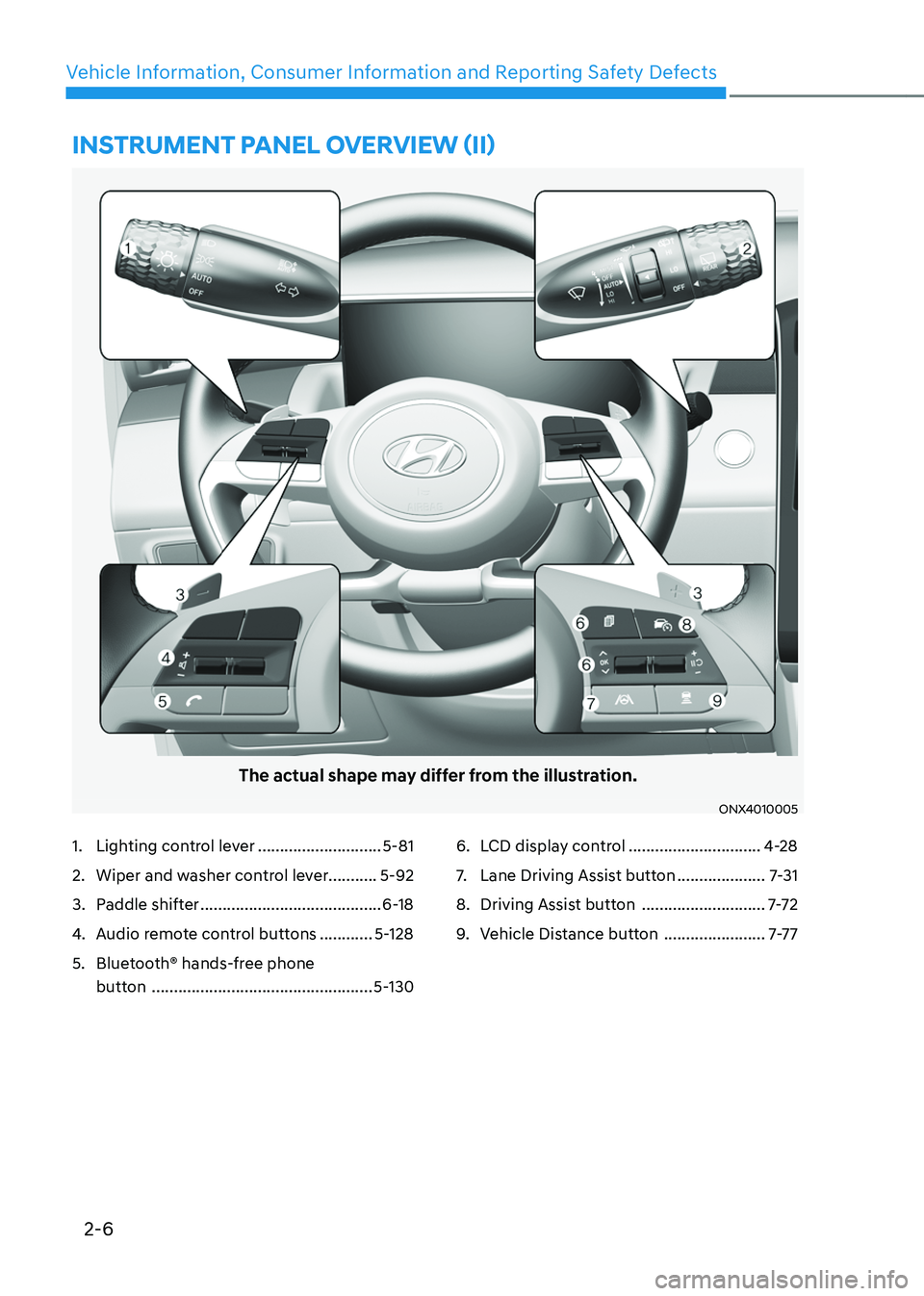
2-6
Vehicle Information, Consumer Information and Reporting Safety Defects
1. Lighting control lever ............................5-81
2. Wiper and washer control lever...........5-92
3. Paddle shifter .........................................6-18
4. Audio remote control buttons ............5-128
5. Bluetooth® hands-free phone
button
..................................................5-130
6. LCD display control ..............................4-28
7. Lane Driving Assist button ....................7-31
8. Driving Assist button ............................7-7 2
9. Vehicle Distance button .......................7-7 7
INSTRUMENT PANEL OVERVIEW (II)
The actual shape may differ from the illustration.
ONX4010005
Page 160 of 630
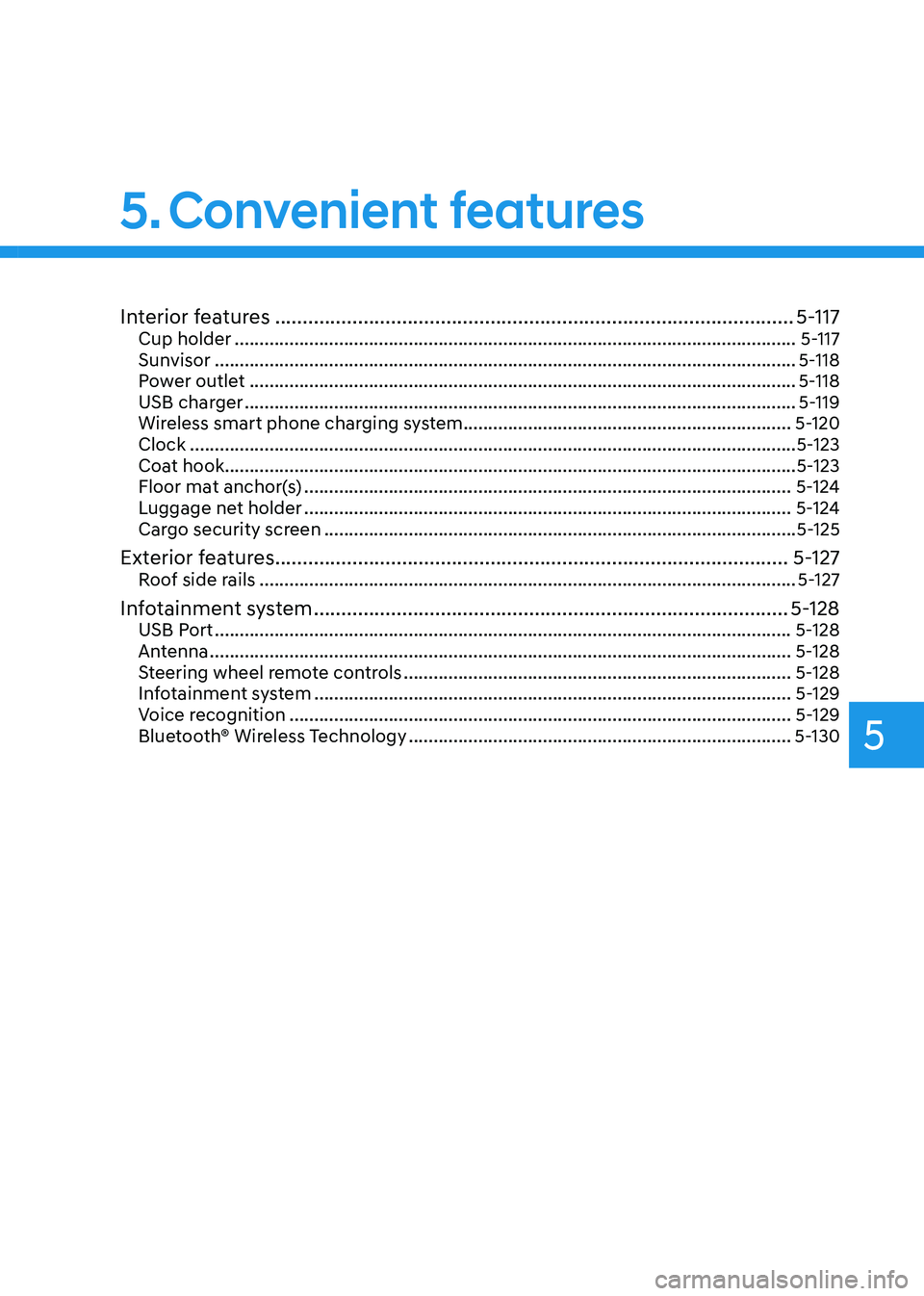
Interior features ........................................................................\
......................5-117Cup holder ........................................................................\
......................................... 5-117
Sun visor ........................................................................\
............................................. 5-
118
Power outlet
........................................................................\
...................................... 5-
118
USB charger
........................................................................\
....................................... 5-
119
Wireless smart phone charging system
.................................................................. 5-
120
Clock
........................................................................\
.................................................. 5-
123
Coat hook
........................................................................\
........................................... 5-
123
Floor mat anchor(s)
........................................................................\
.......................... 5-
124
Luggage net holder
........................................................................\
.......................... 5-
124
Cargo security screen
........................................................................\
....................... 5-
125
Exterior features ........................................................................\
.....................5-127Roof side rails ........................................................................\
.................................... 5-127
Infotainment system ........................................................................\
..............5-128USB Port ........................................................................\
............................................ 5-128
An tenna ........................................................................\
..................................... ........5-128
Steering wheel remote controls
........................................................................\
...... 5-128
In
fotainment system
........................................................................\
........................ 5-
129
Voice recognition
........................................................................\
............................. 5-
129
Bluetooth® Wireless Technology
........................................................................\
..... 5-130
5. Convenient features
5
Page 178 of 630

05
5-21
Remote Control with Digital Key
To use the remote control function with
your android smartphone, Bluetooth
must be turned on.
Remote Control Connection with Digital
Key
1.
Open the Hyundai digital ke
y
application on your smart phone.
Select your vehicle within the app.
2.
Approach with the activ
ated
smartphone app to your vehicle
and you can check whether the
connection is available. If it enables
your smartphone to connect, connect
with your vehicle by pressing the
connect button. The remote control
function is activated after completing
the process.
Remote Control Operation with Digital
Key
You can execute the remote control
operation including door lock/unlock,
panic on/off, remote start / remote
stop and trunk opening. The icon for
each function will be highlighted and
alarm/vibration also provided when the
operation is performed.
Note that you cannot lock your vehicle
using the Hyundai digital key app if any
of the following occurs:
• The POWER button is in ACC or ON
position.
• Any doors are open.
When the smartphone and the vehicle
are connected by the Bluetooth function
but the remote control command
cannot be received over 5 minutes, the
remote control connection is cancelled
automatically. CAUTION
• If metallic window tint was applied
to your vehicle, it may cause
bad Bluetooth connection or
performance degradation of the
digital key.
• If multiple users operate the remote
control function simultaneously, the
connection between the digital key
and the vehicle might result in failed
commands. Please connect and
operate the remote control function
only the necessary user.
• When using the remote control
operation, the driver (the remote
control user) should leave the vehicle
after confirming the door lock (the
chime sounds once and the hazard
warning lights blink).
• The remote functions of the Digital
Key app enables the vehicle to be
controlled from a set distance. If
the digital key or the vehicle goes
beyond the operable distance, the
remote control function might be
disconnected or cancelled.
• If the digital key (smartphone) is
connected with the vehicle for the
remote control, the driver with the
key goes far away from the vehicle,
the function might not work.
• If the remote control operation
is executed where the mobile
connection is weak, Bluetooth
connection is poor due to several
Bluetooth devices or there is an
object such as metal or concrete, it
might be delayed or the operable
distance might decrease. You should
not cover the smartphone with your
hand or place other devices which
can cause frequency interference. It
may result in poor performance.
• If the remote control function is not
available, please use NFC function to
lock or unlock the doors.
Page 180 of 630
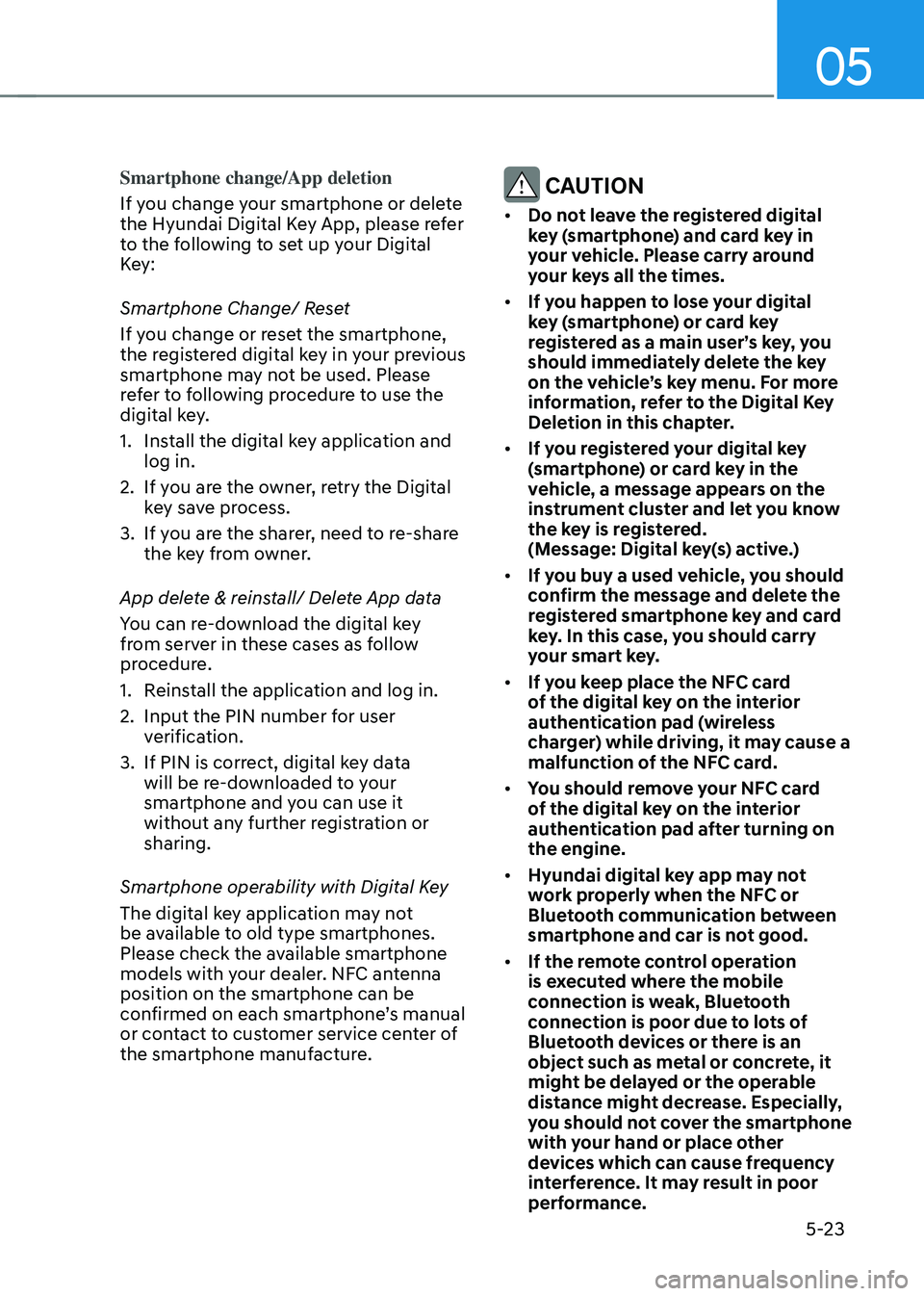
05
5-23
Smartphone change/App deletion
If you change your smartphone or delete
the Hyundai Digital Key App, please refer
to the following to set up your Digital
Key:
Smartphone Change/ Reset
If you change or reset the smartphone,
the registered digital key in your previous
smartphone may not be used. Please
refer to following procedure to use the
digital key.
1.
Install the digital k
ey application and
log in.
2.
If you ar
e the owner, retry the Digital
key save process.
3.
If you ar
e the sharer, need to re-share
the key from owner.
App delete & reinstall/ Delete App data
You can re-download the digital key
from server in these cases as follow
procedure.
1.
Reins
tall the application and log in.
2.
Input the PIN number for user
v
erification.
3.
If PIN is correct, digital k
ey data
will be re-downloaded to your
smartphone and you can use it
without any further registration or
sharing.
Smartphone operability with Digital Key
The digital key application may not
be available to old type smartphones.
Please check the available smartphone
models with your dealer. NFC antenna
position on the smartphone can be
confirmed on each smartphone’s manual
or contact to customer service center of
the smartphone manufacture. CAUTION
• Do not leave the registered digital
key (smartphone) and card key in
your vehicle. Please carry around
your keys all the times.
• If you happen to lose your digital
key (smartphone) or card key
registered as a main user’s key, you
should immediately delete the key
on the vehicle’s key menu. For more
information, refer to the Digital Key
Deletion in this chapter.
• If you registered your digital key
(smartphone) or card key in the
vehicle, a message appears on the
instrument cluster and let you know
the key is registered.
(Message: Digital key(s) active.)
• If you buy a used vehicle, you should
confirm the message and delete the
registered smartphone key and card
key. In this case, you should carry
your smart key.
• If you keep place the NFC card
of the digital key on the interior
authentication pad (wireless
charger) while driving, it may cause a
malfunction of the NFC card.
• You should remove your NFC card
of the digital key on the interior
authentication pad after turning on
the engine.
• Hyundai digital key app may not
work properly when the NFC or
Bluetooth communication between
smartphone and car is not good.
• If the remote control operation
is executed where the mobile
connection is weak, Bluetooth
connection is poor due to lots of
Bluetooth devices or there is an
object such as metal or concrete, it
might be delayed or the operable
distance might decrease. Especially,
you should not cover the smartphone
with your hand or place other
devices which can cause frequency
interference. It may result in poor
performance.
Page 182 of 630
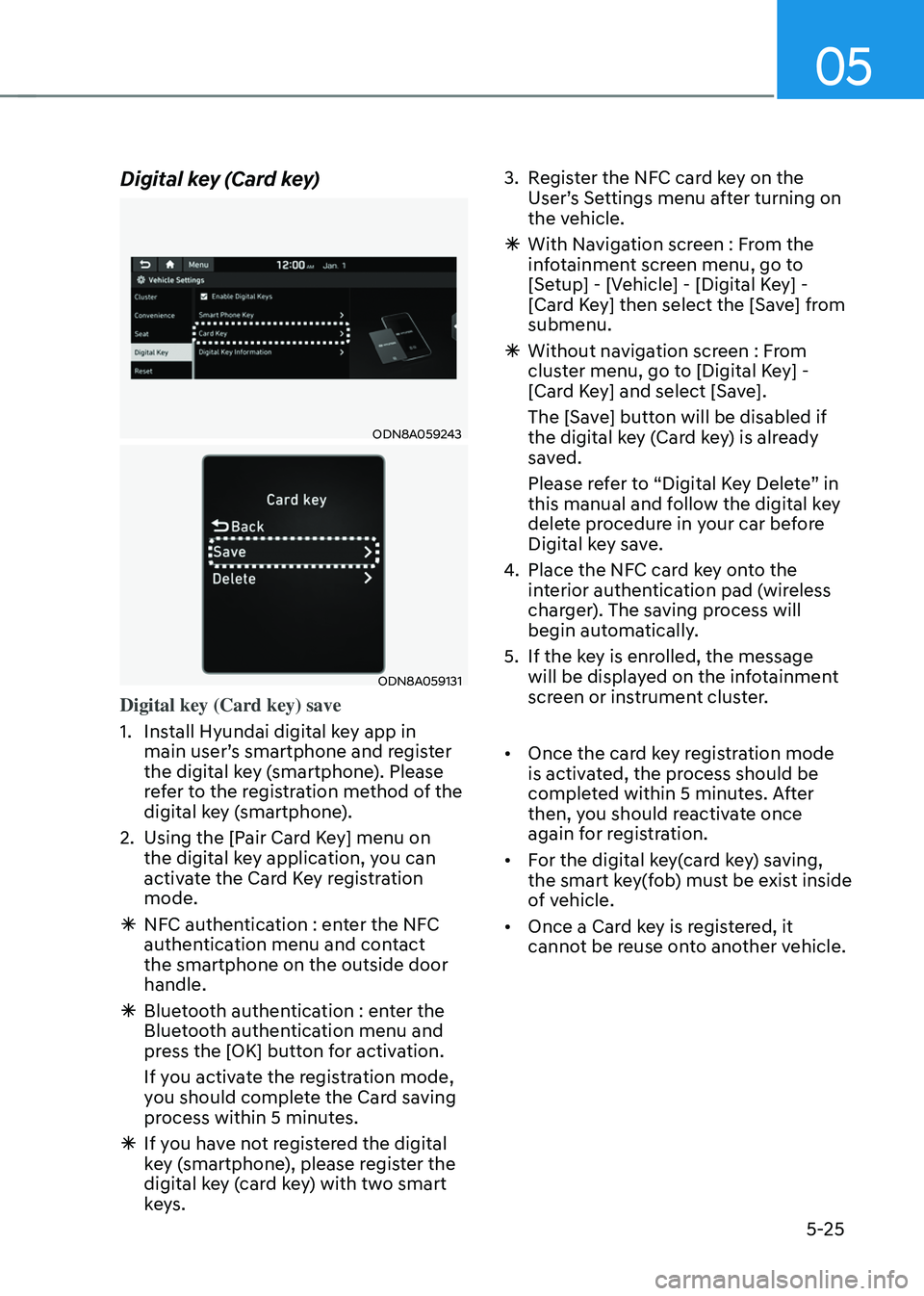
05
5-25
Digital key (Card key)
ODN8A059243
ODN8A059131
Digital key (Card key) save
1.
Install Hyundai digital k
ey app in
main user’s smartphone and register
the digital key (smartphone). Please
refer to the registration method of the
digital key (smartphone).
2.
Using the [P
air Card Key] menu on
the digital key application, you can
activate the Card Key registration
mode.
à NFC authen
tication : enter the NFC
authentication menu and contact
the smartphone on the outside door
handle.
à Bluet
ooth authentication : enter the
Bluetooth authentication menu and
press the [OK] button for activation.
If you activate the registration mode,
you should complete the Card saving
process within 5 minutes.
à If you ha
ve not registered the digital
key (smartphone), please register the
digital key (card key) with two smart
keys. 3.
Regis
ter the NFC card key on the
User’s Settings menu after turning on
the vehicle.
à With Naviga
tion screen : From the
infotainment screen menu, go to
[Setup] - [Vehicle] - [Digital Key] -
[Card Key] then select the [Save] from
submenu.
à Without naviga
tion screen : From
cluster menu, go to [Digital Key] -
[Card Key] and select [Save].
The [Save] button will be disabled if
the digital key (Card key) is already
saved.
Please refer to “Digital Key Delete” in
this manual and follow the digital key
delete procedure in your car before
Digital key save.
4.
Place the NFC car
d key onto the
interior authentication pad (wireless
charger). The saving process will
begin automatically.
5.
If the ke
y is enrolled, the message
will be displayed on the infotainment
screen or instrument cluster.
• Once the card key registration mode
is activated, the process should be
completed within 5 minutes. After
then, you should reactivate once
again for registration.
• For the digital key(card key) saving,
the smart key(fob) must be exist inside
of vehicle.
• Once a Card key is registered, it
cannot be reuse onto another vehicle.
Page 188 of 630
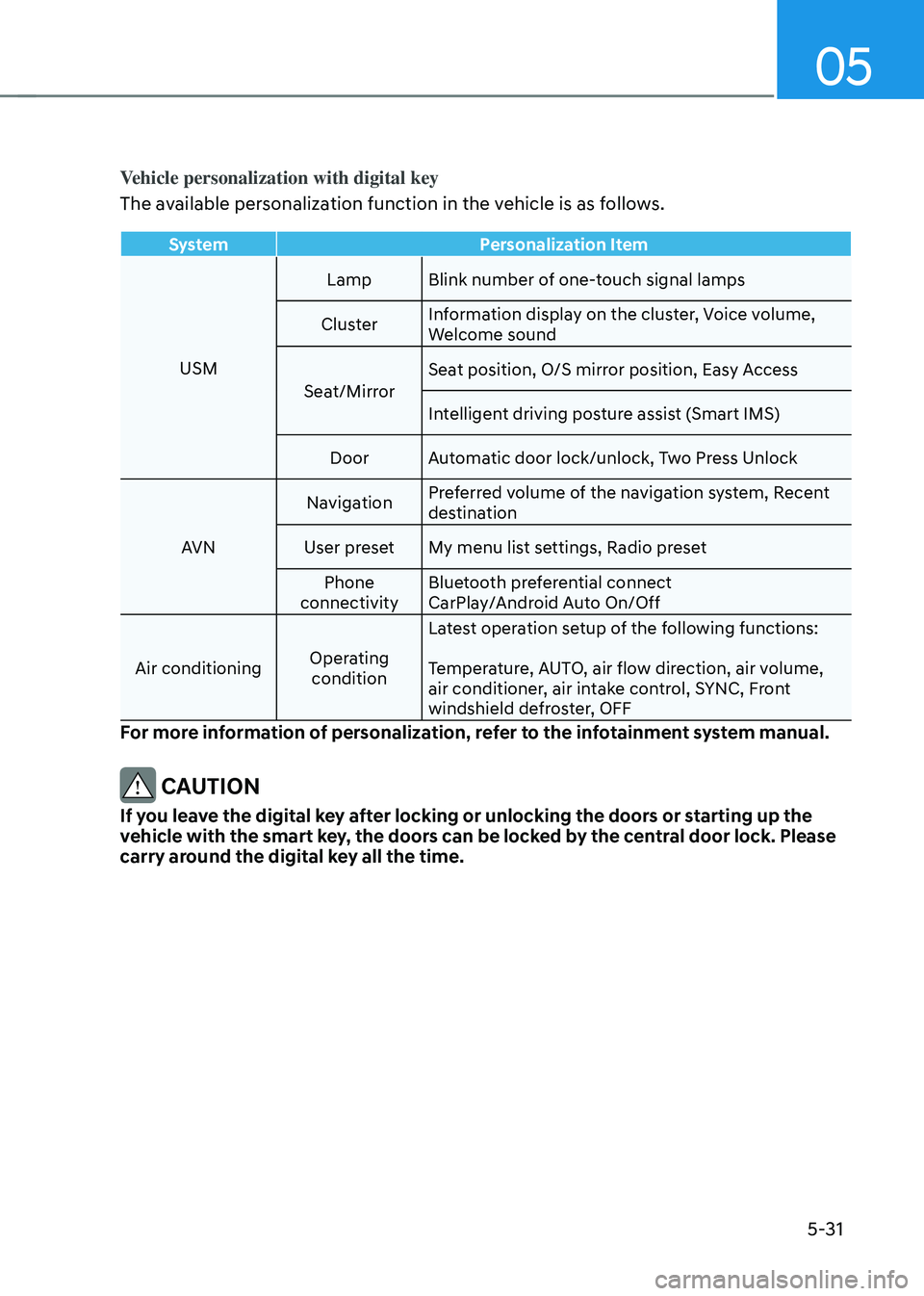
05
5-31
Vehicle personalization with digital key
The available personalization function in the vehicle is as follows.
SystemPersonalization Item
USM Lamp Blink number of one-touch signal lamps
Cluster Information display on the cluster, Voice volume,
Welcome sound
Seat/Mirror Seat position, O/S mirror position, Easy Access
Intelligent driving posture assist (Smart IMS)
Door Automatic door lock/unlock, Two Press Unlock
AVN Navigation
Preferred volume of the navigation system, Recent
destination
User preset My menu list settings, Radio preset Phone
connectivity Bluetooth preferential connect
CarPlay/Android Auto On/Off
Air conditioning Operating
condition Latest operation setup of the following functions:
Temperature, AUTO, air flow direction, air volume,
air conditioner, air intake control, SYNC, Front
windshield defroster, OFF
For more information of personalization, refer to the infotainment system manual.
CAUTION
If you leave the digital key after locking or unlocking the doors or starting up the
vehicle with the smart key, the doors can be locked by the central door lock. Please
carry around the digital key all the time.
Page 287 of 630
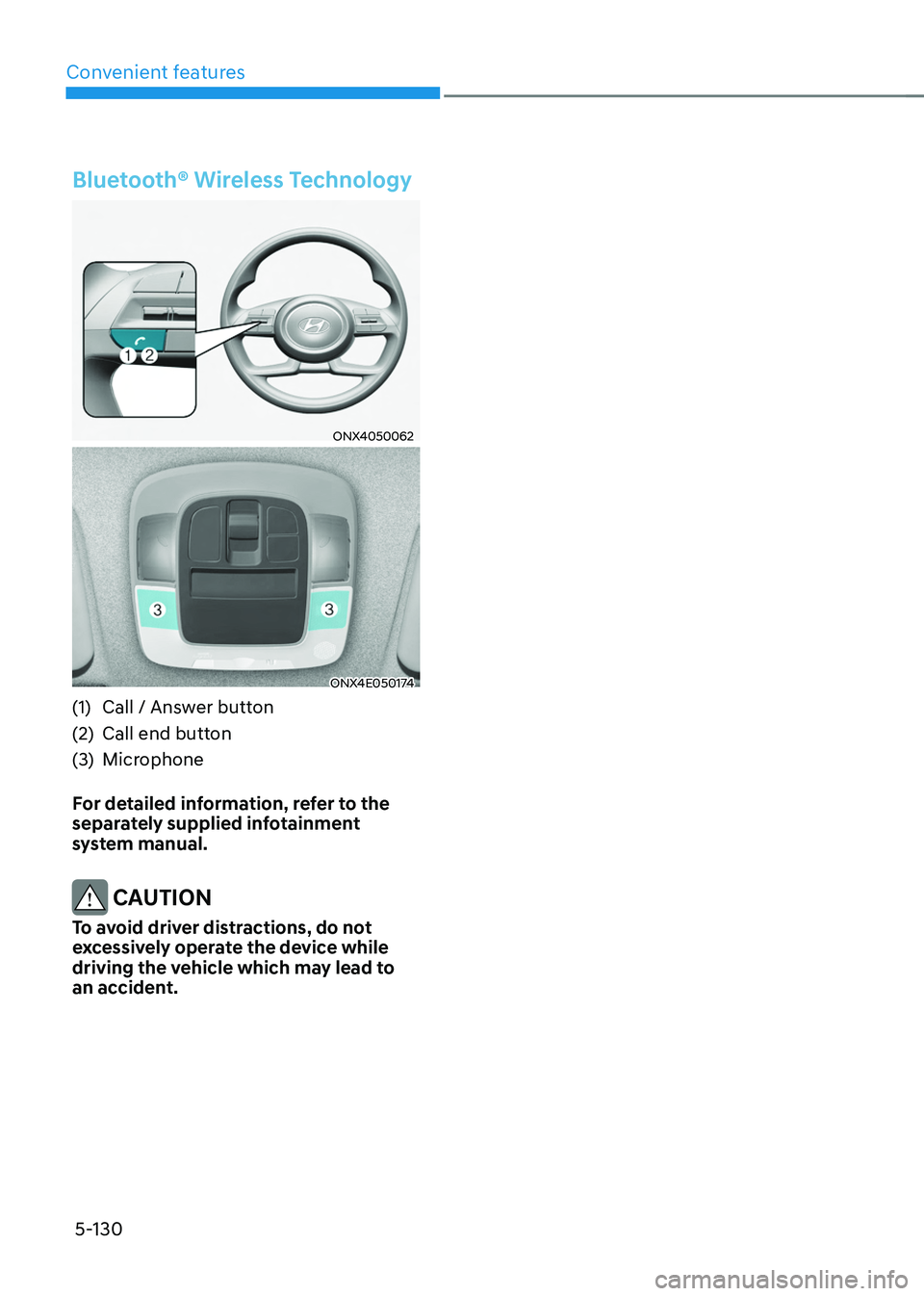
Convenient features5-130
Bluetooth® Wireless Technology
ONX4050062
ONX4E050174
(1) Call / Answ er button
(2)
Call end button
(3
)
Microphone
F
or detailed information, refer to the
separately supplied infotainment
system manual.
CAUTION
To avoid driver distractions, do not
excessively operate the device while
driving the vehicle which may lead to
an accident.
Page 624 of 630
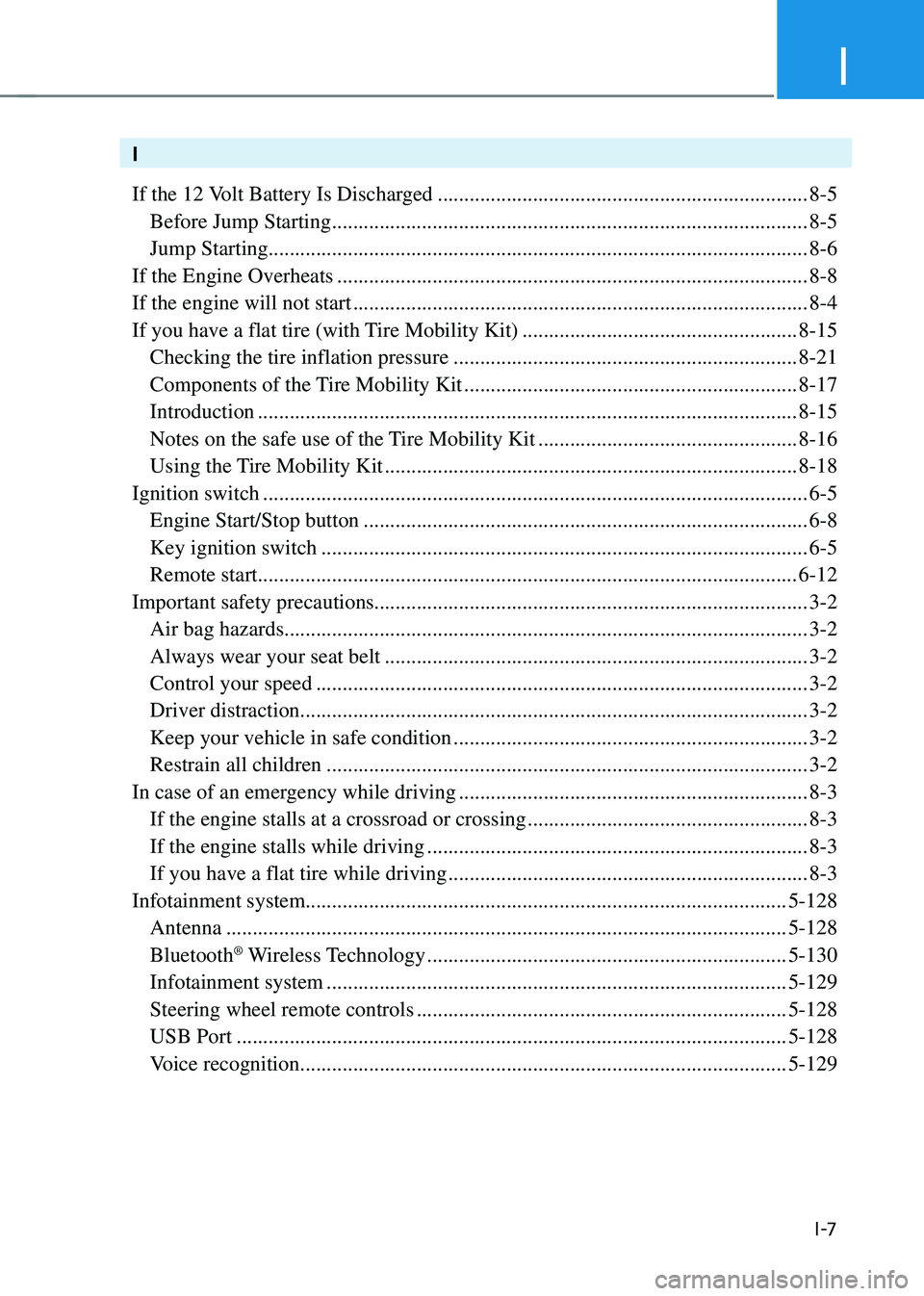
I
I -7
I
If the 12 Volt Battery Is Discharged
......................................................................8-5
Before Jump Starting ........................................................................\
..................8-5
Jump Starting........................................................................\
..............................8-6
If the Engine Overheats
........................................................................\
.................8-8
If the engine will not start
........................................................................\
..............8-4
If you have a flat tire (with Tire Mobility Kit)
....................................................8-15
Checking the tire inflation pressure .................................................................8-21
Components of the T ire Mobility Kit ...............................................................8-17
Introduction ........................................................................\
..............................8-15
Notes on the safe use of the T ire Mobility Kit .................................................8-16
Using the Tire Mobility Kit ........................................................................\
......8-18
Ignition switch
........................................................................\
...............................6-5
Engine Start/Stop button ........................................................................\
............6-8
Key ignition switch ........................................................................\
....................6-5
Remote start ........................................................................\
..............................6-12
Important safety precautions ........................................................................\
.......... 3-2
Air bag hazards ........................................................................\
...........................3-2
Always wear your seat belt ........................................................................\
........3-2
Control your speed ........................................................................\
.....................3-2
Driver distraction ........................................................................\
........................3-2
Keep your vehicle in safe condition ...................................................................3-2
Restrain all children ........................................................................\
...................3-2
In case of an emergency while driving
..................................................................8-3
If the engine stalls at a crossroad or crossing .....................................................8-3
If the engine stalls while driving ........................................................................\
8-3
If you have a flat tire while driving ....................................................................8-3
Infotainment system ........................................................................\
................... 5-128
Antenna ........................................................................\
..................................5-128
Bluetooth® Wireless Technology ....................................................................5-130
Infotainment system ........................................................................\
...............5-129
Steering wheel remote controls ......................................................................5-128
USB Port ........................................................................\
................................5-128
Voice recognition ........................................................................\
....................5-129