2021 HYUNDAI SANTA FE CALLIGRAPHY engine
[x] Cancel search: enginePage 427 of 636
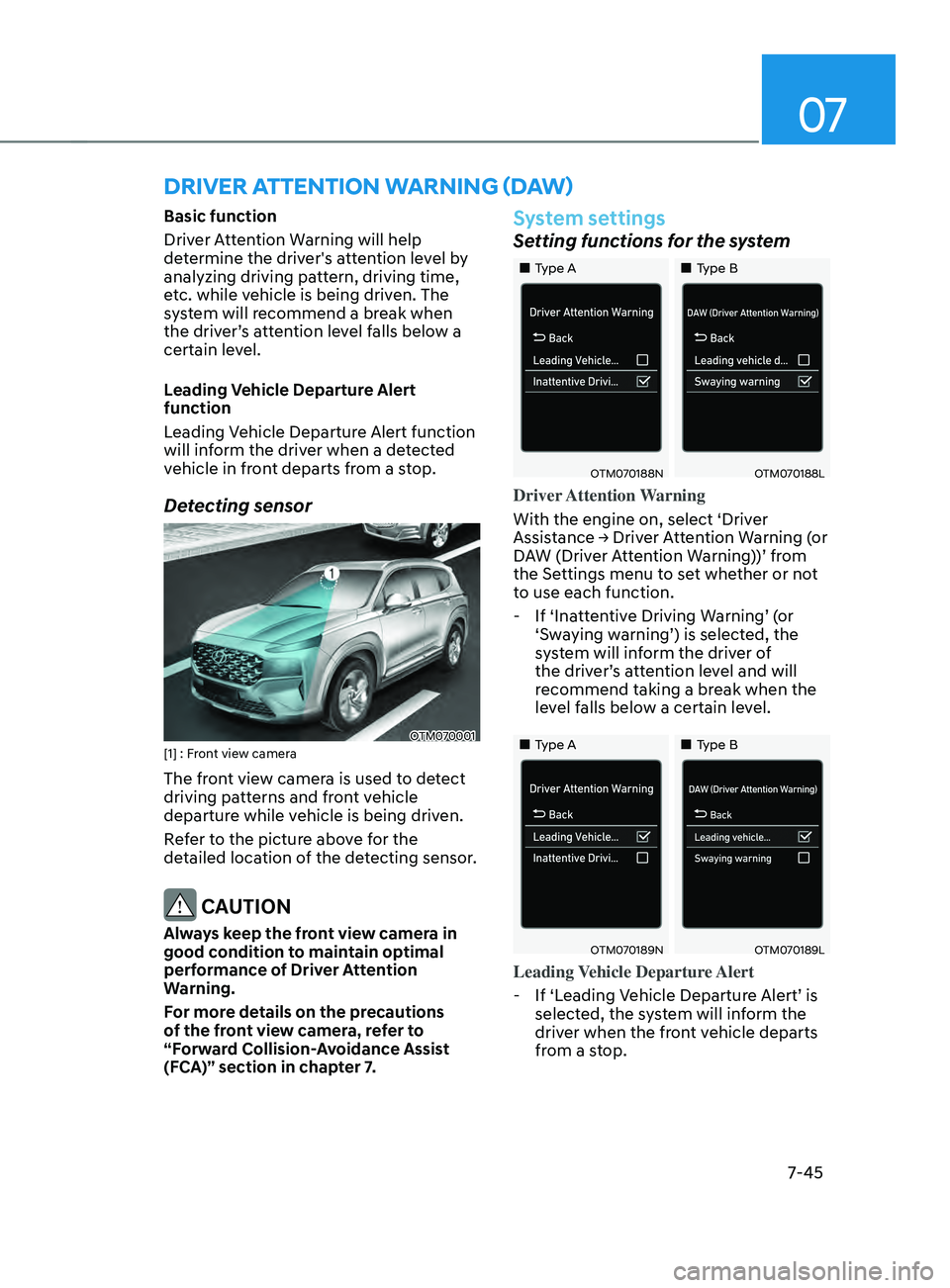
07
7-45
DRIVER ATTEnTIOn WARnIng (DAW)
Basic function
Driver Attention Warning will help
determine the driver's attention level by
analyzing driving pattern, driving time,
etc. while vehicle is being driven. The
system will recommend a break when
the driver’s attention level falls below a
certain level.
Leading Vehicle Departure Alert
function
Leading Vehicle Departure Alert function
will inform the driver when a detected
vehicle in front departs from a stop.
Detecting sensor
OTM070001[1] : Front view camera
The front view camera is used to detect
driving patterns and front vehicle
departure while vehicle is being driven.
Refer to the picture above for the
detailed location of the detecting sensor.
CAUTION
Always keep the front view camera in
good condition to maintain optimal
performance of Driver Attention
Warning.
For more details on the precautions
of the front view camera, refer to
“Forward Collision-Avoidance Assist
(FCA)” section in chapter 7.
System settings
Setting functions for the system
„„Type A„„Type B
OTM070188NOTM070188L
Driver Attention Warning
With the engine on, select ‘Driver
Assistance
→ Driv
er
A
ttention
W
arning
(
or
DA
W (Driver Attention Warning))’ from
the Settings menu to set whether or not
to use each function.
- If ‘Inatt
entive Driving Warning’ (or
‘Swaying warning’) is selected, the
system will inform the driver of
the driver’s attention level and will
recommend taking a break when the
level falls below a certain level.
„„Type A „„Type B
OTM070189NOTM070189L
Leading Vehicle Departure Alert
- If ‘Leading V
ehicle Departure Alert’ is
selected, the system will inform the
driver when the front vehicle departs
from a stop.
Page 428 of 636
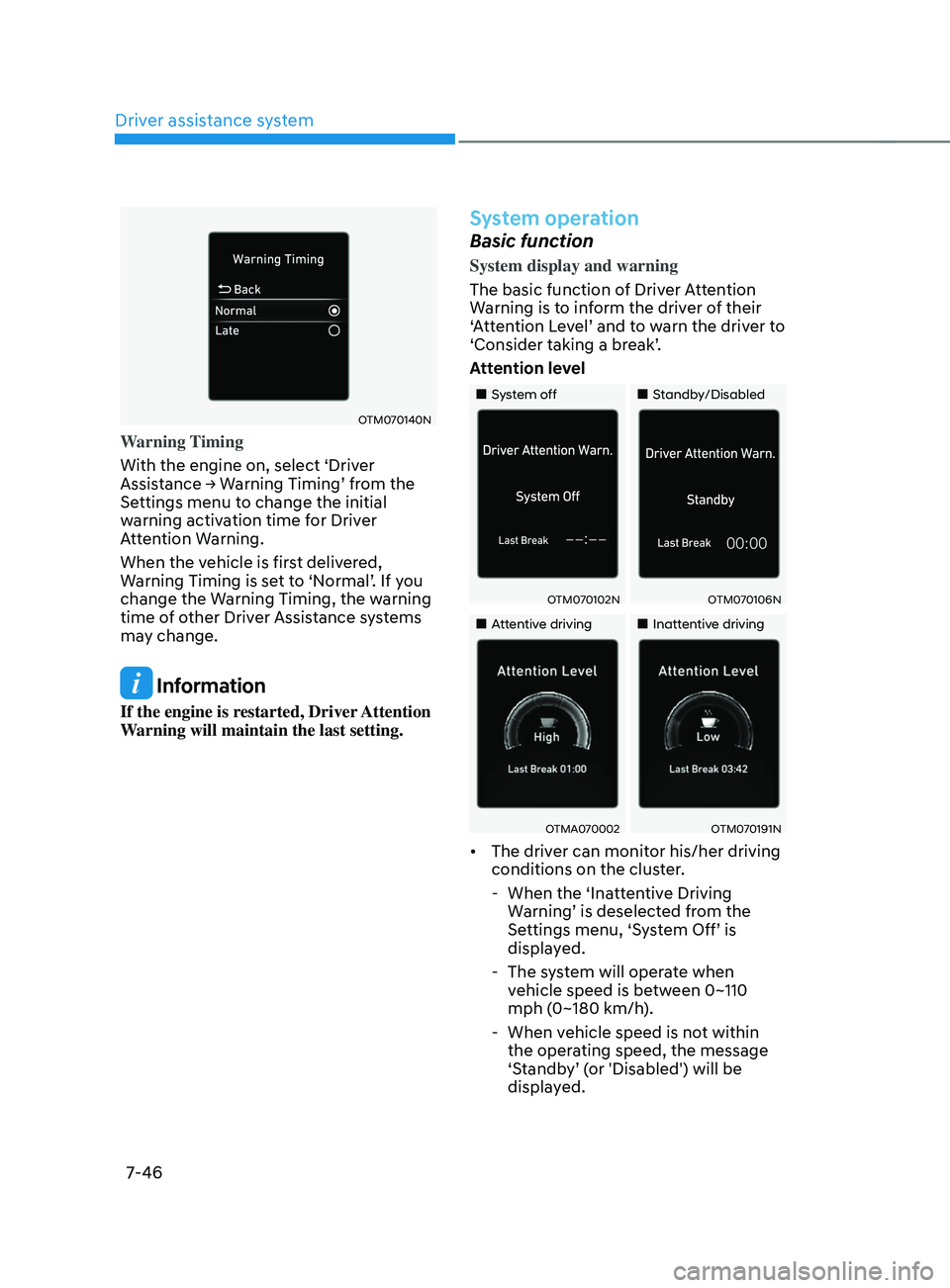
Driver assistance system
7-46
OTM070140N
Warning Timing
With the engine on, select ‘Driver
Assistance
→ W
arning
Timing’ fr
om
the Settings menu t
o change the initial
warning activation time for Driver
Attention Warning.
When the vehicle is first delivered,
Warning Timing is set to ‘Normal’. If you
change the Warning Timing, the warning
time of other Driver Assistance systems
may change.
Information
If the engine is restarted, Driver Attention
Warning will maintain the last setting.
System operation
Basic function
System display and warning
The basic function of Driver Attention
Warning is to inform the driver of their
‘Attention Level’ and to warn the driver to
‘Consider taking a break’.
Attention level
„„System off „„Standby/Disabled
OTM070102NOTM070106N
„„Attentive driving„„Inattentive driving
OTMA070002OTM070191N
• The driver can monitor his/her driving
conditions on the cluster.
- When the ‘Inatt
entive Driving
Warning’ is deselected from the
Settings menu, ‘System Off’ is
displayed.
- The sy
stem will operate when
vehicle speed is between 0~110
mph (0~180 km/h).
- When vehicle speed is no
t within
the operating speed, the message
‘Standby’ (or 'Disabled') will be
displayed.
Page 429 of 636
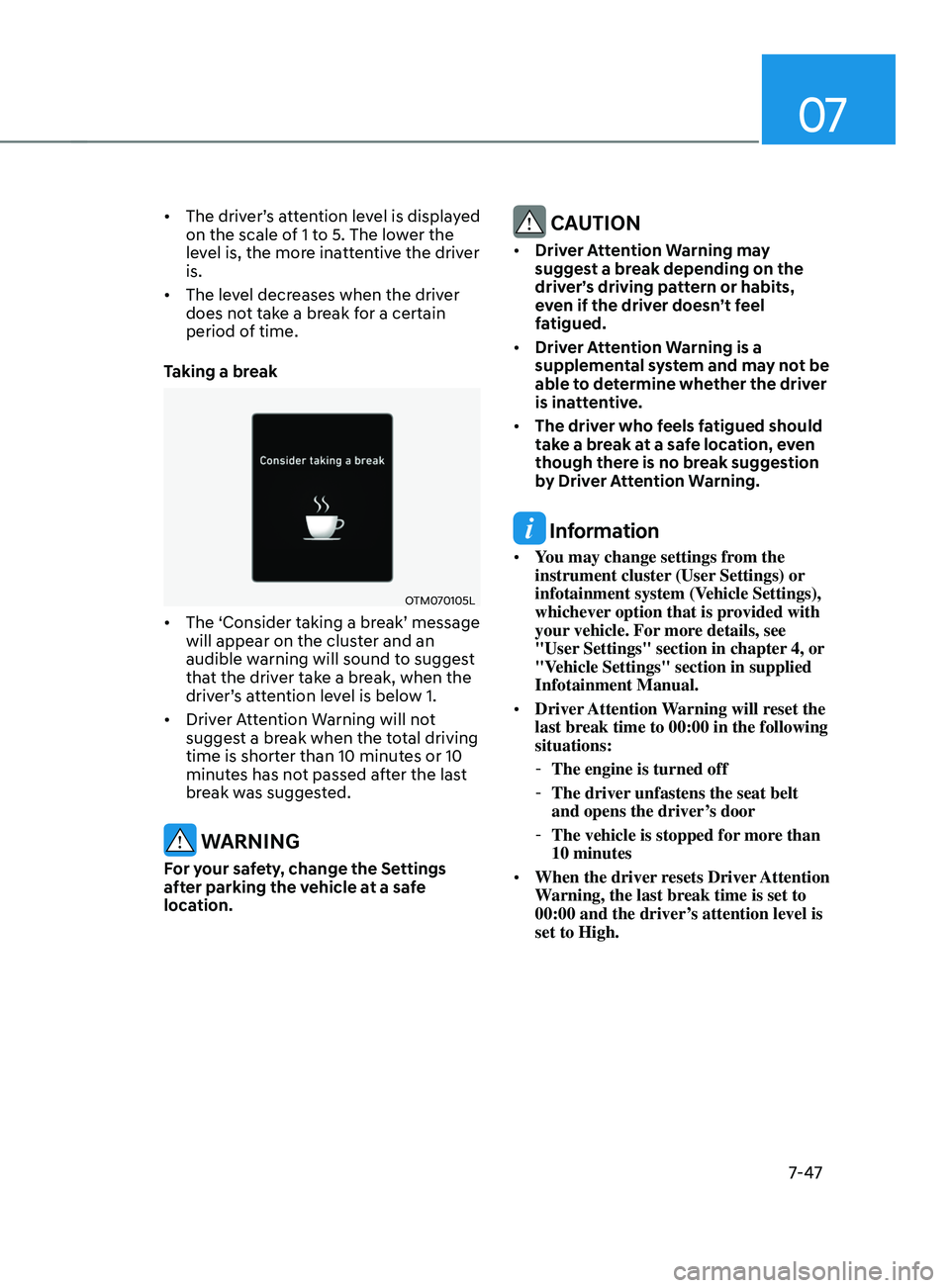
07
7-47
• The driver’s attention level is displayed
on the scale of 1 to 5. The lower the
level is, the more inattentive the driver
is.
• The level decreases when the driver
does not take a break for a certain
period of time.
Taking a break
OTM070105L
• The ‘Consider taking a break’ message
will appear on the cluster and an
audible warning will sound to suggest
that the driver take a break, when the
driver’s attention level is below 1.
• Driver Attention Warning will not
suggest a break when the total driving
time is shorter than 10 minutes or 10
minutes has not passed after the last
break was suggested.
WARNING
For your safety, change the Settings
after parking the vehicle at a safe
location.
CAUTION
• Driver Attention Warning may
suggest a break depending on the
driver’s driving pattern or habits,
even if the driver doesn’t feel
fatigued.
• Driver Attention Warning is a
supplemental system and may not be
able to determine whether the driver
is inattentive.
• The driver who feels fatigued should
take a break at a safe location, even
though there is no break suggestion
by Driver Attention Warning.
Information
• You may change settings from the
instrument cluster (User Settings) or
infotainment system (Vehicle Settings),
whichever option that is provided with
your vehicle. For more details, see
"User Settings" section in chapter 4, or
"Vehicle Settings" section in supplied
Infotainment Manual.
• Driver Attention Warning will reset the
last break time to 00:00 in the following
situations:
-The engine is turned off
-The driver unfastens the seat belt
and opens the driver
’s door
-The vehicle is stopped for mor
e than
10 minutes
• When the driver resets Driver Attention
Warning, the last break time is set to
00:00 and the driver’s attention level is
set to High.
Page 433 of 636
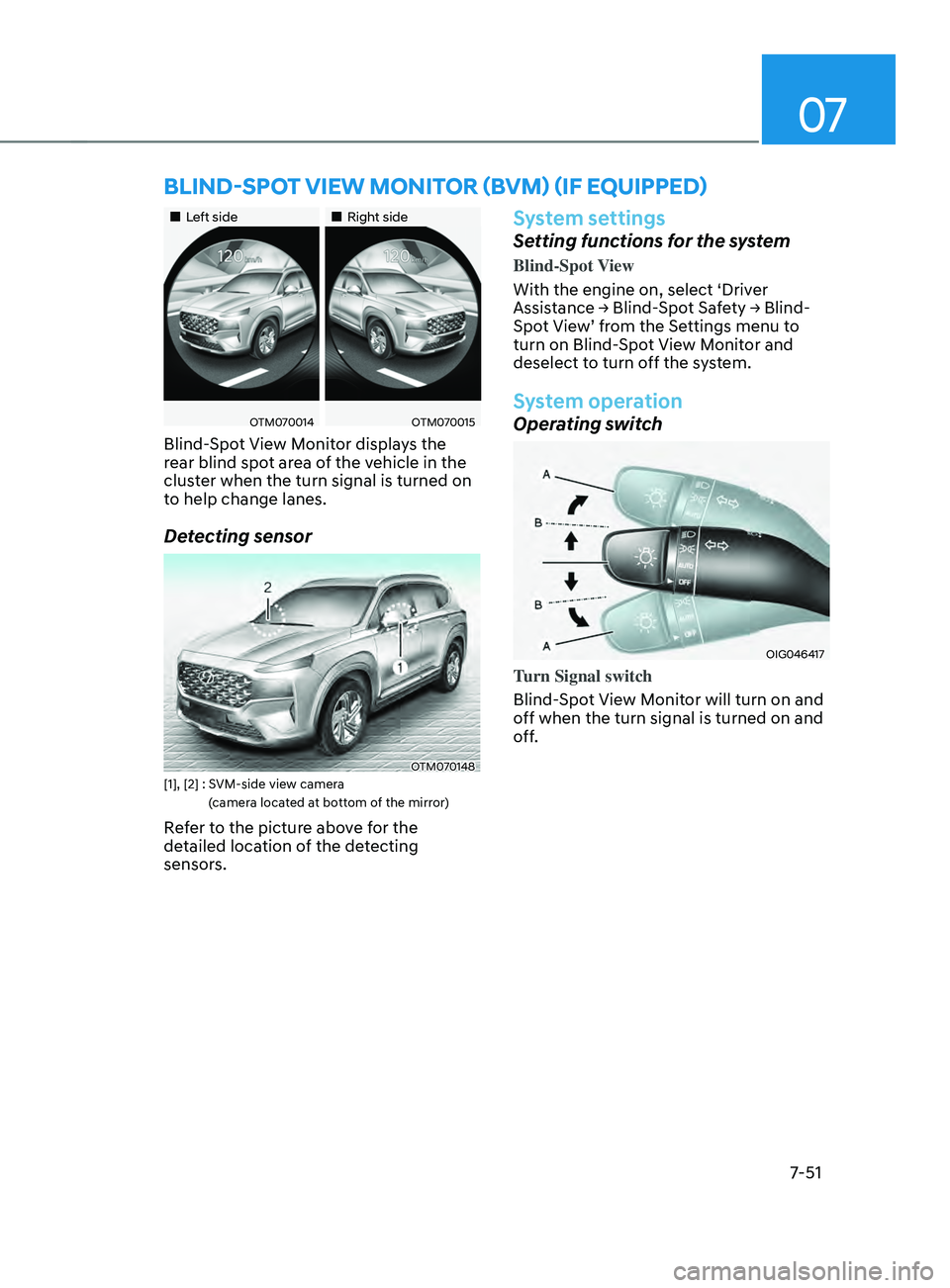
07
7-51
bLInD-spOT VIEW mOnITOR (bVm) (IF EQUIppED)
„„Left side„„Right side
OTM070014OTM070015
Blind-Spot View Monitor displays the
rear blind spot area of the vehicle in the
cluster when the turn signal is turned on
to help change lanes.
Detecting sensor
OTM070148[1], [2] : SVM-side view camera
(
camera located at bottom of the mirror)
Refer to the picture above for the
detailed location of the detecting
sensors.
System settings
Setting functions for the system
Blind-Spot View
With the engine on, select ‘Driver
Assistance
→ Blind-
Spot
Sa
fety
→ Blind-
Spo
t View’ from the Settings menu to
turn on Blind-Spot View Monitor and
deselect to turn off the system.
System operation
Operating switch
OIG046417
Turn Signal switch
Blind-Spot View Monitor will turn on and
off when the turn signal is turned on and
off.
Page 436 of 636
![HYUNDAI SANTA FE CALLIGRAPHY 2021 Owners Manual Driver assistance system
7-54
System settings
Setting functions for the system
OTM070205L[A] : Type A, [B] : Type B
To turn on the system
• Press the Driving Assist button to turn
on the system. Th HYUNDAI SANTA FE CALLIGRAPHY 2021 Owners Manual Driver assistance system
7-54
System settings
Setting functions for the system
OTM070205L[A] : Type A, [B] : Type B
To turn on the system
• Press the Driving Assist button to turn
on the system. Th](/manual-img/35/56181/w960_56181-435.png)
Driver assistance system
7-54
System settings
Setting functions for the system
OTM070205L[A] : Type A, [B] : Type B
To turn on the system
• Press the Driving Assist button to turn
on the system. The speed will be set
to the current speed on the cluster.
• If there is no vehicle in front of you,
the set speed will be maintained, but
if there is a vehicle in front of you,
the speed may decrease to maintain
the distance to the vehicle ahead. If
the vehicle ahead accelerates, your
vehicle will travel at a steady cruising
speed after accelerating to the set
speed.
Information
• If your vehicle speed is between 0~20
mph (0~30 km/h) when you press the
Driving Assist button, the Smart Cruise
Control speed will be set to 20 mph (30
km/h).
• The Driving Assist button symbol may
vary depending on your vehicle option.
OTM070206L[A] : Type A, [B] : Type B
To set vehicle distance
Each time the button is pressed, the
vehicle distance changes as follows:
Distance 4 Distance 3
Distance 1Distance 2
Information
• If you drive at 56 mph (90km/h), the
distance is maintained as follows:
Distance 4 -
approximately 172 ft. (53 m)
Distance 3 -
approximately 130 ft. (40m)
Distance 2 -
approximately 106 ft. (30m)
Distance 1 -
approximately 82 ft. (25m)
• The distance is set to the last set
distance when the engine is restarted,
or when the system was temporarily
canceled.
Page 439 of 636
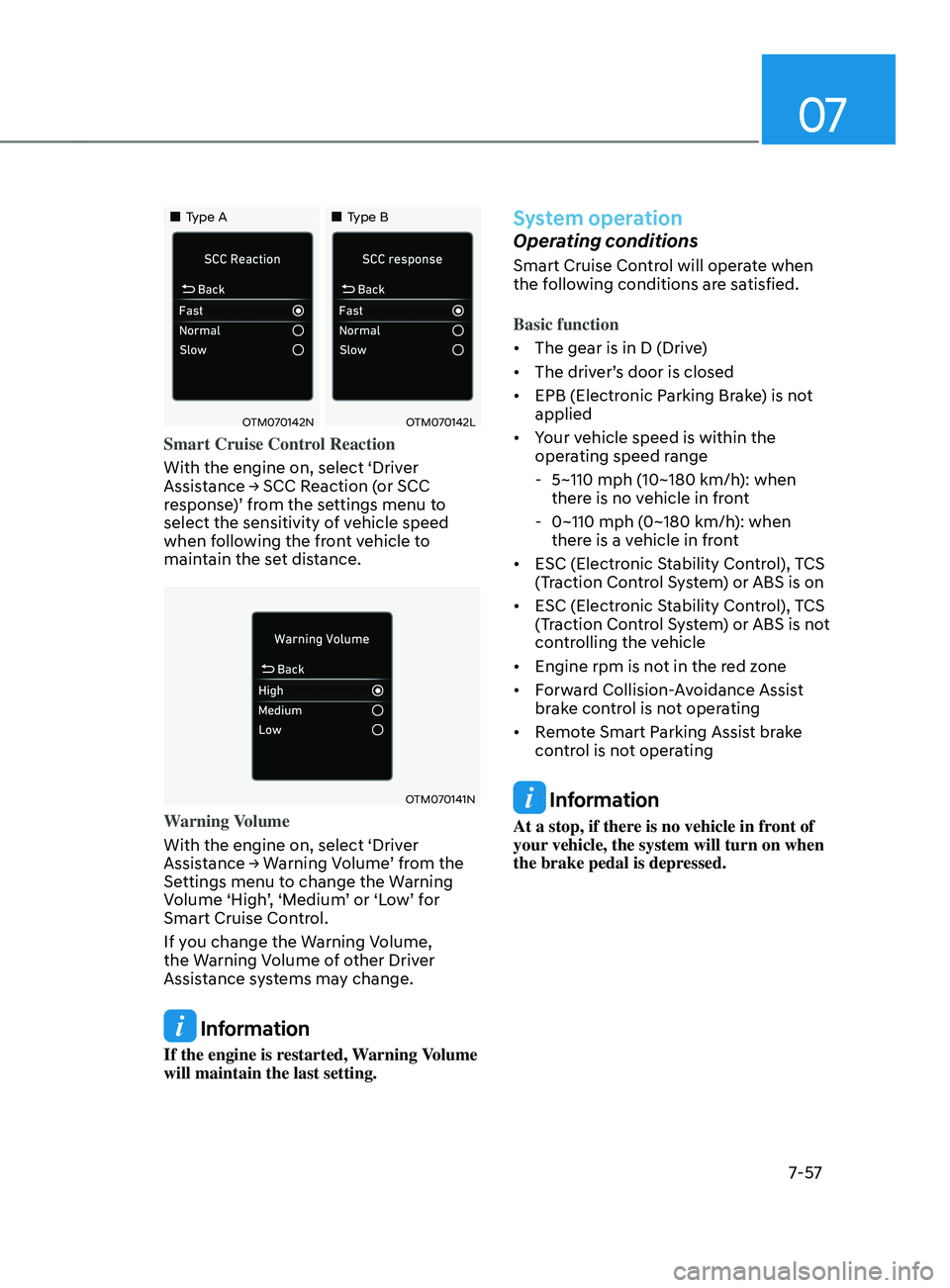
07
7-57
„„Type A„„Type B
OTM070142NOTM070142L
Smart Cruise Control Reaction
With the engine on, select ‘Driver
Assistance
→ SCC R
eaction
(
or
SCC response
)’ from the settings menu to
select the sensitivity of vehicle speed
when following the front vehicle to
maintain the set distance.
OTM070141N
Warning Volume
With the engine on, select ‘Driver
Assistance
→ W
arning
V
olume’
fr
om
the Settings menu t
o change the Warning
Volume ‘High’, ‘Medium’ or ‘Low’ for
Smart Cruise Control.
If you change the Warning Volume,
the Warning Volume of other Driver
Assistance systems may change.
Information
If the engine is restarted, Warning Volume
will maintain the last setting.
System operation
Operating conditions
Smart Cruise Control will operate when
the following conditions are satisfied.
Basic function
• The gear is in D (Drive)
• The driver’s door is closed
• EPB (Electronic Parking Brake) is not
applied
• Your vehicle speed is within the
operating speed range
- 5~110 mph (10~180 km/h): when
ther
e is no vehicle in front
- 0~110 mph (0~180 km/h
): when
there is a vehicle in front
• ESC (Electronic Stability Control), TCS
(Traction Control System) or ABS is on
• ESC (Electronic Stability Control), TCS
(Traction Control System) or ABS is not
controlling the vehicle
• Engine rpm is not in the red zone
• Forward Collision-Avoidance Assist
brake control is not operating
• Remote Smart Parking Assist brake
control is not operating
Information
At a stop, if there is no vehicle in front of
your vehicle, the system will turn on when
the brake pedal is depressed.
Page 446 of 636
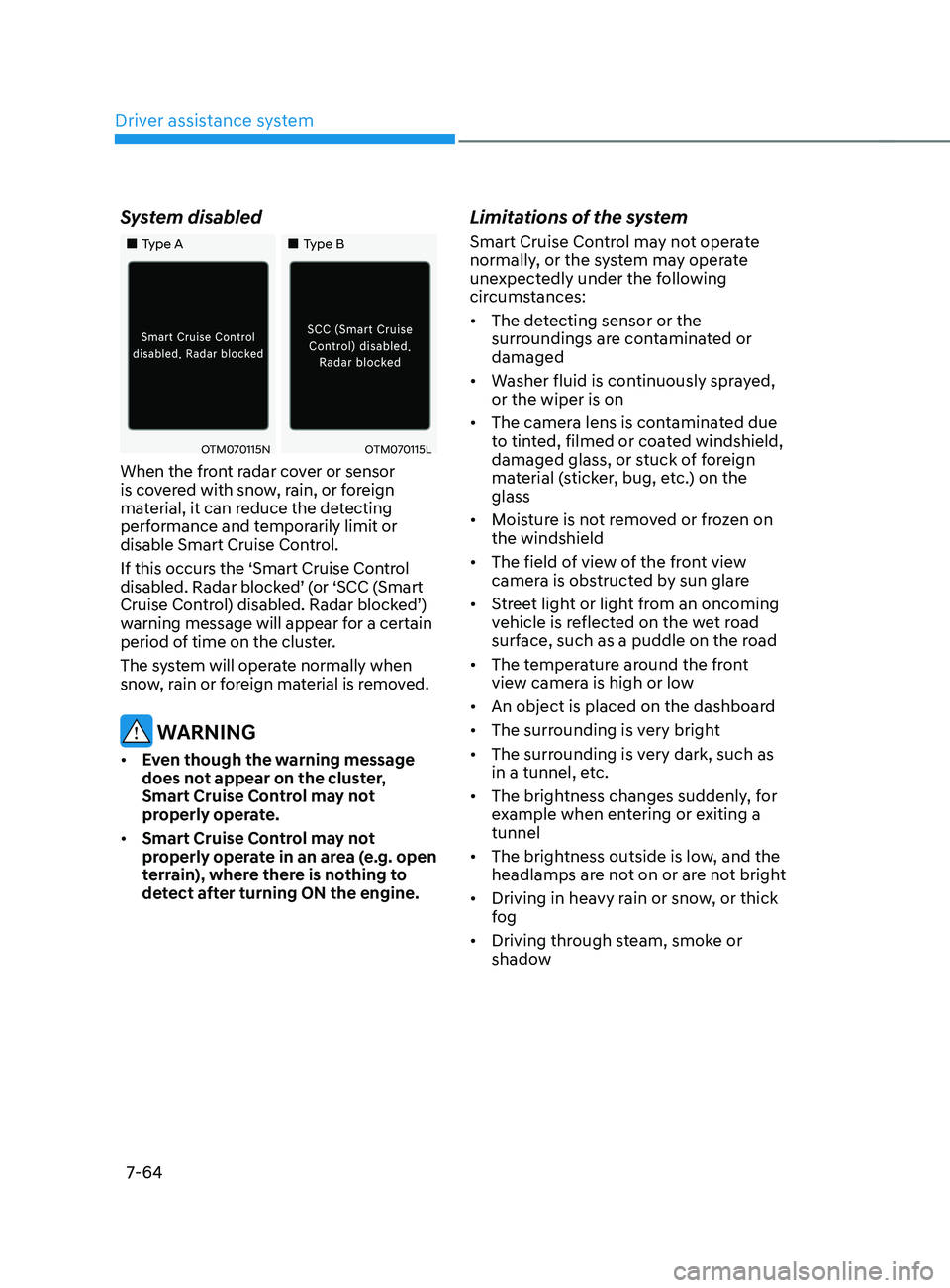
Driver assistance system
7-64
System disabled
„„Type A„„Type B
OTM070115NOTM070115L
When the front radar cover or sensor
is covered with snow, rain, or foreign
material, it can reduce the detecting
performance and temporarily limit or
disable Smart Cruise Control.
If this occurs the ‘Smart Cruise Control
disabled. Radar blocked’ (or ‘SCC (Smart
Cruise Control) disabled. Radar blocked’)
warning message will appear for a certain
period of time on the cluster.
The system will operate normally when
snow, rain or foreign material is removed.
WARNING
• Even though the warning message
does not appear on the cluster,
Smart Cruise Control may not
properly operate.
• Smart Cruise Control may not
properly operate in an area (e.g. open
terrain), where there is nothing to
detect after turning ON the engine.
Limitations of the system
Smart Cruise Control may not operate
normally, or the system may operate
unexpectedly under the following
circumstances:
• The detecting sensor or the
surroundings are contaminated or
damaged
• Washer fluid is continuously sprayed,
or the wiper is on
• The camera lens is contaminated due
to tinted, filmed or coated windshield,
damaged glass, or stuck of foreign
material (sticker, bug, etc.) on the
glass
• Moisture is not removed or frozen on
the windshield
• The field of view of the front view
camera is obstructed by sun glare
• Street light or light from an oncoming
vehicle is reflected on the wet road
surface, such as a puddle on the road
• The temperature around the front
view camera is high or low
• An object is placed on the dashboard
• The surrounding is very bright
• The surrounding is very dark, such as
in a tunnel, etc.
• The brightness changes suddenly, for
example when entering or exiting a
tunnel
• The brightness outside is low, and the
headlamps are not on or are not bright
• Driving in heavy rain or snow, or thick
fog
• Driving through steam, smoke or
shadow
Page 452 of 636

Driver assistance system7-7 0
nAVIgATIOn-b AsED smAR T CR UIsE COnTR OL (nsC C) (IF
EQUIppED)
Navigation-based Smart Cruise Control
will help automatically adjust vehicle
speed when driving on highways (or
motorways) by using road information
from the navigation system while Smart
Cruise Control is operating.
Information
• Navigation-based Smart Cruise Control
is available only on controlled access
road of certain highways.
ÃControlled access r
oad indicates
roads with limited entrances and
exits that allow uninterrupted high
speed traffic flow. Only passenger
cars and motorcycles are allowed on
controlled access roads.
• Additional highways may be expanded
by future navigation updates.
Information
Navigation-based Smart Cruise Control
operates on main roads of highways (or
motorways), and does not operate on
interchanges or junctions.
Highway Curve Zone Auto Slowdown
If vehicle speed is high, Highway Curve
Zone Auto Slowdown function will
temporarily decelerate your vehicle
or limit acceleration to help you drive
safely on a curve based on the curve
information from the navigation.
Highway Set Speed Auto Change
Highway Set Speed Auto Change
function automatically changes Smart
Cruise Control set speed based on
the speed limit information from the
navigation.
System settings
Setting functions for the system
OTM070192N
With the engine on, select ‘Driver
Assistance → Driving Con
venience → Aut
o Highway Speed Control (or Auto
motorway speed control)’ from the
Settings menu to turn on Navigation-
based Smart Cruise Control and deselect
to turn off the system.
Highway Curve Zone Auto Slowdown
With the engine on, select ‘Driver
Assistance
→ Driving Con
venience
→ Highw
ay Auto Curve Slowdown (or Curve
slowdown (motorway))’ from the Settings
menu to turn on Highway Curve Zone
Auto Slowdown and deselect to turn off
the function.
Information
When there is a problem with Navigation-
based Smart Cruise Control, the system
cannot be set from the Settings menu.