Page 98 of 139
96
uu Changing Your Destination u Entering a New Destination from Trip Planner
Navigation
H u (Back) u Apps u Trip Planner
1.Select a
saved route.
2.Select Go!.
3. Select
the next destination from
the list.
4. Select Start.
u The route is automatically
recalculat
ed and displayed on
the map screen.
H u (Back) u Apps u Trip Planner
1.Select
a saved route you want to
edit.
2. Select .
■Using the Saved Route
■Editing the Saved Route
Page 100 of 139
98
uu Changing Your Destination u Editing the Destination List
Navigation
Editing the Destination List
You can use the trip planner to edit and sa ve a route with multiple destinations.
H u (Back) u Apps u Trip Planner
1.Select
the trip you want to edit.
2.Select
a place from the destination
list.
■Editing Places on Your Route
1
Editing the Destination List
Select Map to display the dest ination and waypoints
on the map screen.
2 Reorder Your Destination List
Automatically P. 101
Page 103 of 139
101
uu Changing Your Destination u Editing the Destination List
Continued
Navigation
H u (Back) u Apps u Trip Planner (when en route)
1. Select Unsaved Trip .
2. Select .
3. Select Save Trip .
4. Enter
a route name.
5.Select Done.
H u (Back) u Apps u Trip Planner
Automatically order the waypoi nt
s in the destination list.
1.Select the tr
ip you want to edit.
2. Select .
3. Select Optimize Order .
4. Select Ma
p to display the
destination and waypoints on the
map screen.
■ Saving Your Route
■Reorder Your Destination List Automatically
Page 106 of 139
104
Other Features
About Apps Menu
H u (Back) u Apps
Display the useful functions incorpor ated
into the navigation system.
Select an option.
The following options are available:
• He
lp : Displays the Help function.
2 Help P. 113
• ecoRouteTM: Allows for mileage and fuel cost entry and displays fuel economy
information, mileage reports, your dr iving habits, and vehicle information.
2ecoRouteTM P. 105
• Trip Planner : Sets the trip planner to create and save a trip with multiple
destinations.
2 Editing the Destination List P. 98
2 Entering a New Destination from Trip Planner P. 94
• Where I've Been : Displays your previous routes and places you have stopped on
the map.
2 Where I've Been P. 114
• Calculator : Displays the calc u lator function.
2Calculator P. 114
• Unit Converter : Displays the unit converter function.
2Unit Converter P. 115
Page 107 of 139
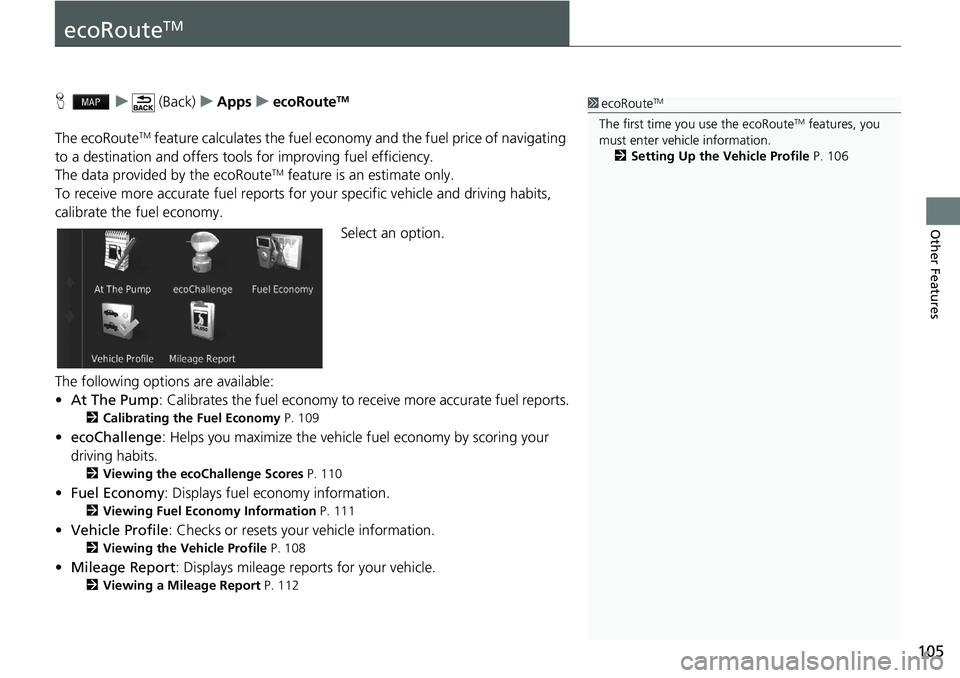
105
Other Features
ecoRouteTM
H u (Back) u Apps u ecoRouteTM
The ecoRouteTM feature calculates the fuel econom y and the fuel price of navigating
to a destination and of fers tools for improving fuel efficiency.
The data provided by the ecoRoute
TM feature is an estimate only.
To receive more accurate fuel reports for you
r specific vehicle and driving habits,
calibrate the fuel economy.
Select an option.
The following options are available:
• At The Pump : Calibrates the fuel economy to re ceive more accurate f
uel reports.
2Calibrating the Fuel Economy P. 109
• ecoChallenge : Helps you maximize the vehicle fuel economy by scoring your
driv
ing habits.
2 Viewing the ecoChallenge Scores P. 110
• Fuel Economy : Displays fuel economy information.
2 Viewing Fuel Economy Information P. 111
• Vehicle Profile: Checks or resets your vehicle information.
2 Viewing the Vehicle Profile P. 108
• Mileage Report : Displays mileage repo rts for your vehicle.
2Viewing a Mileage Report P. 112
1 ecoRouteTM
The first time you use the ecoRouteTM features, you
must enter vehicle information.
2 Setting Up the Vehicle Profile P. 106
Page 112 of 139
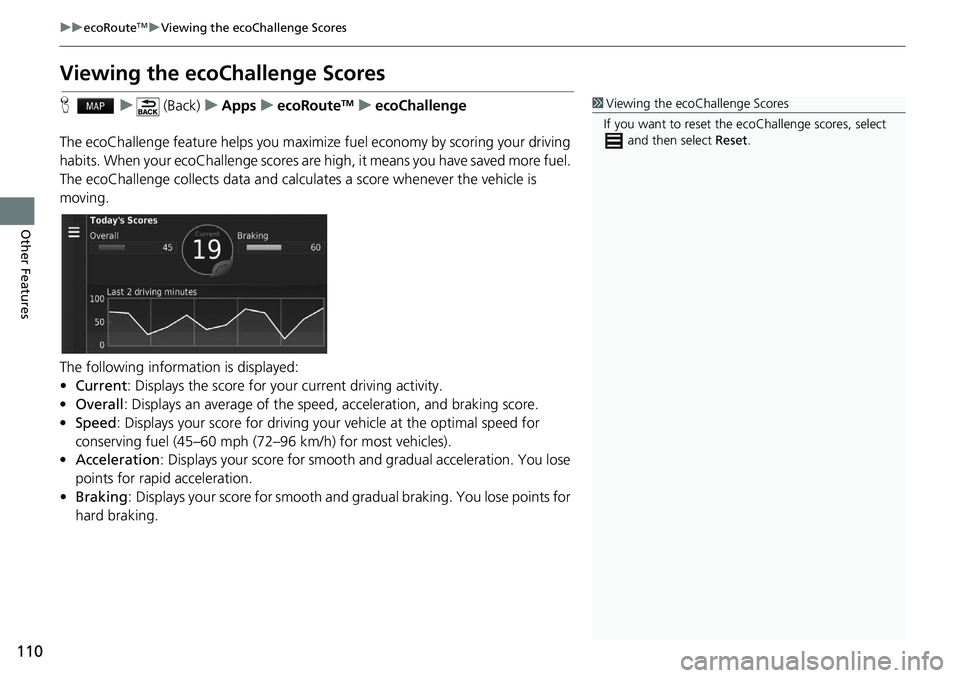
110
uu ecoRouteTM u Viewing the ecoChallenge Scores
Other Features
Viewing the ecoChallenge Scores
H u (Back) u Apps u ecoRouteTM u ecoChallenge
The ecoChallenge feature helps you maximize
fuel economy by scoring your driving
habits. When your ecoChallenge scores are high, it means you have saved more fuel.
The ecoChallenge collects data and calcul ates a score whenever the vehicle is
moving.
The following information is displayed:
• Cu
rrent : Displays the score for your current driving activity.
• Overal
l : Displays an average of the speed, acc eleration, and braking score.
• Speed : Displays your score for driving your
vehicle at the optimal speed for
conserving fuel (45–60 mph (72–96 km/h) for most vehicles).
• Acce
leration : Displays your score for smooth a nd gradual acceleration. You lose
points for rapid acceleration.
• Braki
ng : Displays your score for smooth and gradual braking. You lose points for
ha
rd braking.
1 Viewing the ecoChallenge Scores
If you want to reset the ec oChallenge scores, select
and then select Reset.
Page 114 of 139
112
uu ecoRouteTM u Viewing a Mileage Report
Other Features
Viewing a Mileage Report
H u (Back) u Apps u ecoRouteTM u Mileage Report
You can view the mileag e r
eports on the system.
Select a report.
uDisplay the Mileage Repor
t.
1Viewing a Mileage Report
Mileage Reports
Mileage reports provide th e distance, the time, the
average fuel economy, and the fuel cost of
navigating to a destination.
A mileage report is created for every route that you
drive. If you stop a rout e on the system, a mileage
report is created for the distance you traveled.
Page 115 of 139
113
Other Features
Information Functions
Help
H u (Back) u Apps u Help
Select a help topic you want to
disp
lay.
H u (Back) u Apps u Help u
1.Enter
a keyword. Select Done.
2. Select a
help topic you want to
display.
1Help
You can also display the he lp topic to select on
each menu screen.
■ Searching Help Topics