Page 92 of 143
90
uuChanging Your Route uAdding Waypoints
Navigation
Adding Waypoints
Add waypoints (pit stops) along the route to your destination.
1.While en route, select a search
method to add a new destination
or waypoint.
2 Entering a Destination P. 54
2.Select a place. Select Go!.
3. Select Add to Active Route .
u Select Start New Route to set
the location as your new
destination.
2 Entering a New Destination
P. 94
4. Select and hold , or
and then move the destination to
the desired position.
5. Select Done.
u The route is automatically
recalculated and displayed on
the map screen.
1Adding Waypoints
When you add a waypoint, the system may take
some time to update the arrival time.
19 CR-V NAVI-31TLA8200.book 90 ページ 2018年8月28日 火曜日 午後2時17分
Page 96 of 143
94
uuChanging Your Destination uEntering a New Destination
Navigation
Entering a New Destination
H (Map) u
Enter a new destination using the destination menu screen even when you are en
route.
1.Select a search method to enter a
new destination.
2 Entering a Destination P. 54
2.Select a place and then select Go!.
3. Select an option.
The following options are available:
• Start New Route : Sets the location as your new destination.
• Add to Active Route : Sets the location as the first waypoint in the Edit Route
screen.
2 Adding Waypoints P. 90
1Entering a New Destination
You can also display the Where To? screen by
pressing (Back) icon on the navigation top
screen.
19 CR-V NAVI-31TLA8200.book 94 ページ 2018年8月28日 火曜日 午後2時17分
Page 98 of 143
96
uuChanging Your Destination uEntering a New Destination from Trip Planner
Navigation
5. Enter a route name.
6. Select Done.
7. Select Go!.
u Select Map to display the
destination and waypoints on
the map screen.
2 Reorder Your Destination
List Automatically P. 102
uSelect to display the Edit
Trip screen.
2 Editing the Saved Route
P. 97
8. Select the next destination from
the list.
9. Select Start.
u The route is automatically
recalculated and displayed on
the map screen.
19 CR-V NAVI-31TLA8200.book 96 ページ 2018年8月28日 火曜日 午後2時17分
Page 99 of 143
97
uuChanging Your Destination uEntering a New Destination from Trip Planner
Continued
Navigation
H (Map) u (Back) uApps uTrip Planner
1.Select a saved route.
2. Select Go!.
3. Select the next destination from
the list.
4. Select Start.
u The route is automatically
recalculated and displayed on
the map screen.
H (Map) u (Back) uApps uTrip Planner
1.Select a saved route you want to
edit.
2. Select .
■Using the Saved Route
■Editing the Saved Route
19 CR-V NAVI-31TLA8200.book 97 ページ 2018年8月28日 火曜日 午後2時17分
Page 101 of 143
99
uuChanging Your Destination uEditing the Destination List
Continued
Navigation
Editing the Destination List
You can use the trip planner to edit and save a route with multiple destinations.
H (Map) u (Back) uApps uTrip Planner
1.Select the trip you want to edit.
2. Select a place from the destination
list.
■Editing Places on the Your Route
1
Editing the Destination List
Select Map to display the dest ination and waypoints
on the map screen.
2 Reorder Your Destination List
Automatically P. 102
19 CR-V NAVI-31TLA8200.book 99 ページ 2018年8月28日 火曜日 午後2時17分
Page 104 of 143
102
uuChanging Your Destination uEditing the Destination List
Navigation
H (Map) u (Back) uApps uTrip Planner (when en route)
1. Select Unsaved Trip .
2. Select .
3. Select Save Trip .
4. Enter a route name.
5. Select Done.
H (Map) u (Back) uApps uTrip Planner
Automatically order the waypoints in the destination list. 1.Select the trip you want to edit.
2. Select .
3. Select Optimize Order .
4. Select Map to display the
destination and waypoints on the
map screen.
■ Saving Your Route
■Reorder Your Destination List Automatically
19 CR-V NAVI-31TLA8200.book 102 ページ 2018年8月28日 火曜日 午後2時17分
Page 108 of 143
106
Other Features
About Apps Menu
H (Map) u (Back) uApps
Display the useful functions incorpor ated into the navigation system.
Select an option.
The following options are available:
• Help : Displays the Help function.
2Help P. 115
•ecoRouteTM: Allows for mileage and fuel cost entry and displays fuel economy
information, mileage reports, your dr iving habits, and vehicle information.
2ecoRouteTM P. 107
•Trip Planner : Sets the trip planner to create and save a trip with multiple
destinations.
2 Editing the Destination List P. 99
2 Entering a New Destination from Trip Planner P. 95
•Where I've Been : Displays your previous routes and places you have stopped on
the map.
2 Where I've Been P. 116
•Calculator : Displays the ca lculator function.
2Calculator P. 117
•Unit Converter : Displays the unit converter function.
2Unit Converter P. 118
19 CR-V NAVI-31TLA8200.book 106 ページ 2018年8月28日 火曜日 午後2時17分
Page 109 of 143
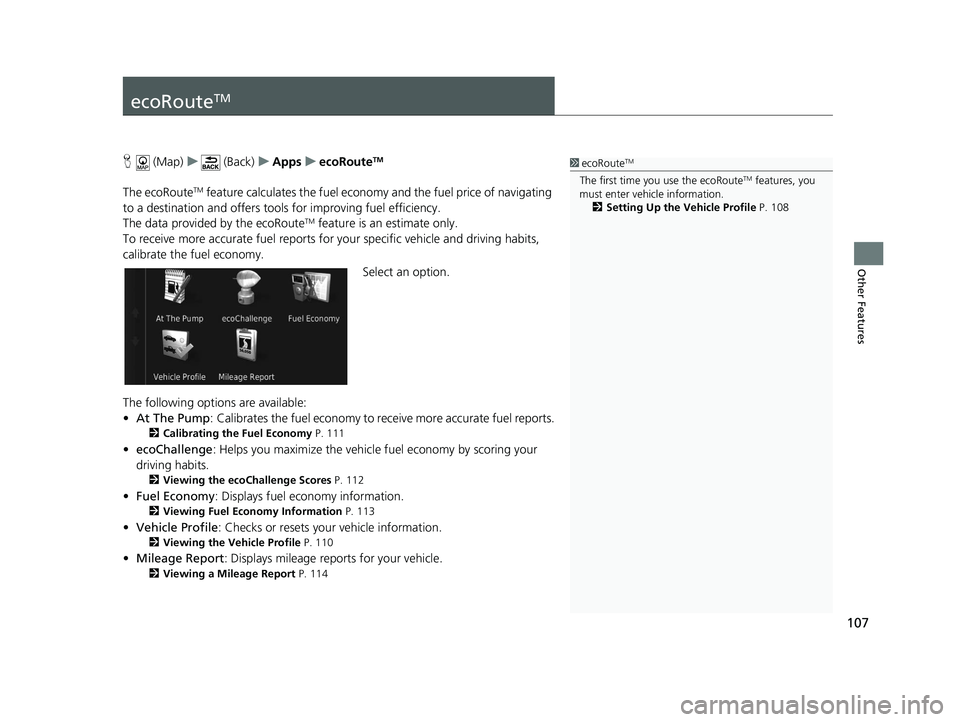
107
Other Features
ecoRouteTM
H (Map) u (Back) uApps uecoRouteTM
The ecoRouteTM feature calculates the fuel econom y and the fuel price of navigating
to a destination and of fers tools for improving fuel efficiency.
The data provided by the ecoRoute
TM feature is an estimate only.
To receive more accurate fuel reports for your specific vehicle and driving habits,
calibrate the fuel economy.
Select an option.
The following options are available:
• At The Pump : Calibrates the fuel economy to re ceive more accurate fuel reports.
2Calibrating the Fuel Economy P. 111
•ecoChallenge : Helps you maximize the vehicle fuel economy by scoring your
driving habits.
2 Viewing the ecoChallenge Scores P. 112
•Fuel Economy : Displays fuel economy information.
2Viewing Fuel Economy Information P. 113
•Vehicle Profile : Checks or resets your vehicle information.
2Viewing the Vehicle Profile P. 110
•Mileage Report : Displays mileage repo rts for your vehicle.
2Viewing a Mileage Report P. 114
1ecoRouteTM
The first time you use the ecoRouteTM features, you
must enter vehicle information.
2 Setting Up the Vehicle Profile P. 108
19 CR-V NAVI-31TLA8200.book 107 ページ 2018年8月28日 火曜日 午後2時17分