Page 7 of 555
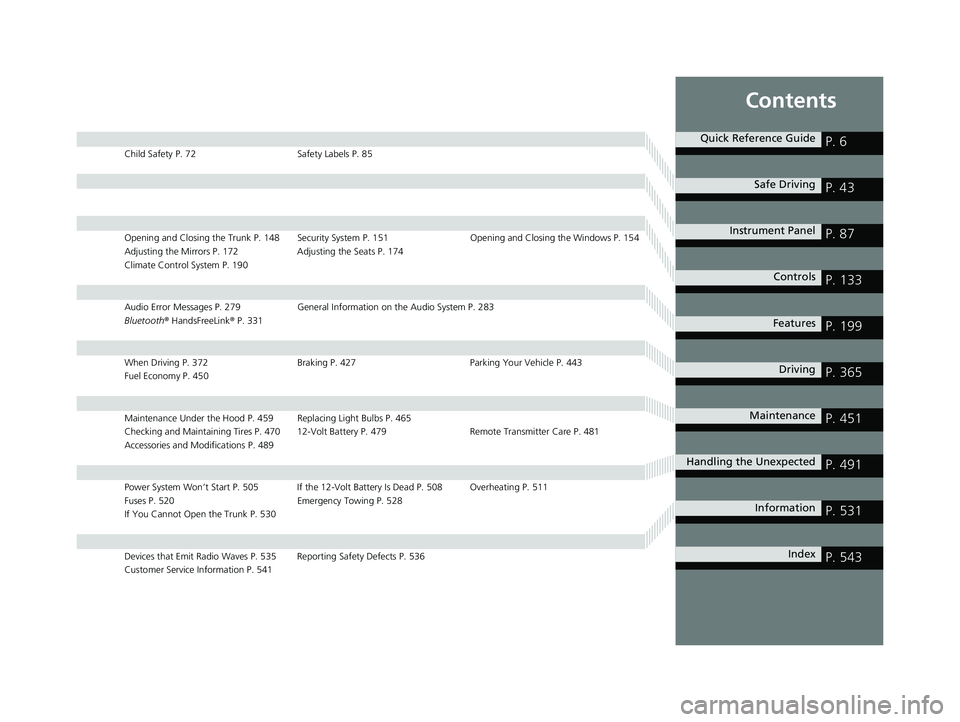
Contents
Child Safety P. 72Safety Labels P. 85
Opening and Closing the Trunk P. 148 Security System P. 151 Opening and Closing the Windows P. 154
Adjusting the Mirrors P. 172 Adjusting the Seats P. 174
Climate Control System P. 190
Audio Error Messages P. 279 General Information on the Audio System P. 283
Bluetooth ® HandsFreeLink ® P. 331
When Driving P. 372 Braking P. 427Parking Your Vehicle P. 443
Fuel Economy P. 450
Maintenance Under the Hood P. 459 Replacing Light Bulbs P. 465
Checking and Maintaining Tires P. 470 12-Volt Battery P. 479 Remote Transmitter Care P. 481
Accessories and Modifications P. 489
Power System Won’t Start P. 505 If the 12-Volt Battery Is Dead P. 508 Overheating P. 511
Fuses P. 520 Emergency Towing P. 528
If You Cannot Open the Trunk P. 530
Devices that Emit Radio Waves P. 535 Reporting Safety Defects P. 536
Customer Service Information P. 541
Quick Reference GuideP. 6
Safe DrivingP. 43
Instrument PanelP. 87
ControlsP. 133
FeaturesP. 199
DrivingP. 365
MaintenanceP. 451
Handling the UnexpectedP. 491
InformationP. 531
IndexP. 543
21 CLARITY FCV CSS-31TRT6400_02.book 5 ページ 2020年9月25日 金曜日 午後3時15分
Page 9 of 555
7
Quick Reference Guide
❚Wipers/Washers (P 164)
❚Headlights/Turn Signals (P 159, 160)
❚Brightness Control (P 166)
❚LaneWatchTM (P 425)
❚TRIP Button (P121, 123)
❚Adaptive Cruise Control (ACC) with Low
Speed Follow Buttons
(P 393)
❚ (Display/Information) Button (P121 )
❚/ / / Buttons (P121, 203)34
❚ENTER Button (P121 )
❚Bluetooth® HandsFreeLink ® System
Voice Control Buttons
(P 331)
❚Horn (Press an area around .)
❚Voice Control Buttons (P 234)
❚Interval Button (P 401)
❚Lane Keeping Assist System (LKAS) Button (P 410)
❚MAIN Button (P 392, 410)
21 CLARITY FCV CSS-31TRT6400_02.book 7 ページ 2020年9月25日 金曜日 午後3時15分
Page 33 of 555
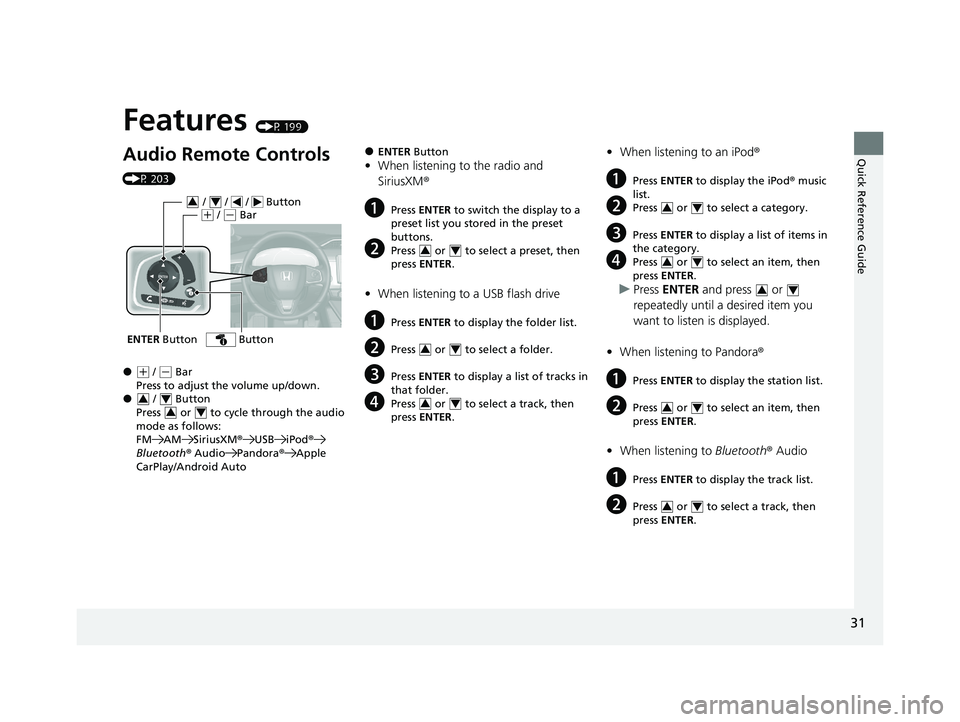
Quick Reference Guide
31
Features (P 199)
Audio Remote Controls
(P 203)
●(+ / (- Bar
Press to adjust the volume up/down.
● / Button
Press or to cycl e through the audio
mode as follows:
FM AM SiriusXM ®USB iPod ®
Bluetooth ® Audio Pandora ®Apple
CarPlay/Android Auto
ENTER Button
/ / / Button34(+ / (- Bar
Button
34
34
●ENTER Button
•When listening to the radio and
SiriusXM ®
aPress ENTER to switch the display to a
preset list you stored in the preset
buttons.
bPress or to select a preset, then
press ENTER .
•When listening to a USB flash drive
aPress ENTER to display the folder list.
bPress or to select a folder.
cPress ENTER to display a list of tracks in
that folder.
dPress or to select a track, then
press ENTER .
34
34
34
•When listening to an iPod ®
aPress ENTER to display the iPod ® music
list.
bPress or to select a category.
cPress ENTER to display a list of items in
the category.
dPress or to select an item, then
press ENTER .
uPress ENTER and press or
repeatedly until a desired item you
want to listen is displayed.
• When listening to Pandora ®
aPress ENTER to display the station list.
bPress or to select an item, then
press ENTER .
•When listening to Bluetooth® Audio
aPress ENTER to display the track list.
bPress or to select a track, then
press ENTER .
34
34
34
34
34
21 CLARITY FCV CSS-31TRT6400_02.book 31 ページ 2020年9月25日 金曜日 午後3時15分
Page 127 of 555
125
uuGauges and Driver Information Interface uDriver Information Interface
Continued
Instrument Panel
Shows the Maintenance MinderTM.
2 Maintenance MinderTM P. 455
Shows the current audio information.
2Audio System Basic Operation P. 206
Shows the current mail information.
2Bluetooth ® HandsFreeLink ® P. 331
Shows the current phone information.
2 Bluetooth ® HandsFreeLink ® P. 331
■Maintenance MinderTM
■Audio
■Mail
■Phone
21 CLARITY FCV CSS-31TRT6400_02.book 125 ページ 2020年9月25日 金曜日 午 後3時15分
Page 201 of 555
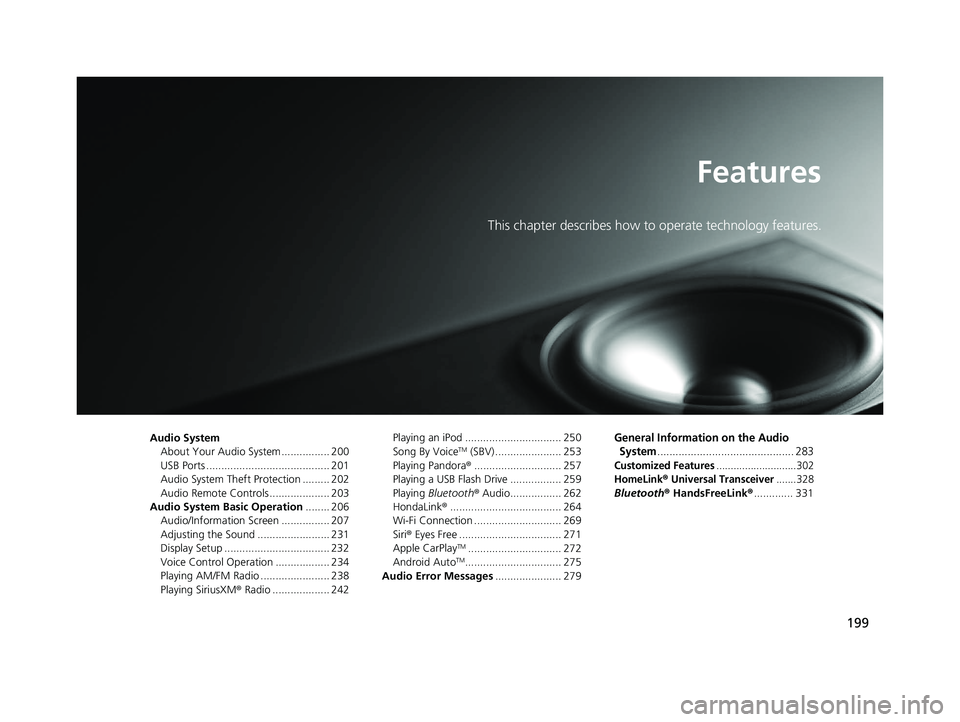
199
Features
This chapter describes how to operate technology features.
Audio SystemAbout Your Audio System ................ 200
USB Ports ......................................... 201
Audio System Theft Protection ......... 202
Audio Remote Controls .................... 203
Audio System Basic Operation ........ 206
Audio/Information Screen ................ 207
Adjusting the Sound ........................ 231
Display Setup ................................... 232
Voice Control Operation .................. 234
Playing AM/FM Radio ....................... 238
Playing SiriusXM ® Radio ................... 242 Playing an iPod ................................ 250
Song By VoiceTM (SBV) ...................... 253
Playing Pandora ®............................. 257
Playing a USB Flash Drive ................. 259
Playing Bluetooth ® Audio................. 262
HondaLink ®..................................... 264
Wi-Fi Connection ............................. 269
Siri ® Eyes Free .................................. 271
Apple CarPlay
TM............................... 272
Android AutoTM................................ 275
Audio Error Messages ...................... 279
General Information on the Audio
System
............................................. 283
Customized Features............................302
HomeLink® Universal Transceiver.......328
Bluetooth ® HandsFreeLink® ............. 331
21 CLARITY FCV CSS-31TRT6400_02.book 199 ページ 2020年9月25日 金曜日 午 後3時15分
Page 202 of 555
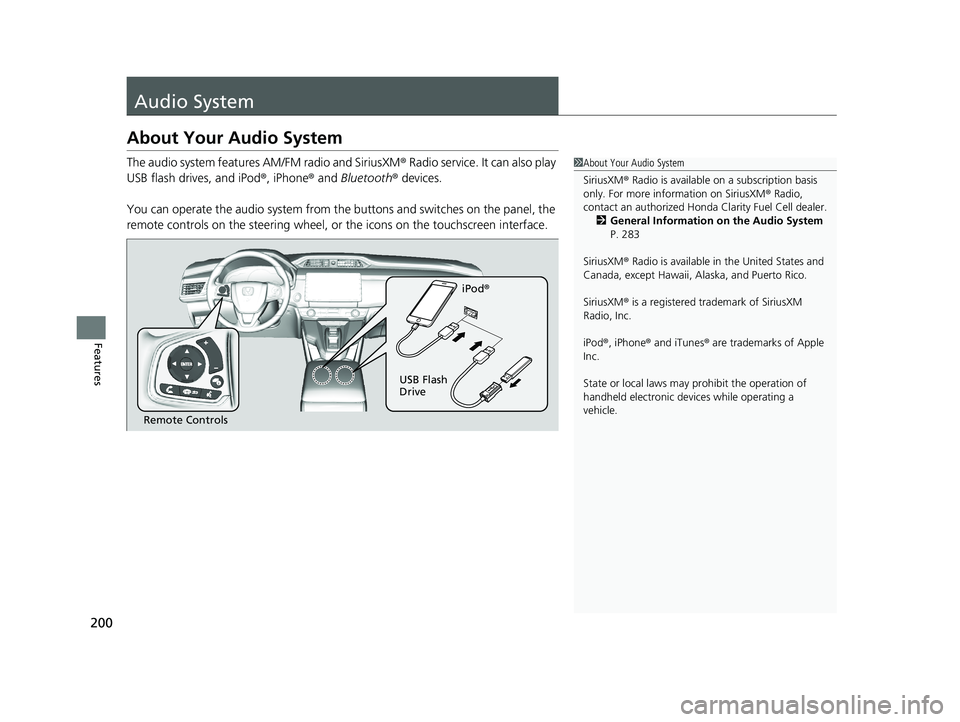
200
Features
Audio System
About Your Audio System
The audio system features AM/FM radio and SiriusXM® Radio service. It can also play
USB flash drives, and iPod ®, iPhone® and Bluetooth® devices.
You can operate the audio system from the buttons and switches on the panel, the
remote controls on the steering wheel, or the icons on the touchscreen interface.1About Your Audio System
SiriusXM ® Radio is available on a subscription basis
only. For more information on SiriusXM ® Radio,
contact an authorized Honda Clarity Fuel Cell dealer.
2 General Information on the Audio System
P. 283
SiriusXM ® Radio is available in the United States and
Canada, except Ha waii, Alaska, and Puerto Rico.
SiriusXM ® is a registered trademark of SiriusXM
Radio, Inc.
iPod ®, iPhone ® and iTunes ® are trademarks of Apple
Inc.
State or local laws may pr ohibit the operation of
handheld electronic devi ces while operating a
vehicle.
Remote Controls iPod
®
USB Flash
Drive
21 CLARITY FCV CSS-31TRT6400_02.book 200 ページ 2020年9月25日 金曜日 午 後3時15分
Page 205 of 555
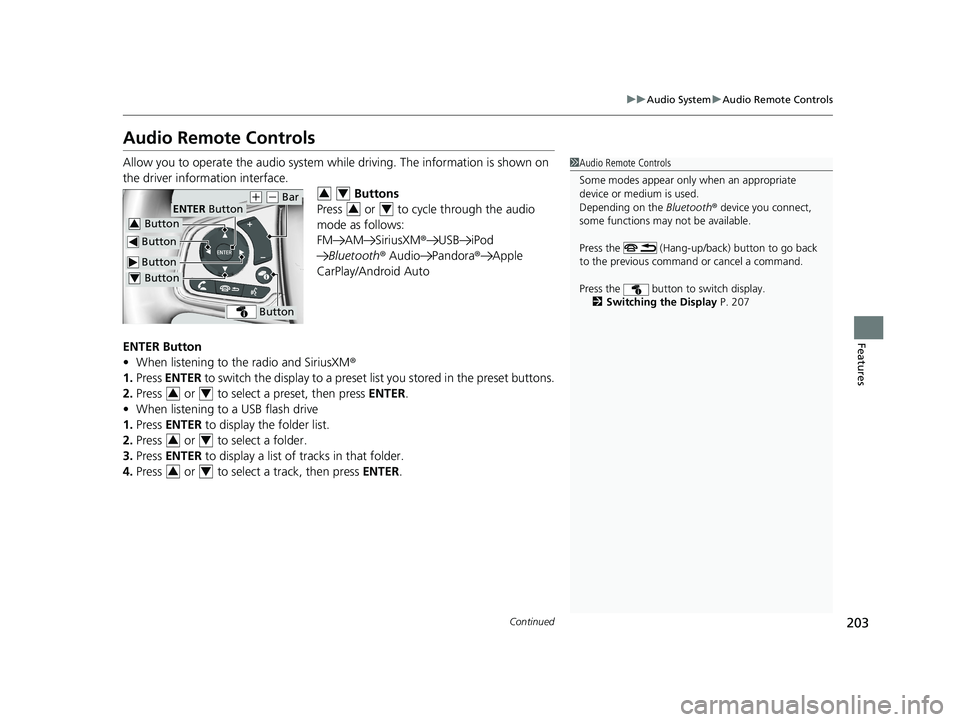
203
uuAudio System uAudio Remote Controls
Continued
Features
Audio Remote Controls
Allow you to operate the audio system whil e driving. The information is shown on
the driver information interface. Buttons
Press or to cycle through the audio
mode as follows:
FM AM SiriusXM ®USB iPod
Bluetooth ® Audio Pandora ®Apple
CarPlay/Android Auto
ENTER Button
• When listening to the radio and SiriusXM ®
1. Press ENTER to switch the disp lay to a preset list you stored in the preset buttons.
2. Press or to select a preset, then press ENTER.
• When listening to a USB flash drive
1. Press ENTER to display the folder list.
2. Press or to select a folder.
3. Press ENTER to display a list of tracks in that folder.
4. Press or to select a track, then press ENTER.1Audio Remote Controls
Some modes appear only when an appropriate
device or medium is used.
Depending on the Bluetooth® device you connect,
some functions may not be available.
Press the (Hang-up/back) button to go back
to the previous command or cancel a command.
Press the button to switch display. 2 Switching the Display P. 207
Button
ENTER Button
Button
(+ (- Bar
Button3
Button4
Button
34
34
34
34
34
21 CLARITY FCV CSS-31TRT6400_02.book 203 ページ 2020年9月25日 金曜日 午 後3時15分
Page 206 of 555
204
uuAudio System uAudio Remote Controls
Features
• When listening to an iPod
1. Press ENTER to display the iPod music list.
2. Press or to select a category.
3. Press ENTER to display a list of items in the category.
4. Press or to select an item, then press ENTER.
u Press ENTER and press or repeatedly until the desired mode you want
to listen to is displayed.
• When listening to Pandora ®
1. Press ENTER to display the station list.
2. Press or to select an item, then press ENTER.
• When listening to Bluetooth®Audio
1. Press ENTER to display the track list.
2. Press or to select a track, then press ENTER.
34
34
34
34
34
21 CLARITY FCV CSS-31TRT6400_02.book 204 ページ 2020年9月25日 金曜日 午 後3時15分