Page 112 of 555
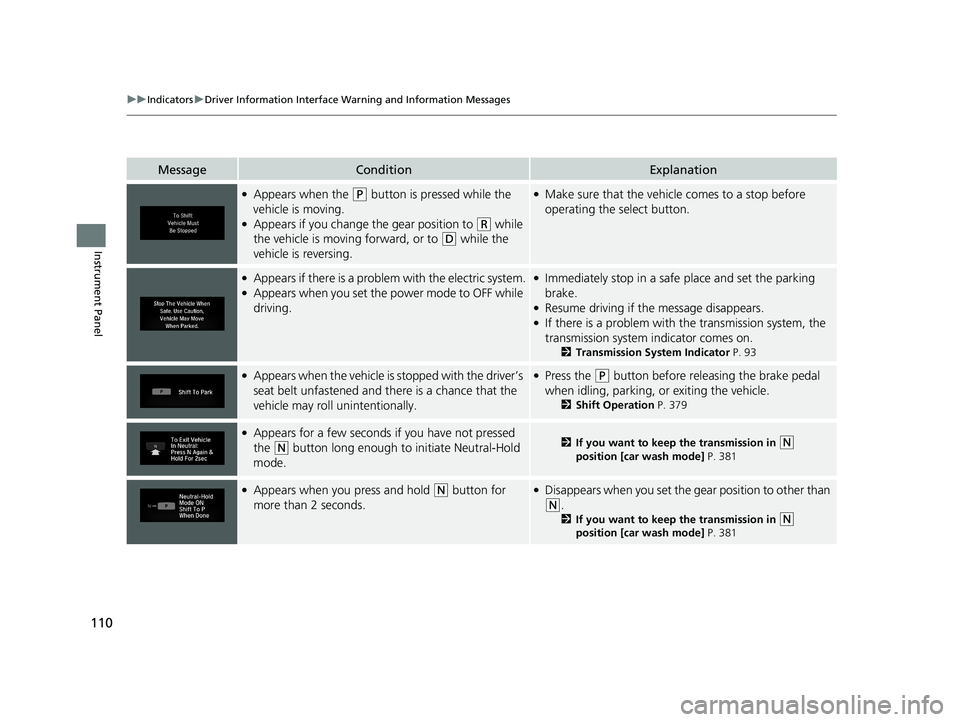
110
uuIndicators uDriver Information Interface Wa rning and Information Messages
Instrument Panel
MessageConditionExplanation
●Appears when the (P button is pressed while the
vehicle is moving.
●Appears if you change the gear position to (R while
the vehicle is moving forward, or to
(D while the
vehicle is reversing.
●Make sure that the vehicle comes to a stop before
operating the select button.
●Appears if there is a proble m with the electric system.●Appears when you set the power mode to OFF while
driving.
●Immediately stop in a safe place and set the parking
brake.
●Resume driving if the message disappears.●If there is a problem with the transmission system, the
transmission system indicator comes on.
2 Transmission System Indicator P. 93
●Appears when the vehicle is stopped with the driver’s
seat belt unfastened and there is a chance that the
vehicle may roll unintentionally.●Press the (P button before releasing the brake pedal
when idling, parking, or exiting the vehicle.
2 Shift Operation P. 379
●Appears for a few seconds if you have not pressed
the
(N button long enough to initiate Neutral-Hold
mode.2 If you want to keep the transmission in (N
position [car wash mode] P. 381
●Appears when you press and hold (N button for
more than 2 seconds.●Disappears when you set the gear position to other than
(N.
2 If you want to keep the transmission in (N
position [car wash mode] P. 381
21 CLARITY FCV CSS-31TRT6400_02.book 110 ページ 2020年9月25日 金曜日 午 後3時15分
Page 120 of 555
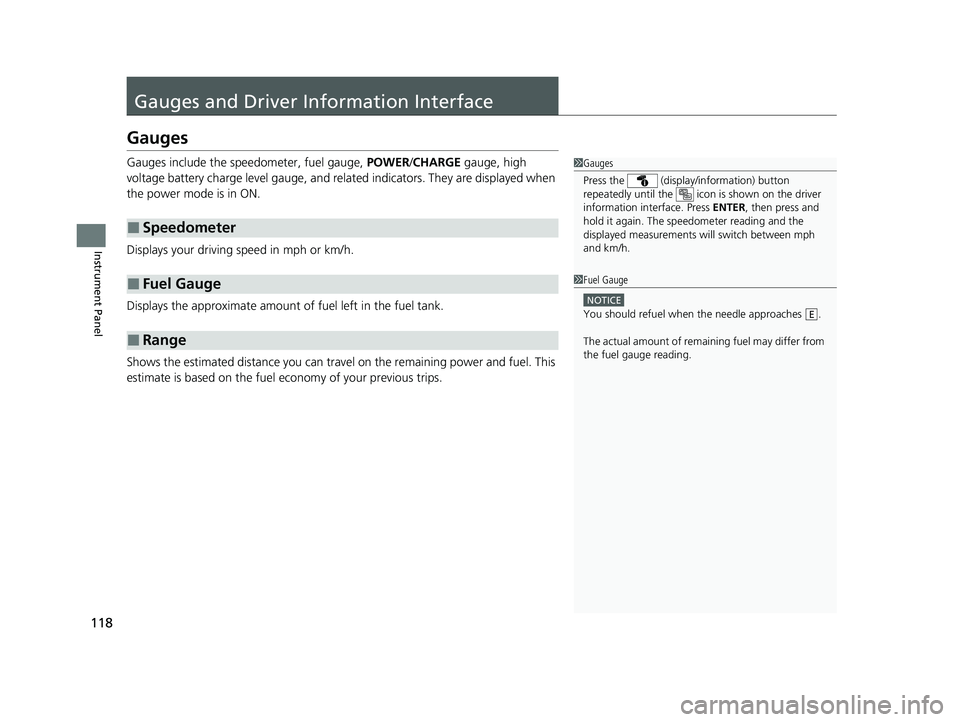
118
Instrument Panel
Gauges and Driver Information Interface
Gauges
Gauges include the speedometer, fuel gauge, POWER/CHARGE gauge, high
voltage battery charge level gauge, and rela ted indicators. They are displayed when
the power mode is in ON.
Displays your driving speed in mph or km/h.
Displays the approximate amount of fuel left in the fuel tank.
Shows the estimated distance you can travel on the remaining power and fuel. This
estimate is based on the fuel economy of your previous trips.
■Speedometer
■Fuel Gauge
■Range
1 Gauges
Press the (display /information) button
repeatedly until the icon is shown on the driver
information interface. Press ENTER , then press and
hold it again. The spee dometer reading and the
displayed measurements wi ll switch between mph
and km/h.
1 Fuel Gauge
NOTICE
You should refuel when the needle approaches .
The actual amount of remain ing fuel may differ from
the fuel gauge reading.E
21 CLARITY FCV CSS-31TRT6400_02.book 118 ページ 2020年9月25日 金曜日 午 後3時15分
Page 128 of 555
126
uuGauges and Driver Information Interface uDriver Information Interface
Instrument Panel
Shows the amount of pow er generated by the
fuel cell.
A circle displayed in the monitor expands and
contracts to show how much power is being
generated. The larger the circle, the more
power that is being generated.
Shows the average fuel economy for the last
three driving cycles (1 – 3), and the current
driving cycle (0) in miles/kg or km/kg.
Each time you set the power mode to ON, the
display is updated, and the oldest record is
deleted.
■Fuel Cell Power Generation Monitor
Fuel Cell Power
Generation Monitor
■Average Fuel Economy Records
21 CLARITY FCV CSS-31TRT6400_02.book 126 ページ 2020年9月25日 金曜日 午 後3時15分
Page 129 of 555
127
uuGauges and Driver Information Interface uDriver Information Interface
Continued
Instrument Panel
The vehicle icon on the display moves forward or backward while driving.
The more aggressive the acceleration is , the further the icon moves forward.
The more aggressive the deceleration is , the further the icon moves backward.
Keep the icon near the cent er of the circle for better fuel economy while driving.
■Eco Drive Display
Aggressive
DecelerationModerate
DecelerationFuel-Efficient
Driving Moderate
Acceleration Aggressive
Acceleration
Vehicle Icon
21 CLARITY FCV CSS-31TRT6400_02.book 127 ページ 2020年9月25日 金曜日 午
後3時15分
Page 131 of 555
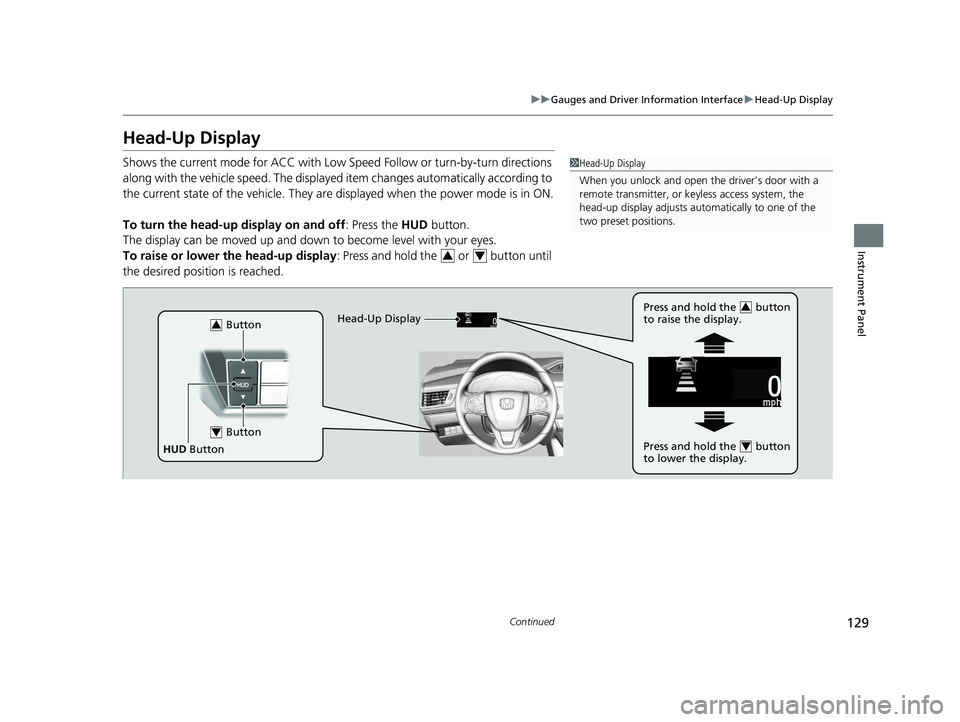
129
uuGauges and Driver Information Interface uHead-Up Display
Continued
Instrument Panel
Head-Up Display
Shows the current mode for ACC with Low Sp eed Follow or turn-by-turn directions
along with the vehicle speed. The displayed item changes automatically according to
the current state of the vehicle. They are displayed when the power mode is in ON.
To turn the head-up display on and off: Press the HUD button.
The display can be moved up and down to become level with your eyes.
To raise or lower the head-up display : Press and hold the or button until
the desired position is reached.1 Head-Up Display
When you unlock and open the driver’s door with a
remote transmitter, or keyless access system, the
head-up display adjusts auto matically to one of the
two preset positions.
34
Button3
Button4
HUD Button Head-Up Display
Press and hold the button
to raise the display.
3
Press and hold the button
to lower the display.4
21 CLARITY FCV CSS-31TRT6400_02.book 129 ページ 2020年9月25日 金曜日 午
後3時15分
Page 139 of 555
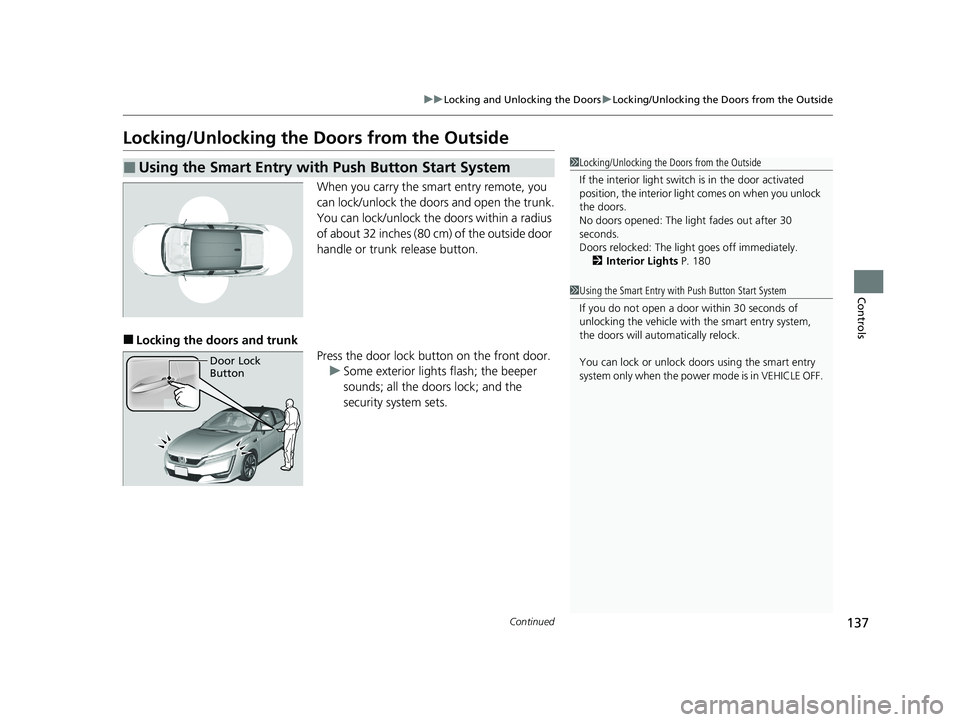
137
uuLocking and Unlocking the Doors uLocking/Unlocking the Doors from the Outside
Continued
Controls
Locking/Unlocking the Doors from the Outside
When you carry the smart entry remote, you
can lock/unlock the doors and open the trunk.
You can lock/unlock the doors within a radius
of about 32 inches (80 cm) of the outside door
handle or trunk release button.
■Locking the doors and trunk
Press the door lock button on the front door.u Some exterior lights flash; the beeper
sounds; all the doors lock; and the
security system sets.
■Using the Smart Entry with Push Button Start System1Locking/Unlocking the Doors from the Outside
If the interior light switch is in the door activated
position, the interior light comes on when you unlock
the doors.
No doors opened: The li ght fades out after 30
seconds.
Doors relocked: The light goes off immediately.
2 Interior Lights P. 180
1Using the Smart Entry with Push Button Start System
If you do not open a door within 30 seconds of
unlocking the vehicle with the smart entry system,
the doors will auto matically relock.
You can lock or unlock doors using the smart entry
system only when the power mode is in VEHICLE OFF.
Door Lock
Button
21 CLARITY FCV CSS-31TRT6400_02.book 137 ページ 2020年9月25日 金曜日 午 後3時15分
Page 141 of 555
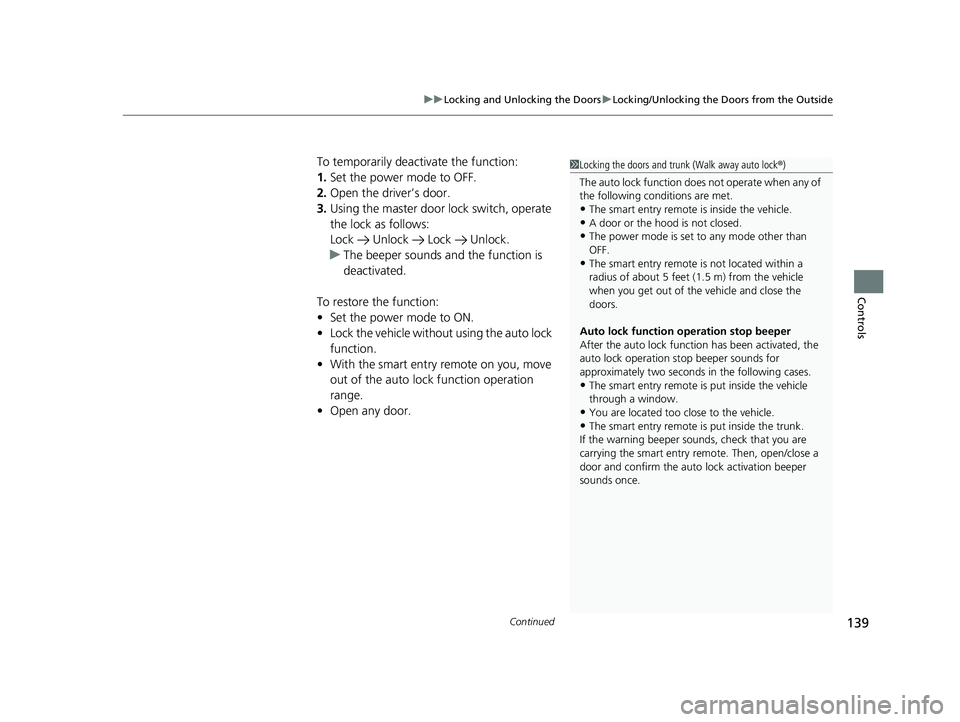
Continued139
uuLocking and Unlocking the Doors uLocking/Unlocking the Doors from the Outside
Controls
To temporarily deactivate the function:
1. Set the power mode to OFF.
2. Open the driv er’s door.
3. Using the master door lock switch, operate
the lock as follows:
Lock Unlock Lock Unlock.
u The beeper sounds and the function is
deactivated.
To restore the function:
• Set the power mode to ON.
• Lock the vehicl e without using the auto lock
function.
• With the smart entry remote on you, move
out of the auto lock function operation
range.
• Open any door.1Locking the doors and trunk (Walk away auto lock ®)
The auto lock function does not operate when any of
the following conditions are met.
•The smart entry remote is inside the vehicle.
•A door or the hood is not closed.
•The power mode is set to any mode other than
OFF.
•The smart entry remote is not located within a
radius of about 5 feet (1 .5 m) from the vehicle
when you get out of the vehicle and close the
doors.
Auto lock function operation stop beeper
After the auto lock function has been activated, the
auto lock operation stop beeper sounds for
approximately two seconds in the following cases.
•The smart entry remote is put inside the vehicle
through a window.
•You are located too close to the vehicle.
•The smart entry remote is put inside the trunk.
If the warning beeper sounds, check that you are
carrying the smart entry remote. Then, open/close a
door and confirm the auto lock activation beeper
sounds once.
21 CLARITY FCV CSS-31TRT6400_02.book 139 ページ 2020年9月25日 金曜日 午 後3時15分
Page 142 of 555
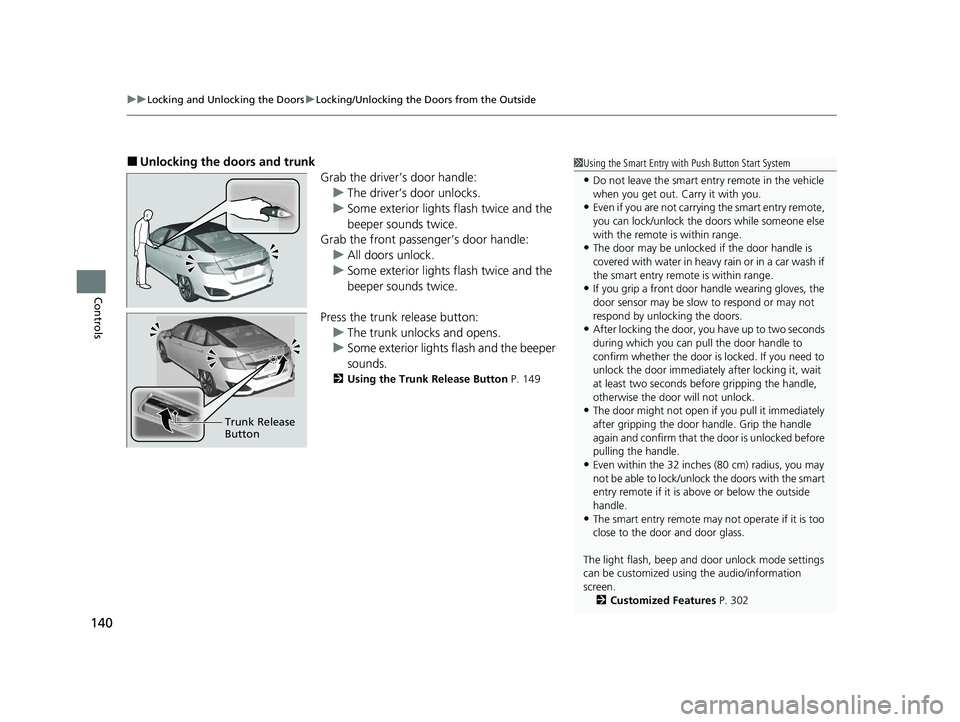
uuLocking and Unlocking the Doors uLocking/Unlocking the Doors from the Outside
140
Controls
■Unlocking the doors and trunk
Grab the driver’s door handle:u The driver’s door unlocks.
u Some exterior lights flash twice and the
beeper sounds twice.
Grab the front passenger’s door handle:
u All doors unlock.
u Some exterior lights flash twice and the
beeper sounds twice.
Press the trunk release button: u The trunk unlocks and opens.
u Some exterior lights flash and the beeper
sounds.
2 Using the Trunk Release Button P. 149
Trunk Release
Button
1Using the Smart Entry with Push Button Start System
•Do not leave the smart entry remote in the vehicle
when you get out. Carry it with you.
•Even if you are not carrying the smart entry remote,
you can lock/unlock the doors while someone else
with the remote is within range.
•The door may be unlocked if the door handle is
covered with water in heavy rain or in a car wash if
the smart entry remote is within range.
•If you grip a front door handle wearing gloves, the
door sensor may be slow to respond or may not
respond by unlocking the doors.
•After locking the door, yo u have up to two seconds
during which you can pull the door handle to
confirm whether the door is locked. If you need to
unlock the door immediately after locking it, wait
at least two seconds befo re gripping the handle,
otherwise the door will not unlock.
•The door might not open if you pull it immediately
after gripping the door handle. Grip the handle
again and confirm that th e door is unlocked before
pulling the handle.
•Even within the 32 inches (80 cm) radius, you may
not be able to lock/unlock the doors with the smart
entry remote if it is a bove or below the outside
handle.
•The smart entry remote may not operate if it is too
close to the door and door glass.
The light flash, beep and door unlock mode settings
can be customized using the audio/information
screen.
2 Customized Features P. 302
21 CLARITY FCV CSS-31TRT6400_02.book 140 ページ 2020年9月25日 金曜日 午 後3時15分