Page 422 of 632
Driver Assistance System
7-74
OJX1079206LOJX1079206L
Viewing Driving Style Analysis (if
equipped)
With the Engine Start/Stop button in the
ON position, select ‘Driver Assistance →
Smart Cruise Control→ Viewing Driving
Style Analysis’ from the Settings menu
to check the driver’s driving style, and to
change each driving style manually.
Information
• ‘Viewing Driving Style Analysis’ is
displayed when ‘Based on Driving
Style’ is selected.
• The driver’s driving style is
continuously monitored and applied to
the system.
OJX1070279LOJX1070279L
Warning Volume
With the Engine Start/Stop button in the
ON position, select ‘Driver Assistance
→ Warning Volume’ from the Settings
menu to change the Warning Volume
‘High’, ‘Medium’ or ‘Low’ for Smart Cruise
Control.
If you change the Warning Volume,
the Warning Volume of other Driver
Assistance systems may change.
Information
If the engine is restarted, Warning Volume
will maintain the last setting.
Page 423 of 632

07
7-7 5
System operation
Operating conditions
Smart Cruise Control will operate when
the following conditions are satisfied.
Basic function
• The gear is in D (Drive)
• The driver’s door is closed
• EPB (Electronic Parking Brake) is not
applied
• Your vehicle speed is within the
operating speed range
-5~120 mph (10~200 km/h): when
there is no vehicle in front
-0~120 mph (0~200 km/h): when
there is a vehicle in front
• ESC (Electronic Stability Control), TCS
(Traction Control System) or ABS is on
• ESC (Electronic Stability Control), TCS
(Traction Control System) or ABS is not
controlling the vehicle
• Engine rpm is not in the red zone
• Forward Collision-Avoidance Assist
brake control is not operating
• Remote Smart Parking Assist brake
control is not operating
• ISG system is not operating
• Hands-off warning for Lane Keeping
Assist and Highway Driving Assist is
off
Information
At a stop, if there is no vehicle in front of
your vehicle, the system will turn on when
the brake pedal is depressed. Overtaking Acceleration Assist
Overtaking Acceleration Assist will
operate when the left turn signal
indicator is turned on while Smart Cruise
Control is operating, and the following
conditions are satisfied:
• Your vehicle speed is above 40 mph
(60 km/h)
• The hazard warning flasher is off
• A vehicle is detected in front of your
vehicle
• Deceleration is not needed to
maintain distance with the vehicle in
front
WARNING
• When the left turn signal indicator
is turned on while there is a vehicle
ahead, the vehicle may accelerate
temporarily. Pay attention to the
road conditions at all times.
• Regardless of your countries driving
direction, Overtaking Acceleration
Assist will operate when the
conditions are satisfied. When
using the function in countries with
different driving direction, always
check the road conditions at all
times.
Page 430 of 632
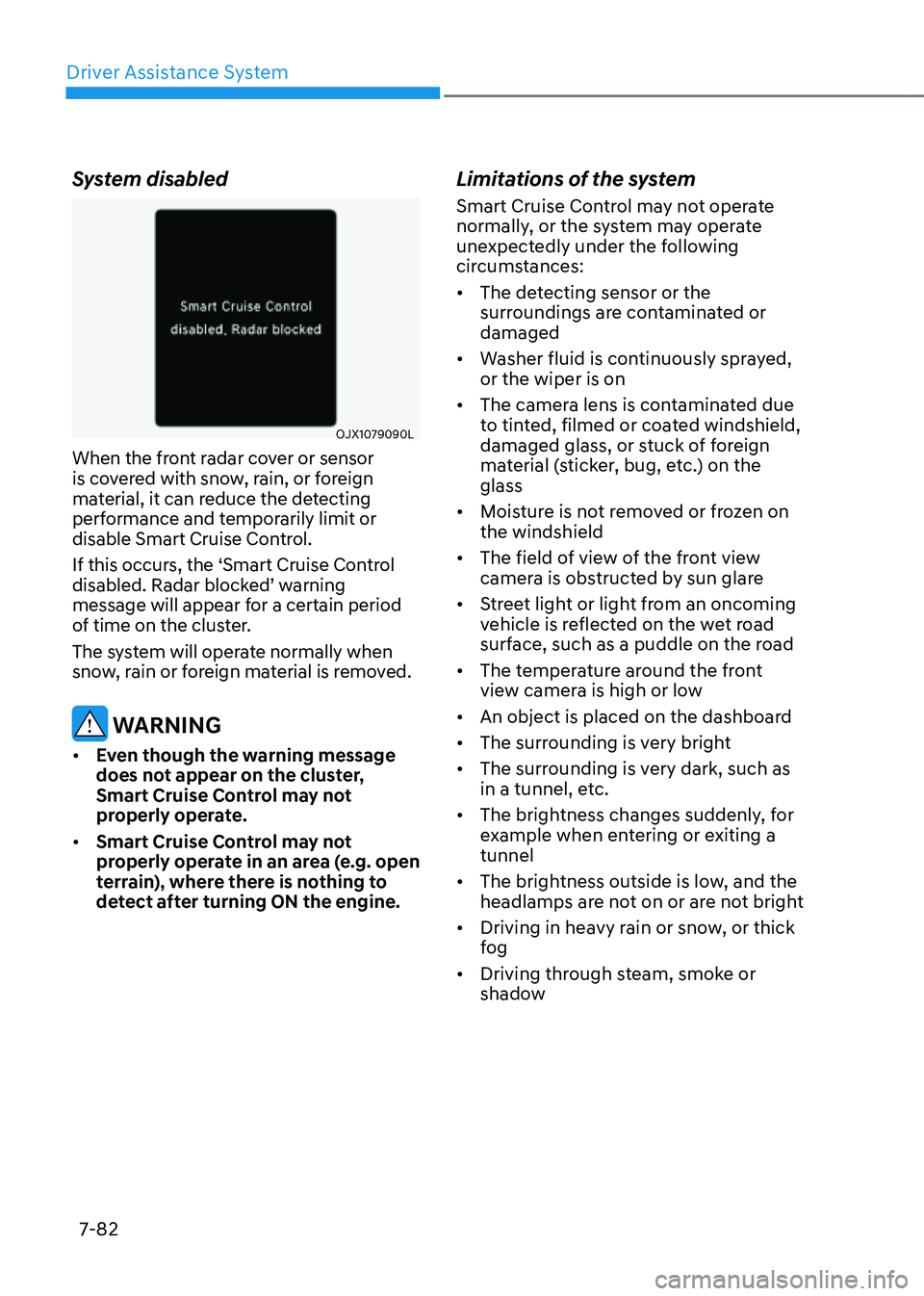
Driver Assistance System
7-82
System disabled
OJX1079090L OJX1079090L
When the front radar cover or sensor
is covered with snow, rain, or foreign
material, it can reduce the detecting
performance and temporarily limit or
disable Smart Cruise Control.
If this occurs, the ‘Smart Cruise Control
disabled. Radar blocked’ warning
message will appear for a certain period
of time on the cluster.
The system will operate normally when
snow, rain or foreign material is removed.
WARNING
• Even though the warning message
does not appear on the cluster,
Smart Cruise Control may not
properly operate.
• Smart Cruise Control may not
properly operate in an area (e.g. open
terrain), where there is nothing to
detect after turning ON the engine.
Limitations of the system
Smart Cruise Control may not operate
normally, or the system may operate
unexpectedly under the following
circumstances:
• The detecting sensor or the
surroundings are contaminated or
damaged
• Washer fluid is continuously sprayed,
or the wiper is on
• The camera lens is contaminated due
to tinted, filmed or coated windshield,
damaged glass, or stuck of foreign
material (sticker, bug, etc.) on the
glass
• Moisture is not removed or frozen on
the windshield
• The field of view of the front view
camera is obstructed by sun glare
• Street light or light from an oncoming
vehicle is reflected on the wet road
surface, such as a puddle on the road
• The temperature around the front
view camera is high or low
• An object is placed on the dashboard
• The surrounding is very bright
• The surrounding is very dark, such as
in a tunnel, etc.
• The brightness changes suddenly, for
example when entering or exiting a
tunnel
• The brightness outside is low, and the
headlamps are not on or are not bright
• Driving in heavy rain or snow, or thick
fog
• Driving through steam, smoke or
shadow
Page 436 of 632
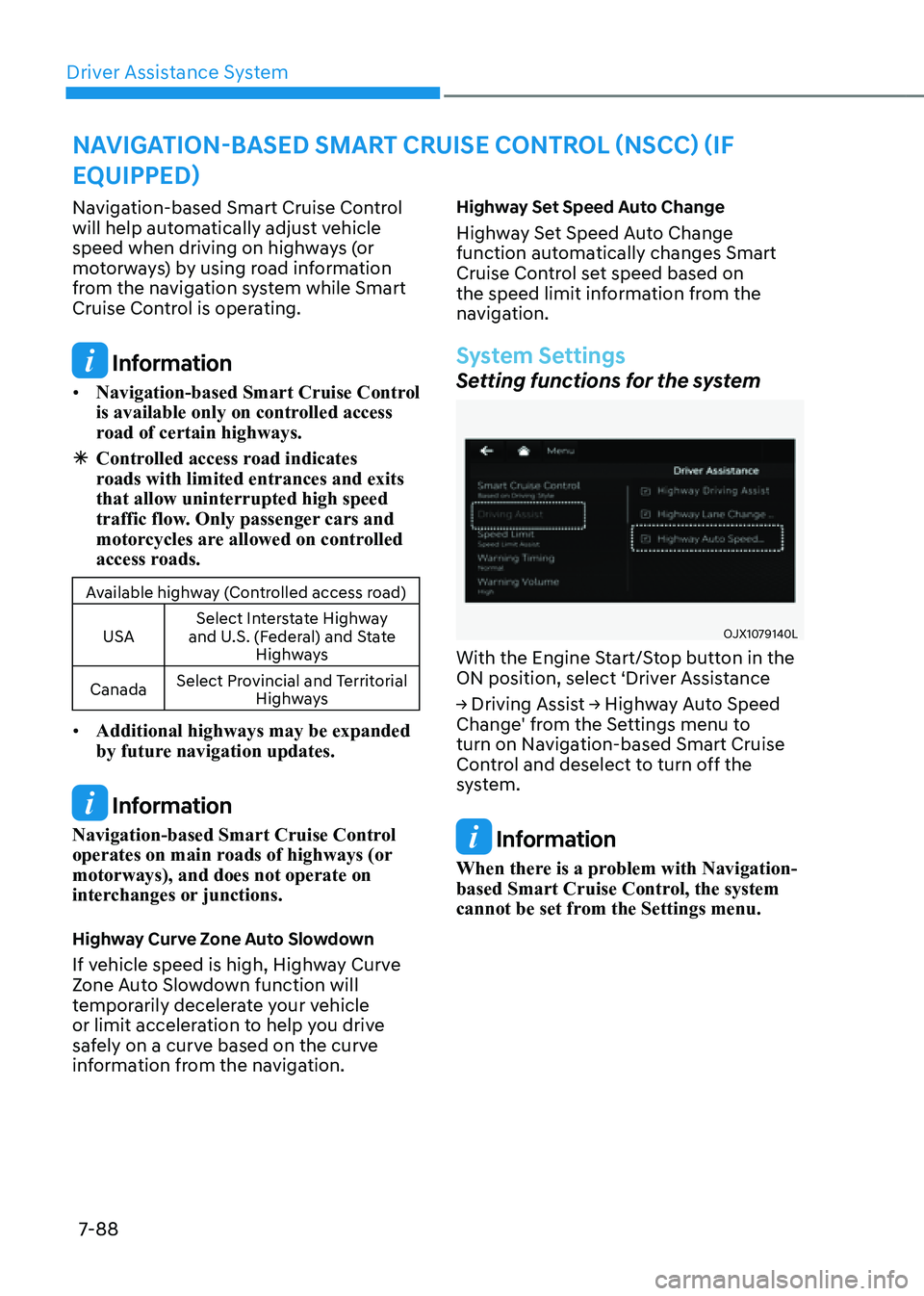
Driver Assistance System
7-88
NAVIGATION-BASED SMART CRUISE CONTROL (NSCC) (IF
EQUIPPED)
Navigation-based Smart Cruise Control
will help automatically adjust vehicle
speed when driving on highways (or
motorways) by using road information
from the navigation system while Smart
Cruise Control is operating.
Information
• Navigation-based Smart Cruise Control
is available only on controlled access
road of certain highways.
ÃControlled access road indicates
roads with limited entrances and exits
that allow uninterrupted high speed
traffic flow. Only passenger cars and
motorcycles are allowed on controlled
access roads.
Available highway (Controlled access road)
USA Select Interstate Highway
and U.S. (Federal) and State Highways
Canada Select Provincial and Territorial
Highways
• Additional highways may be expanded
by future navigation updates.
Information
Navigation-based Smart Cruise Control
operates on main roads of highways (or
motorways), and does not operate on
interchanges or junctions.
Highway Curve Zone Auto Slowdown
If vehicle speed is high, Highway Curve
Zone Auto Slowdown function will
temporarily decelerate your vehicle
or limit acceleration to help you drive
safely on a curve based on the curve
information from the navigation.
Highway Set Speed Auto Change
Highway Set Speed Auto Change
function automatically changes Smart
Cruise Control set speed based on
the speed limit information from the
navigation.
System Settings
Setting functions for the system
OJX1079140LOJX1079140L
With the Engine Start/Stop button in the
ON position, select ‘Driver Assistance
→ Driving Assist → Highway Auto Speed
Change' from the Settings menu to
turn on Navigation-based Smart Cruise
Control and deselect to turn off the
system.
Information
When there is a problem with Navigation-
based Smart Cruise Control, the system
cannot be set from the Settings menu.
Page 443 of 632
07
7-95
LANE FOLLOWING ASSIST (LFA)
Lane Following Assist is designed to help
detect lane markings and/or vehicles on
the road, and assists the driver’s steering
to help center the vehicle in the lane.
Detecting sensor
OJX1079178OJX1079178[1]: Front view camera
The front view camera is used as a
detecting sensor to help detect lane
markings and vehicles in front.
Refer to the picture above for the
detailed location of the detecting sensor.
CAUTION
For more details on the precautions
of the front view camera, refer to
“Forward Collision-Avoidance Assist
(FCA)” section in chapter 7.
System Settings
Setting functions for the system
OJX1079096 OJX1079096
Turning the system ON/OFF
With the Engine Start/Stop button in
the ON position, shortly press the Lane
Driving Assist button located on the
steering wheel to turn on Lane Following
Assist. The white or green
indicator light will illuminate on the cluster.
Press the button again to turn off the
system.
Page 444 of 632
Driver Assistance System
7-96
OJX1079246LOJX1079246L
Warning Volume
With the Engine Start/Stop button in the
ON position, select ‘Driver Assistance →
Warning Volume’ from the Settings menu
to change the Warning Volume to ‘High’,
‘Medium’, ‘Low’ or ‘Off’ for Hands-off
warning.
However, even if ‘Off’ is selected, the
Hands-off Warning Volume will not turn
off but the volume will sound as ‘Low’.
If you change the Warning Volume,
the Warning Volume of other Driver
Assistance systems may change.
System Operation
Warning and control
OJX1070100NOJX1070100N
Lane Following Assist
If the vehicle ahead and/or both lane
markings are detected and your vehicle
speed is below 120 mph (200 km/h), the
green
indicator light will illuminate on the cluster, and the system will help
center the vehicle in the lane by assisting
the steering wheel.
CAUTION
When the steering wheel is not assisted,
the green indicator light will blink and change to white.
Page 448 of 632
![GENESIS GV80 2021 Owners Manual Driver Assistance System
7-100
Detecting sensor
OJX1079178OJX1079178
OJX1079182OJX1079182
OJX1079183LOJX1079183L[1] : Front view camera, [2]: Front radar,
[3] : Front corner radar (if equipped),
[4] GENESIS GV80 2021 Owners Manual Driver Assistance System
7-100
Detecting sensor
OJX1079178OJX1079178
OJX1079182OJX1079182
OJX1079183LOJX1079183L[1] : Front view camera, [2]: Front radar,
[3] : Front corner radar (if equipped),
[4]](/manual-img/46/35616/w960_35616-447.png)
Driver Assistance System
7-100
Detecting sensor
OJX1079178OJX1079178
OJX1079182OJX1079182
OJX1079183LOJX1079183L[1] : Front view camera, [2]: Front radar,
[3] : Front corner radar (if equipped),
[4] : Rear corner radar
Refer to the picture above for the
detailed location of the detecting
sensors.
CAUTION
For more details on the precautions of
the detecting sensors, refer to “Forward
Collision-Avoidance Assist (FCA)”
section in chapter 7.
System Settings
Setting functions for the system
OJX1079158LOJX1079158L
Basic function
With the Engine Start/Stop button in the
ON position, select or deselect ‘Driver
Assistance → Driving Assist’ from the
Settings menu to set whether or not to
use each function.
-If ‘Highway Driving Assist’ is selected,
it helps maintain distance from the
vehicle ahead, maintain the set speed,
and helps center the vehicle in the
lane.
Highway Lane Change Assist (if equipped)
- If ‘Highway Lane Change Assist’ is
selected, it helps the driver change
lanes.
Page 449 of 632
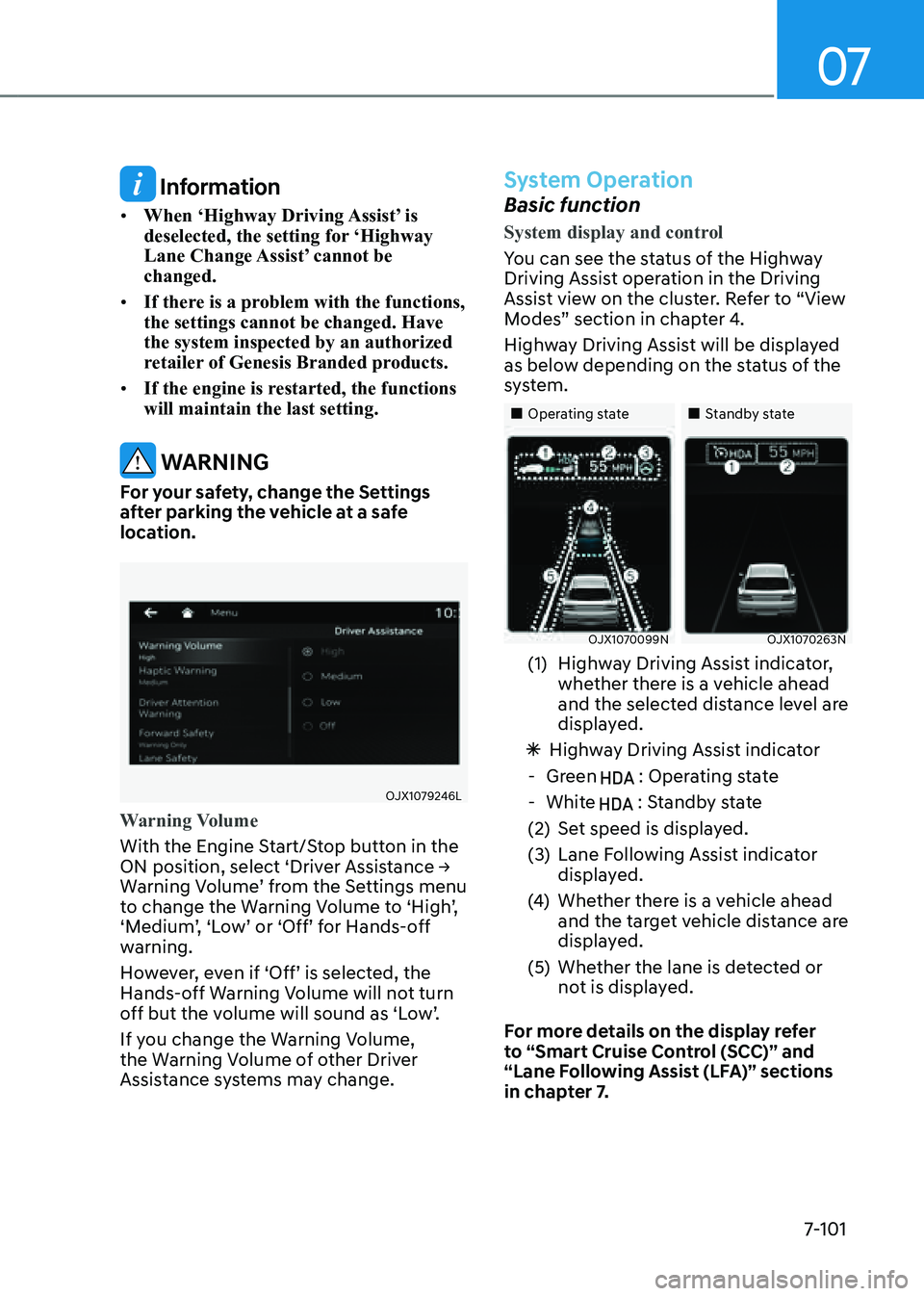
07
7-101
Information
• When ‘Highway Driving Assist’ is
deselected, the setting for ‘Highway
Lane Change Assist’ cannot be
changed.
• If there is a problem with the functions,
the settings cannot be changed. Have
the system inspected by an authorized
retailer of Genesis Branded products.
• If the engine is restarted, the functions
will maintain the last setting.
WARNING
For your safety, change the Settings
after parking the vehicle at a safe
location.
OJX1079246LOJX1079246L
Warning Volume
With the Engine Start/Stop button in the
ON position, select ‘Driver Assistance →
Warning Volume’ from the Settings menu
to change the Warning Volume to ‘High’,
‘Medium’, ‘Low’ or ‘Off’ for Hands-off
warning.
However, even if ‘Off’ is selected, the
Hands-off Warning Volume will not turn
off but the volume will sound as ‘Low’.
If you change the Warning Volume,
the Warning Volume of other Driver
Assistance systems may change.
System Operation
Basic function
System display and control
You can see the status of the Highway
Driving Assist operation in the Driving
Assist view on the cluster. Refer to “View
Modes” section in chapter 4.
Highway Driving Assist will be displayed
as below depending on the status of the
system.
�