Page 401 of 632

07
7-53
WARNING
Take the following precautions when
using Safe Exit Assist:
• For your safety, change the Settings
after parking the vehicle at a safe
location.
• If any other system’s warning
message is displayed or audible
warning is generated, Safe Exit
Assist warning message may not be
displayed and audible warning may
not be generated.
• You may not hear the warning sound
of Safe Exit Assist if the surrounding
is noisy.
• Safe Exit Assist does not operate in
all situations or cannot prevent all
collisions.
• Safe Exit Assist may warn the driver
late or may not warn the driver
depending on the road and driving
conditions. Always check vehicle
surroundings.
• The driver and passengers are
responsible for accidents that occurs
while exiting the vehicle. Always
check the surroundings before you
exit the vehicle.
• Never deliberately operate Safe Exit
Assist. Doing so may lead to serious
injury or death.
• Safe Exit Assist does not operate
if there is a problem with Blind-
Spot Safety system. There may be
a problem with Blind Spot Safety
system when:
-Blind Spot Safety system warning
light appears
-Blind-Spot Safety system sensor or
the sensor surrounding is polluted
or covered
-Blind-Spot Safety system fails to
warn passengers or falsely warn
passengers
Information
After the engine is turned off, Safe Exit
Assist operates approximately for 3
minutes, but turns off immediately if the
doors are locked.
Page 405 of 632

07
7-57
DRIVER ATTENTION WARNING (DAW)
Basic function
Driver Attention Warning will help
determine the driver's attention level by
analyzing driving pattern, driving time,
etc. while vehicle is being driven. The
system will recommend a break when
the driver’s attention level falls below a
certain level.
Leading Vehicle Departure Alert
function
Leading Vehicle Departure Alert function
will inform the driver when the front
vehicle departs from a stop.
Detecting sensor
OJX1079178OJX1079178[1]: Front view camera
The front view camera is used to detect
driving patterns and front vehicle
departure while vehicle is being driven.
Refer to the picture above for the
detailed location of the detecting sensor.
CAUTION
Always keep the front view camera in
good condition to maintain optimal
performance of Driver Attention
Warning.
For more details on the precautions
of the front view camera, refer to
“Forward Collision-Avoidance Assist
(FCA)” section in chapter 7.
System Settings
Setting functions for the system
OJX1079141LOJX1079141L
Driver Attention Warning
With the Engine Start/Stop button in the
ON position, select or deselect ‘Driver
Assistance → Driver Attention Warning’
from the Settings menu to set whether or
not to use each function.
-If ‘Inattentive Driving Warning’ is
selected, the system will inform the
driver the driver’s attention level and
will recommend taking a break when
the level falls below a certain level.
OJX1070204LOJX1070204L
Leading Vehicle Departure Alert
-If ‘Leading Vehicle Departure Alert’ is
selected, the system will inform the
driver when the front vehicle departs
from a stop.
Page 406 of 632
Driver Assistance System
7-58
OJX1079245LOJX1079245L
Warning Timing
With the Engine Start/Stop button in the
ON position, select ‘Driver Assistance →
Warning Timing’ from the Settings menu
to change the initial warning activation
time for Driver Attention Warning.
When the vehicle is first delivered,
Warning Timing is set to ‘Normal’. If you
change the Warning Timing, the warning
time of other Driver Assistance systems
may change.
Information
If the engine is restarted, Driver Attention
Warning will maintain the last setting.
System Operation
Basic function
System display and warning
The basic function of Driver Attention
Warning is to inform the driver of their
‘Attention Level’ and to warn the driver to
‘Consider taking a break’.
Attention level
�
Page 407 of 632

07
7-59
• The driver’s attention level is displayed
on the scale of 1 to 5. The lower the
level is, the more inattentive the driver
is.
• The level decreases when the driver
does not take a break for a certain
period of time.
Taking a break
OJX1079068LOJX1079068L
• The ‘Consider taking a break’ message
will appear on the cluster and an
audible warning will sound to suggest
that the driver take a break, when the
driver’s attention level is below 1.
• Driver Attention Warning will not
suggest a break when the total driving
time is shorter than 10 minutes or 10
minutes has not passed after the last
break was suggested.
WARNING
For your safety, change the Settings
after parking the vehicle at a safe
location.
CAUTION
• Driver Attention Warning may
suggest a break depending on the
driver’s driving pattern or habits,
even if the driver doesn’t feel
fatigued.
• Driver Attention Warning is a
supplemental system and may not be
able to determine whether the driver
is inattentive.
• The driver who feels fatigued should
take a break at a safe location, even
though there is no break suggestion
by Driver Attention Warning.
Information
• For more details on setting the
functions in the infotainment system,
refer to “Vehicle Settings” section in
chapter 4.
• Driver Attention Warning will reset the
last break time to 00:00 in the following
situations:
- The engine is turned off
-The driver unfastens the seat belt
and opens the driver’s door
-The vehicle is stopped for more than
10 minutes
• When the driver resets Driver Attention
Warning, the last break time is set to
00:00 and the driver’s attention level is
set to High.
Page 411 of 632

07
7-63
FORWARD ATTENTION WARNING (FAW) (IF EQUIPPED)
Forward Attention Warning will warn
the driver to help prevent the driver
from being distracted using the interior
view camera installed in the instrument
cluster.
System Settings
Setting functions for the system
OJX1079174LOJX1079174L
Forward Attention Warning
With the Engine Start/Stop button in the
ON position, select ‘Driver Assistance
→ Driver Attention Warning → Forward
Attention Warning’ from the Settings
menu to turn on Forward Attention
Warning and deselect to turn off the
system.
WARNING
If the engine is restarted, Forward
Attention Warning will maintain the
last setting. If ‘Off’ is selected, the
driver should always be aware of the
surroundings and drive safely.
OJX1079245LOJX1079245L
Warning Timing
With the Engine Start/Stop button in the
ON position, select ‘Driver Assistance →
Warning Timing’ from the Settings menu
to change the initial warning activation
time for Forward Attention Warning.
When the vehicle is first delivered,
Warning Timing is set to ‘Normal’. If you
change the Warning Timing, the warning
time of other Driver Assistance systems
may change.
CAUTION
• Select ‘Late’ for Warning Timing
when traffic is light and when driving
speed is slow.
• While Smart Cruise Control or
Highway Driving Assist is operating,
Forward Attention Warning may
warn later than the set warning time.
CAUTION
The setting of the Warning Timing
applies to all functions of the Forward
Attention Warning system.
Page 416 of 632
Driver Assistance System
7-68
System Settings
OJX1079205LOJX1079205L
Blind-Spot View
With the Engine Start/Stop button in the
ON position, select ‘Driver Assistance
→ Blind-Spot Safety → Blind-Spot View’
from the Settings menu to turn on Blind-
Spot View Monitor and deselect to turn
off the system.
System Operation
Operating conditions
• Engine Start/Stop button is in the ON
position
• Turn signal is ON
Off conditions
• Engine Start/Stop button is in the OFF
position
• Turn signal is OFF
• Hazard warning flasher is ON
• Other warnings pops up and takes
priority over Blind-Spot View Monitor
System Malfunction
When Blind-Spot View Monitor is not
working properly, or the cluster display
flickers, or the camera image does
not display correctly, have the system
inspected by an authorized retailer of
Genesis Branded products.
Page 418 of 632

Driver Assistance System
7-7 0
System Settings
Setting functions for the system
OJX1079075OJX1079075
To turn on the system
• Press the Driving Assist button to turn on the system. The
speed will be set to the current speed
on the cluster.
• If there is no vehicle in front of you,
the set speed will be maintained, but
if there is a vehicle in front of you,
the speed may decrease to maintain
the distance to the vehicle ahead. If
the vehicle ahead accelerates, your
vehicle will travel at a steady cruising
speed after accelerating to the set
speed.
Information
If your vehicle speed is between 0~ 20 mph
(0~ 30 km/h) when you press the Driving
Assist
button, the Smart Cruise Control speed will be set to 20 mph
(30 km/h).
OJX1079081OJX1079081
To set vehicle distance
Each time the button is pressed, the
vehicle distance changes as follows:
Distance 4 Distance 3Distance 1Distance 2
Information
• If you drive at 56 mph (90 km/h), the
distance is maintained as follows:
Distance 4 -
approximately 172 ft. (53 m)
Distance 3 -
approximately 131 ft. (40 m)
Distance 2 -
approximately 107 ft. (30 m)
Distance 1 -
approximately 82 ft. (25 m)
• The distance is set to the last set
distance when the engine is restarted,
or when the system was temporarily
canceled.
Page 421 of 632
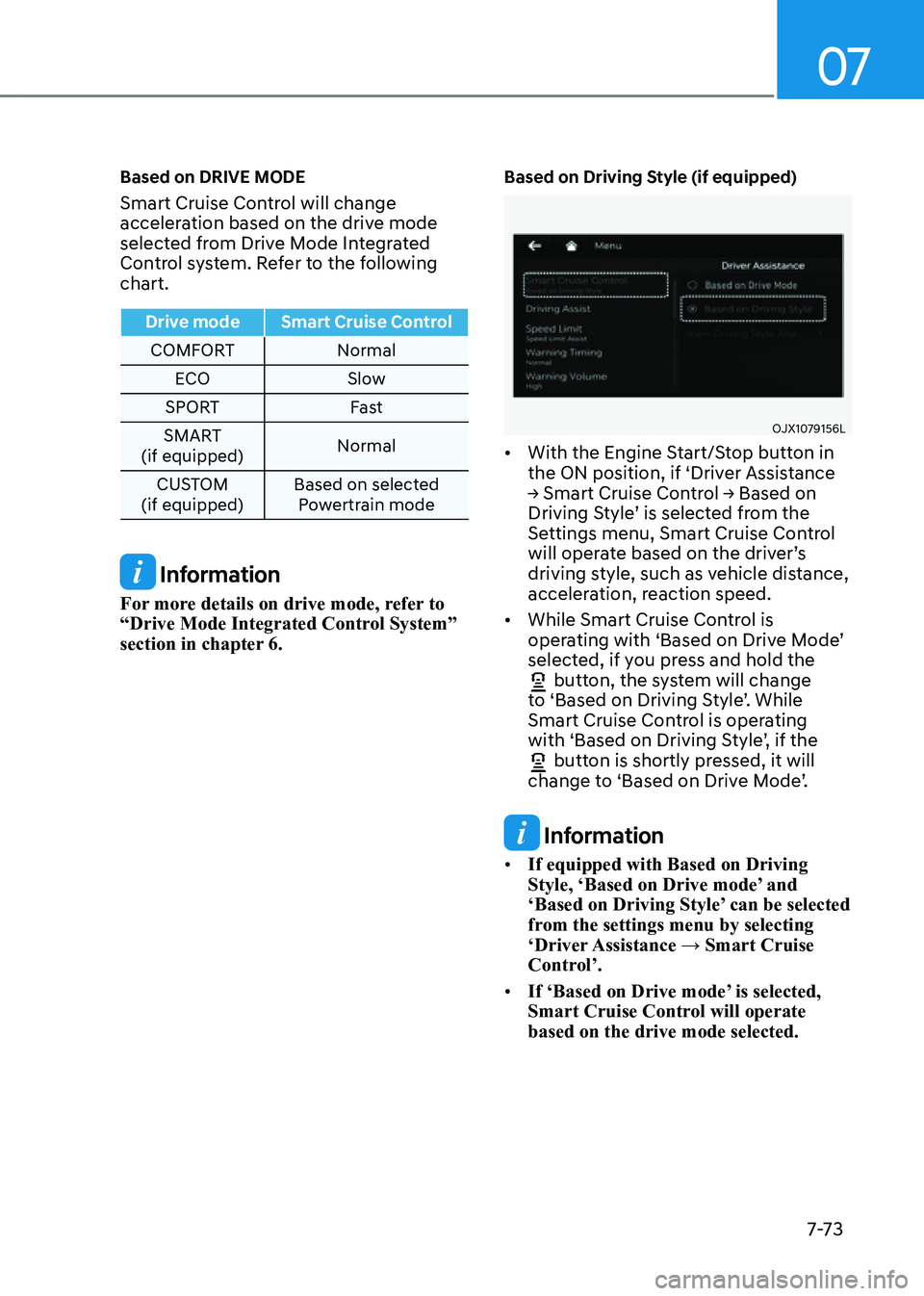
07
7-7 3
Based on DRIVE MODE
Smart Cruise Control will change
acceleration based on the drive mode
selected from Drive Mode Integrated
Control system. Refer to the following
chart.
Drive modeSmart Cruise Control
COMFORT Normal
ECO Slow
SPORT Fast
SMART
(if equipped) Normal
CUSTOM
(if equipped) Based on selected
Powertrain mode
Information
For more details on drive mode, refer to
“Drive Mode Integrated Control System”
section in chapter 6.
Based on Driving Style (if equipped)
OJX1079156LOJX1079156L
• With the Engine Start/Stop button in
the ON position, if ‘Driver Assistance
→ Smart Cruise Control → Based on
Driving Style’ is selected from the
Settings menu, Smart Cruise Control
will operate based on the driver’s
driving style, such as vehicle distance,
acceleration, reaction speed.
• While Smart Cruise Control is
operating with ‘Based on Drive Mode’
selected, if you press and hold the
button, the system will change to ‘Based on Driving Style’. While
Smart Cruise Control is operating
with ‘Based on Driving Style’, if the
button is shortly pressed, it will change to ‘Based on Drive Mode’.
Information
• If equipped with Based on Driving
Style, ‘Based on Drive mode’ and
‘Based on Driving Style’ can be selected
from the settings menu by selecting
‘Driver Assistance → Smart Cruise
Control’.
• If ‘Based on Drive mode’ is selected,
Smart Cruise Control will operate
based on the drive mode selected.