Page 9 of 31
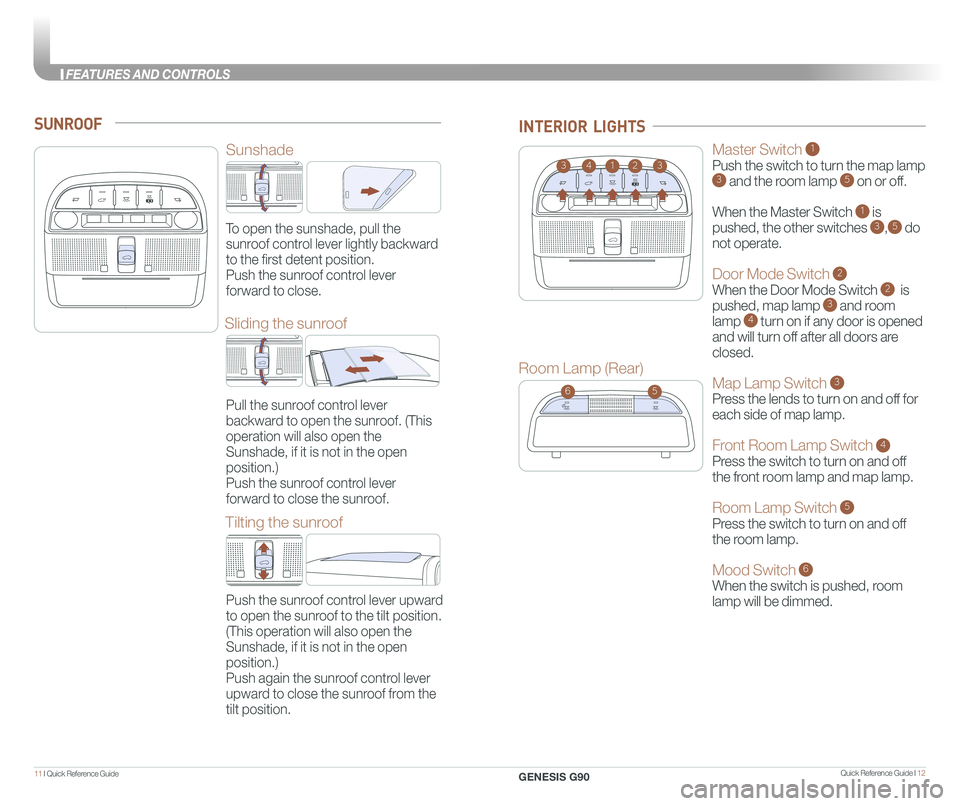
Quick Reference Guide I 1211 I Quick Reference Guide
SUNROOF
Sunshade
Sliding the sunroof
Room Lamp (Rear)
Tilting the sunroof
To open the sunshade, pull the
sunroof control lever lightly backward
to the first detent position.
Push the sunroof control lever
forward to close.
21433
56
INTERIOR LIGHTS
Pull the sunroof control lever
backward to open the sunroof. (This
operation will also open the
Sunshade, if it is not in the open
position.)
Push the sunroof control lever
forward to close the sunroof.
Push the sunroof control lever upward
to open the sunroof to the tilt position.
(This operation will also open the
Sunshade, if it is not in the open
position.)
Push again the sunroof control lever
upward to close the sunroof from the
tilt position.
Master Switch 1
Push the switch to turn the map lamp 3 and the room lamp 5 on or off.
When the Master Switch 1 is
pushed, the other switches 3,5 do
not operate.
Door Mode Switch 2
When the Door Mode Switch 2 is
pushed, map lamp 3 and room
lamp 4 turn on if any door is opened
and will turn off after all doors are
closed.
Map Lamp Switch 3
Press the lends to turn on and off for
each side of map lamp.
Front Room Lamp Switch 4
Press the switch to turn on and off
the front room lamp and map lamp.
Room Lamp Switch 5
Press the switch to turn on and off
the room lamp.
Mood Switch 6
When the switch is pushed, room
lamp will be dimmed.
GENESIS G90
FEA
Page 10 of 31
Quick Reference Guide I 1413 I Quick Reference Guide
Headlight delay
Headlights may stay on for 15 seconds after exiting and locking up
the vehicle. Press the remote lock button twice to turn the headlights
off. Please refer to your Owner’s Manual for further information.
Auto headlights
Headlights
Parking lights
HEADLIGHTS
All lights Off
Turn signals A and lane
change B signals
High beam
Push
NOTE: To turn off the high
beam, pull the lever
towards you.
Flashing headlights
High Beam Assist
Pull
High Beam Assist function
1. Select the AUTO position on stalk.
2. Push the lever forward to
engage the high beam.
3. Push the lever forward again
to disengage.
WIPER AND WASHER
Auto control wipe interval
adjustment
Fastest wiper speed
Slowest wiper speed
MIST
OFF
AUTO
LO
HI
- Single wipe
- Auto wipe
- Low wiper speed
- High wiper speed
MIST
OFF
AUTO
LO
HI
Front windshield wash
with brief wipesPull
GENESIS G90
FEATURES AND CONTROLS
Page 11 of 31
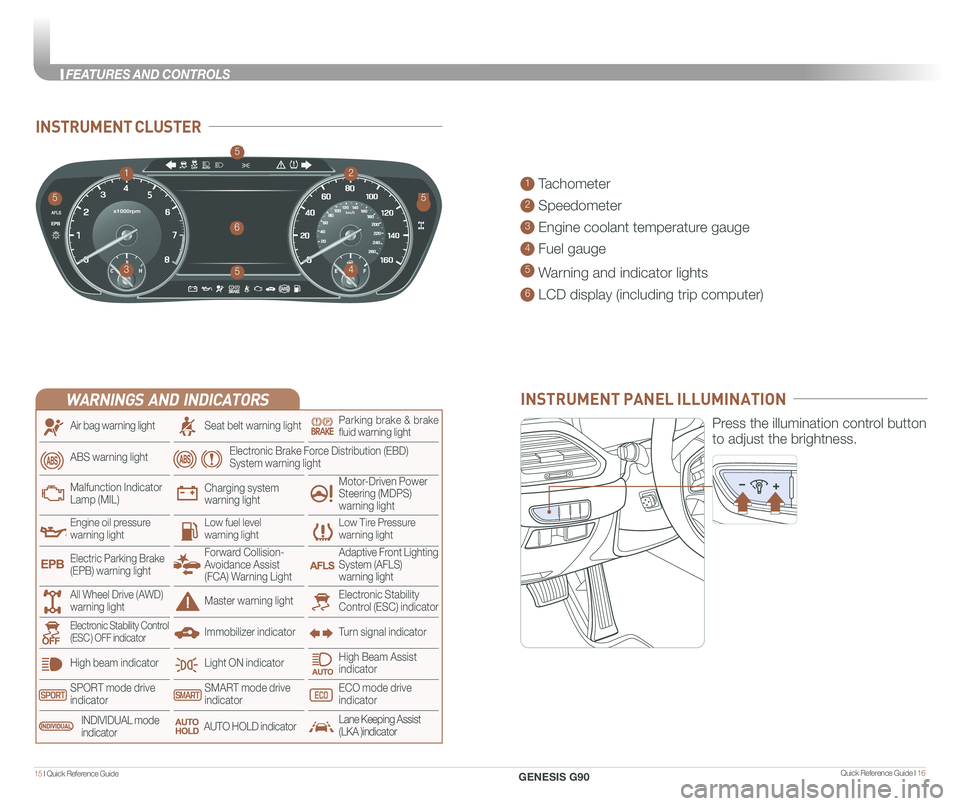
Quick Reference Guide I 1615 I Quick Reference Guide
INSTRUMENT CLUSTER
1 Tachometer
2 Speedometer
3 Engine coolant temperature gauge
4 Fuel gauge
5 Warning and indicator lights
6 LCD display (including trip computer)
12
34
6
55
5
5
INSTRUMENT PANEL ILLUMINATION
Press the illumination control button
to adjust the brightness.
WARNINGS AND INDICATORS
Light ON indicator
Seat belt warning light
Charging system warning light
Electronic Brake Force Distribution (EBD) System warning light
High beam indicator
SPORT mode drive indicatorSMART mode drive indicatorECO mode drive indicator
High Beam Assist indicator
Electronic Stability Control (ESC) indicatorMaster warning light
Adaptive Front Lighting System (AFLS) warning light
Motor-Driven Power Steering (MDPS) warning light
Immobilizer indicator
Air bag warning light
ABS warning light
Low Tire Pressurewarning lightEngine oil pressurewarning lightLow fuel level warning light
Malfunction IndicatorLamp (MIL)
Turn signal indicatorElectronic Stability Control (ESC ) OFF indicator
Electric Parking Brake (EPB) warning light
Forward Collision-Avoidance Assist (FCA) Warning Light
All Wheel Drive (AWD) warning light
INDIVIDUAL mode indicatorAUTO HOLD indicatorLane Keeping Assist(LKA )indicator
Parking brake & brake fluid warning light
GENESIS G90
FEATURES AND CONTROLS
Page 12 of 31
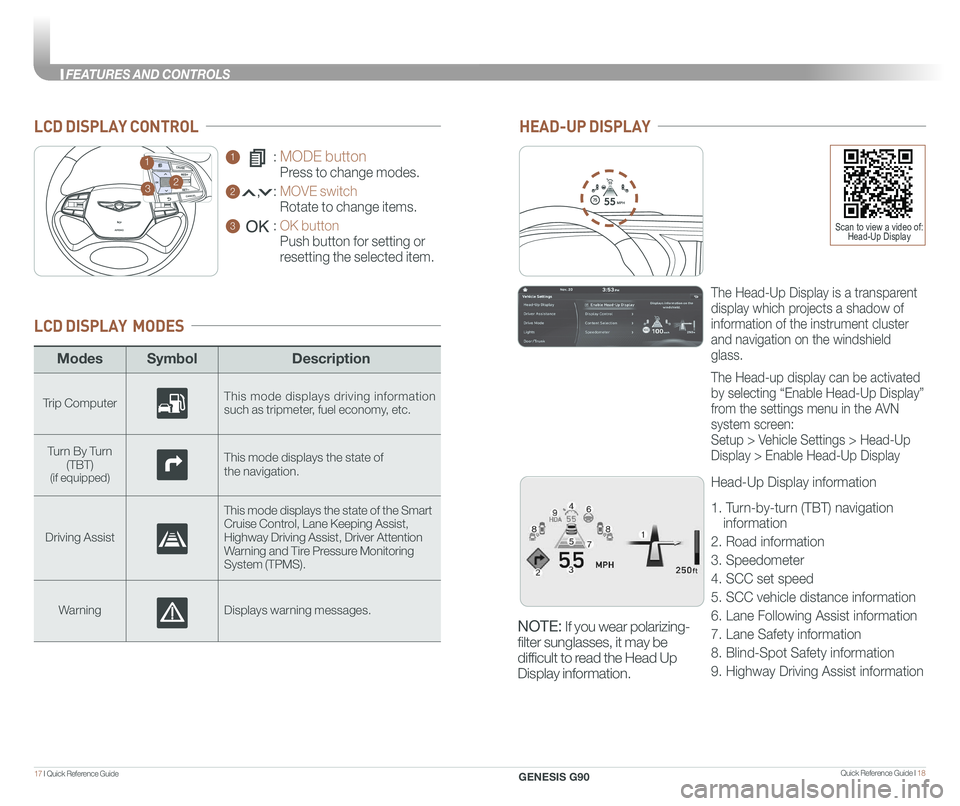
Quick Reference Guide I 1817 I Quick Reference Guide
ModesSymbol Description
Trip ComputerThis mode displays driving information such as tripmeter, fuel economy, etc.
Turn By Turn (TBT)(if equipped)
This mode displays the state of
the navigation.
Driving Assist
This mode displays the state of the Smart Cruise Control, Lane Keeping Assist,Highway Driving Assist, Driver AttentionWarning and Tire Pressure Monitoring System (TPMS).
WarningDisplays warning messages.
LCD DISPLAY MODES
GENESIS
1 : MODE button
Press to change modes.
2 : MOVE switch
Rotate to change items.
3 : OK button
Push button for setting or
resetting the selected item.
LCD DISPLAY CONTROL
GENESIS
HEAD-UP DISPLAY
5575
55
MPH
The Head-Up Display is a transparent
display which projects a shadow of
information of the instrument cluster
and navigation on the windshield
glass.
The Head-up display can be activated
by selecting “Enable Head-Up Display”
from the settings menu in the AVN
system screen:
Setup > Vehicle Settings > Head-Up
Display > Enable Head-Up Display
Head-Up Display information
1. Turn-by-turn (TBT) navigation
information
2. Road information
3. Speedometer
4. SCC set speed
5. SCC vehicle distance information
6. Lane Following Assist information
7. Lane Safety information
8. Blind-Spot Safety information
9. Highway Driving Assist information
23
1
Scan to view a video of: Head-Up Display
NOTE: If you wear polarizing-
filter sunglasses, it may be
difficult to read the Head Up
Display information.
GENESIS G90
FEATURES AND CONTROLS
Page 13 of 31
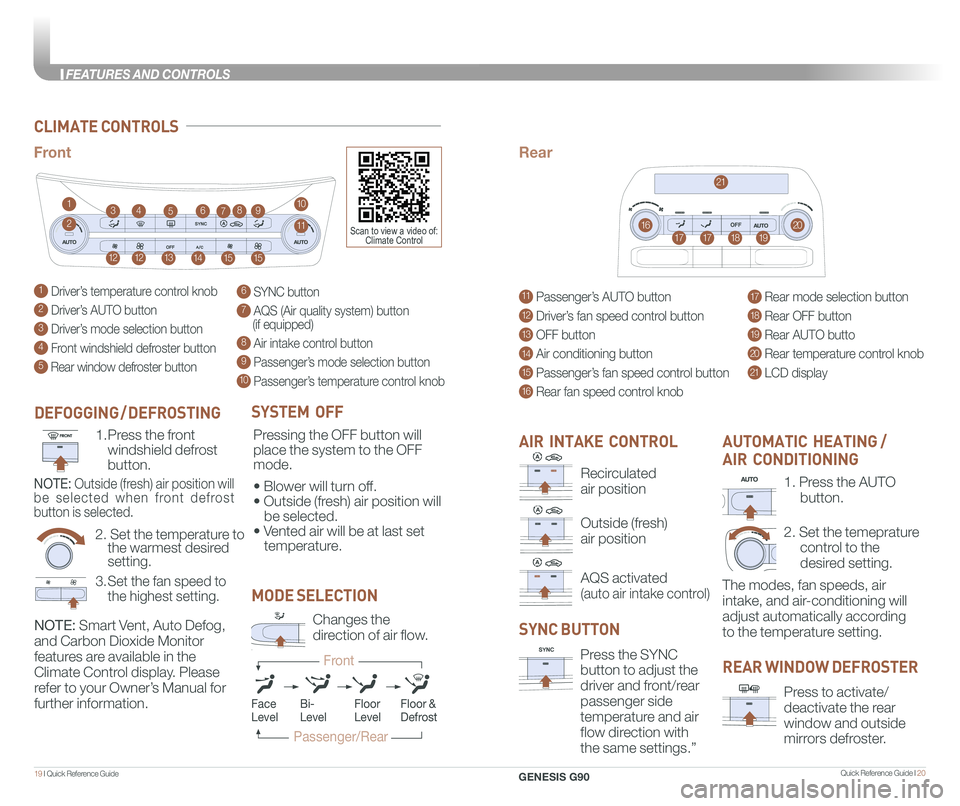
Quick Reference Guide I 2019 I Quick Reference Guide
CLIMATE CONTROLS
1 Driver’s temperature control knob
2 Driver’s AUTO button
3 Driver’s mode selection button
4 Front windshield defroster button
5 Rear window defroster button
11 Passenger’s AUTO button
12 Driver’s fan speed control button
13 OFF button
14 Air conditioning button
15 Passenger’s fan speed control button
16 Rear fan speed control knob
6 SYNC button
7 AQS (Air quality system) button (if equipped)
8 Air intake control button
9 Passenger’s mode selection button
10 Passenger’s temperature control knob
17 Rear mode selection button
18 Rear OFF button
19 Rear AUTO butto
20 Rear temperature control knob
21 LCD display
1
1515
23
14
764910
16111717
1212
21
20
13
18
85
19
FrontRear
SYSTEM OFF
Pressing the OFF button will
place the system to the OFF
mode.
• Blower will turn off.
• Outside (fresh) air position will
be selected.
• Vented air will be at last set
temperature.
NOTE: Smart Vent, Auto Defog,
and Carbon Dioxide Monitor
features are available in the
Climate Control display. Please
refer to your Owner’s Manual for
further information.
AIR INTAKE CONTROL
SYNC BUTTON
Press the SYNC
button to adjust the
driver and front/rear
passenger side
temperature and air
flow direction with
the same settings.”
REAR WINDOW DEFROSTER
Press to activate/
deactivate the rear
window and outside
mirrors defroster.
1. Press the AUTO
button.
2. Set the temeprature
control to the
desired setting.
The modes, fan speeds, air
intake, and air-conditioning will
adjust automatically according
to the temperature setting.
AUTOMATIC HEATING /
AIR CONDITIONING
MODE SELECTION
Changes the
direction of air flow.
FaceLevelFloorLevelFloor &Defrost
Passenger/Rear
Front
Bi-Level
Scan to view a video of: Climate Control
Recirculated
air position
Outside (fresh)
air position
AQS activated
(auto air intake control)
DEFOGGING / DEFROSTING
2. Set the temperature to the warmest desired setting.
1. Press the front
windshield defrost
button.
3. Set the fan speed to
the highest setting.
NOTE: Outside (fresh) air position will
be selected when front defrost
button is selected.
GENESIS G90
FEATURES AND CONTROLS
Page 14 of 31
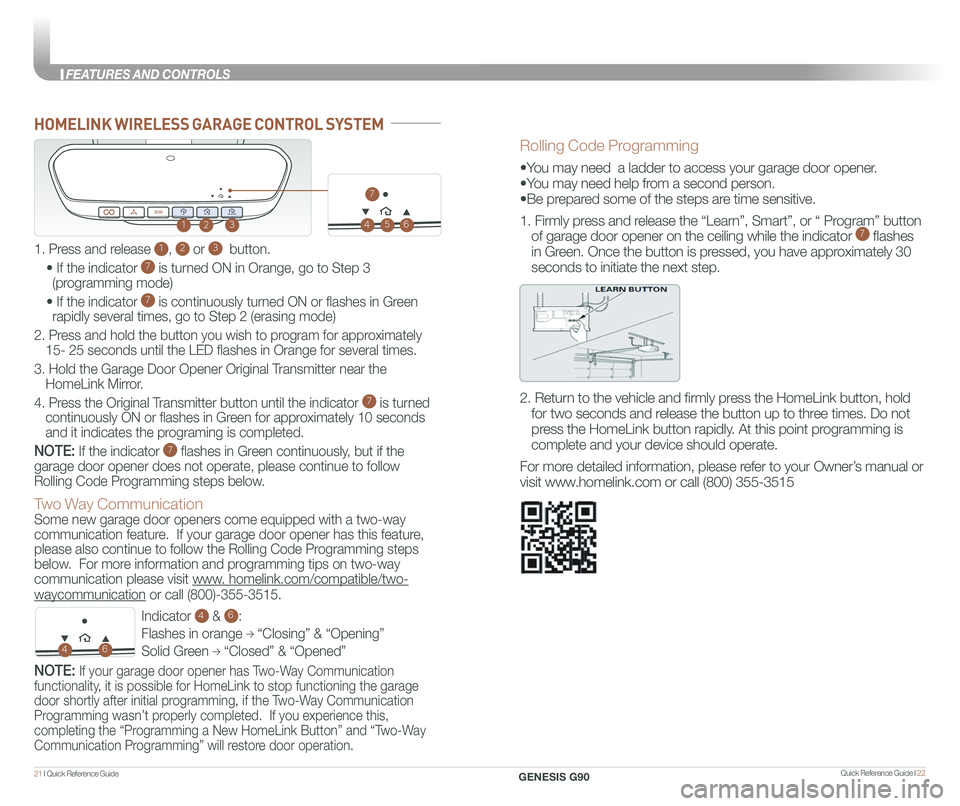
Quick Reference Guide I 2221 I Quick Reference Guide
HOMELINK WIRELESS GARAGE CONTROL SYSTEM
Indicator 4 & 6:
Flashes in orange → “Closing” & “Opening”
Solid Green → “Closed” & “Opened”
123
46
Two Way Communication
Some new garage door openers come equipped with a two-way
communication feature. If your garage door opener has this feature,
please also continue to follow the Rolling Code Programming steps
below. For more information and programming tips on two-way
communication please visit www. homelink.com/compatible/two-
waycommunication or call (800)-355-3515.
NOTE: If your garage door opener has Two-Way Communication
functionality, it is possible for HomeLink to stop functioning the garage
door shortly after initial programming, if the Two-Way Communication
Programming wasn’t properly completed. If you experience this,
completing the “Programming a New HomeLink Button” and “Two-Way
Communication Programming” will restore door operation.
Rolling Code Programming
•You may need a ladder to access your garage door opener.
•You may need help from a second person.
•Be prepared some of the steps are time sensitive.
1. Firmly press and release the “Learn”, Smart”, or “ Program” button
of garage door opener on the ceiling while the indicator 7 flashes
in Green. Once the button is pressed, you have approximately 30
seconds to initiate the next step.
2. Return to the vehicle and firmly press the HomeLink button, hold
for two seconds and release the button up to three times. Do not
press the HomeLink button rapidly. At this point programming is
complete and your device should operate.
For more detailed information, please refer to your Owner’s manual or
visit www.homelink.com or call (800) 355-3515
1. Press and release 1, 2 or 3 button.
• If the indicator 7 is turned ON in Orange, go to Step 3
(programming mode)
• If the indicator 7 is continuously turned ON or flashes in Green
rapidly several times, go to Step 2 (erasing mode)
2. Press and hold the button you wish to program for approximately
15- 25 seconds until the LED flashes in Orange for several times.
3. Hold the Garage Door Opener Original Transmitter near the
HomeLink Mirror.
4. Press the Original Transmitter button until the indicator 7 is turned
continuously ON or flashes in Green for approximately 10 seconds
and it indicates the programing is completed.
NOTE: If the indicator 7 flashes in Green continuously, but if the
garage door opener does not operate, please continue to follow
Rolling Code Programming steps below.
45
7
6
GENESIS G90
FEATURES AND CONTROLS
Page 15 of 31
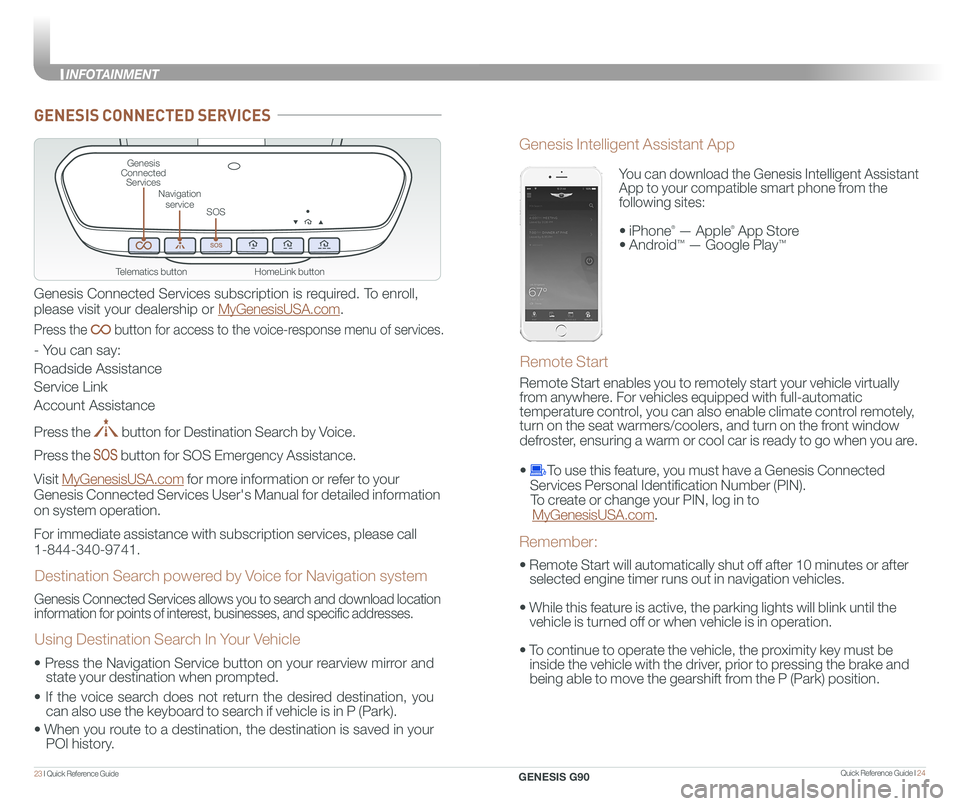
Quick Reference Guide I 2423 I Quick Reference Guide
HomeLink button
Genesis Connected Services
SOS
Navigation service
Telematics button
GENESIS CONNECTED SERVICES
Genesis Connected Services subscription is required. To enroll,
please visit your dealership or MyGenesisUSA.com.
Press the button for access to the voice-response menu of services.
- You can say:
Roadside Assistance
Service Link
Account Assistance
Press the button for Destination Search by Voice.
Press the button for SOS Emergency Assistance.
Visit MyGenesisUSA.com for more information or refer to your
Genesis Connected Services User's Manual for detailed information
on system operation.
For immediate assistance with subscription services, please call
1-844-340-9741.
Genesis Connected Services allows you to search and download location
information for points of interest, businesses, and specific addresses.
Destination Search powered by Voice for Navigation system
Using Destination Search In Your Vehicle
• Press the Navigation Service button on your rearview mirror and
state your destination when prompted.
• If the voice search does not return the desired destination, you
can also use the keyboard to search if vehicle is in P (Park).
•
When you route to a destination, the destination is saved in your
POI history.
You can download the Genesis Intelligent Assistant
App to your compatible smart phone from the
following sites:
• iPhone® — Apple® App Store
• Android™ — Google Play™
Remote Start
Genesis Intelligent Assistant App
• Remote Start will automatically shut off after 10 minutes or after
selected engine timer runs out in navigation vehicles.
• While this feature is active, the parking lights will blink until the
vehicle is turned off or when vehicle is in operation.
• To continue to operate the vehicle, the proximity key must be
inside the vehicle with the driver, prior to pressing the brake and
being able to move the gearshift from the P (Park) position.
Remember:
Remote Start enables you to remotely start your vehicle virtually
from anywhere. For vehicles equipped with full-automatic
temperature control, you can also enable climate control remotely,
turn on the seat warmers/coolers, and turn on the front window
defroster, ensuring a warm or cool car is ready to go when you are.
• To use this feature, you must have a Genesis Connected
Services Personal Identification Number (PIN).
To create or change your PIN, log in to
MyGenesisUSA.com.
GENESIS G90
INFOT
Page 16 of 31
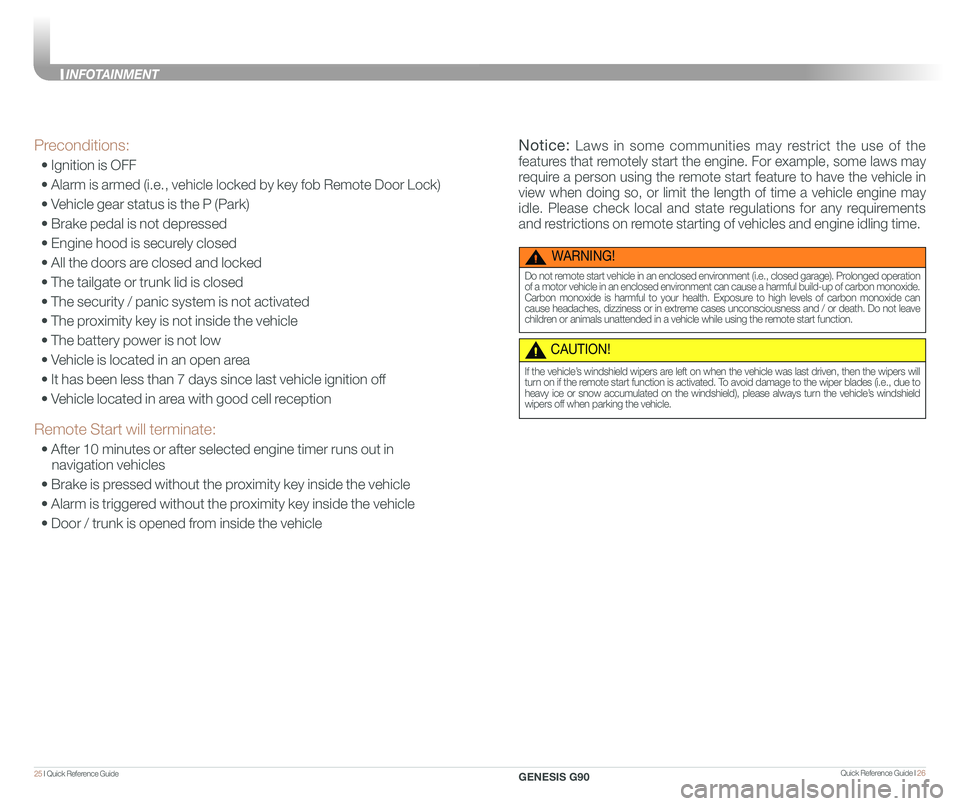
Quick Reference Guide I 2625 I Quick Reference Guide
Preconditions:
• Ignition is OFF
• Alarm is armed (i.e., vehicle locked by key fob Remote Door Lock)
• Vehicle gear status is the P (Park)
• Brake pedal is not depressed
• Engine hood is securely closed
• All the doors are closed and locked
• The tailgate or trunk lid is closed
• The security / panic system is not activated
• The proximity key is not inside the vehicle
• The battery power is not low
• Vehicle is located in an open area
• It has been less than 7 days since last vehicle ignition off
• Vehicle located in area with good cell reception
Remote Start will terminate:
• After 10 minutes or after selected engine timer runs out in
navigation vehicles
• Brake is pressed without the proximity key inside the vehicle
• Alarm is triggered without the proximity key inside the vehicle
• Door / trunk is opened from inside the vehicle
WARNING!
Do not remote start vehicle in an enclosed environment (i.e., closed garage). Prolonged operation of a motor vehicle in an enclosed environment can cause a harmful build-up of carbon monoxide. Carbon monoxide is harmful to your health. Exposure to high levels of carbon monoxide can cause headaches, dizziness or in extreme cases unconsciousness and / or death. Do not leave children or animals unattended in a vehicle while using the remote start function.
CAUTION!
If the vehicle’s windshield wipers are left on when the vehicle was last driven, then the wipers will turn on if the remote start function is activated. To avoid damage to the wiper blades (i.e., due to heavy ice or snow accumulated on the windshield), please always turn the vehicle’s windshield wipers off when parking the vehicle.
Notice: Laws in some communities may restrict the use of the
features that remotely start the engine. For example, some laws may
require a person using the remote start feature to have the vehicle in
view when doing so, or limit the length of time a vehicle engine may
idle. Please check local and state regulations for any requirements
and restrictions on remote starting of vehicles and engine idling time.
GENESIS G90
INFOTAINMENT