2021 GENESIS G80 USB port
[x] Cancel search: USB portPage 3 of 25
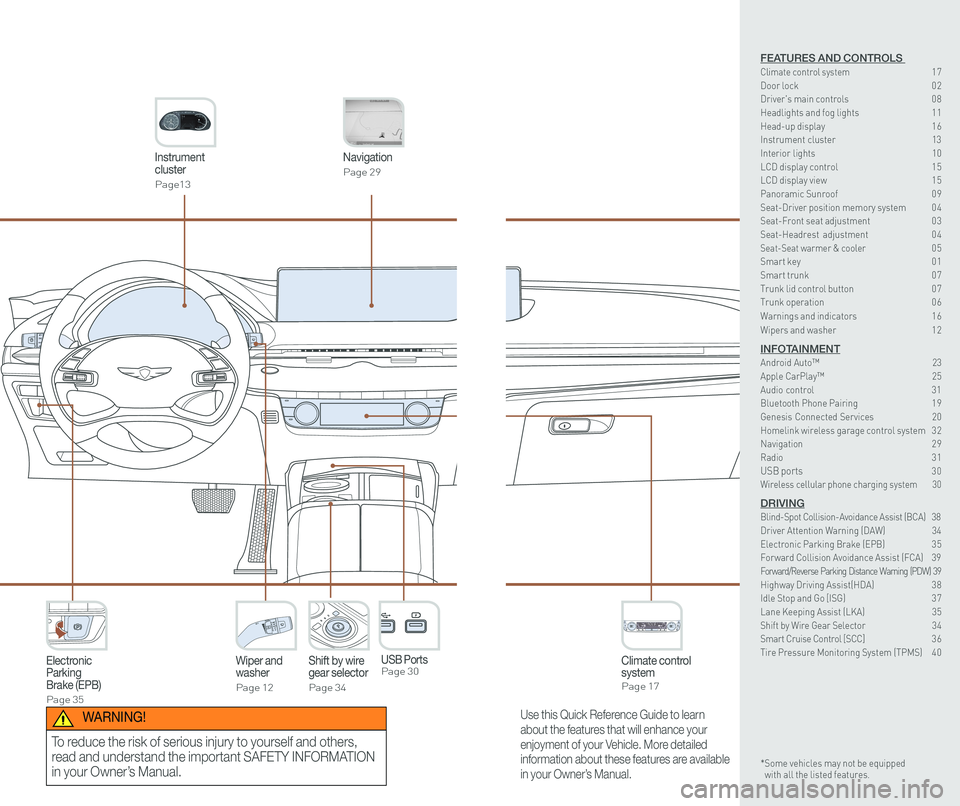
Instrument cluster
Page13
Navigation
Page 29
Climate control systemPage 17
Wiper and washer
Page 12
Electronic Parking Brake (EPB)
Page 35
Shift by wiregear selector
Page 34
P
USB Ports Page 30
Use this Quick Reference Guide to learn
about the features that will enhance your
enjoyment of your Vehicle. More detailed
information about these features are available
in your Owner’s Manual.
WARNING!
To reduce the risk of serious injury to yourself and others,
read and understand the important SAFETY INFORMATION
in your Owner’s Manual.
FEATURES AND CONTROLS Climate control system 17Door lock 0 2Driver's main controls 0 8
Headlights and fog lights 1 1Head-up display 1 6Instrument cluster 13Interior lights 10LCD display control 1 5 LCD display view 1 5 Panoramic Sunroof 0 9 Seat-Driver position memory system 0 4Seat-Front seat adjustment 0 3Seat-Headrest adjustment 0 4Seat-Seat warmer & cooler 05Smart key 0 1Smart trunk 0 7Trunk lid control button 0 7Trunk operation 0 6
Warnings and indicators 1 6
Wipers and washer 1 2
INFOTAINMENTAndroid Auto™ \
23Apple CarPlay™ 25Audio control 31Bluetooth Phone Pairing 1 9Genesis Connected Services 20Homelink wireless garage control system 3 2 Navigation 2 9Radio 3 1USB ports 30Wireless cellular phone charging system 30
DRIVINGBlind-Spot Collision-Avoidance Assist (BCA) 38Driver Attention Warning (DAW) 34Electronic Parking Brake (EPB) 3 5Forward Collision Avoidance Assist (FCA) 39Forward/Reverse Parking Distance Warning (PDW) 39Highway Driving Assist(HDA) 3 8Idle Stop and Go [ISG) 3 7Lane Keeping Assist (LKA) 35Shift by Wire Gear Selector 34Smart Cruise Control [SCC] 3 6Tire Pressure Monitoring System (TPMS) 4 0
* Some vehicles may not be equipped with all the listed features.
Page 15 of 25

Quick Reference Guide I 2423 I Quick Reference Guide
CAR SETUP
1. Go to settings on the head unit.
2. Touch the “Phone Projection” icon on screen.
3. Select “On” for Android Auto.
4. Connect your Android phone to the vehicle USB port. Agree to the
notification and disclaimers on your phone then the “Android Auto”
icon will appear confirming the setup.
For more detailed information on how to operate Android Auto, please
refer to your navigation manual.
For additional Android Auto support, please refer to the Android Auto
Support Website
https://support.google.com/androidauto/
Android Auto, Google Play, Android, and other marks are trademarks of
Google Inc.
PHONE SETUP
Turn on Bluetooth® on your phone and connect the micro USB cable to
your phone and the USB port on the vehicle.
Phone will prompt you to download the Android Auto app and update
other needed apps (i.e. Google Maps™, Google Play Music™, Google \
Now™).
NOTE: Vehicle must be parked.
- Location mode setting should be set to High accuracy.
- Car and phone setup should be completed in one sitting. If phone
setup needs to be resumed, recommend to Force Stop the Android
Auto app on the Phone then reopen the app and accept the
Disclaimer notifications.
ANDROID AUTO ™
REQUIREMENTS:
- USB cable
- OS Android™ 5.0 or higher
- Compatible Android Phone
- Data and wireless plan for applicable features
BEFORE YOU BEGIN:
- Android Auto features may operate differently than on your phone.
- Message and data charges may apply when using Android Auto.
- Android Auto relies on the performance of your phone. If you
experience performance issues:
- Close all apps and then restart them or
- Disconnect and then reconnect your phone
- Using the USB cable that was provided with your phone is
recommended.
- When Android Auto is active, press and hold the voice recognition
button to make your requests.
ANDROID AUTO SUPPORT
https://support.google.com/androidauto/
DUAL VOICE RECOGNITION:
1. Pressing Voice Recognition button once will use vehicle onboard for
requests.
2. Pressing and Holding Voice Recognition button will use Android Auto
for requests.
INFOTAINMENT
GENESIS G80
Page 16 of 25

Quick Reference Guide I 2625 I Quick Reference Guide
CAR SETUP
1. Press the SETUP button.
2. Touch the “Phone Projection” icon on the screen.
3. Touch “Apple CarPlay” on the Connectivity Settings screen. Then
touch “On” to enable Apple CarPlay.
4. Connect your Apple iPhone to the vehicle USB port then touch
‘OK’ when the pop-up message appears. The Apple CarPlay icon will \
now appear on the vehicle Home screen confirming the setup.
Apple CarPlay, Apple, and other marks are trademarks of Apple Inc.
REQUIREMENTS
- Apple Lightning® cable
- Latest iOS
- iPhone® 5 or above
- Data and wireless plan for applicable features
BEFORE YOU BEGIN
- Apple® CarPlay features may operate differently than on your phone.
- Message and data charges may apply when using Apple CarPlay.
- Apple CarPlay relies on the performance of your phone. If you
experience performance issues:
- Close all apps and then restart them or
- Disconnect and then reconnect your phone
- Using the Apple Lightning cable that was provided with your phone is
recommended.
- When Apple CarPlay is active, press and hold the voice recognition
button to make your requests
APPLE CARPLAY ™
PHONE SETUP
On your phone, go to Settings >
General > CarPlay to allow CarPlay
access.
On your phone, go to Settings > Siri
and ensure Siri is turned ON.
DUAL VOICE RECOGNITION:
1. Pressing Voice Recognition button once will use vehicle onboard for
requests.
2. Pressing and Holding Voice Recognition button will use Apple Carplay
for requests.
INFOTAINMENT
GENESIS G80
Page 18 of 25
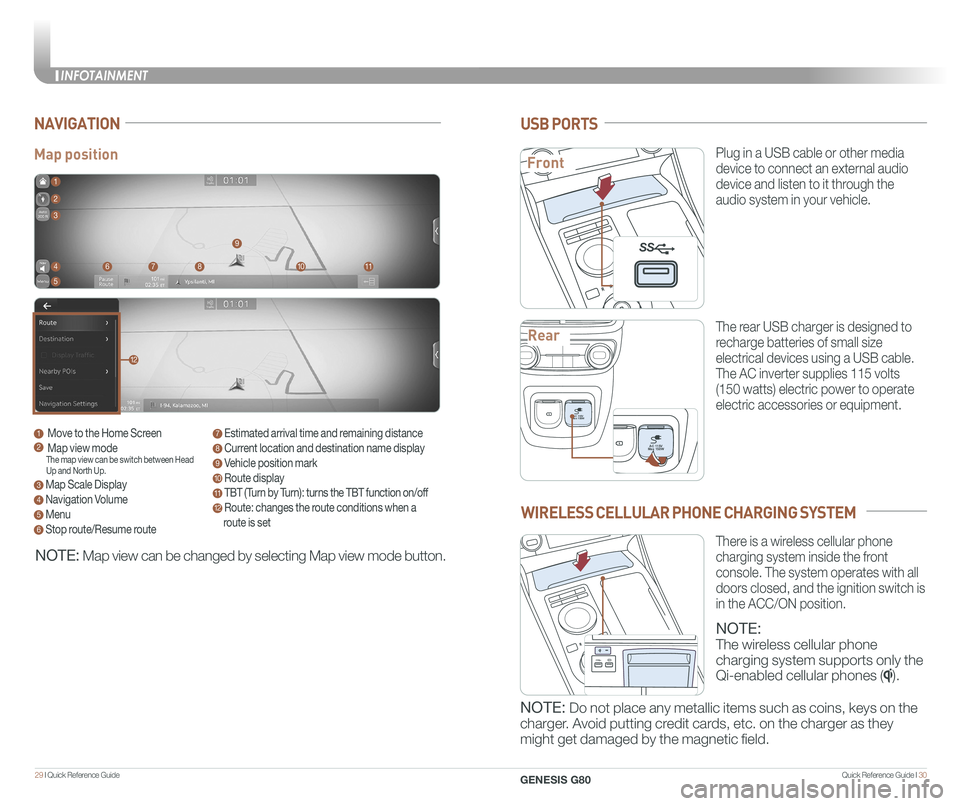
Quick Reference Guide I 3029 I Quick Reference Guide
Map position
NAVIGATION
1 Move to the Home Screen2 Map view modeThe map view can be switch between Head Up and North Up.
3 Map Scale Display
4 Navigation Volume
5 Menu
6 Stop route/Resume route
7 Estimated arrival time and remaining distance
8 Current location and destination name display
9 Vehicle position mark
10 Route display
11 TBT (Turn by Turn): turns the TBT function on/off
12 Route: changes the route conditions when a
route is set
1
8
9
1011
2
3
4
5
67
12
NOTE: Map view can be changed by selecting Map view mode button.
USB PORTS
Plug in a USB cable or other media
device to connect an external audio
device and listen to it through the
audio system in your vehicle.
The rear USB charger is designed to
recharge batteries of small size
electrical devices using a USB cable.
The AC inverter supplies 115 volts
(150 watts) electric power to operate
electric accessories or equipment.
PAC 115V
Max 150WAC 115V
Max 150W
SS
PAC 115V
Max 150WAC 115V
Max 150W
SS
PAC 115V
Max 150WAC 115V
Max 150W
SS
WIRELESS CELLULAR PHONE CHARGING SYSTEM
NOTE:
The wireless cellular phone
charging system supports only the
Qi-enabled cellular phones ().
NOTE: Do not place any metallic items such as coins, keys on the
charger. Avoid putting credit cards, etc. on the charger as they
might get damaged by the magnetic field.
There is a wireless cellular phone
charging system inside the front
console. The system operates with all
doors closed, and the ignition switch is
in the ACC/ON position.
Front
Rear
P
AC 115V
Max 150WAC 115V
Max 150W
SS
PAC 115V
Max 150WAC 115V
Max 150W
SS
SS
INFOTAINMENT
GENESIS G80