2021 GENESIS G80 navigation
[x] Cancel search: navigationPage 206 of 298
![GENESIS G80 2021 Premium Navigation Manual 206
Navigation settings
oThers
1. On the navigation settings screen, press [Others].
2. Press the desired item.
䠐[Previous Destinations Settings]: Sets the items related with previous destination.
GENESIS G80 2021 Premium Navigation Manual 206
Navigation settings
oThers
1. On the navigation settings screen, press [Others].
2. Press the desired item.
䠐[Previous Destinations Settings]: Sets the items related with previous destination.](/manual-img/46/35613/w960_35613-205.png)
206
Navigation settings
oThers
1. On the navigation settings screen, press [Others].
2. Press the desired item.
䠐[Previous Destinations Settings]: Sets the items related with previous destination.
䠐[Fuel Price Info.]: Sets displays fuel prices of nearby gas stations.
䠐[User Data]: Sets [Import Address Book from USB Device], [Export Address Book to USB
Device].
䠐[GPS Information]: Provides GPS information.
䠐[Reset]: Initializes user designated navigation related settings.
,noTe
䠐The amount of data available for importing to a USB device is limited based on the
number of address book items supported by the navigation system.
䠐If the data stored on the USB device uses different coordinates than those used by the
current system, the importing location may change.
䠐Please make sure that the address book have been successfully imported before use.
Page 222 of 298
![GENESIS G80 2021 Premium Navigation Manual 222
General settings
general seTTings
The images displayed on this system may differ from actual ones.
Press [Setup] > [General] on the home screen. General settings screen is displayed.
sYsTem inform GENESIS G80 2021 Premium Navigation Manual 222
General settings
general seTTings
The images displayed on this system may differ from actual ones.
Press [Setup] > [General] on the home screen. General settings screen is displayed.
sYsTem inform](/manual-img/46/35613/w960_35613-221.png)
222
General settings
general seTTings
The images displayed on this system may differ from actual ones.
Press [Setup] > [General] on the home screen. General settings screen is displayed.
sYsTem informa Tion checK and upda Te guide
sofTware informaTion
You can see the version information on software, firmware, navigation application, map and
model.
On the general settings screen, press [Software Information].
,noTe
Software information is applied differently according to the system update time point.
upda Te
For supplementation of system software, addition of new functions, and renewal of map,
update is needed.
1. Insert latest file downloaded USB to USB connector at front seat.
2. On the general settings screen, press [Software Information] > [Update].
3. Update is carried out automatically, and after completion, system automatically reboots.
,noTe
䠐This product requires regular updates for software corrections, new functions and map
updates. Updating may require up to 1 hour depending on the data size.
䠐Turning off the power or ejecting the USB during the update process may result update
failure.
Page 231 of 298
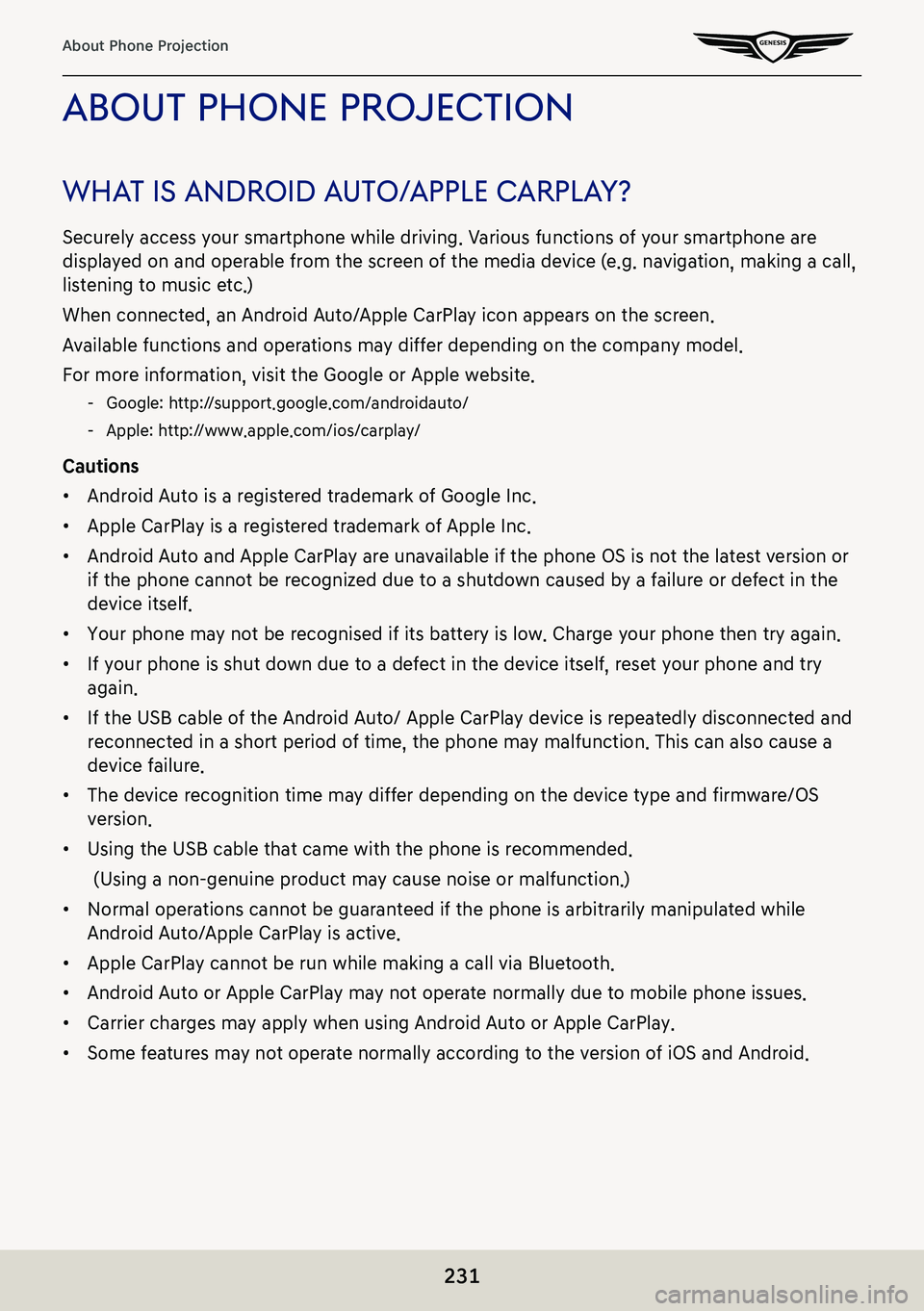
231
About Phone Projection
abouT phone projecTion
whaT is android a uTo/apple c arplaY?
Securely access your smartphone while driving. Various functions of your smartphone are
displayed on and operable from the screen of the media device (e.g. navigation, making a call,
listening to music etc.)
When connected, an Android Auto/Apple CarPlay icon appears on the screen.
Available functions and operations may differ depending on the company model.
For more information, visit the Google or Apple website.
-Google: http://support.google.com/androidauto/
-Apple: http://www.apple.com/ios/carplay/
Cautions
䠐Android Auto is a registered trademark of Google Inc.
䠐Apple CarPlay is a registered trademark of Apple Inc.
䠐Android Auto and Apple CarPlay are unavailable if the phone OS is not the latest version or
if the phone cannot be recognized due to a shutdown caused by a failure or defect in the
device itself.
䠐Your phone may not be recognised if its battery is low. Charge your phone then try again.
䠐If your phone is shut down due to a defect in the device itself, reset your phone and try
again.
䠐If the USB cable of the Android Auto/ Apple CarPlay device is repeatedly disconnected and
reconnected in a short period of time, the phone may malfunction. This can also cause a
device failure.
䠐The device recognition time may differ depending on the device type and firmware/OS
version.
䠐Using the USB cable that came with the phone is recommended.
(Using a non-genuine product may cause noise or malfunction.)
䠐Normal operations cannot be guaranteed if the phone is arbitrarily manipulated while
Android Auto/Apple CarPlay is active.
䠐Apple CarPlay cannot be run while making a call via Bluetooth.
䠐Android Auto or Apple CarPlay may not operate normally due to mobile phone issues.
䠐Carrier charges may apply when using Android Auto or Apple CarPlay.
䠐Some features may not operate normally according to the version of iOS and Android.
Page 245 of 298
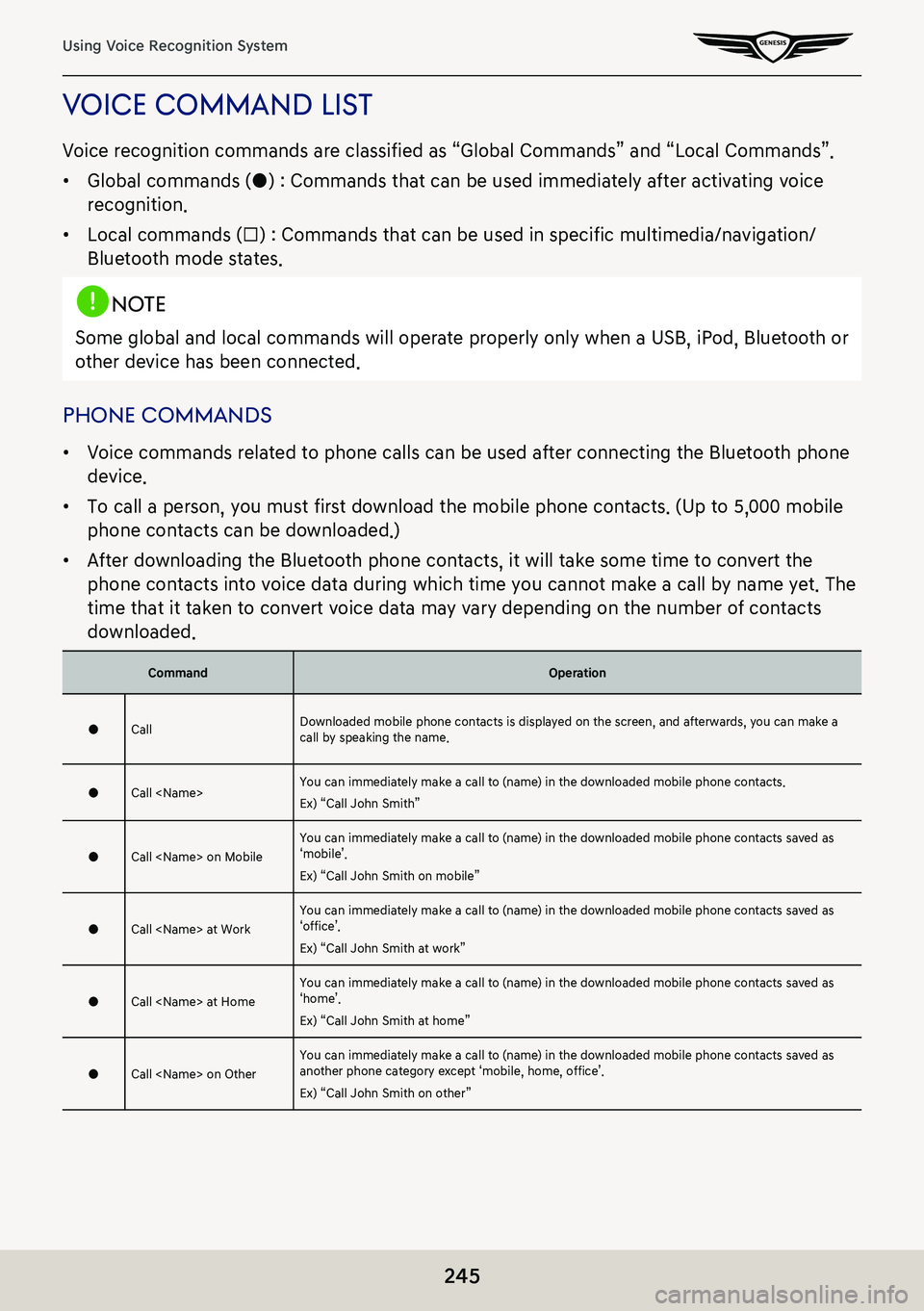
245
Using Voice Recognition System
Voice command lisT
Voice recognition commands are classified as “Global Commands” and “Local Commands”.
䠐Global commands (●) : Commands that can be used immediately after activating voice
recognition.
䠐Local commands (□) : Commands that can be used in specific multimedia/navigation/
Bluetooth mode states.
,noTe
Some global and local commands will operate properly only when a USB, iPod, Bluetooth or
other device has been connected.
phone commands
䠐Voice commands related to phone calls can be used after connecting the Bluetooth phone
device.
䠐To call a person, you must first download the mobile phone contacts. (Up to 5,000 mobile
phone contacts can be downloaded.)
䠐After downloading the Bluetooth phone contacts, it will take some time to convert the
phone contacts into voice data during which time you cannot make a call by name yet. The
time that it taken to convert voice data may vary depending on the number of contacts
downloaded.
CommandOperation
●CallDownloaded mobile phone contacts is displayed on the screen, and afterwards, you can make a call by speaking the name.
●Call
Ex) “Call John Smith”
●Call
Ex) “Call John Smith on mobile”
●Call
Ex) “Call John Smith at work”
●Call
Ex) “Call John Smith at home”
●Call
Ex) “Call John Smith on other”
Page 247 of 298
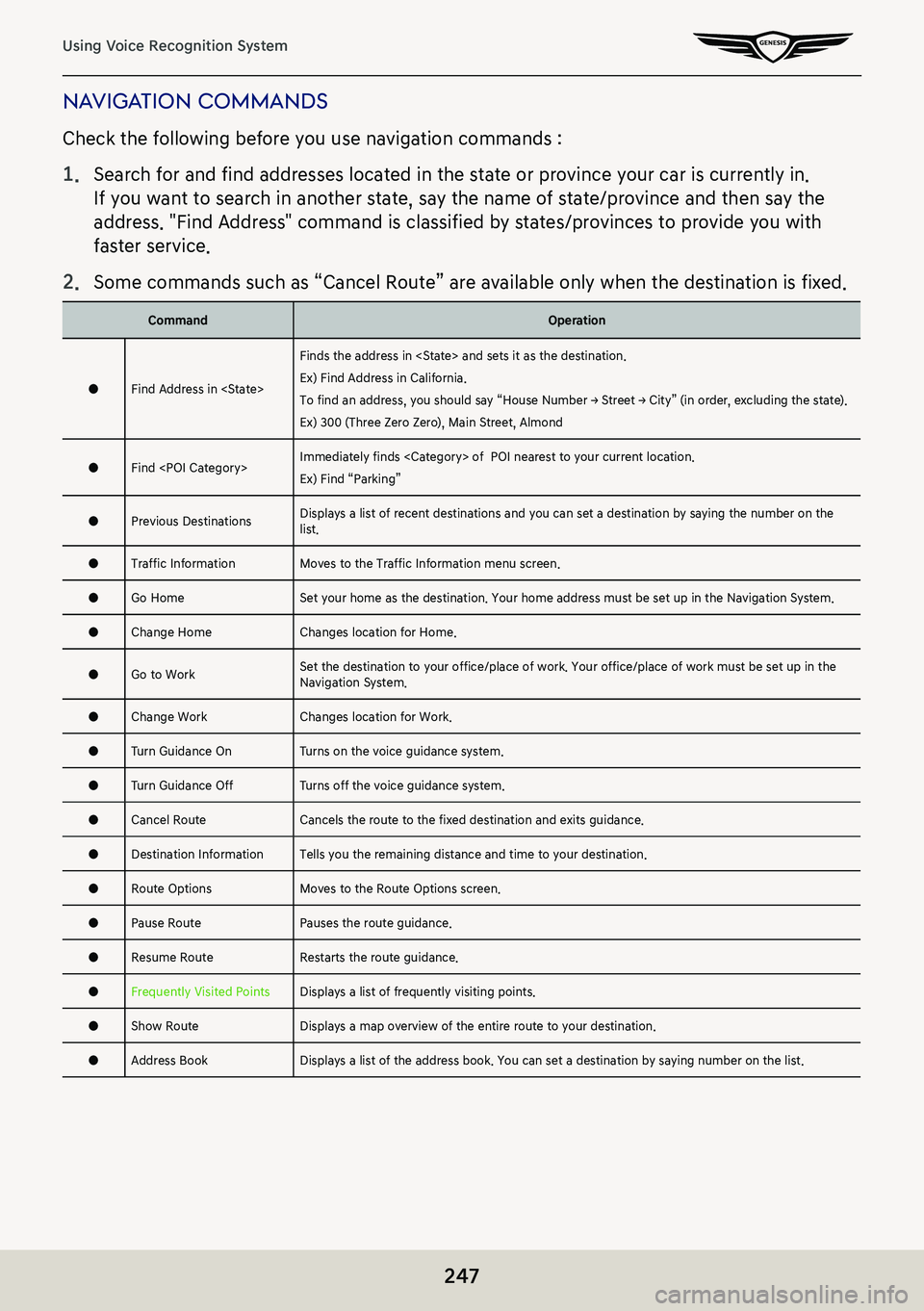
247
Using Voice Recognition System
naViga Tion commands
Check the following before you use navigation commands :
1. Search for and find addresses located in the state or province your car is currently in.
If you want to search in another state, say the name of state/province and then say the
address. "Find Address" command is classified by states/provinces to provide you with
faster service.
2. Some commands such as “Cancel Route” are available only when the destination is fixed.
CommandOperation
●Find Address in
Finds the address in
Ex) Find Address in California.
To find an address, you should say “House Number → Street → City” (in order, excluding the state).
Ex) 300 (Three Zero Zero), Main Street, Almond
●Find
Ex) Find “Parking”
●Previous DestinationsDisplays a list of recent destinations and you can set a destination by saying the number on the list.
●Traffic InformationMoves to the Traffic Information menu screen.
●Go HomeSet your home as the destination. Your home address must be set up in the Navigation System.
●Change HomeChanges location for Home.
●Go to Work Set the destination to your office/place of work. Your office/place of work must be set up in the Navigation System.
●Change WorkChanges location for Work.
●Turn Guidance OnTurns on the voice guidance system.
●Turn Guidance OffTurns off the voice guidance system.
●Cancel RouteCancels the route to the fixed destination and exits guidance.
●Destination InformationTells you the remaining distance and time to your destination.
●Route OptionsMoves to the Route Options screen.
●Pause RoutePauses the route guidance.
●Resume RouteRestarts the route guidance.
●Frequently Visited PointsDisplays a list of frequently visiting points.
●Show RouteDisplays a map overview of the entire route to your destination.
●Address BookDisplays a list of the address book. You can set a destination by saying number on the list.
Page 249 of 298
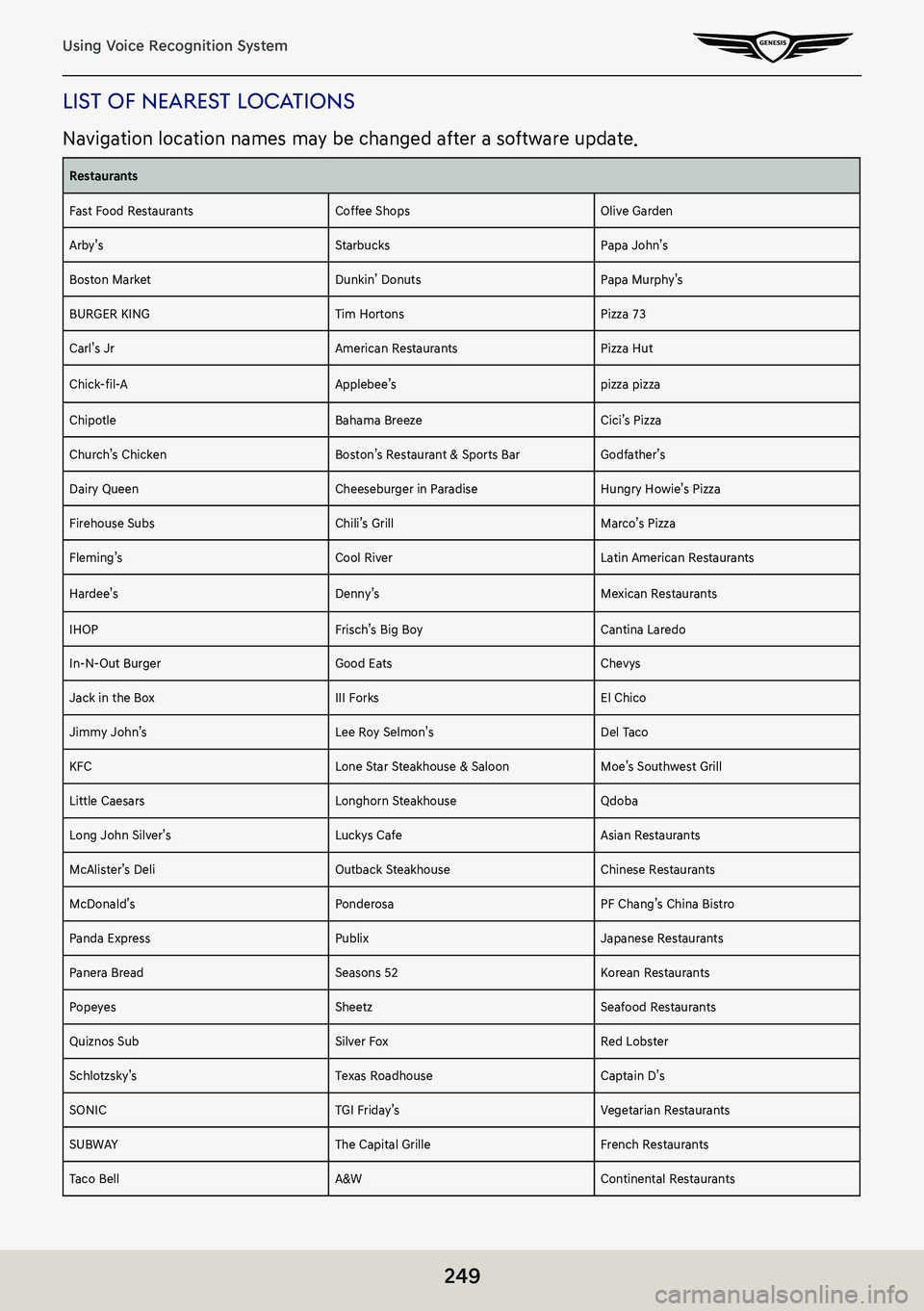
249
Using Voice Recognition System
lisT of neares T locaTions
Navigation location names may be changed after a software update.
Restaurants
Fast Food RestaurantsCoffee ShopsOlive Garden
Arby’sStarbucksPapa John’s
Boston MarketDunkin’ DonutsPapa Murphy’s
BURGER KINGTim HortonsPizza 73
Carl’s JrAmerican RestaurantsPizza Hut
Chick-fil-AApplebee’spizza pizza
ChipotleBahama BreezeCici’s Pizza
Church’s ChickenBoston’s Restaurant & Sports BarGodfather’s
Dairy QueenCheeseburger in ParadiseHungry Howie’s Pizza
Firehouse SubsChili’s Grill Marco’s Pizza
Fleming’sCool RiverLatin American Restaurants
Hardee’sDenny’sMexican Restaurants
IHOPFrisch’s Big BoyCantina Laredo
In-N-Out BurgerGood EatsChevys
Jack in the BoxIII ForksEl Chico
Jimmy John’sLee Roy Selmon’sDel Taco
KFCLone Star Steakhouse & SaloonMoe’s Southwest Grill
Little CaesarsLonghorn SteakhouseQdoba
Long John Silver’sLuckys CafeAsian Restaurants
McAlister’s DeliOutback SteakhouseChinese Restaurants
McDonald’sPonderosaPF Chang’s China Bistro
Panda ExpressPublixJapanese Restaurants
Panera BreadSeasons 52Korean Restaurants
PopeyesSheetzSeafood Restaurants
Quiznos SubSilver FoxRed Lobster
Schlotzsky’sTexas RoadhouseCaptain D’s
SONICTGI Friday’sVegetarian Restaurants
SUBWAYThe Capital GrilleFrench Restaurants
Taco BellA&WContinental Restaurants
Page 266 of 298
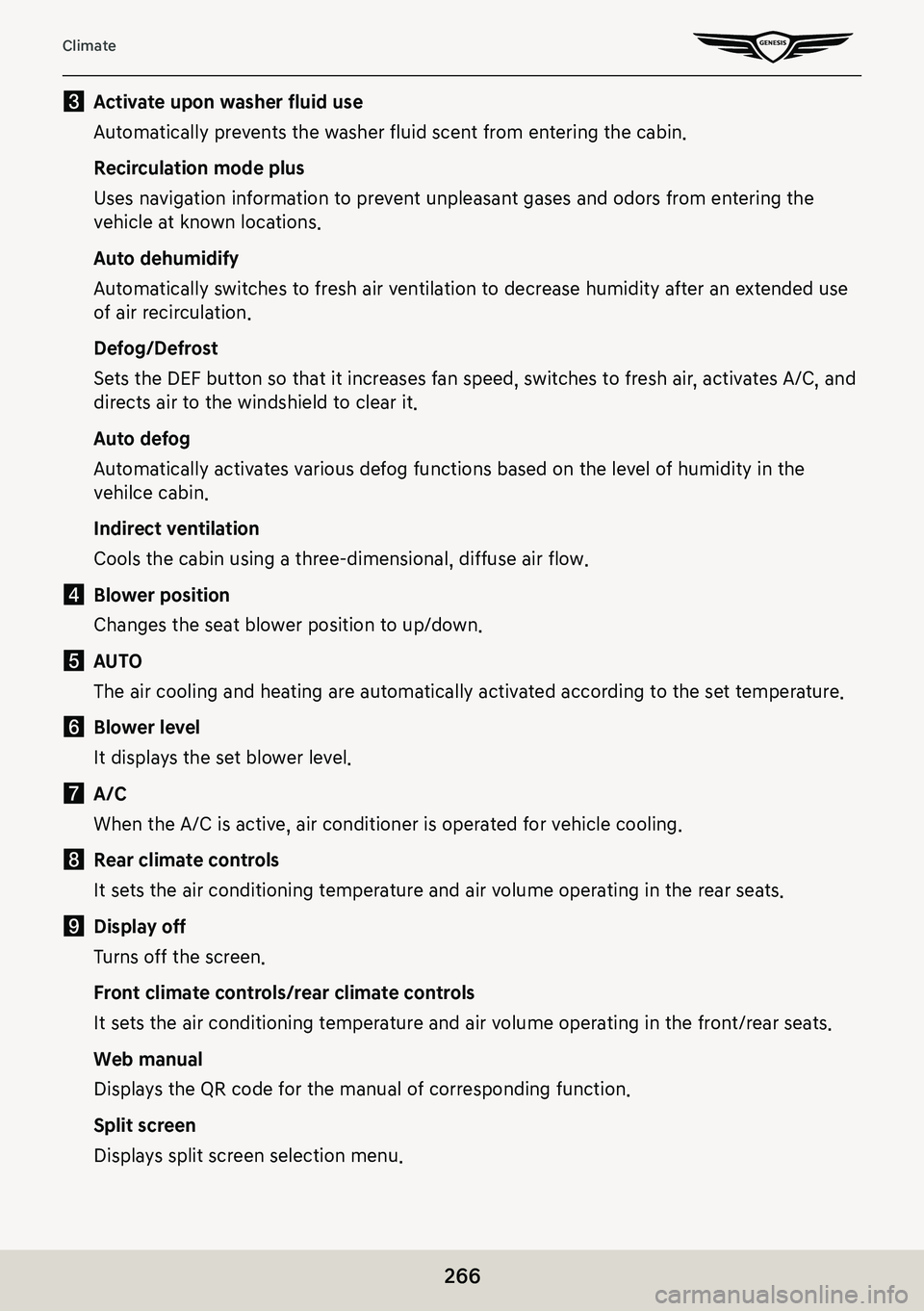
266
Climate
c Activate upon washer fluid use
Automatically prevents the washer fluid scent from entering the cabin.
Recirculation mode plus
Uses navigation information to prevent unpleasant gases and odors from entering the
vehicle at known locations.
Auto dehumidify
Automatically switches to fresh air ventilation to decrease humidity after an extended use
of air recirculation.
Defog/Defrost
Sets the DEF button so that it increases fan speed, switches to fresh air, activates A/C, and
directs air to the windshield to clear it.
Auto defog
Automatically activates various defog functions based on the level of humidity in the
vehilce cabin.
Indirect ventilation
Cools the cabin using a three-dimensional, diffuse air flow.
d Blower position
Changes the seat blower position to up/down.
e AUTO
The air cooling and heating are automatically activated according to the set temperature.
f Blower level
It displays the set blower level.
g A/C
When the A/C is active, air conditioner is operated for vehicle cooling.
h Rear climate controls
It sets the air conditioning temperature and air volume operating in the rear seats.
i Display off
Turns off the screen.
Front climate controls/rear climate controls
It sets the air conditioning temperature and air volume operating in the front/rear seats.
Web manual
Displays the QR code for the manual of corresponding function.
Split screen
Displays split screen selection menu.
Page 268 of 298
![GENESIS G80 2021 Premium Navigation Manual 268
Manual
manual
web manual(naVigaTion)
You can see web manual through QR code.
1. Press [Manual] > [Web Manual(Navigation)] on the home screen.
2. Scan QR code with mobile device.
For precise scan, GENESIS G80 2021 Premium Navigation Manual 268
Manual
manual
web manual(naVigaTion)
You can see web manual through QR code.
1. Press [Manual] > [Web Manual(Navigation)] on the home screen.
2. Scan QR code with mobile device.
For precise scan,](/manual-img/46/35613/w960_35613-267.png)
268
Manual
manual
web manual(naVigaTion)
You can see web manual through QR code.
1. Press [Manual] > [Web Manual(Navigation)] on the home screen.
2. Scan QR code with mobile device.
For precise scan, avoid reflecting light, and maintain bright screen.
Vehicle quicK guide
Quick guide may not include information which the user drives.
For mor details, refer to the owner's manual.
Press [Manual] > [Vehicle Quick Guide] on the home screen.