Page 13 of 298
13
Name and Function of each Component
name and funcTion of each
componenT
head uniT
The image of this product may be different from the actual product.
a MAP button
䠐Moves to the map screen showing the current position of vehicle.
䠐When the destination is set, the voice navigation starts on the map screen.
b NAV button
䠐Moves to the navigation menu.
䠐Press and hold to move to the destination search screen.
c RADIO button
䠐Activates radio mode.
䠐Each button press changes the mode in sequence of FM > AM > SXM > FM.
d MEDIA button
䠐Press this button to switch between the media menu screen and media play screen.
䠐Press and hold to move to the media menu screen.
e K (Custom) button
䠐User may select and use a desired feature with this button.
䠐Press and hold to move to the custom button settings screen.
f SETUP button
䠐Moves to the settings screen.
䠐Press and hold to move to the software information screen.
Page 14 of 298
14
Name and Function of each Component
fronT seaT conTrol KeY s
The image of this product may be different from the actual product.
a :/VOL wheel button
䠐Press briefly to turn AV on/off.
䠐Press and hold to turn on or off the display.
䠐Turn the wheel up/down to adjust the volume.
b BACK button
䠐Press briefly to move to the previous screen.
䠐Press and hold to go to the home screen.
c HOME button
䠐Press briefly to go to the home screen.
䠐Press and hold to go to the map screen.
d TUNE button
䠐Radio mode: Turning the wheel up/down to increases/decreases the frequency by one
step. (FM: 0.2MHz, AM: 10KHz)
䠐SXM mode: Turning the wheel up/down to increases/decreases the channel by one
step.
䠐USB/Sounds of nature mode: Search for a file by turning the wheel up/down. And, when
the name of desired file is displayed, press the button to play the file.
Page 17 of 298
17
Name and Function of each Component
c L (Custom) button
䠐User may select and use a desired feature with this button.
䠐Press and hold to move to the custom button settings screen.
d MODE button
䠐When it is pressed shortly
-Selects a mode from Bluetooth audio, FM, AM, SXM, USB music, USB video, phone projection or sounds of nature.
䠐When it is pressed and held
-Moves to the mode button (steering wheel) settings screen.
e J/I button
Turn the wheel up/down to adjust the volume.
f (MUTE) button
Press the wheel to turn mute on/off.
f S/W button
䠐When it is pressed shortly
-In FM/AM mode, selects a preset radio station. -In SXM mode, plays broadcast channel saved in the preset. -In media mode, searches track, file or chapter.
䠐When it is pressed and held
-In FM/AM mode, broadcasting are automatically searched. -In SXM mode, moves previous/next channel based on the currently playing channel. -While USB mode activated, rewinds or fast forwards the file.
Page 19 of 298
19
Basic Controls
Turning aV off
Press [:/VOL] the wheel on the front seat control key when the AV is ON.
Turning aV on
Press [:/VOL] the wheel on the front seat control key when the AV is OFF.
Volume conTrol
radio/media Volume conTrol
When radio/media is in play, turn [:/VOL] the wheel up/down on the front seat control key to
control the volume.
blueTooTh audio Volume conTrol
When Bluetooth audio is in play, turn [:/VOL] the wheel up/down on the front seat control key
to control the volume.
Voice recogniTion guide Volume conTrol
When voice guidance is in play, turn [:/VOL] the wheel up/down on the front seat control key
to control the volume.
blueToo Th phone Volume conTrol
During Bluetooth phone call, turn [:/VOL] the wheel up/down on the front seat control key to
control the volume.
Page 64 of 298
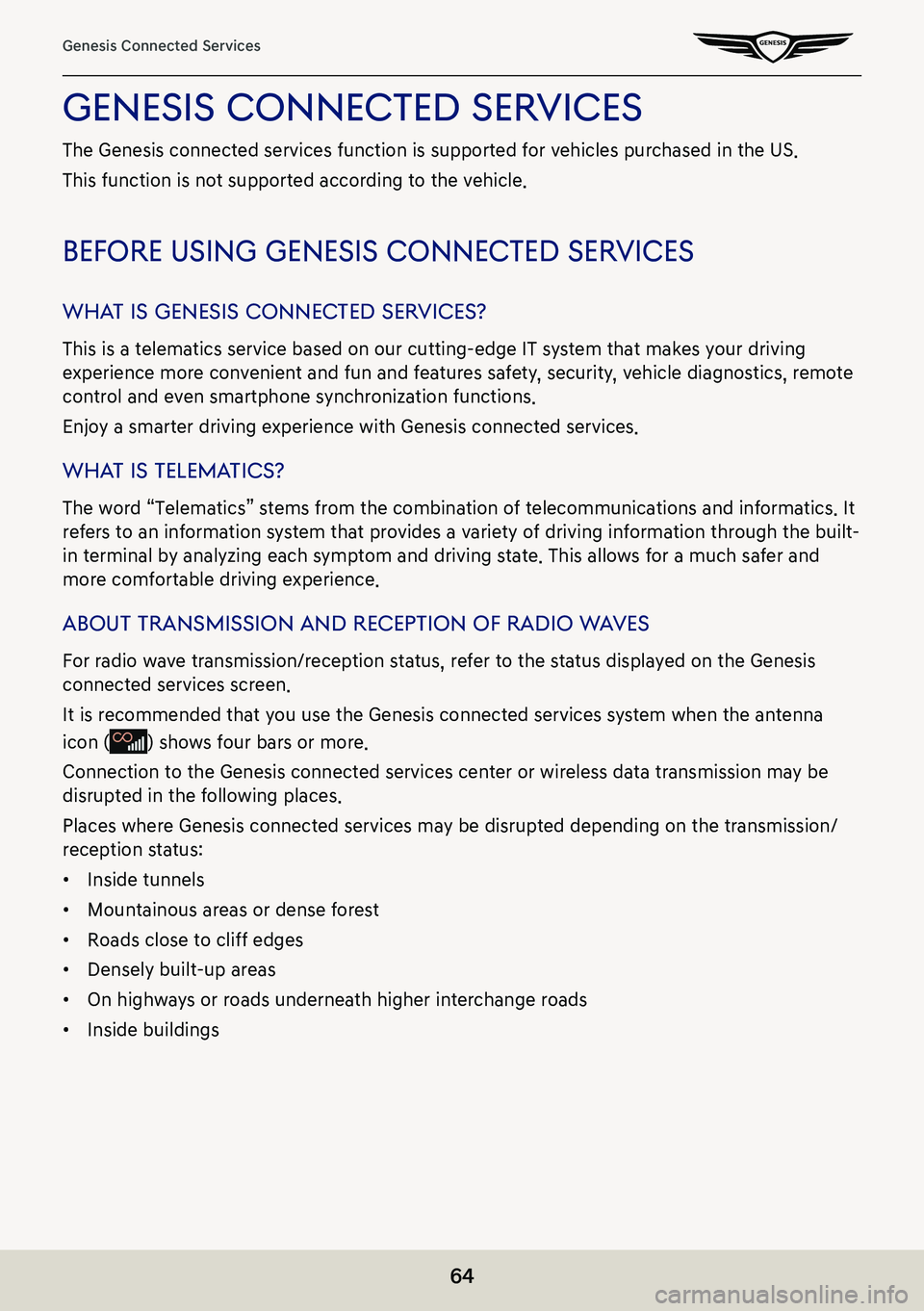
64
Genesis Connected Services
genesis connecTed serVices
The Genesis connected services function is supported for vehicles purchased in the US.
This function is not supported according to the vehicle.
before using genesis connec Ted serVices
whaT is genesis connec Ted serVices?
This is a telematics service based on our cutting-edge IT system that makes your driving
experience more convenient and fun and features safety, security, vehicle diagnostics, remote
control and even smartphone synchronization functions.
Enjoy a smarter driving experience with Genesis connected services.
whaT is Telema Tics?
The word “Telematics” stems from the combination of telecommunications and informatics. It
refers to an information system that provides a variety of driving information through the built-
in terminal by analyzing each symptom and driving state. This allows for a much safer and
more comfortable driving experience.
abouT Transmission and recepTion of radio w aVes
For radio wave transmission/reception status, refer to the status displayed on the Genesis
connected services screen.
It is recommended that you use the Genesis connected services system when the antenna
icon () shows four bars or more.
Connection to the Genesis connected services center or wireless data transmission may be
disrupted in the following places.
Places where Genesis connected services may be disrupted depending on the transmission/
reception status:
䠐Inside tunnels
䠐Mountainous areas or dense forest
䠐Roads close to cliff edges
䠐Densely built-up areas
䠐On highways or roads underneath higher interchange roads
䠐Inside buildings
Page 79 of 298
79
About HD Radio Data Services
abouT hd radio daTa ser Vices
The HD radio data provides users with various information including traffic, doppler radar, fuel
prices.
accessing hd radio d aTa ser Vices
Press [HD Radio Data] on the home screen.
Page 80 of 298
80
Traffic
traffiC
The current traffic/road event information is basically displayed on the traffic information list.
1. Press [HD Radio Data] > [Traffic] on the home screen.
䠐[On Route]: Displays the traffic information on route when the route is set.
2. If you want to check the various traffic information, Press [Menu] > [Category] to search for
category. (Accidents, Road Construction, etc)
3. Press the traffic list to display the detailed information.
,noTe
This feature may not be reflected depending on condition.
Page 81 of 298
81
Doppler Radar
doppler radar
This service provides doppler radar information in your region. when the vehicle is within
regions where HD radio signals can be received.
Press [HD Radio Data] > [Doppler Radar] on the home screen.