Page 19 of 298
19
Basic Controls
Turning aV off
Press [:/VOL] the wheel on the front seat control key when the AV is ON.
Turning aV on
Press [:/VOL] the wheel on the front seat control key when the AV is OFF.
Volume conTrol
radio/media Volume conTrol
When radio/media is in play, turn [:/VOL] the wheel up/down on the front seat control key to
control the volume.
blueTooTh audio Volume conTrol
When Bluetooth audio is in play, turn [:/VOL] the wheel up/down on the front seat control key
to control the volume.
Voice recogniTion guide Volume conTrol
When voice guidance is in play, turn [:/VOL] the wheel up/down on the front seat control key
to control the volume.
blueToo Th phone Volume conTrol
During Bluetooth phone call, turn [:/VOL] the wheel up/down on the front seat control key to
control the volume.
Page 29 of 298
![GENESIS G80 2021 Premium Navigation Manual 29
Activating Navigation
ac TiV aTing na VigaTion
sTar Ting na VigaTion
1. Press [HOME] on the front seat control key or [B]. Home screen opens.
2. Press [Map] or Press [MAP] button on the head unit. GENESIS G80 2021 Premium Navigation Manual 29
Activating Navigation
ac TiV aTing na VigaTion
sTar Ting na VigaTion
1. Press [HOME] on the front seat control key or [B]. Home screen opens.
2. Press [Map] or Press [MAP] button on the head unit.](/manual-img/46/35613/w960_35613-28.png)
29
Activating Navigation
ac TiV aTing na VigaTion
sTar Ting na VigaTion
1. Press [HOME] on the front seat control key or [B]. Home screen opens.
2. Press [Map] or Press [MAP] button on the head unit. The map screen opens.
Current LoC ation SpeCifiCation
Press [MAP] button on the head unit while using.
The system specifies the current vehicle location and the map of the surrounding area.
simple na VigaTion fea Ture
Simple navigation features are listed for easy access to frequently used features.
Moves to the simple navigation screen if you press the front seat control key's touchpad on
the map screen.
䠐[Search]: Sets the destination by entering the full name, first name, phone number, or
address.
䠐[Home]: A route to the location saved as [Home] is advised. Save the location before using.
䠐[Work]: A route to the location saved as [Work] is advised. Save the location before using.
䠐Select previous destination to have a route advised to the selected destination.
䠐[Navigation Volume]: Controls the volume of navigation.
䠐[Mute]: Check the box to set mute.
䠐[Navigation Volume Priority]: Check the box to have the volume of navigation guidance
louder than the audio volume.
Page 47 of 298
47
Setting Destinations for Navigation
seTTing desTinaTions for na VigaTion
desTina Tion search screen
Press [Menu] > [Destination] on the map screen.
Search
The search results by the complete name or initial, phone number or address are specified on
the map screen.
Previous Destination
A destination is searched by [Favorite destinations], [Previous destinations], [Searches].
Address Book
Searches a destination registered in address book menu.
Add Home/Home
䠐Save home at the address book.
䠐Searches registered home as a destination.
Add Work/Work
䠐Save work at the address book.
䠐Searches registered work as a destination.
Page 48 of 298
48
Setting Destinations for Navigation
seTTing desTinaTions b Y search
Sets a destination by entering the full name or initial, phone number or address.
1. Press [Menu] > [Destination] > [Search] on the map screen.
2. Press [h] after entering the full name or initial, phone number or address.
3. Press the desired location in the list.
Page 49 of 298
![GENESIS G80 2021 Premium Navigation Manual 49
Setting Destinations for Navigation
4. Select the desired item.
䠐[Set as Destination]: Sets the destination.
䠐[Add Waypoint]: Adds waypoint after setting destination.
䠐[Save]: Adds the loc GENESIS G80 2021 Premium Navigation Manual 49
Setting Destinations for Navigation
4. Select the desired item.
䠐[Set as Destination]: Sets the destination.
䠐[Add Waypoint]: Adds waypoint after setting destination.
䠐[Save]: Adds the loc](/manual-img/46/35613/w960_35613-48.png)
49
Setting Destinations for Navigation
4. Select the desired item.
䠐[Set as Destination]: Sets the destination.
䠐[Add Waypoint]: Adds waypoint after setting destination.
䠐[Save]: Adds the location to address book menu.
䠐[Nearby POIs]: Sets to display the POI category on the map screen.
䠐[Parking]: Displays the parking lot around the destination.
䠐[Call]: Makes a phone call. If no phone number is saved or Bluetooth is not connected,
the call is not available.
䠐[Display off]: Turns off the screen.
䠐[Web Manual]: Displays the QR code for the manual of corresponding function.
䠐[Split screen]: Displays split screen selection menu.
5. Press [Set as Destination].
6. Press a desired route. (Recommended, Alternate)
䠐[Recommended]: Guides the optimal route to the destination by considering the real-
time traffic information, distance and cost.
䠐[Alternate]: Guides the alternate route to the destination.
7. Start guidance.
,no Te
When the destination is not set, press [g] at the bottom of the map screen to move to
search screen.
Page 64 of 298
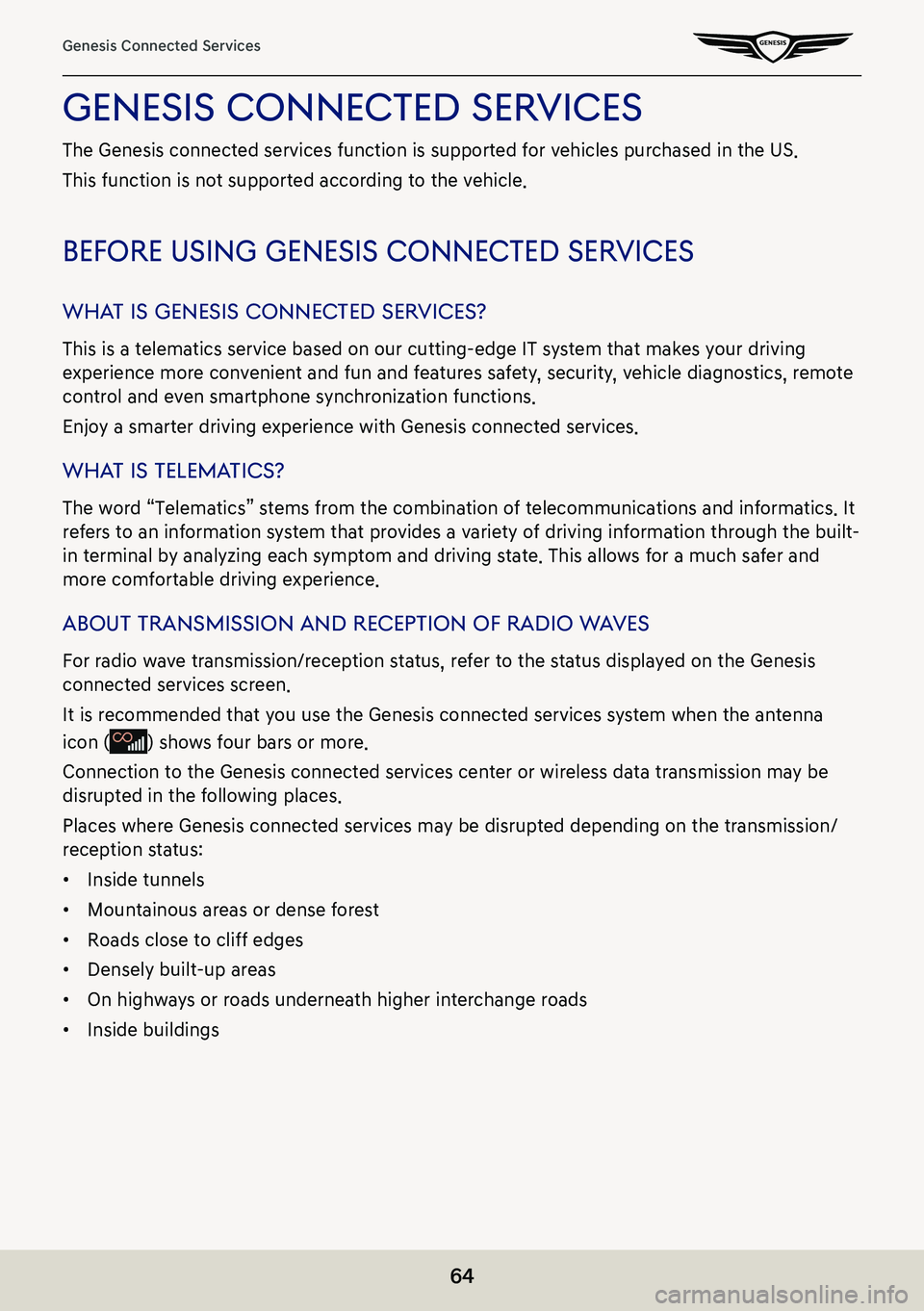
64
Genesis Connected Services
genesis connecTed serVices
The Genesis connected services function is supported for vehicles purchased in the US.
This function is not supported according to the vehicle.
before using genesis connec Ted serVices
whaT is genesis connec Ted serVices?
This is a telematics service based on our cutting-edge IT system that makes your driving
experience more convenient and fun and features safety, security, vehicle diagnostics, remote
control and even smartphone synchronization functions.
Enjoy a smarter driving experience with Genesis connected services.
whaT is Telema Tics?
The word “Telematics” stems from the combination of telecommunications and informatics. It
refers to an information system that provides a variety of driving information through the built-
in terminal by analyzing each symptom and driving state. This allows for a much safer and
more comfortable driving experience.
abouT Transmission and recepTion of radio w aVes
For radio wave transmission/reception status, refer to the status displayed on the Genesis
connected services screen.
It is recommended that you use the Genesis connected services system when the antenna
icon () shows four bars or more.
Connection to the Genesis connected services center or wireless data transmission may be
disrupted in the following places.
Places where Genesis connected services may be disrupted depending on the transmission/
reception status:
䠐Inside tunnels
䠐Mountainous areas or dense forest
䠐Roads close to cliff edges
䠐Densely built-up areas
䠐On highways or roads underneath higher interchange roads
䠐Inside buildings
Page 67 of 298
67
Genesis Connected Services
calendar
This feature is available after starting on the engine.
Through the Genesis connected smartphone App, it proceeds with calendar sync on that
customer uses first.
(This will sync the smartphone's default calendar with vehicle.)
In the car, a user can check the schedule of the linked calendar, search for the destination
included in the schedule, and set it as the destination.
Press [Connected Services] > [Calendar] on the home screen.
searching des TinaTion
If there is place information in the schedule details screen, the place information is searched
by navigation when the user selects the search destination button.
Page 75 of 298
75
Genesis Connected Services
remoTe ser Vice
Remote Door Lock/Unlock
With this feature, you can lock or unlock your vehicle doors from virtually anywhere by using
the Genesis connected services Mobile Apps, or using the Genesis connect\
ed services Owner’s
website.
Remote Horn/Lights
When the parking sport in the parking lot of a hotel or mart is forgotten, the spot can be
checked by the bilking lights and the horn sound.
Remote Start with Climate Control
This feature enables you to remotely start your vehicle and set an engine timer (1-10 minutes)
from virtually anywhere.
You can also set the climate control temperature and turn on the front-window defroster,
ensuring a warm or cool car is ready to go when you are.
Car Finder
The mobile app feature enables you to find your vehicle on a map.
Remote 360 view
This function allows the user to find the current position of the vehicle and check the image
around the vehicle via the smartphone.