Page 207 of 298
207
Display settings
displaY seTTings
The images displayed on this system may differ from actual ones.
Press [Setup] > [Display] on the home screen. Display settings screen is displayed.
illumina Tion
Sets screen brightness mode.
1. On the display settings screen, press [Illumination].
2. Select the desired options.
䠐[Automatic]: Adjusts the brightness automatically according to surrounding brightness.
䠐[Daylight]: Always maintains the brightness on high regardless of surrounding
brightness. Adjust the brightness of this mode manually on the control.
䠐[Night]: Always maintains the brightness on low regardless of surrounding brightness.
Adjust the brightness of this mode manually on the control.
䠐[Link to Cluster Illumination Control]: Applys current settings to the cluster.
Page 208 of 298
208
Display settings
BLue Light fiL ter
Reduces eye strain by limiting the amount of blue light emitted when outside brightness is
low.
1. On the display settings screen, press [Blue Light Filter].
2. Press the desired item.
䠐[Enable Filter]: Activates the blue light filter. Adjusts the filter level using the control bar.
䠐[Automatic]: To reduce eye strain, activates the blue light filter automatically according
to surrounding brightness.
䠐[User Sets Time]: To reduce eye strain, activates the blue light filter according to the
time set by the user.
Page 226 of 298
226
General settings
daYlighT sa Ving Time
This menu is used to turn on/off daylight saving time feature.
On the general settings screen, press [Date/Time] > [Daylight Saving Time].
,noTe
䠐When [Daylight Saving Time] is turned on, the clock is adjusted forward one hour.
䠐The default settings of [Daylight Saving Time] is set to off.
Page 268 of 298
268
Manual
manual
web manual(naVigaTion)
You can see web manual through QR code.
1. Press [Manual] > [Web Manual(Navigation)] on the home screen.
2. Scan QR code with mobile device.
For precise scan, avoid reflecting light, and maintain bright screen.
Vehicle quicK guide
Quick guide may not include information which the user drives.
For mor details, refer to the owner's manual.
Press [Manual] > [Vehicle Quick Guide] on the home screen.
Page 275 of 298
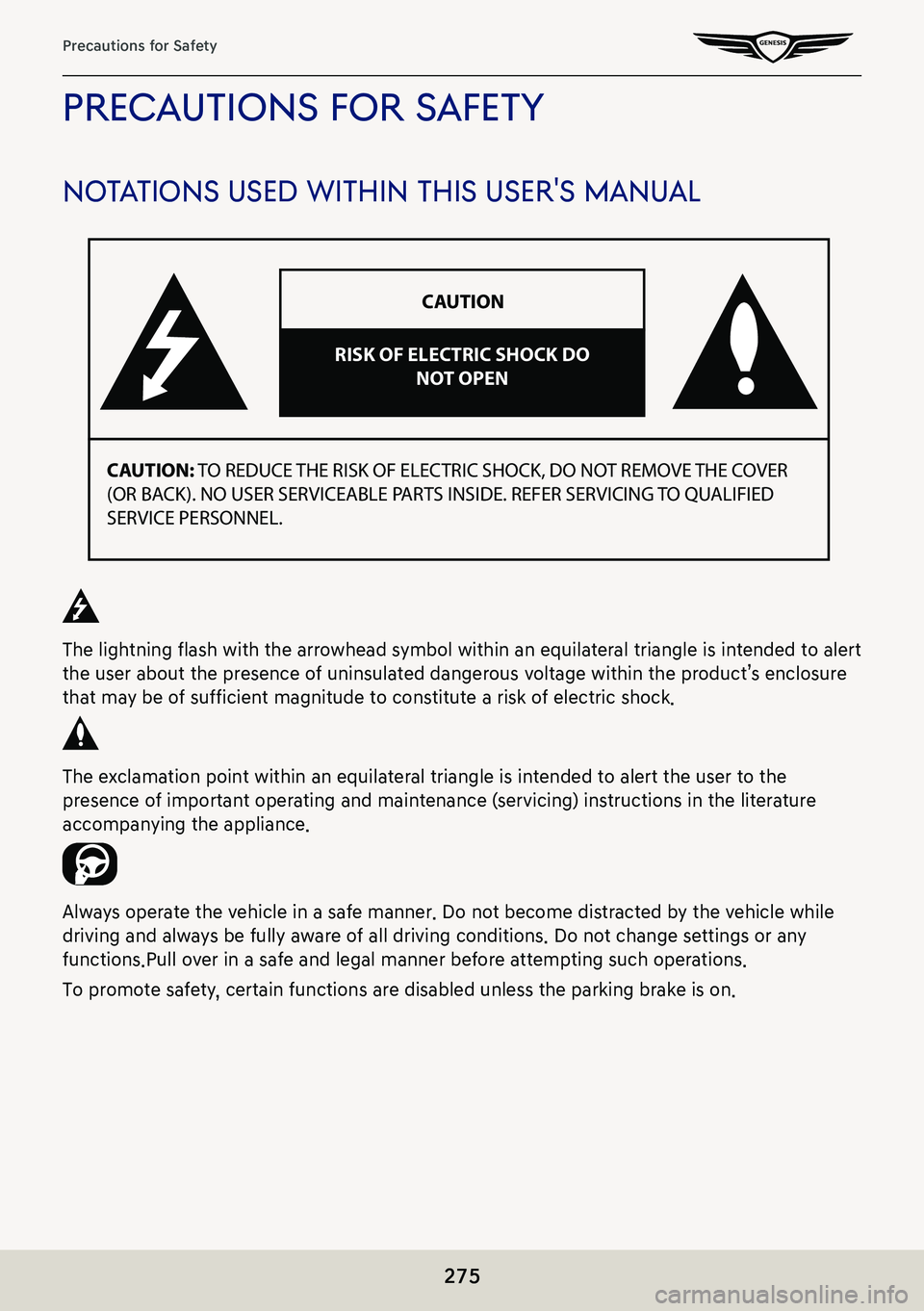
275
Precautions for Safety
precauTions for safeTY
noTa Tions used wiThin This user's manual
CAUTION: TO REDUCE THE RISK OF ELECTRIC SHOCK, DO NOT REMOVE THE COVER
(OR BACK). NO USER SERVICEABLE PARTS INSIDE. REFER SERVICING TO QUALIFIED
SERVICE PERSONNEL. RISK OF ELECTRIC SHOCK DO
NOT OPENCAUTION
The lightning flash with the arrowhead symbol within an equilateral triangle is intended to alert
the user about the presence of uninsulated dangerous voltage within the product’s enclosure
that may be of sufficient magnitude to constitute a risk of electric shock.
The exclamation point within an equilateral triangle is intended to alert the user to the
presence of important operating and maintenance (servicing) instructions in the literature
accompanying the appliance.
Always operate the vehicle in a safe manner. Do not become distracted by the vehicle while
driving and always be fully aware of all driving conditions. Do not change settings or any
functions.Pull over in a safe and legal manner before attempting such operations.
To promote safety, certain functions are disabled unless the parking brake is on.
Page 284 of 298
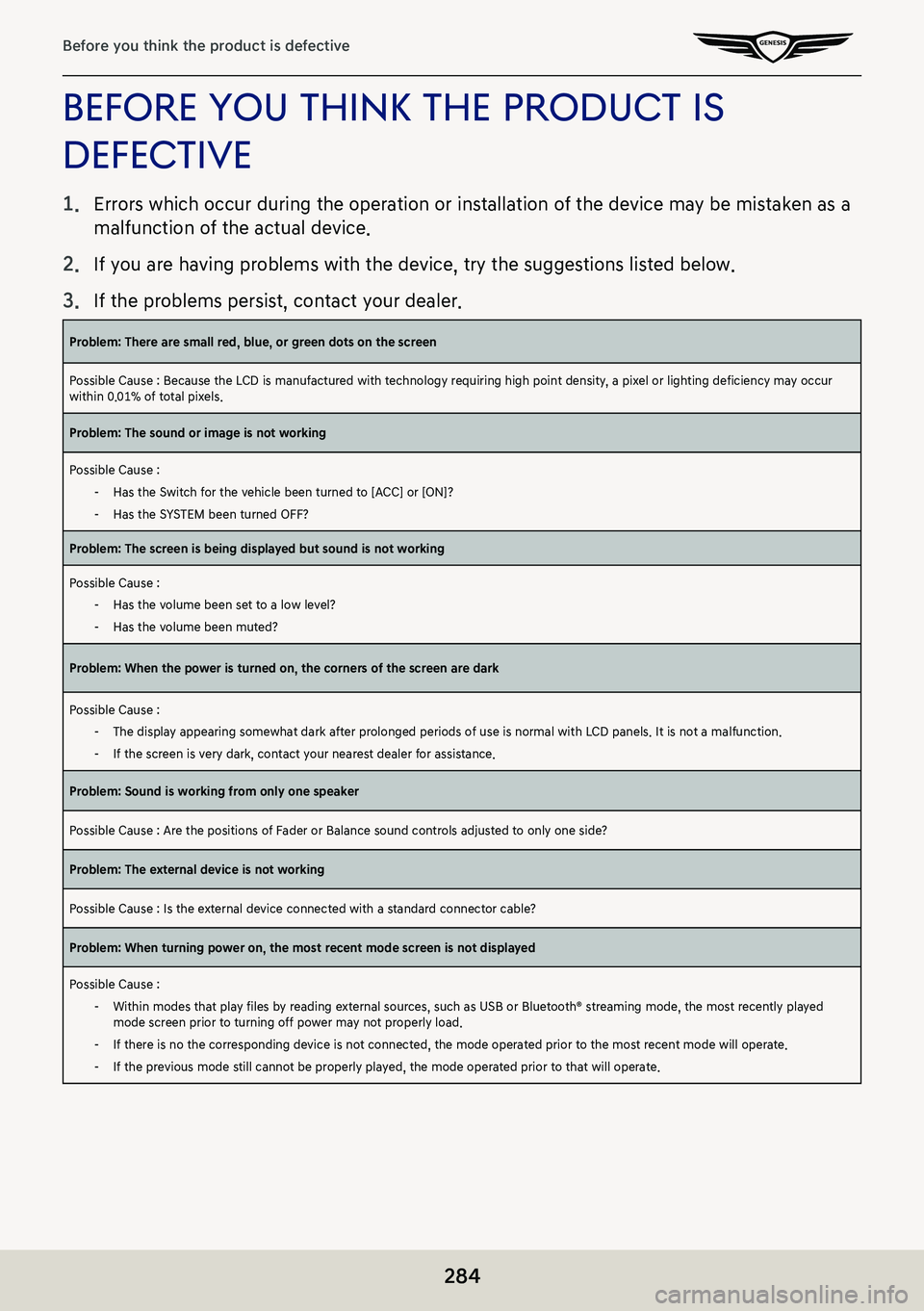
284
Before you think the product is defective
before You ThinK The producT is
defecTiVe
1. Errors which occur during the operation or installation of the device may be mistaken as a
malfunction of the actual device.
2.
If you are having problems with the device, try the suggestions listed below.
3.
If the problems persist, contact your dealer.
Problem: There are small red, blue, or green dots on the screen
Possible Cause : Because the LCD is manufactured with technology requiring high point density, a pixel or lighting deficiency may occur within 0.01% of total pixels.
Problem: The sound or image is not working
Possible Cause :
-Has the Switch for the vehicle been turned to [ACC] or [ON]?
-Has the SYSTEM been turned OFF?
Problem: The screen is being displayed but sound is not working
Possible Cause :
-Has the volume been set to a low level?
-Has the volume been muted?
Problem: When the power is turned on, the corners of the screen are dark
Possible Cause :
-The display appearing somewhat dark after prolonged periods of use is normal with LCD panels. It is not a malfunction.
-If the screen is very dark, contact your nearest dealer for assistance.
Problem: Sound is working from only one speaker
Possible Cause : Are the positions of Fader or Balance sound controls adjusted to only one side?
Problem: The external device is not working
Possible Cause : Is the external device connected with a standard connector cable?
Problem: When turning power on, the most recent mode screen is not displayed
Possible Cause :
-Within modes that play files by reading external sources, such as USB or Bluetooth® streaming mode, the most recently played mode screen prior to turning off power may not properly load.
-If there is no the corresponding device is not connected, the mode operated prior to the most recent mode will operate.
-If the previous mode still cannot be properly played, the mode operated prior to that will operate.
Page 296 of 298
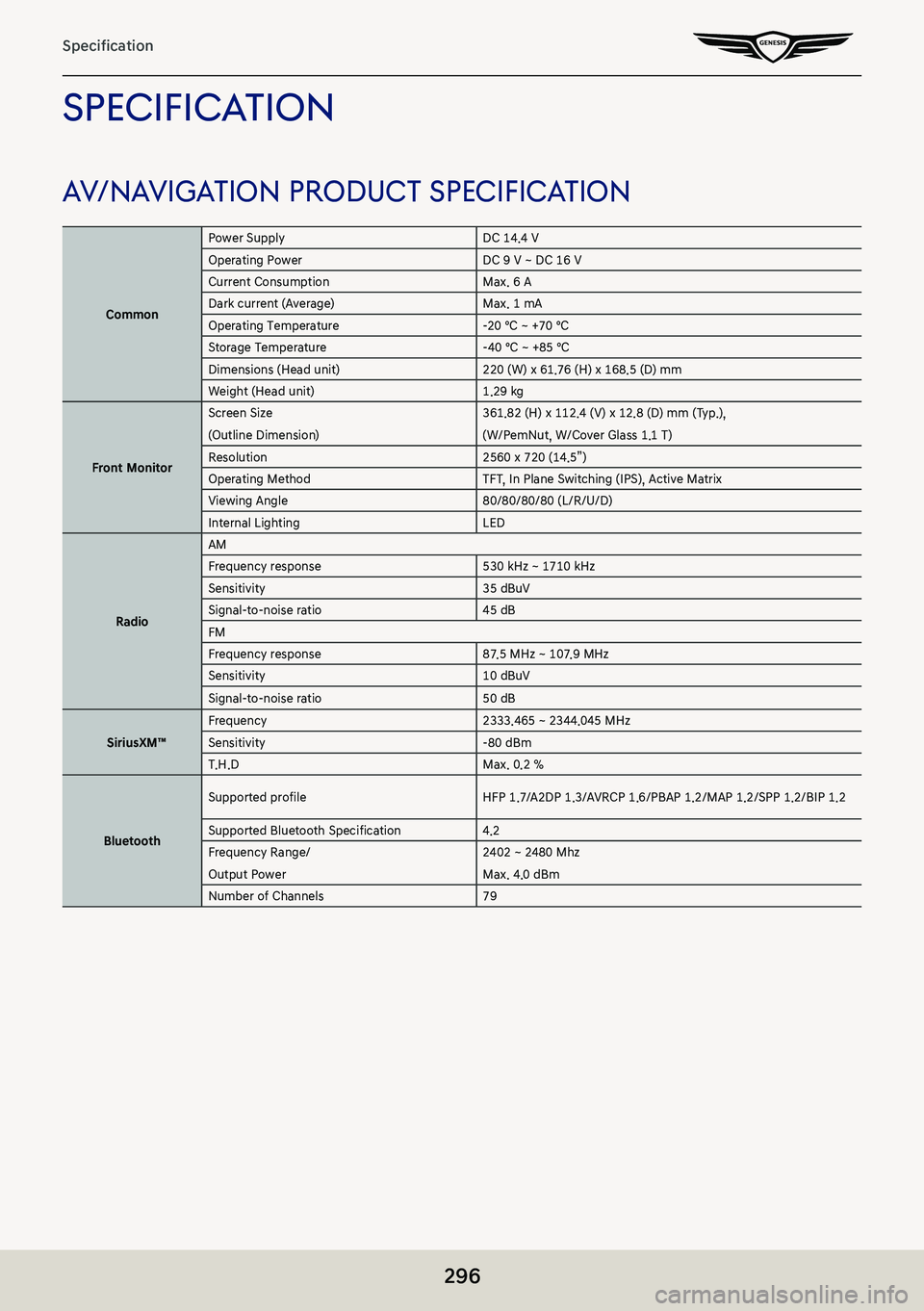
296
Specification
SpeCifiC ation
av/navigation produC t SpeCifiC ation
Common
Power SupplyDC 14.4 VOperating PowerDC 9 V ~ DC 16 VCurrent ConsumptionMax. 6 ADark current (Average)Max. 1 mAOperating Temperature-20 ℃ ~ +70 ℃Storage Temperature-40 ℃ ~ +85 ℃Dimensions (Head unit)220 (W) x 61.76 (H) x 168.5 (D) mmWeight (Head unit)1.29 kg
Front Monitor
Screen Size
(Outline Dimension)
361.82 (H) x 112.4 (V) x 12.8 (D) mm (Typ.),
(W/PemNut, W/Cover Glass 1.1 T)Resolution2560 x 720 (14.5”)Operating MethodTFT, In Plane Switching (IPS), Active MatrixViewing Angle80/80/80/80 (L/R/U/D)Internal LightingLED
Radio
AMFrequency response530 kHz ~ 1710 kHzSensitivity35 dBuV Signal-to-noise ratio45 dBFMFrequency response87.5 MHz ~ 107.9 MHzSensitivity10 dBuV
Signal-to-noise ratio50 dB
SiriusXM™Frequency2333.465 ~ 2344.045 MHzSensitivity-80 dBmT.H.DMax. 0.2 %
Bluetooth
Supported profileHFP 1.7/A2DP 1.3/AVRCP 1.6/PBAP 1.2/MAP 1.2/SPP 1.2/BIP 1.2
Supported Bluetooth Specification4.2Frequency Range/
Output Power
2402 ~ 2480 Mhz
Max. 4.0 dBmNumber of Channels79