Page 378 of 604
Driver Assistance system
7-50
System Settings
Setting functions for the system
OJX1079173L
Safe Exit Assist
With the Engine Start/Stop button in the
ON position, select ‘Driver Assistance
→ Blind-Spot Safety → Safe Exit Assist’
from the Settings menu to turn on Safe
Exit Assist and deselect to turn off the
system.
WARNING
The driver should always be aware of
unexpected and sudden situations
from occurring. If ‘Safe Exit Assist’ is
deselected, the system cannot assist
you.
Information
If the engine is restarted, Safe Exit Assist
will maintain the last setting.
OJX1079245L
Warning Timing
With the Engine Start/Stop button in the
ON position, select ‘Driver Assistance →
Warning Timing’ from the Settings menu
to change the initial warning activation
time for Blind-Spot Safety system.
When the vehicle is first delivered,
Warning Timing is set to ‘Normal. If you
change the Warning Timing, the warning
time of other Driver Assistance systems
may change.
Page 379 of 604
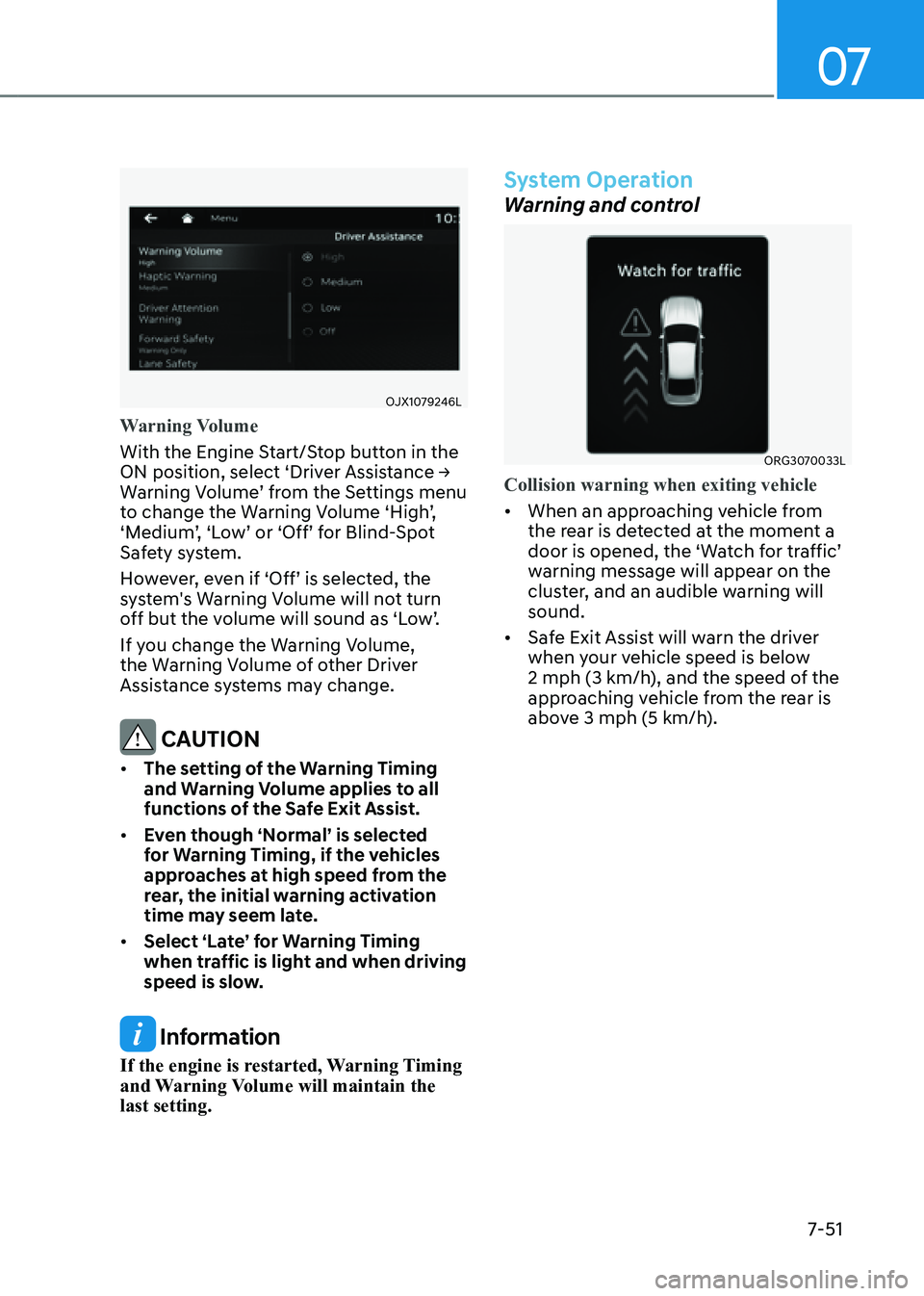
07
7-51
OJX1079246L
Warning Volume
With the Engine Start/Stop button in the
ON position, select ‘Driver Assistance →
Warning Volume’ from the Settings menu
to change the Warning Volume ‘High’,
‘Medium’, ‘Low’ or ‘Off’ for Blind-Spot
Safety system.
However, even if ‘Off’ is selected, the
system's Warning Volume will not turn
off but the volume will sound as ‘Low’.
If you change the Warning Volume,
the Warning Volume of other Driver
Assistance systems may change.
CAUTION
• The setting of the Warning Timing
and Warning Volume applies to all
functions of the Safe Exit Assist.
• Even though ‘Normal’ is selected
for Warning Timing, if the vehicles
approaches at high speed from the
rear, the initial warning activation
time may seem late.
• Select ‘Late’ for Warning Timing
when traffic is light and when driving
speed is slow.
Information
If the engine is restarted, Warning Timing
and Warning Volume will maintain the
last setting.
System Operation
Warning and control
ORG3070033L
Collision warning when exiting vehicle
• When an approaching vehicle from
the rear is detected at the moment a
door is opened, the ‘Watch for traffic’
warning message will appear on the
cluster, and an audible warning will
sound.
• Safe Exit Assist will warn the driver
when your vehicle speed is below
2 mph (3 km/h), and the speed of the
approaching vehicle from the rear is
above 3 mph (5 km/h).
Page 385 of 604
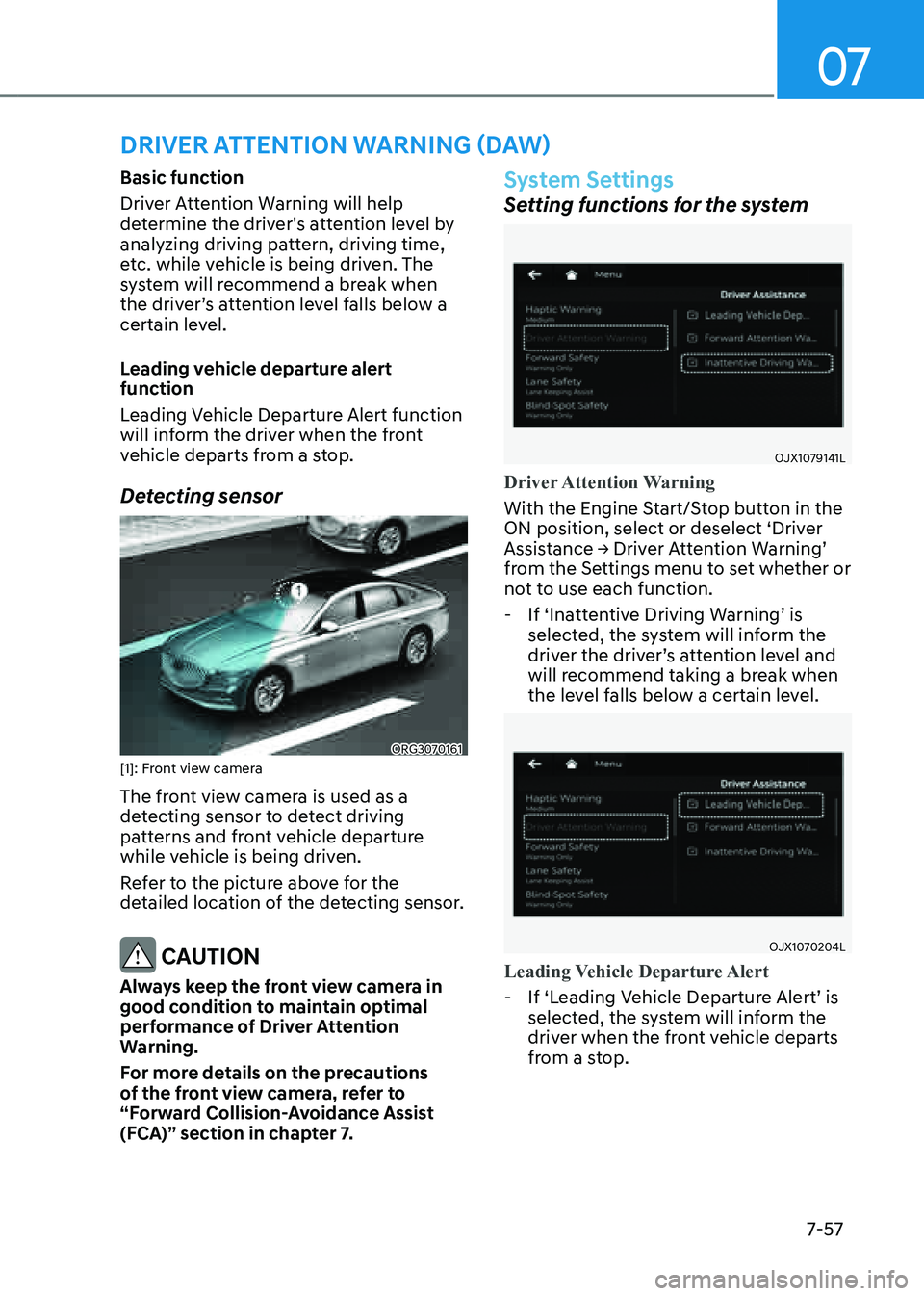
07
7-57
DRIVER ATTENTION WARNING (DAW)
Basic function
Driver Attention Warning will help
determine the driver's attention level by
analyzing driving pattern, driving time,
etc. while vehicle is being driven. The
system will recommend a break when
the driver’s attention level falls below a
certain level.
Leading vehicle departure alert
function
Leading Vehicle Departure Alert function
will inform the driver when the front
vehicle departs from a stop.
Detecting sensor
ORG3070161 [1]: Front view camera
The front view camera is used as a
detecting sensor to detect driving
patterns and front vehicle departure
while vehicle is being driven.
Refer to the picture above for the
detailed location of the detecting sensor.
CAUTION
Always keep the front view camera in
good condition to maintain optimal
performance of Driver Attention
Warning.
For more details on the precautions
of the front view camera, refer to
“Forward Collision-Avoidance Assist
(FCA)” section in chapter 7.
System Settings
Setting functions for the system
OJX1079141L
Driver Attention Warning
With the Engine Start/Stop button in the
ON position, select or deselect ‘Driver
Assistance → Driver Attention Warning’
from the Settings menu to set whether or
not to use each function.
-If ‘Inattentive Driving Warning’ is
selected, the system will inform the
driver the driver’s attention level and
will recommend taking a break when
the level falls below a certain level.
OJX1070204L
Leading Vehicle Departure Alert
-If ‘Leading Vehicle Departure Alert’ is
selected, the system will inform the
driver when the front vehicle departs
from a stop.
Page 386 of 604
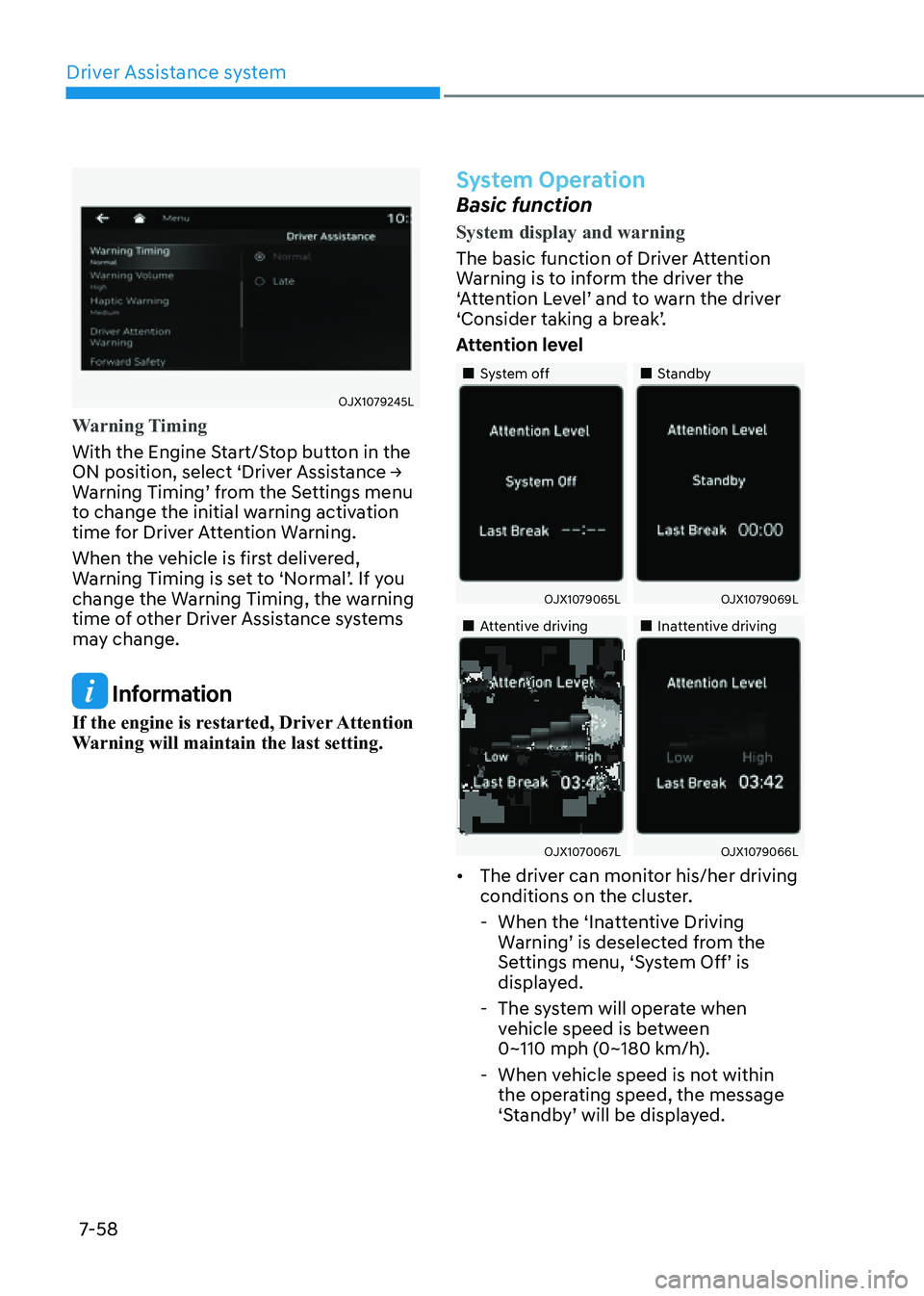
Driver Assistance system
7-58
OJX1079245L
Warning Timing
With the Engine Start/Stop button in the
ON position, select ‘Driver Assistance →
Warning Timing’ from the Settings menu
to change the initial warning activation
time for Driver Attention Warning.
When the vehicle is first delivered,
Warning Timing is set to ‘Normal’. If you
change the Warning Timing, the warning
time of other Driver Assistance systems
may change.
Information
If the engine is restarted, Driver Attention
Warning will maintain the last setting.
System Operation
Basic function
System display and warning
The basic function of Driver Attention
Warning is to inform the driver the
‘Attention Level’ and to warn the driver
‘Consider taking a break’.
Attention level
„„System off„„Standby
OJX1079065LOJX1079069L
„„Attentive driving„„Inattentive driving
OJX1070067LOJX1079066L
• The driver can monitor his/her driving
conditions on the cluster.
-When the ‘Inattentive Driving
Warning’ is deselected from the
Settings menu, ‘System Off’ is
displayed.
-The system will operate when
vehicle speed is between
0~110 mph (0~180 km/h).
-When vehicle speed is not within
the operating speed, the message
‘Standby’ will be displayed.
Page 391 of 604
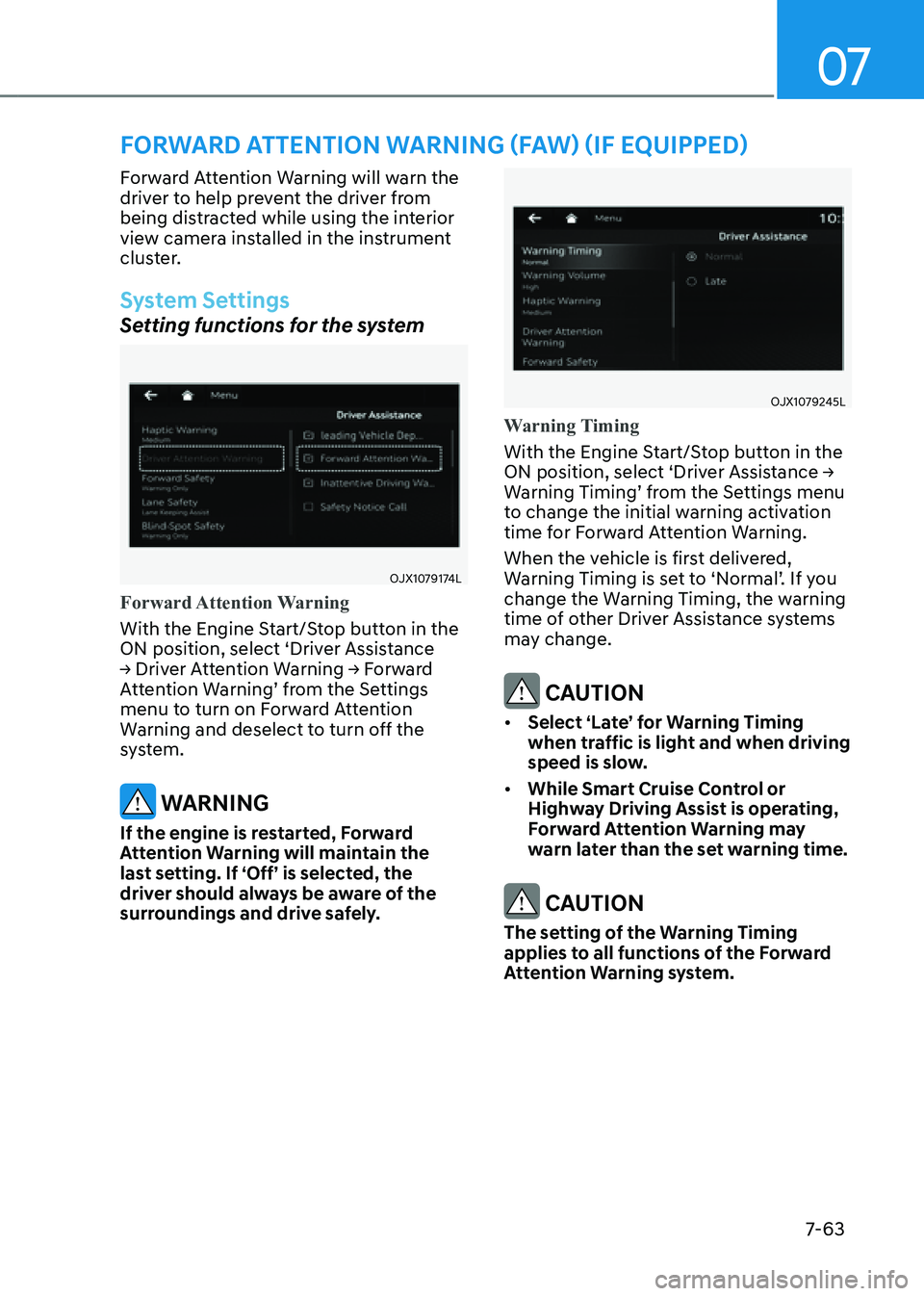
07
7-63
FORWARD ATTENTION WARNING (FAW) (IF EQUIPPED)
Forward Attention Warning will warn the
driver to help prevent the driver from
being distracted while using the interior
view camera installed in the instrument
cluster.
System Settings
Setting functions for the system
OJX1079174L
Forward Attention Warning
With the Engine Start/Stop button in the
ON position, select ‘Driver Assistance
→ Driver Attention Warning → Forward
Attention Warning’ from the Settings
menu to turn on Forward Attention
Warning and deselect to turn off the
system.
WARNING
If the engine is restarted, Forward
Attention Warning will maintain the
last setting. If ‘Off’ is selected, the
driver should always be aware of the
surroundings and drive safely.
OJX1079245L
Warning Timing
With the Engine Start/Stop button in the
ON position, select ‘Driver Assistance →
Warning Timing’ from the Settings menu
to change the initial warning activation
time for Forward Attention Warning.
When the vehicle is first delivered,
Warning Timing is set to ‘Normal’. If you
change the Warning Timing, the warning
time of other Driver Assistance systems
may change.
CAUTION
• Select ‘Late’ for Warning Timing
when traffic is light and when driving
speed is slow.
• While Smart Cruise Control or
Highway Driving Assist is operating,
Forward Attention Warning may
warn later than the set warning time.
CAUTION
The setting of the Warning Timing
applies to all functions of the Forward
Attention Warning system.
Page 396 of 604
Driver Assistance system
7-68
System Settings
OJX1079205L
Blind-Spot View
With the Engine Start/Stop button in the
ON position, select ‘Driver Assistance
→ Blind-Spot Safety → Blind-Spot View’
from the Settings menu to turn on Blind-
Spot View Monitor and deselect to turn
off the system.
System Operation
Operating conditions
• Engine Start/Stop button is in the ON
position
• Turn signal is ON
Off conditions
• Engine Start/Stop button is in the OFF
position
• Turn signal is OFF
• Hazard warning flasher is ON
• Other warnings pops up and takes
priority over Blind-Spot View Monitor
System Malfunction
When Blind-Spot View Monitor is not
working properly, or the cluster display
flickers, or the camera image does
not display correctly, have the system
inspected by an authorized retailer of
Genesis Branded products.
Page 401 of 604
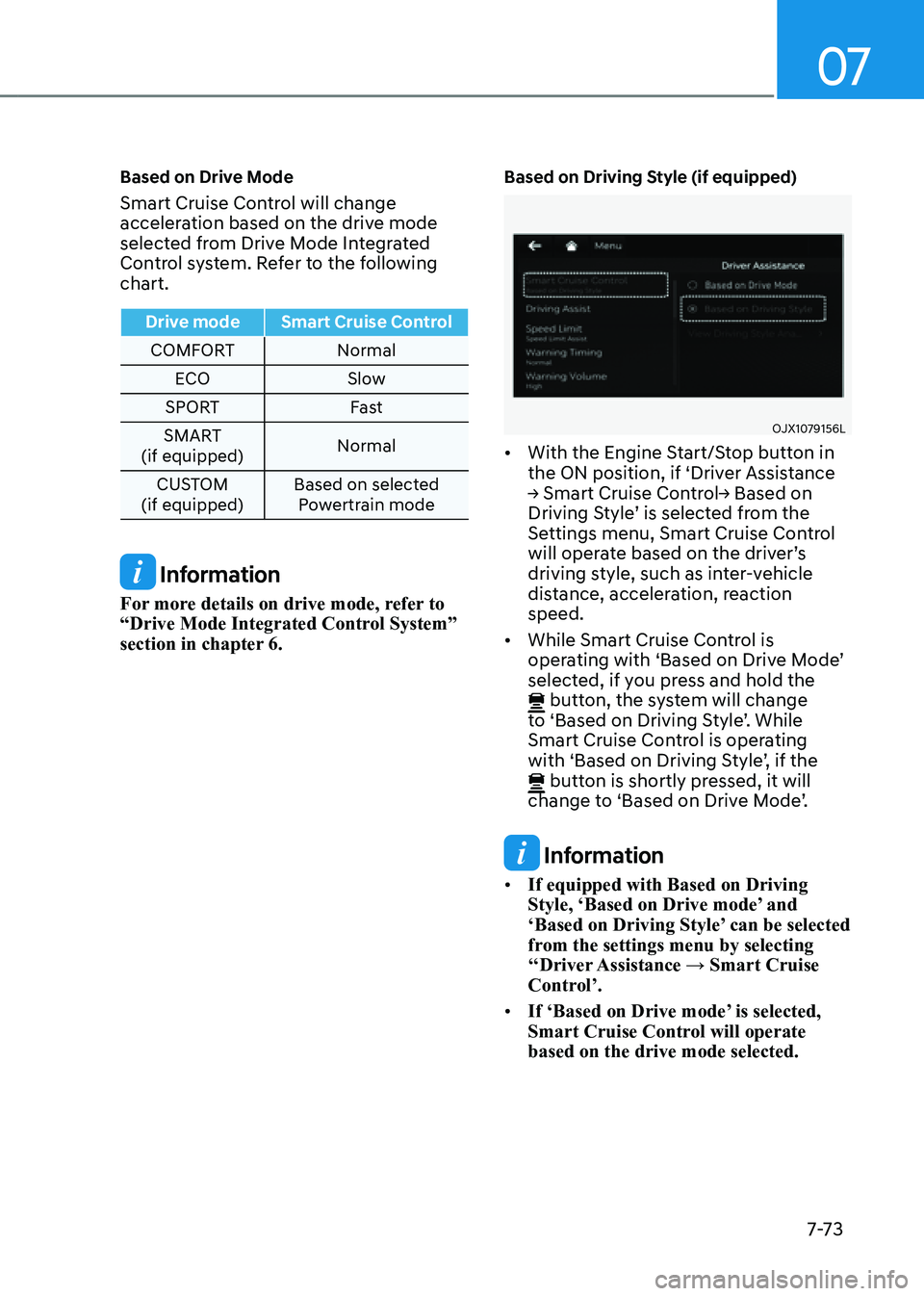
07
7-7 3
Based on Drive Mode
Smart Cruise Control will change
acceleration based on the drive mode
selected from Drive Mode Integrated
Control system. Refer to the following
chart.
Drive modeSmart Cruise Control
COMFORT Normal
ECO Slow
SPORT Fast
SMART
(if equipped) Normal
CUSTOM
(if equipped) Based on selected
Powertrain mode
Information
For more details on drive mode, refer to
“Drive Mode Integrated Control System”
section in chapter 6.
Based on Driving Style (if equipped)
OJX1079156L
• With the Engine Start/Stop button in
the ON position, if ‘Driver Assistance
→ Smart Cruise Control→ Based on
Driving Style’ is selected from the
Settings menu, Smart Cruise Control
will operate based on the driver’s
driving style, such as inter-vehicle
distance, acceleration, reaction
speed.
• While Smart Cruise Control is
operating with ‘Based on Drive Mode’
selected, if you press and hold the
button, the system will change to ‘Based on Driving Style’. While
Smart Cruise Control is operating
with ‘Based on Driving Style’, if the
button is shortly pressed, it will change to ‘Based on Drive Mode’.
Information
• If equipped with Based on Driving
Style, ‘Based on Drive mode’ and
‘Based on Driving Style’ can be selected
from the settings menu by selecting
‘‘Driver Assistance → Smart Cruise
Control’.
• If ‘Based on Drive mode’ is selected,
Smart Cruise Control will operate
based on the drive mode selected.
Page 402 of 604
Driver Assistance system
7-74
OJX1079206L
Viewing Driving Style Analysis (if
equipped)
With the Engine Start/Stop button in the
ON position, select ‘Driver Assistance →
Smart Cruise Control→ Viewing Driving
Style Analysis’ from the Settings menu
to check the driver’s driving style, and to
change each driving style manually.
Information
• ‘Viewing Driving Style Analysis’ is
displayed when ‘Based on Driving
Style’ is selected.
• The driver’s driving style is
continuously monitored and applied to
the system.
OJX1070279L
Warning Volume
With the Engine Start/Stop button in the
ON position, select ‘Driver Assistance
→ Warning Volume’ from the Settings
menu to change the Warning Volume
‘High’, ‘Medium’ or ‘Low’ for Smart Cruise
Control.
If you change the Warning Volume,
the Warning Volume of other Driver
Assistance systems may change.
Information
If the engine is restarted, Warning Volume
will maintain the last setting.