2021 GENESIS G70 Turn
[x] Cancel search: TurnPage 346 of 516

5-97
Driving your vehicle
5
The color of indicator will
change depending on the
condition of LKA system.
- White :Sensor does not detect
lane lines or vehicle speed
is under 40mph (64 km/h).
- Green : Sensor detects lane lines
and the system is able to
control vehicle steering.
Information
If the indicator (white) is activated
from the previous ignition cycle, the
system will turn ON without any addi-
tional control. If you press the LKA
switch again, the indicator on the clus-
ter goes off.
LKA system activation
• To see the LKA system screen on
the LCD display in the cluster,
select Assist mode ( ).For more
details, refer to "LCD Display
Modes" in chapter 3.
• When both lane lines are detected
and all the conditions to activate
the LKA system are satisfied, a
green steering wheel indicator will
illuminate and the LKA system
indicator light will change from
white to green. This indicates that
the LKA system is in the
ENABLED state and the steering
wheel will be able to be controlled.
i
The Lane Keeping Assist (LKA)
system is a system to help pre-
vent the driver from leaving the
lane. However, the driver should
not solely rely on the system
but always check the road con-
ditions when driving.
WARNING
OIK057114L
Page 349 of 516
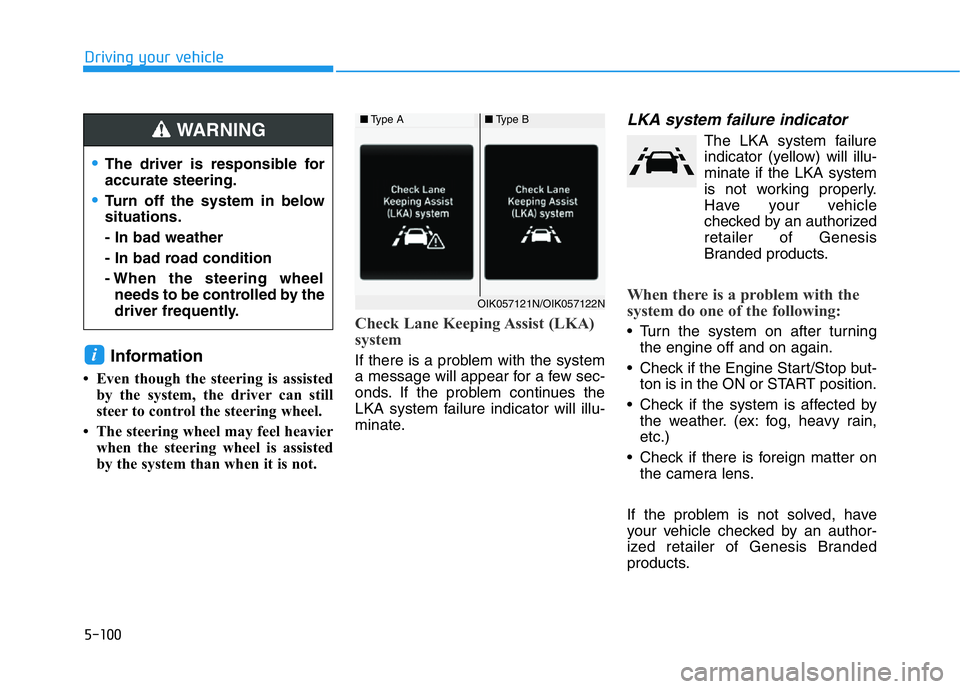
5-100
Driving your vehicle
Information
• Even though the steering is assisted
by the system, the driver can still
steer to control the steering wheel.
• The steering wheel may feel heavier
when the steering wheel is assisted
by the system than when it is not.
Check Lane Keeping Assist (LKA)
system
If there is a problem with the system
a message will appear for a few sec-
onds. If the problem continues the
LKA system failure indicator will illu-
minate.
LKA system failure indicator
The LKA system failure
indicator (yellow) will illu-
minate if the LKA system
is not working properly.
Have your vehicle
checked by an authorized
retailer of Genesis
Branded products.
When there is a problem with the
system do one of the following:
• Turn the system on after turning
the engine off and on again.
• Check if the Engine Start/Stop but-
ton is in the ON or START position.
• Check if the system is affected by
the weather. (ex: fog, heavy rain,
etc.)
• Check if there is foreign matter on
the camera lens.
If the problem is not solved, have
your vehicle checked by an author-
ized retailer of Genesis Branded
products.
i
■Type A■Type B
OIK057121N/OIK057122N
•The driver is responsible for
accurate steering.
•Turn off the system in below
situations.
- In bad weather
- In bad road condition
- When the steering wheel
needs to be controlled by the
driver frequently.
WARNING
Page 350 of 516

5-101
Driving your vehicle
5
The LKA system will not be in the
ENABLED state and/or the steering
wheel will not be assisted when:
• The turn signal is turned on before
changing a lane. If you change
lanes without the turn signal on, the
steering wheel might be controlled.
• The vehicle is not driven in the mid-
dle of the lane when the system is
turned on or right after changing a
lane.
• ESC (Electronic Stability Control) or
VSM (Vehicle Stability Management)
is activated.
• The vehicle is driven on a sharp
curve.
• Vehicle speed is below 35 mph
(56 km/h) and over 110 mph (177
km/h).
• The vehicle makes sharp lane
changes.
• The vehicle brakes suddenly.
• The lane is very wide or narrow.
• There are more than two lane lines
on the road. (e.g. construction area)
• Only one side of the lane marker is
detected.
• Radius of a curve is too small.• The vehicle is driven on a steep
incline.
• The steering wheel is turned sud-
denly.
Limitations of the System
The LKA system may operate pre-
maturely even if the vehicle does not
depart from the intended lane, OR,
the LKA system may not warn you if
the vehicle leaves the intended lane
under the following circumstances:
When the lane and road condi-
tions are poor
• It is difficult to distinguish the lane
marker from the road because the
lane marker is covered with dust or
sand.
• It is difficult to distinguish the color
of the lane marker from the road.
• There are markings on the road
surface that look like a lane marker
that is inadvertently being detected
by the camera.
• The lane marker is indistinct or
damaged.
• The lane marker is merged or
divided. (e.g. tollgate) • The lane number increases or
decreases or the lane marker are
crossing complicatedly.
• There are more than two lane
markers on the road in front of you.
• The lane marker is very thick or
thin.
• The lane is very wide or narrow.
• The lane marker ahead is not visible
due to rain, snow, water on the
road, damaged or stained road sur-
face, or other factors.
• The shadow is on the lane marker
by a median strip, trees, guardrail,
noise barriers, etc.
• The lane markers are complicated
or a structure substitutes for the
lines such as a construction area.
• There are crosswalk signs or other
symbols on the road.
• The lane marker in a tunnel is
stained with oil, etc.
• The lane suddenly disappears
such as at the intersection.
Page 353 of 516

5-104
Driving your vehicle
The Driver Attention Warning (DAW)
system is designed as a safety fea-
ture to help reduce drowsy or inat-
tentive driving. The DAW displays a
bar graph that is intended to repre-
sent the driver's attention and fatigue
level while driving.
System Setting and Activation
System setting
• The Driver Attention Warning
(DAW) system is set to be in the
OFF position, when your vehicle is
first delivered to you from the fac-
tory.
• To turn ON the Driver Attention
Warning (DAW) system, turn on
the engine, and then select 'User
Settings →Driver Assistance →
Driver Attention Warning →
Off/Normal sensitivity/High sensi-
tivity' on the LCD display.• The driver can select the mode of
the Driver Attention Warning
(DAW) system.
- Off : The Driver Attention Warning
system is deactivated.
- Normal sensitivity : The Driver
Attention Warning system helps
alert the driver of his/her fatigue
level or inattentive driving prac-
tices.
- High sensitivity : The Driver
Attention Warning system helps
alert the driver of his/her fatigue
level or inattentive driving prac-
tices faster than Normal mode.
• The set-up of the Driver Attention
Warning system will be main-
tained, as selected, when the
engine is re-started.
Driver's attention level
DRIVER ATTENTION WARNING (DAW) SYSTEM (IF EQUIPPED)
OIK057129N
■System off
OIK057130N
■Attentive driving
Page 354 of 516

5-105
Driving your vehicle
5
• The driver can monitor their driving
conditions on the LCD display.
The DAW screen will appear when
you select the Assist mode tab ( )
on the LCD display if the system is
activated.For more details, refer to
"LCD Display Modes" in chapter
3.
• The driver's attention level is dis-
played on the scale of 1 to 5. The
lower the number is, the more inat-
tentive the driver is.
• The number decreases when the
driver does not take a break for a
certain period of time.
• The number increases when the
driver attentively drives for a cer-
tain period of time.• When the driver turns on the sys-
tem while driving, it displays 'Last
Break time' and level.
Take a break
• The "Consider taking a break"
message appears on the LCD dis-
play and a warning sounds in order
to suggest the driver to take a
break, when the driver’s attention
level is below 1.
• The Driver Attention Warning
(DAW) system does not suggest
the driver to take a break, when the
total driving time is shorter than 10
minutes.
Resetting the System
• The last break time is set to 00:00
and the driver's attention level is
set to 5 (very attentive) when the
driver resets the Driver Attention
Warning (DAW) system.
• The Driver Attention Warning
(DAW) system resets in the follow-
ing situations.
- The engine is turned OFF.
- The driver unfastens the seat belt
and then opens the driver's door.
- The vehicle is stopped for more
than 10 minutes.
• The Driver Attention Warning
(DAW) system operates again,
when the driver restarts driving.
OIK057132L
OIK057131N
Page 356 of 516

5-107
Driving your vehicle
5
The Driver Attention Warning sys-
tem utilizes the camera sensor on
the front windshield for its opera-
tion. To keep the camera sensor in
the best condition, you should
observe the followings:
• Do not disassemble the camera
temporarily to tint the window or
to attach any types of coatings
and accessories. If you disas-
semble a camera and assemble
it again, take your vehicle to an
authorized retailer of Genesis
Branded products and have the
system checked for calibration.
• NEVER install any accessories
or stickers on the front wind-
shield, nor tint the front wind-
shield.
• NEVER locate any reflective
objects (i.e. white paper, mirror)
over the dashboard. Any light
reflection may cause a malfunc-
tion of the Driver Attention Alert
(DAW) system.
• Pay extreme caution to keep the
camera sensor out of water.• NEVER arbitrarily disassemble
the camera assembly, nor apply
any impact on the camera
assembly.
NOTICE
The Driver Attention Warning
(DAW) system may not properly
operate with limited alerting in
the following situations:
•The lane detection perform-
ance is limited. (For more
details, refer to "Lane Keeping
Assist (LKA) system" in this
chapter.)
•The vehicle is violently driven
or is abruptly turned for obsta-
cle avoidance (e.g. construc-
tion area, other vehicles, fallen
objects, bumpy road).
•Forward drivability of the vehi-
cle is severely undermined
(possibly due to wide variation
in tire pressures, uneven tire
wear-out, toe-in/toe-out align-
ment).
•The vehicle drives on a curvy
road.
•The vehicle drives on a bumpy
road.
•The vehicle drives through a
windy area.
•The vehicle is controlled by the
following driving assist sys-
tems:
- Lane Keeping Assist (LKA)
system
- Forward Collision-Avoidance
Assist (FCA) system
- Smart Cruise Control (SCC)
systemCAUTION
Playing the vehicle audio sys-
tem at high volume may offset
the Driver Attention Warning
(DAW) system warning sounds.
CAUTION
Page 358 of 516

5-109
Driving your vehicle
5
Information
• During normal cruise control opera-
tion, when the SET switch is activat-
ed or reactivated after applying the
brakes, the cruise control will ener-
gize after approximately 3 seconds.
This delay is normal.
• Before activating the cruise control
function, the system will check to
verify that the brake switch is oper-
ating normally. Depress the brake
pedal at least once after turning ON
the ignition or starting the engine.
To set Cruise Control speed
1. Press the CRUISE button on the
steering wheel to turn the system
on. The cruise indicator will illumi-
nate.
2. Accelerate to the desired speed,
which must be more than 20 mph
(30 km/h).
Information - Manual
transmission
For manual transmission vehicles, you
should depress the brake pedal at
least once to set the cruise control
after starting the engine.3. Push the toggle switch down
(SET-), and release it. The set
speed on the LCD display will illu-
minate.
4. Release the accelerator pedal.
Information
On a steep slope, the vehicle may
slightly slow down or speed up, while
driving uphill or downhill.
i
i
i
OIK057023
OIK057022L
Page 360 of 516

5-111
Driving your vehicle
5
To temporarily accelerate with
the Cruise Control ON
Depress the accelerator pedal. When
you take your foot off the accelerator,
the vehicle will return to the previ-
ously set speed.
If you push the toggle switch down
(SET-) at the increased speed, the
Cruise Control will maintain the
increased speed.
Cruise Control will be canceled
when:
• Depressing the brake pedal.
• Depressing the clutch pedal. (for
manual transmission vehicle)
• Pressing the CANCEL button
located on the steering wheel.
• Moving the shift lever into N
(Neutral).(for automatic transmis-
sion vehicle)
• Decreasing the vehicle speed to
less than approximately 20 mph
(30 km/h).
• The ESC (Electronic Stability
Control) is operating.• Downshifting to the 2nd gear in
manual shift mode. (for automatic
transmission vehicle)
Information
Each of the above actions will cancel
Cruise Control operation (the set
speed on the instrument cluster will go
off), but only pressing the CRUISE
button will turn the system off. If you
wish to resume Cruise Control opera-
tion, push the toggle switch up (RES+)
located on your steering wheel. You
will return to your previously preset
speed, unless the system was turned off
using the CRUISE button.
i
OIK057025