2021 FORD MUSTANG carplay
[x] Cancel search: carplayPage 67 of 530
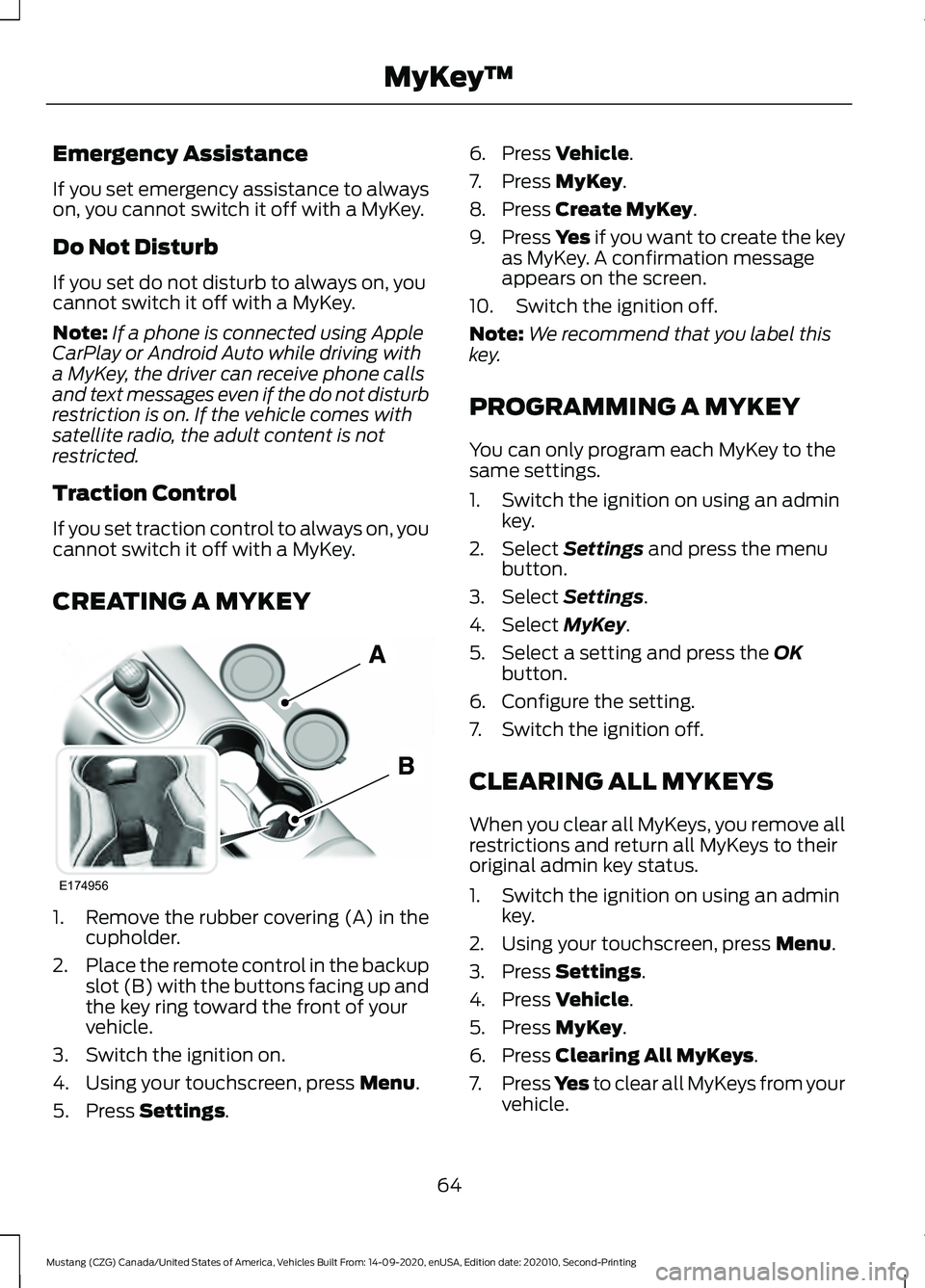
Emergency Assistance
If you set emergency assistance to always
on, you cannot switch it off with a MyKey.
Do Not Disturb
If you set do not disturb to always on, you
cannot switch it off with a MyKey.
Note:
If a phone is connected using Apple
CarPlay or Android Auto while driving with
a MyKey, the driver can receive phone calls
and text messages even if the do not disturb
restriction is on. If the vehicle comes with
satellite radio, the adult content is not
restricted.
Traction Control
If you set traction control to always on, you
cannot switch it off with a MyKey.
CREATING A MYKEY 1. Remove the rubber covering (A) in the
cupholder.
2. Place the remote control in the backup
slot (B) with the buttons facing up and
the key ring toward the front of your
vehicle.
3. Switch the ignition on.
4. Using your touchscreen, press Menu.
5. Press
Settings. 6. Press
Vehicle.
7. Press
MyKey.
8. Press
Create MyKey.
9. Press Yes if you want to create the key
as MyKey. A confirmation message
appears on the screen.
10. Switch the ignition off.
Note: We recommend that you label this
key.
PROGRAMMING A MYKEY
You can only program each MyKey to the
same settings.
1. Switch the ignition on using an admin key.
2. Select
Settings and press the menu
button.
3. Select
Settings.
4. Select
MyKey.
5. Select a setting and press the
OK
button.
6. Configure the setting.
7. Switch the ignition off.
CLEARING ALL MYKEYS
When you clear all MyKeys, you remove all
restrictions and return all MyKeys to their
original admin key status.
1. Switch the ignition on using an admin key.
2. Using your touchscreen, press
Menu.
3. Press
Settings.
4. Press
Vehicle.
5. Press
MyKey.
6. Press
Clearing All MyKeys.
7. Press
Yes to clear all MyKeys from your
vehicle.
64
Mustang (CZG) Canada/United States of America, Vehicles Built From: 14-09-2020, enUSA, Edition date: 202010, Second-Printing MyKey
™E174956
Page 418 of 530

Using Text Messaging
Description
Menu Item
Hear the text message.
Hear It
View the text message.
View
Call the sender.
Call
Reply to the text message with a standard text message.
Reply
Apple CarPlay (If Equipped)
1. Connect your device to a USB port.
2. Follow the instructions on the touchscreen.
Note: Certain features of the system are
not available when you are using Apple
CarPlay.
Switching Apple CarPlay Off Select the settings option on the
feature bar.
1. Select
Apple CarPlay Preferences.
2. Switch
Apple CarPlay off.
Android Auto
(If Equipped)
1. Connect your device to a USB port.
2. Follow the instructions on the touchscreen.
Note: You might need to enable Android
Auto from the settings menu.
Note: Certain features of the system are
not available when you are using Android
Auto.
Switching Android Auto Off Select the settings option on the
feature bar.
1. Select
Android Auto. 2. Switch
Android Auto off.
NAVIGATION
(IF EQUIPPED)
Note: For more information, refer to our
website. Select the navigation option on
the feature bar.
Map view menu.
A
Zoom out.
B
Zoom in.
C
Route guidance menu.
D
Destination entry menu.
E
415
Mustang (CZG) Canada/United States of America, Vehicles Built From: 14-09-2020, enUSA, Edition date: 202010, Second-Printing SYNC™ 3
(If Equipped) E297557
Page 424 of 530

When you start an app through the system
for the first time, you could be asked to
grant certain permissions. You can review
and change the permissions that you have
granted at any time when your vehicle is
not moving. We recommend that you
check your data plan before using your
apps through the system. Using them
could result in additional charges. We also
recommend that you check the app
provider's terms and conditions and
privacy policy before using their app. Make
sure that you have an active account for
apps that you want to use through the
system. Some apps will work with no
setup. Others require you to configure
some personal settings before you can use
them.
Note:
For more information about available
apps, visit catalog.ford.com.
Using Apps on an iOS Device Select the apps option on the
feature bar.
1. If your device is connected via USB, switch Apple CarPlay off. See Phone
(page 413).
2. Connect your device to a USB port or pair and connect using Bluetooth.
3. If prompted to enable CarPlay, select Disable
.
4. Start the apps on your device that you want to use through SYNC.
Note: If you close the apps on your device,
you will not be able to use them through the
system.
5. Select the app that you want to use on
the touchscreen.
Note: Connect your device to a USB port if
you want to use a navigation app. When
using a navigation app, keep your device
unlocked and the app open. Using Apps on an Android Device Select the apps option on the
feature bar.
1. If your device is connected via USB, switch Android Auto off. See
Phone
(page 413).
2. Pair your device. See Phone (page 413).
3. Start the apps on your device that you want to use through SYNC.
Note: If you close the apps on your device,
you will not be able to use them through the
system.
4. Select
Find Mobile Apps.
Note: The system searches and connects
to compatible apps that are running on your
device.
5. Select the app that you want to use on
the touchscreen.
Note: Mobile Apps on your device use the
USB port to establish a connection with
SYNC. Some devices may lose the ability to
play music over USB when Mobile Apps are
enabled.
Using Mobile Navigation on an
Android Device
1. Connect your device to a USB port.
2. Switch Android Auto off. See
Phone
(page 413).
3. Switch on
Enable Mobile Apps via
USB in the Mobile Apps Settings tile.
4. Select the apps option on the feature bar.
5. Select the navigation app that you want to use on the touchscreen.
Note: When using a navigation app, keep
your device unlocked and the app open.
421
Mustang (CZG) Canada/United States of America, Vehicles Built From: 14-09-2020, enUSA, Edition date: 202010, Second-Printing SYNC™ 3
(If Equipped)
Page 524 of 530

Manual Transmission Fluid Check -
6-Speed Manual Transmission –
MT82.............................................................268
Manual Transmission.................................164 Parking Your Vehicle.......................................... 165
Recommended Shift Speeds........................164
Reverse (R)........................................................... 165
Using the Clutch................................................. 164
Memory Function..........................................137
Easy Entry and Exit Feature............................ 138
Linking a Preset Position to your Remote Control or Intelligent Access Key
Fob...................................................................... 138
Saving a Preset Position.................................. 138
Message Center See: Information Displays................................. 99
Mirrors See: Windows and Mirrors............................... 86
Mobile Communications Equipment.....................................................20
Motorcraft Parts - 2.3L EcoBoost™................................................340
Motorcraft Parts - 5.0L, Bullitt/Mach 1........................................................................\
342
Motorcraft Parts - 5.0L
...............................341
MyKey Settings...............................................63 Configurable MyKey Settings.......................... 63
Non-Configurable MyKey Settings................63
MyKey – Troubleshooting
...........................65
MyKey – Frequently Asked Questions.........66
MyKey – Information Messages..................... 65
MyKey ™.............................................................63
MyKey Settings..................................................... 63
MyKey – Troubleshooting................................. 65
N
Navigation.......................................................415 Changing the Format of the Map.................417
cityseeker.............................................................. 419
Michelin Travel Guide...................................... 420
Navigation Map Accuracy and Updates........................................................... 420
Route Guidance................................................... 417
Setting a Destination........................................ 416
SiriusXM Traffic and Travel Link..................420
Zoom....................................................................... 417Normal Scheduled Maintenance..........444
Intelligent Oil-Life Monitor™........................ 444
Normal Maintenance Intervals.................... 445
Track Use Maintenance Intervals................447
O
Oil Change Indicator Reset
.......................261
Oil Check See: Engine Oil Check....................................... 261
Opening and Closing the Hood..............256 Closing the Hood................................................ 257
Opening the Hood............................................. 256
Opening the Convertible Top..................226 Using the Tonneau Caps.................................. 227
Ordering Additional Owner's Literature......................................................243
Obtaining a French Owner ’s Manual..........243
Overriding Automatic High Beam Control............................................................84
P
Parking Aids....................................................178 Principle of Operation....................................... 178
Parking Brake..................................................172 All Vehicles............................................................. 172
Vehicles With Automatic Transmission.................................................... 172
Vehicles with Manual Transmission.............172
Passive Anti-Theft System.........................73 SecuriLock............................................................... 73
PATS See: Passive Anti-Theft System.....................73
Perchlorate
........................................................19
Personal Safety System ™..........................47
How Does the Personal Safety System
Work?................................................................... 47
Phone................................................................413 Android Auto........................................................ 415
Apple CarPlay...................................................... 415
Pairing Your Cell Phone for the First Time.................................................................... 414
Text Messaging.................................................... 414
Using Your Cell Phone...................................... 414
Post-Crash Alert System
..........................236
Power Door Locks See: Locking and Unlocking............................. 67
521
Mustang (CZG) Canada/United States of America, Vehicles Built From: 14-09-2020, enUSA, Edition date: 202010, Second-Printing Index