2021 FORD F-600 steering wheel
[x] Cancel search: steering wheelPage 293 of 666
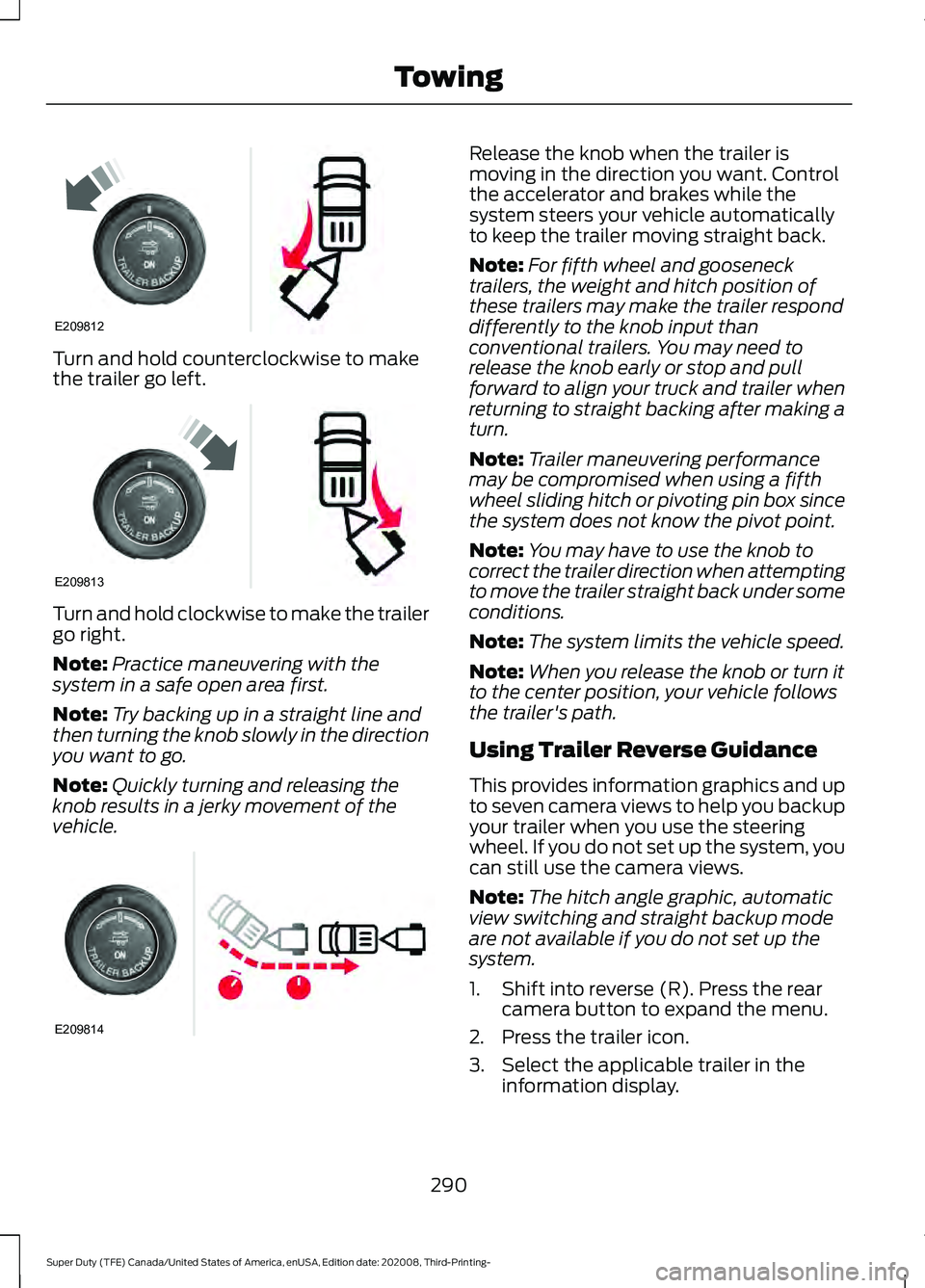
Turn and hold counterclockwise to make
the trailer go left.
Turn and hold clockwise to make the trailer
go right.
Note:
Practice maneuvering with the
system in a safe open area first.
Note: Try backing up in a straight line and
then turning the knob slowly in the direction
you want to go.
Note: Quickly turning and releasing the
knob results in a jerky movement of the
vehicle. Release the knob when the trailer is
moving in the direction you want. Control
the accelerator and brakes while the
system steers your vehicle automatically
to keep the trailer moving straight back.
Note:
For fifth wheel and gooseneck
trailers, the weight and hitch position of
these trailers may make the trailer respond
differently to the knob input than
conventional trailers. You may need to
release the knob early or stop and pull
forward to align your truck and trailer when
returning to straight backing after making a
turn.
Note: Trailer maneuvering performance
may be compromised when using a fifth
wheel sliding hitch or pivoting pin box since
the system does not know the pivot point.
Note: You may have to use the knob to
correct the trailer direction when attempting
to move the trailer straight back under some
conditions.
Note: The system limits the vehicle speed.
Note: When you release the knob or turn it
to the center position, your vehicle follows
the trailer's path.
Using Trailer Reverse Guidance
This provides information graphics and up
to seven camera views to help you backup
your trailer when you use the steering
wheel. If you do not set up the system, you
can still use the camera views.
Note: The hitch angle graphic, automatic
view switching and straight backup mode
are not available if you do not set up the
system.
1. Shift into reverse (R). Press the rear camera button to expand the menu.
2. Press the trailer icon.
3. Select the applicable trailer in the information display.
290
Super Duty (TFE) Canada/United States of America, enUSA, Edition date: 202008, Third-Printing- TowingE209812 E209813 E209814
Page 294 of 666
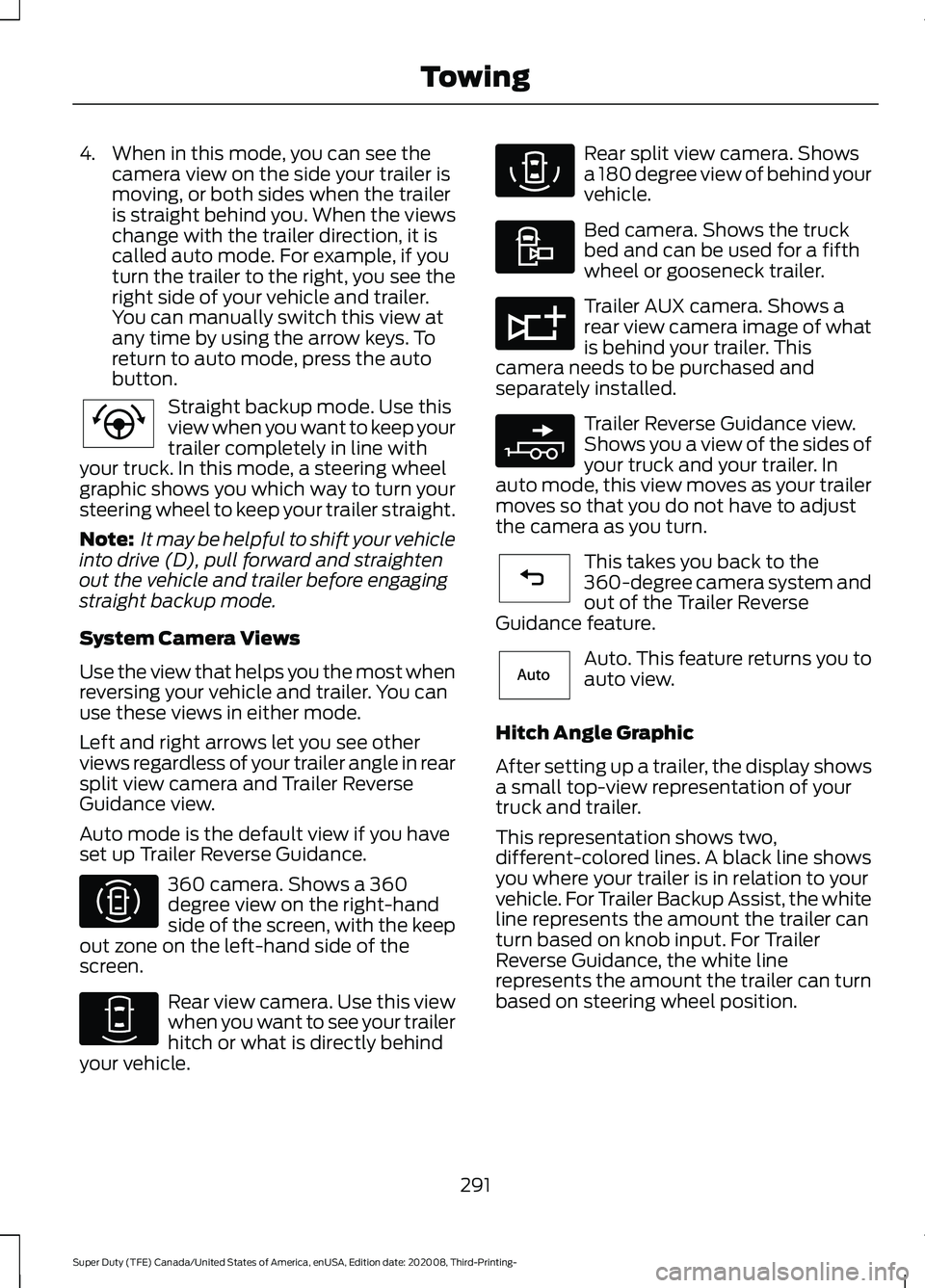
4. When in this mode, you can see the
camera view on the side your trailer is
moving, or both sides when the trailer
is straight behind you. When the views
change with the trailer direction, it is
called auto mode. For example, if you
turn the trailer to the right, you see the
right side of your vehicle and trailer.
You can manually switch this view at
any time by using the arrow keys. To
return to auto mode, press the auto
button. Straight backup mode. Use this
view when you want to keep your
trailer completely in line with
your truck. In this mode, a steering wheel
graphic shows you which way to turn your
steering wheel to keep your trailer straight.
Note: It may be helpful to shift your vehicle
into drive (D), pull forward and straighten
out the vehicle and trailer before engaging
straight backup mode.
System Camera Views
Use the view that helps you the most when
reversing your vehicle and trailer. You can
use these views in either mode.
Left and right arrows let you see other
views regardless of your trailer angle in rear
split view camera and Trailer Reverse
Guidance view.
Auto mode is the default view if you have
set up Trailer Reverse Guidance. 360 camera. Shows a 360
degree view on the right-hand
side of the screen, with the keep
out zone on the left-hand side of the
screen. Rear view camera. Use this view
when you want to see your trailer
hitch or what is directly behind
your vehicle. Rear split view camera. Shows
a 180 degree view of behind your
vehicle.
Bed camera. Shows the truck
bed and can be used for a fifth
wheel or gooseneck trailer.
Trailer AUX camera. Shows a
rear view camera image of what
is behind your trailer. This
camera needs to be purchased and
separately installed. Trailer Reverse Guidance view.
Shows you a view of the sides of
your truck and your trailer. In
auto mode, this view moves as your trailer
moves so that you do not have to adjust
the camera as you turn. This takes you back to the
360-degree camera system and
out of the Trailer Reverse
Guidance feature. Auto. This feature returns you to
auto view.
Hitch Angle Graphic
After setting up a trailer, the display shows
a small top-view representation of your
truck and trailer.
This representation shows two,
different-colored lines. A black line shows
you where your trailer is in relation to your
vehicle. For Trailer Backup Assist, the white
line represents the amount the trailer can
turn based on knob input. For Trailer
Reverse Guidance, the white line
represents the amount the trailer can turn
based on steering wheel position.
291
Super Duty (TFE) Canada/United States of America, enUSA, Edition date: 202008, Third-Printing- TowingE224484 E310996 E310967 E310974 E310995 E311776 E310965 E224486 E315644
Page 299 of 666
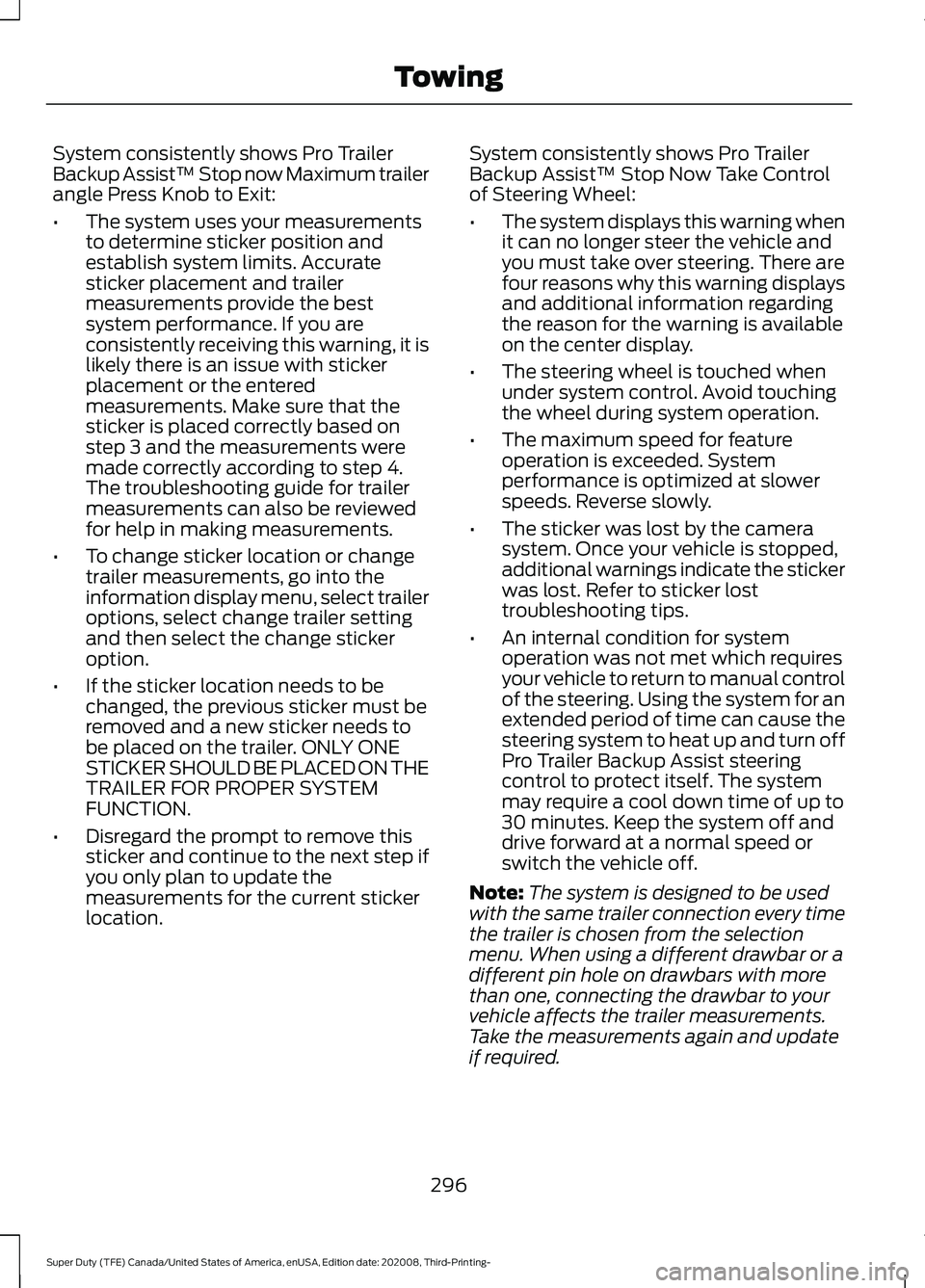
System consistently shows Pro Trailer
Backup Assist™ Stop now Maximum trailer
angle Press Knob to Exit:
•
The system uses your measurements
to determine sticker position and
establish system limits. Accurate
sticker placement and trailer
measurements provide the best
system performance. If you are
consistently receiving this warning, it is
likely there is an issue with sticker
placement or the entered
measurements. Make sure that the
sticker is placed correctly based on
step 3 and the measurements were
made correctly according to step 4.
The troubleshooting guide for trailer
measurements can also be reviewed
for help in making measurements.
• To change sticker location or change
trailer measurements, go into the
information display menu, select trailer
options, select change trailer setting
and then select the change sticker
option.
• If the sticker location needs to be
changed, the previous sticker must be
removed and a new sticker needs to
be placed on the trailer. ONLY ONE
STICKER SHOULD BE PLACED ON THE
TRAILER FOR PROPER SYSTEM
FUNCTION.
• Disregard the prompt to remove this
sticker and continue to the next step if
you only plan to update the
measurements for the current sticker
location. System consistently shows Pro Trailer
Backup Assist™ Stop Now Take Control
of Steering Wheel:
•
The system displays this warning when
it can no longer steer the vehicle and
you must take over steering. There are
four reasons why this warning displays
and additional information regarding
the reason for the warning is available
on the center display.
• The steering wheel is touched when
under system control. Avoid touching
the wheel during system operation.
• The maximum speed for feature
operation is exceeded. System
performance is optimized at slower
speeds. Reverse slowly.
• The sticker was lost by the camera
system. Once your vehicle is stopped,
additional warnings indicate the sticker
was lost. Refer to sticker lost
troubleshooting tips.
• An internal condition for system
operation was not met which requires
your vehicle to return to manual control
of the steering. Using the system for an
extended period of time can cause the
steering system to heat up and turn off
Pro Trailer Backup Assist steering
control to protect itself. The system
may require a cool down time of up to
30 minutes. Keep the system off and
drive forward at a normal speed or
switch the vehicle off.
Note: The system is designed to be used
with the same trailer connection every time
the trailer is chosen from the selection
menu. When using a different drawbar or a
different pin hole on drawbars with more
than one, connecting the drawbar to your
vehicle affects the trailer measurements.
Take the measurements again and update
if required.
296
Super Duty (TFE) Canada/United States of America, enUSA, Edition date: 202008, Third-Printing- Towing
Page 300 of 666

Troubleshooting - Fifth Wheel and
Gooseneck Trailer
Setup
The system is designed to be used with a
wide variety of trailers. There are some
trailers that do not have a proper surface
and location to mount the sensor. These
trailers are not supported. Attempts to
install the sensor in a manner that does
not meet the requirements can result in
improper system function.
To correctly install the trailer sensor:
•
Attach to vertical surface with the
arrows pointed straight up.
• If you are not sure, use a level to check
that the attachment surface is vertical.
• Securely fasten the sensor so that it is
rigidly mounted and does not shake or
wobble.
• Install within the range of the 12 way
connector so that when the trailer
swings the wire harness does not
stretch, pinch or pull.
If the system displays Pro Trailer Backup
Assist™ Sensor Not Detected Refer to
Owner's Manual Press Knob to Exit or
Trailer Reverse Guidance Sensor Not
Detected Refer to Owner's Manual Press
OK to Exit:
• Check that the 12 way connector is fully
inserted into the 12 way socket. The red
rubber seal is not visible when the
connector is fully inserted.
• Check that the wiring harness sensor
connection is fully inserted at the trailer
sensor.
• Check for damaged wiring between the
12 way connector and the trailer sensor.
• If you have a 12 way connector inside
the bed and in the bumper, ensure that
only a single sensor is connected. Note:
If you did not purchase the fifth wheel
prep pack, you need to replace the 7/4 way
trailer connector in your bumper with a 7/12
pin connector. See your authorized dealer.
Calibration
The calibration process is required for the
system to determine the trailer length. The
system supports trailer lengths of 10– 39 ft
(3– 11.94 m) distance from the hitch point
to the center of the axle or axles. The
calibration process consists of a straight
forward drive followed by a turn. During
the straight drive, the system monitors
various vehicle parameters to make sure
your vehicle is being driven straight and the
trailer is straight behind your vehicle. Any
steering input or trailer movement during
this straight drive pauses the calibration.
During the turn, the system monitors
various vehicle parameters to make sure
your vehicle and trailer are correctly
turning.
For best results:
• Use a smooth and level road when
attempting to calibrate.
• Steer and smoothly turn and avoid
abrupt steering inputs.
• Drive between 2 –16 mph (4– 25 km/h)
.
• Make a typical 90 degree corner turn.
Turning too shallow does not allow the
system to calibrate.
The typical calibration process results in
the system displaying messages in the
information display. The system also
displays additional warnings if the vehicle
or trailer motion is not within the
calibration limits.
297
Super Duty (TFE) Canada/United States of America, enUSA, Edition date: 202008, Third-Printing- Towing
Page 301 of 666
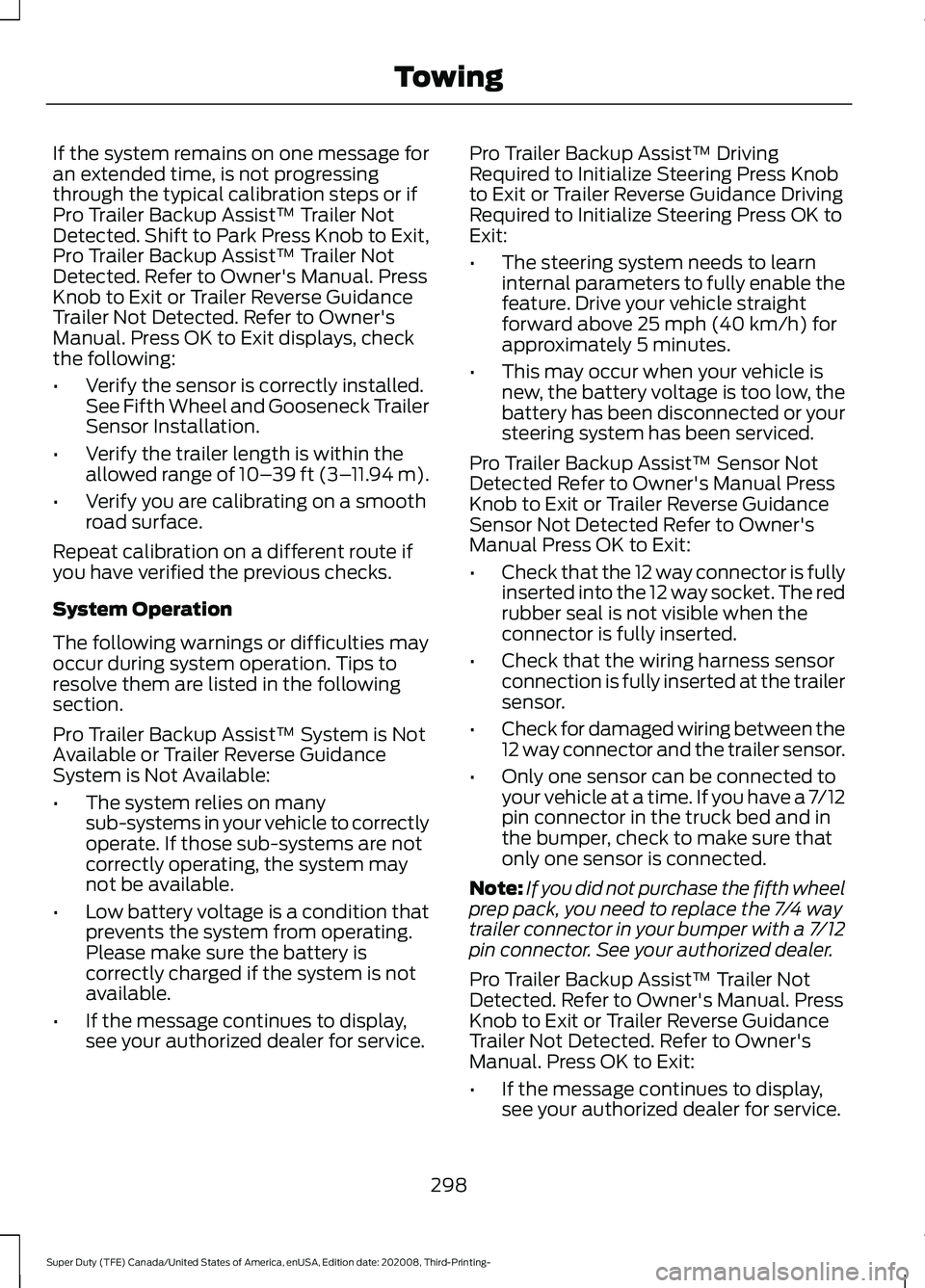
If the system remains on one message for
an extended time, is not progressing
through the typical calibration steps or if
Pro Trailer Backup Assist™ Trailer Not
Detected. Shift to Park Press Knob to Exit,
Pro Trailer Backup Assist™ Trailer Not
Detected. Refer to Owner's Manual. Press
Knob to Exit or Trailer Reverse Guidance
Trailer Not Detected. Refer to Owner's
Manual. Press OK to Exit displays, check
the following:
•
Verify the sensor is correctly installed.
See Fifth Wheel and Gooseneck Trailer
Sensor Installation.
• Verify the trailer length is within the
allowed range of 10– 39 ft (3–11.94 m).
• Verify you are calibrating on a smooth
road surface.
Repeat calibration on a different route if
you have verified the previous checks.
System Operation
The following warnings or difficulties may
occur during system operation. Tips to
resolve them are listed in the following
section.
Pro Trailer Backup Assist™ System is Not
Available or Trailer Reverse Guidance
System is Not Available:
• The system relies on many
sub-systems in your vehicle to correctly
operate. If those sub-systems are not
correctly operating, the system may
not be available.
• Low battery voltage is a condition that
prevents the system from operating.
Please make sure the battery is
correctly charged if the system is not
available.
• If the message continues to display,
see your authorized dealer for service. Pro Trailer Backup Assist™ Driving
Required to Initialize Steering Press Knob
to Exit or Trailer Reverse Guidance Driving
Required to Initialize Steering Press OK to
Exit:
•
The steering system needs to learn
internal parameters to fully enable the
feature. Drive your vehicle straight
forward above 25 mph (40 km/h) for
approximately 5 minutes.
• This may occur when your vehicle is
new, the battery voltage is too low, the
battery has been disconnected or your
steering system has been serviced.
Pro Trailer Backup Assist™ Sensor Not
Detected Refer to Owner's Manual Press
Knob to Exit or Trailer Reverse Guidance
Sensor Not Detected Refer to Owner's
Manual Press OK to Exit:
• Check that the 12 way connector is fully
inserted into the 12 way socket. The red
rubber seal is not visible when the
connector is fully inserted.
• Check that the wiring harness sensor
connection is fully inserted at the trailer
sensor.
• Check for damaged wiring between the
12 way connector and the trailer sensor.
• Only one sensor can be connected to
your vehicle at a time. If you have a 7/12
pin connector in the truck bed and in
the bumper, check to make sure that
only one sensor is connected.
Note: If you did not purchase the fifth wheel
prep pack, you need to replace the 7/4 way
trailer connector in your bumper with a 7/12
pin connector. See your authorized dealer.
Pro Trailer Backup Assist™ Trailer Not
Detected. Refer to Owner's Manual. Press
Knob to Exit or Trailer Reverse Guidance
Trailer Not Detected. Refer to Owner's
Manual. Press OK to Exit:
• If the message continues to display,
see your authorized dealer for service.
298
Super Duty (TFE) Canada/United States of America, enUSA, Edition date: 202008, Third-Printing- Towing
Page 302 of 666
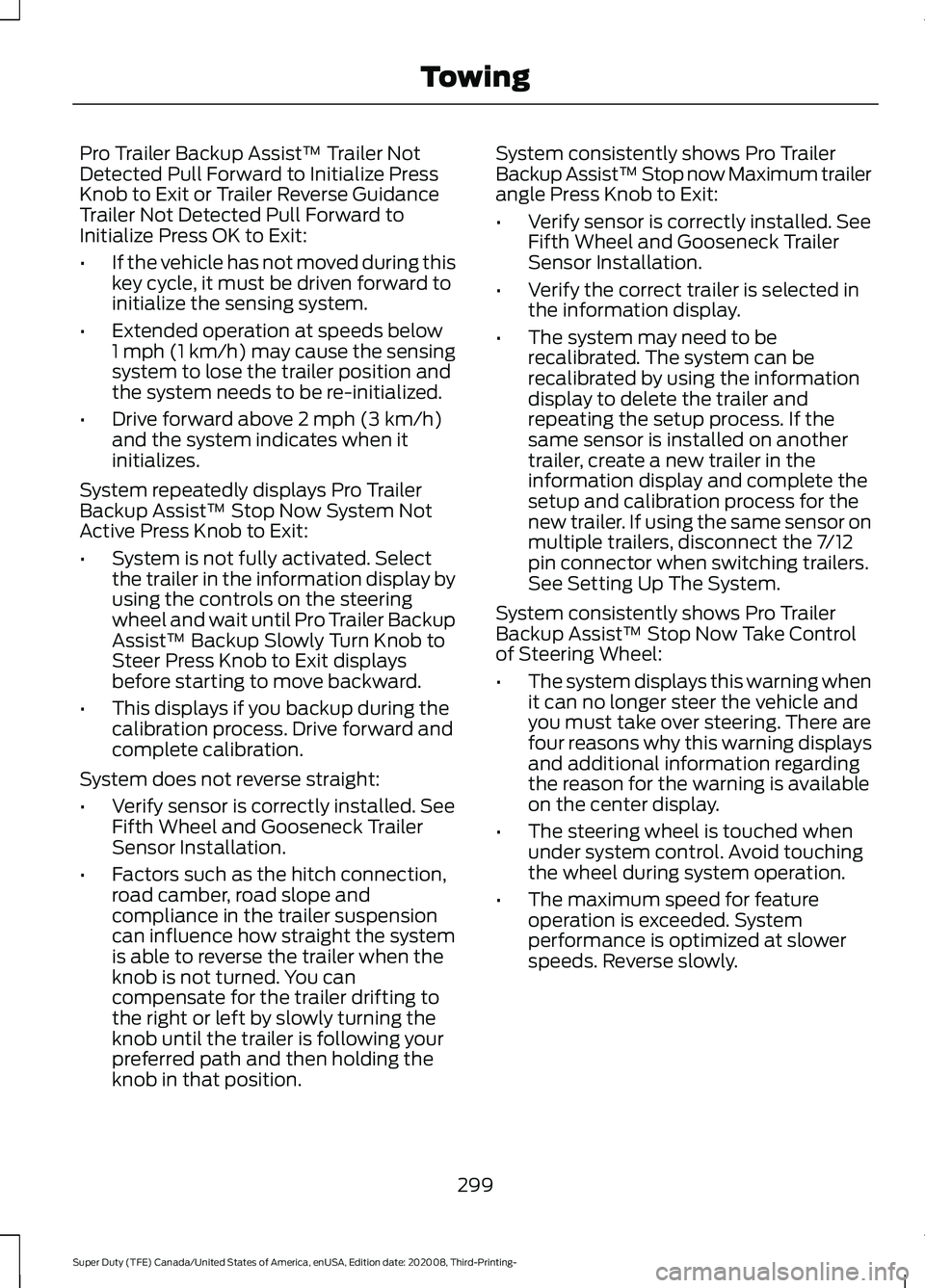
Pro Trailer Backup Assist™ Trailer Not
Detected Pull Forward to Initialize Press
Knob to Exit or Trailer Reverse Guidance
Trailer Not Detected Pull Forward to
Initialize Press OK to Exit:
•
If the vehicle has not moved during this
key cycle, it must be driven forward to
initialize the sensing system.
• Extended operation at speeds below
1 mph (1 km/h) may cause the sensing
system to lose the trailer position and
the system needs to be re-initialized.
• Drive forward above 2 mph (3 km/h)
and the system indicates when it
initializes.
System repeatedly displays Pro Trailer
Backup Assist™ Stop Now System Not
Active Press Knob to Exit:
• System is not fully activated. Select
the trailer in the information display by
using the controls on the steering
wheel and wait until Pro Trailer Backup
Assist™ Backup Slowly Turn Knob to
Steer Press Knob to Exit displays
before starting to move backward.
• This displays if you backup during the
calibration process. Drive forward and
complete calibration.
System does not reverse straight:
• Verify sensor is correctly installed. See
Fifth Wheel and Gooseneck Trailer
Sensor Installation.
• Factors such as the hitch connection,
road camber, road slope and
compliance in the trailer suspension
can influence how straight the system
is able to reverse the trailer when the
knob is not turned. You can
compensate for the trailer drifting to
the right or left by slowly turning the
knob until the trailer is following your
preferred path and then holding the
knob in that position. System consistently shows Pro Trailer
Backup Assist™ Stop now Maximum trailer
angle Press Knob to Exit:
•
Verify sensor is correctly installed. See
Fifth Wheel and Gooseneck Trailer
Sensor Installation.
• Verify the correct trailer is selected in
the information display.
• The system may need to be
recalibrated. The system can be
recalibrated by using the information
display to delete the trailer and
repeating the setup process. If the
same sensor is installed on another
trailer, create a new trailer in the
information display and complete the
setup and calibration process for the
new trailer. If using the same sensor on
multiple trailers, disconnect the 7/12
pin connector when switching trailers.
See Setting Up The System.
System consistently shows Pro Trailer
Backup Assist™ Stop Now Take Control
of Steering Wheel:
• The system displays this warning when
it can no longer steer the vehicle and
you must take over steering. There are
four reasons why this warning displays
and additional information regarding
the reason for the warning is available
on the center display.
• The steering wheel is touched when
under system control. Avoid touching
the wheel during system operation.
• The maximum speed for feature
operation is exceeded. System
performance is optimized at slower
speeds. Reverse slowly.
299
Super Duty (TFE) Canada/United States of America, enUSA, Edition date: 202008, Third-Printing- Towing
Page 303 of 666

•
The trailer is not detected. Once your
vehicle is stopped, additional warnings
indicate the trailer is not detected.
Refer to trailer not detected
troubleshooting tips.
• An internal condition for system
operation was not met which requires
your vehicle to return to manual control
of the steering. Using the system for an
extended period of time can cause the
steering system to heat up and turn off
Pro Trailer Backup Assist steering
control to protect itself. The system
may require a cool down time of up to
30 minutes. Keep the system off and
drive forward at a normal speed or
switch the vehicle off.
TRAILER SWAY CONTROL WARNING: Turning off trailer sway
control increases the risk of loss of
vehicle control, serious injury or death.
Ford does not recommend disabling this
feature except in situations where speed
reduction may be detrimental (such as
hill climbing), the driver has significant
trailer towing experience, and can control
trailer sway and maintain safe operation.
Note: This feature does not prevent trailer
sway, but reduces it once it begins.
Note: This feature cannot stop all trailers
from swaying.
Note: In some cases, if vehicle speed is too
high, the system may activate multiple
times, gradually reducing vehicle speed. This feature applies your vehicle brakes at
individual wheels and, if necessary, reduces
engine power. If the trailer begins to sway,
the stability control light flashes and the
message TRAILER SWAY REDUCE
SPEED appears in the information display.
The first thing to do is slow your vehicle
down, then pull safely to the side of the
road and check for proper tongue load and
trailer load distribution. See
Load
Carrying (page 271).
RECOMMENDED TOWING
WEIGHTS WARNING:
You must use
the heavy-duty drawbar pin
supplied with your vehicle when
using the heavy-duty hitch.
Failure to follow this instruction
could result in the loss of control
of your vehicle, personal injury or
death.
Note: Vehicles with a
21,200 lb
(9,616 kg) hitch and above must
use the drawbar pin that came with
the vehicle. You can obtain a
replacement drawbar pin at your
authorized dealer.
Note: Make sure to take into
consideration trailer frontal area.
Do not exceed 60 ft² (5.6 m²)
trailer frontal area for conventional
trailers. Do not exceed 75 ft² (6.9
m²) trailer frontal area for fifth
wheel and gooseneck trailers.
300
Super Duty (TFE) Canada/United States of America, enUSA, Edition date: 202008, Third-Printing- Towing
Page 309 of 666

Note:
If your vehicle is equipped with a
factory brake controller, the Battery (+)
Orange wire is powered when you start the
engine and you apply the brakes at least
once when a trailer with brake lamps is
connected. If your vehicle is not equipped
with a factory brake controller, relays control
the system and it becomes active when you
power on your vehicle.
Dynamic Hitching Using the Rear
View Camera System
Note: Active guidelines and fixed guidelines
are only available when the transmission is
in reverse (R).
Use the centerline (B) guideline to assist
you in setting your steering wheel properly
to help align the trailer hitch and tongue. Active guidelines.
A
Centerline.
B
Fixed guideline: Green zone.
C
Fixed guideline: Yellow zone.
D
Fixed guideline: Red zone.
E
Rear bumper.
F
Fixed guidelines are always shown in the
display, but the active guidelines only
display when the steering wheel is turned.
To use active guidelines, turn the steering
wheel to point the guidelines toward an
intended path. If the steering wheel
position is changed while reversing, your
vehicle might deviate from the original
intended path.
306
Super Duty (TFE) Canada/United States of America, enUSA, Edition date: 202008, Third-Printing- TowingABCD
F
E
E142436