2021 FORD F-150 lane assist
[x] Cancel search: lane assistPage 15 of 796
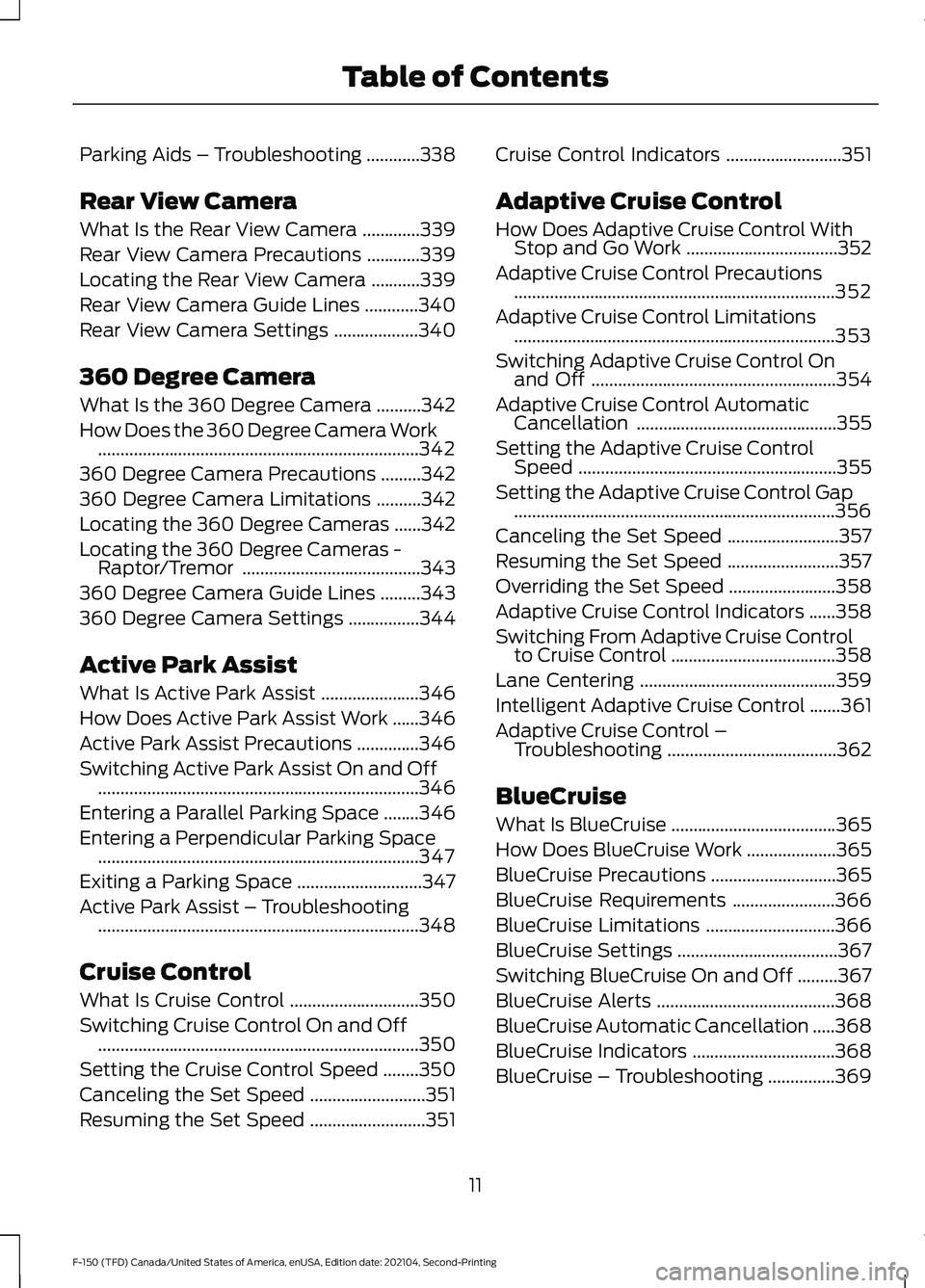
Parking Aids – Troubleshooting
............338
Rear View Camera
What Is the Rear View Camera .............
339
Rear View Camera Precautions ............
339
Locating the Rear View Camera ...........
339
Rear View Camera Guide Lines ............
340
Rear View Camera Settings ...................
340
360 Degree Camera
What Is the 360 Degree Camera ..........
342
How Does the 360 Degree Camera Work ........................................................................\
342
360 Degree Camera Precautions .........
342
360 Degree Camera Limitations ..........
342
Locating the 360 Degree Cameras ......
342
Locating the 360 Degree Cameras - Raptor/Tremor ........................................
343
360 Degree Camera Guide Lines .........
343
360 Degree Camera Settings ................
344
Active Park Assist
What Is Active Park Assist ......................
346
How Does Active Park Assist Work ......
346
Active Park Assist Precautions ..............
346
Switching Active Park Assist On and Off ........................................................................\
346
Entering a Parallel Parking Space ........
346
Entering a Perpendicular Parking Space ........................................................................\
347
Exiting a Parking Space ............................
347
Active Park Assist – Troubleshooting ........................................................................\
348
Cruise Control
What Is Cruise Control .............................
350
Switching Cruise Control On and Off ........................................................................\
350
Setting the Cruise Control Speed ........
350
Canceling the Set Speed ..........................
351
Resuming the Set Speed ..........................
351Cruise Control Indicators
..........................
351
Adaptive Cruise Control
How Does Adaptive Cruise Control With Stop and Go Work ..................................
352
Adaptive Cruise Control Precautions ........................................................................\
352
Adaptive Cruise Control Limitations ........................................................................\
353
Switching Adaptive Cruise Control On and Off .......................................................
354
Adaptive Cruise Control Automatic Cancellation .............................................
355
Setting the Adaptive Cruise Control Speed ..........................................................
355
Setting the Adaptive Cruise Control Gap ........................................................................\
356
Canceling the Set Speed .........................
357
Resuming the Set Speed .........................
357
Overriding the Set Speed ........................
358
Adaptive Cruise Control Indicators ......
358
Switching From Adaptive Cruise Control to Cruise Control .....................................
358
Lane Centering ............................................
359
Intelligent Adaptive Cruise Control .......
361
Adaptive Cruise Control – Troubleshooting ......................................
362
BlueCruise
What Is BlueCruise .....................................
365
How Does BlueCruise Work ....................
365
BlueCruise Precautions ............................
365
BlueCruise Requirements .......................
366
BlueCruise Limitations .............................
366
BlueCruise Settings ....................................
367
Switching BlueCruise On and Off .........
367
BlueCruise Alerts ........................................
368
BlueCruise Automatic Cancellation .....
368
BlueCruise Indicators ................................
368
BlueCruise – Troubleshooting ...............
369
11
F-150 (TFD) Canada/United States of America, enUSA, Edition date: 202104, Second-Printing Table of Contents
Page 16 of 796

Drive Mode Control
What Is Drive Mode Control
.....................371
How Does Drive Mode Control Work - Raptor ..........................................................
371
How Does Drive Mode Control Work ........................................................................\
.
371
Selecting a Drive Mode - Raptor ...........
372
Selecting a Drive Mode .............................
373
Drive Modes ...................................................
373
Drive Mode Control – Troubleshooting .......................................................................
380
Lane Keeping System
What Is the Lane Keeping System .......
382
How Does the Lane Keeping System Work ............................................................
382
Lane Keeping System Precautions ......
382
Lane Keeping System Limitations .......
382
Switching the Lane Keeping System On and Off .......................................................
383
Switching the Lane Keeping System Mode ...........................................................
383
Alert Mode .....................................................
383
Aid Mode .......................................................
384
Alert and Aid Mode ....................................
384
Lane Keeping System Indicators ..........
385
Lane Keeping System – Troubleshooting .......................................................................
386
Blind Spot Information System
What Is Blind Spot Information System .......................................................................
389
How Does Blind Spot Information System Work ...........................................
389
Blind Spot Information System Precautions ..............................................
389
Blind Spot Information System Limitations ................................................
389
Blind Spot Information System Requirements ..........................................
389Switching Blind Spot Information
System On and Off ................................
389
Locating the Blind Spot Information System Sensors ......................................
390
Blind Spot Information System With Trailer Coverage ......................................
390
Blind Spot Information System Indicators ...................................................
392
Blind Spot Information System – Troubleshooting ......................................
392
Cross Traffic Alert
What Is Cross Traffic Alert ......................
393
How Does Cross Traffic Alert Work ......
393
Cross Traffic Alert Precautions ..............
393
Cross Traffic Alert Limitations ...............
393
Switching Cross Traffic Alert On and Off ........................................................................\
394
Locating the Cross Traffic Alert Sensors ........................................................................\
394
Cross Traffic Alert Indicators ..................
394
Cross Traffic Alert – Troubleshooting ........................................................................\
395
Pre-Collision Assist
What Is Pre-Collision Assist ...................
396
How Does Pre-Collision Assist Work .......................................................................
396
Pre-Collision Assist Precautions ..........
396
Pre-Collision Assist Limitations - Police Responder .................................................
397
Pre-Collision Assist Limitations ............
397
Switching Pre-Collision Assist On and Off - Police Responder ........................
398
Switching Pre-Collision Assist On and Off ................................................................
398
Locating the Pre-Collision Assist Sensors - Police Responder ................................
399
Locating the Pre-Collision Assist Sensors .......................................................................
399
Distance Indication ...................................
400
Distance Alert ...............................................
401
Automatic Emergency Braking ..............
401
12
F-150 (TFD) Canada/United States of America, enUSA, Edition date: 202104, Second-Printing Table of Contents
Page 26 of 796
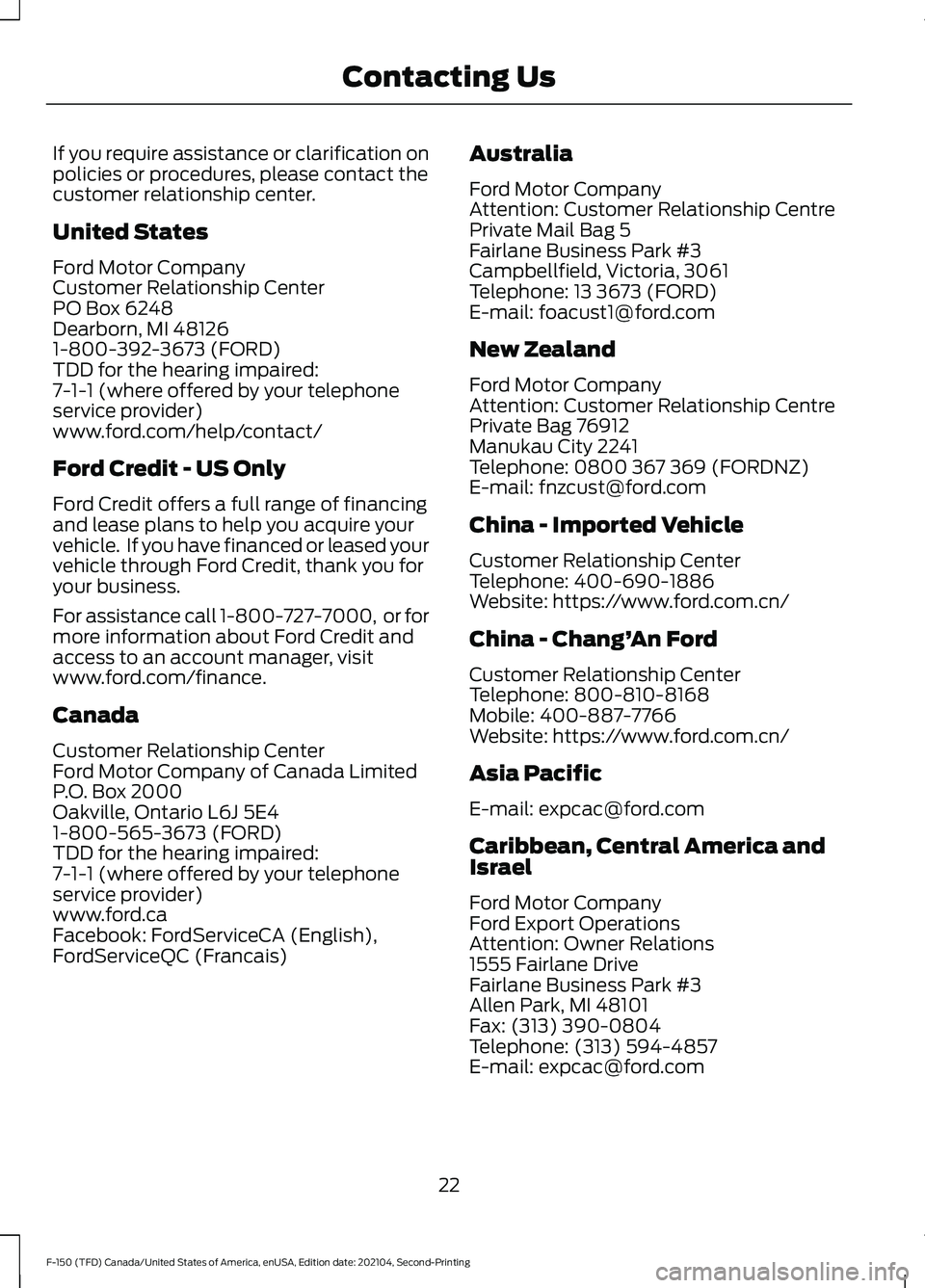
If you require assistance or clarification on
policies or procedures, please contact the
customer relationship center.
United States
Ford Motor Company
Customer Relationship Center
PO Box 6248
Dearborn, MI 48126
1-800-392-3673 (FORD)
TDD for the hearing impaired:
7-1-1 (where offered by your telephone
service provider)
www.ford.com/help/contact/
Ford Credit - US Only
Ford Credit offers a full range of financing
and lease plans to help you acquire your
vehicle. If you have financed or leased your
vehicle through Ford Credit, thank you for
your business.
For assistance call 1-800-727-7000, or for
more information about Ford Credit and
access to an account manager, visit
www.ford.com/finance.
Canada
Customer Relationship Center
Ford Motor Company of Canada Limited
P.O. Box 2000
Oakville, Ontario L6J 5E4
1-800-565-3673 (FORD)
TDD for the hearing impaired:
7-1-1 (where offered by your telephone
service provider)
www.ford.ca
Facebook: FordServiceCA (English),
FordServiceQC (Francais)
Australia
Ford Motor Company
Attention: Customer Relationship Centre
Private Mail Bag 5
Fairlane Business Park #3
Campbellfield, Victoria, 3061
Telephone: 13 3673 (FORD)
E-mail: [email protected]
New Zealand
Ford Motor Company
Attention: Customer Relationship Centre
Private Bag 76912
Manukau City 2241
Telephone: 0800 367 369 (FORDNZ)
E-mail: [email protected]
China - Imported Vehicle
Customer Relationship Center
Telephone: 400-690-1886
Website: https://www.ford.com.cn/
China - Chang’
An Ford
Customer Relationship Center
Telephone: 800-810-8168
Mobile: 400-887-7766
Website: https://www.ford.com.cn/
Asia Pacific
E-mail: [email protected]
Caribbean, Central America and
Israel
Ford Motor Company
Ford Export Operations
Attention: Owner Relations
1555 Fairlane Drive
Fairlane Business Park #3
Allen Park, MI 48101
Fax: (313) 390-0804
Telephone: (313) 594-4857
E-mail: [email protected]
22
F-150 (TFD) Canada/United States of America, enUSA, Edition date: 202104, Second-Printing Contacting Us
Page 102 of 796

WHAT IS MYKEY
MyKey allows you to program keys with
restricted driving modes to promote good
driving habits.
MYKEY SETTINGS
NON-CONFIGURABLE MYKEY
SETTINGS
Seatbelt Reminder or Belt-
Minder™
MyKey mutes the audio system until the
front seat passengers buckle the front seat
belts.
Note:
If your vehicle includes an AM/FM
radio or a very basic audio system, then the
radio may not mute.
Satellite Radio (If Equipped)
Some Satellite radio channels have
restricted access to adult radio content.
Early Low Fuel
The low fuel level warning lamp turns on
earlier.
Driving and Parking Aids
You cannot configure settings for parking
aids, blind spot information system, and
cross traffic alert. These systems turn on
when the vehicle turns on, and you cannot
switch them off with a MyKey.
You cannot configure settings for
pre-collision assist and lane keeping. These
systems turn on when the vehicle turns on,
but you can switch them off with a MyKey.
A new destination in the navigation system
can only be set using voice commands
when using a MyKey, and with your vehicle
moving. Note:
MyKey drivers may be able to switch
the lane departure warning feature off, but
this feature turns back on automatically
with every new key cycle.
CONFIGURABLE MYKEY
SETTINGS
You can configure the following settings
after creating a MyKey. See
Creating a
MyKey (page 100).
Speed Limit WARNING:
Do not set MyKey
maximum speed limit to a limit that will
prevent the driver from maintaining a
safe speed considering posted speed
limits and prevailing road conditions. The
driver is always responsible to drive in
accordance with local laws and
prevailing conditions. Failure to do so
could result in accident or injury.
You can set a speed limit for your vehicle.
Warning messages appear in the
information display and a tone sounds if
your vehicle reaches the set speed. You
cannot override the set speed when using
a MyKey.
Speed Minder
You can set a speed reminder for your
vehicle. Warning messages appear in the
information display and a tone sounds if
your vehicle exceeds the set speed.
Audio System Volume Limit
The audio system maximum volume
reduces. A message appears in the
information display if you attempt to
exceed the volume limit. Automatic
volume control turns off.
98
F-150 (TFD) Canada/United States of America, enUSA, Edition date: 202104, Second-Printing MyKey
™
(If Equipped)
Page 351 of 796
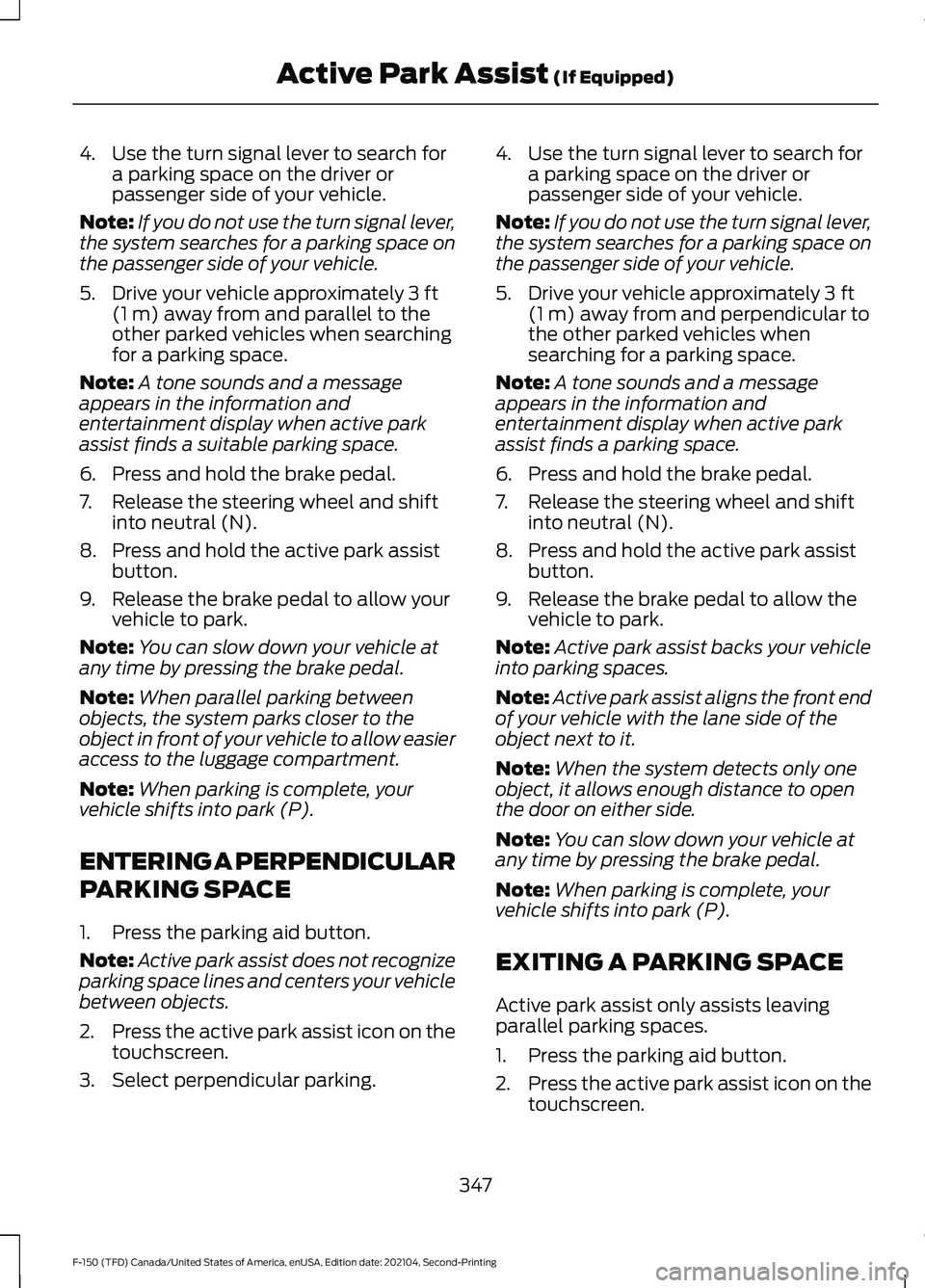
4. Use the turn signal lever to search for
a parking space on the driver or
passenger side of your vehicle.
Note: If you do not use the turn signal lever,
the system searches for a parking space on
the passenger side of your vehicle.
5. Drive your vehicle approximately 3 ft
(1 m) away from and parallel to the
other parked vehicles when searching
for a parking space.
Note: A tone sounds and a message
appears in the information and
entertainment display when active park
assist finds a suitable parking space.
6. Press and hold the brake pedal.
7. Release the steering wheel and shift into neutral (N).
8. Press and hold the active park assist button.
9. Release the brake pedal to allow your vehicle to park.
Note: You can slow down your vehicle at
any time by pressing the brake pedal.
Note: When parallel parking between
objects, the system parks closer to the
object in front of your vehicle to allow easier
access to the luggage compartment.
Note: When parking is complete, your
vehicle shifts into park (P).
ENTERING A PERPENDICULAR
PARKING SPACE
1. Press the parking aid button.
Note: Active park assist does not recognize
parking space lines and centers your vehicle
between objects.
2. Press the active park assist icon on the
touchscreen.
3. Select perpendicular parking. 4. Use the turn signal lever to search for
a parking space on the driver or
passenger side of your vehicle.
Note: If you do not use the turn signal lever,
the system searches for a parking space on
the passenger side of your vehicle.
5. Drive your vehicle approximately 3 ft
(1 m) away from and perpendicular to
the other parked vehicles when
searching for a parking space.
Note: A tone sounds and a message
appears in the information and
entertainment display when active park
assist finds a parking space.
6. Press and hold the brake pedal.
7. Release the steering wheel and shift into neutral (N).
8. Press and hold the active park assist button.
9. Release the brake pedal to allow the vehicle to park.
Note: Active park assist backs your vehicle
into parking spaces.
Note: Active park assist aligns the front end
of your vehicle with the lane side of the
object next to it.
Note: When the system detects only one
object, it allows enough distance to open
the door on either side.
Note: You can slow down your vehicle at
any time by pressing the brake pedal.
Note: When parking is complete, your
vehicle shifts into park (P).
EXITING A PARKING SPACE
Active park assist only assists leaving
parallel parking spaces.
1. Press the parking aid button.
2. Press the active park assist icon on the
touchscreen.
347
F-150 (TFD) Canada/United States of America, enUSA, Edition date: 202104, Second-Printing Active Park Assist
(If Equipped)
Page 363 of 796

1. Press Features on the touchscreen.
2. Press
Driver Assistance.
3. Press
Cruise Control.
4. Press
Normal Cruise Control. The cruise control indicator
replaces the adaptive cruise
control indicator if you select
normal cruise control. The gap setting
does not display, and the system does not
respond to lead vehicles. Automatic
braking remains active to maintain set
speed. The system remembers the last
setting when you start your vehicle.
LANE CENTERING
HOW DOES LANE CENTERING
WORK
Adaptive cruise control with lane centering
uses radar and camera sensors to help
keep your vehicle in the middle of the lane
by applying continuous assistance steering
torque input toward the lane center on
highways.
Note: The adaptive cruise control gap
setting operates normally.
If you drive off-center within the lane, the
system sets and maintains that preferred
lane position. The system provides
continuous assistance steering torque
input toward the preferred position.
Note: The system can only set preferred
lane positions within the lane.
Note: If the system cancels, the preferred
position erases. On the next activation, the
system provides continuous assistance
steering torque input toward the lane center. LANE CENTERING PRECAUTIONS WARNING: Do not use the system
when towing a trailer. Failure to follow
this instruction could result in the loss of
control of your vehicle, personal injury or
death. WARNING:
Do not use the system
if any changes or modifications to the
steering wheel have been made. Any
changes or modifications to the steering
wheel could affect the functionality or
performance of the system. Failure to
follow this instruction could result in the
loss of control of your vehicle, personal
injury or death.
Adaptive cruise control precautions apply
to lane centering unless stated otherwise
or contradicted by a lane centering
precaution. See Adaptive Cruise Control
Precautions
(page 352).
LANE CENTERING
REQUIREMENTS
You must keep your hands on the steering
wheel at all times.
The system only activates when all of the
following occur:
• You have adaptive cruise control with
stop and go on.
• Lane centering assist is enabled in your
information and entertainment screen.
See
Switching Lane Centering On
and Off (page 360).
• You have your hands on the steering
wheel.
• The system detects both lane
markings.
Note: If it does not detect valid lane
markings, the system stays inactive until
valid markings are available.
359
F-150 (TFD) Canada/United States of America, enUSA, Edition date: 202104, Second-Printing Adaptive Cruise Control
(If Equipped)E332905
Page 364 of 796
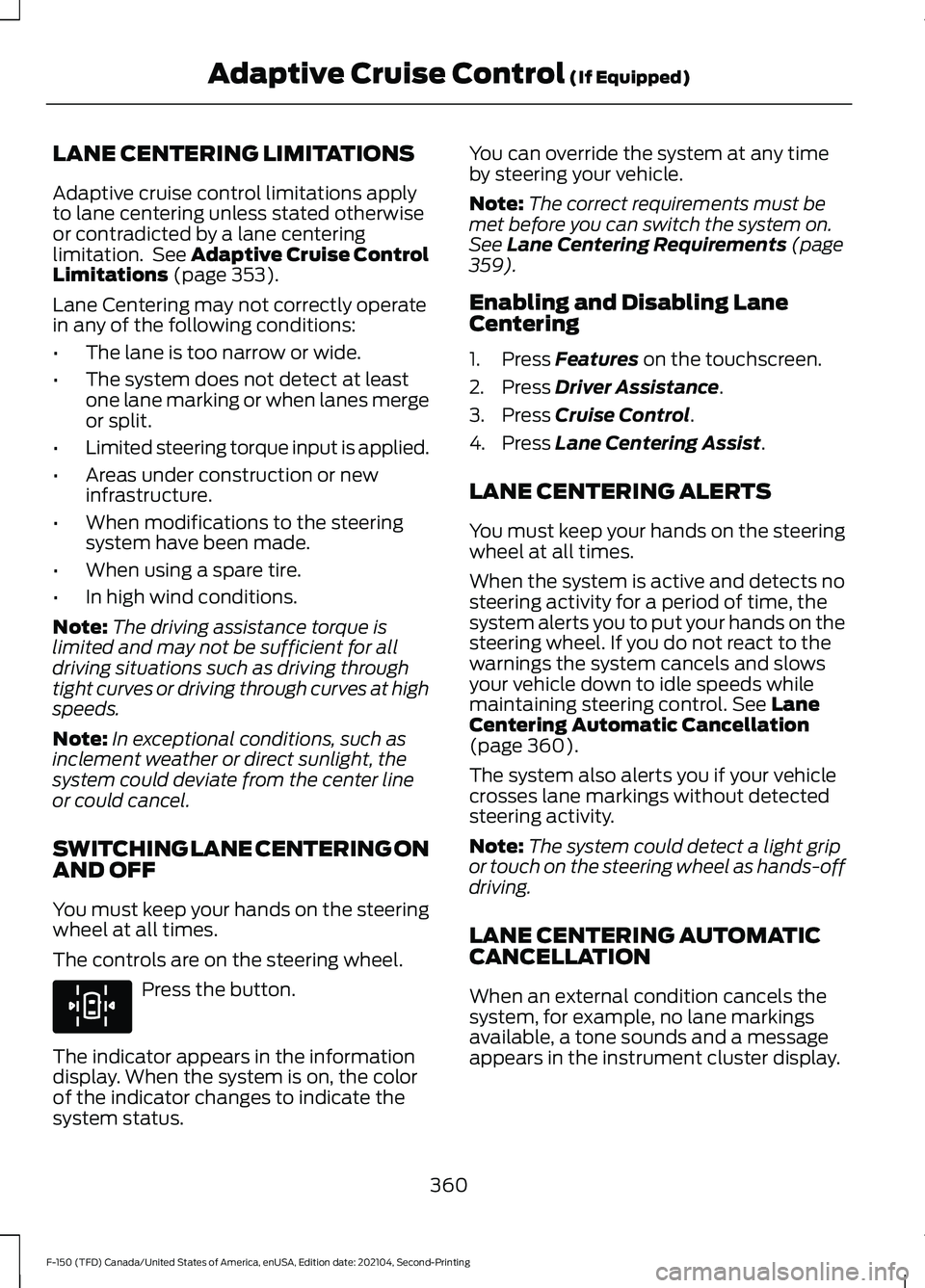
LANE CENTERING LIMITATIONS
Adaptive cruise control limitations apply
to lane centering unless stated otherwise
or contradicted by a lane centering
limitation. See Adaptive Cruise Control
Limitations (page 353).
Lane Centering may not correctly operate
in any of the following conditions:
• The lane is too narrow or wide.
• The system does not detect at least
one lane marking or when lanes merge
or split.
• Limited steering torque input is applied.
• Areas under construction or new
infrastructure.
• When modifications to the steering
system have been made.
• When using a spare tire.
• In high wind conditions.
Note: The driving assistance torque is
limited and may not be sufficient for all
driving situations such as driving through
tight curves or driving through curves at high
speeds.
Note: In exceptional conditions, such as
inclement weather or direct sunlight, the
system could deviate from the center line
or could cancel.
SWITCHING LANE CENTERING ON
AND OFF
You must keep your hands on the steering
wheel at all times.
The controls are on the steering wheel. Press the button.
The indicator appears in the information
display. When the system is on, the color
of the indicator changes to indicate the
system status. You can override the system at any time
by steering your vehicle.
Note:
The correct requirements must be
met before you can switch the system on.
See
Lane Centering Requirements (page
359).
Enabling and Disabling Lane
Centering
1. Press
Features on the touchscreen.
2. Press
Driver Assistance.
3. Press
Cruise Control.
4. Press
Lane Centering Assist.
LANE CENTERING ALERTS
You must keep your hands on the steering
wheel at all times.
When the system is active and detects no
steering activity for a period of time, the
system alerts you to put your hands on the
steering wheel. If you do not react to the
warnings the system cancels and slows
your vehicle down to idle speeds while
maintaining steering control.
See Lane
Centering Automatic Cancellation
(page
360).
The system also alerts you if your vehicle
crosses lane markings without detected
steering activity.
Note: The system could detect a light grip
or touch on the steering wheel as hands-off
driving.
LANE CENTERING AUTOMATIC
CANCELLATION
When an external condition cancels the
system, for example, no lane markings
available, a tone sounds and a message
appears in the instrument cluster display.
360
F-150 (TFD) Canada/United States of America, enUSA, Edition date: 202104, Second-Printing Adaptive Cruise Control
(If Equipped)E308131
Page 365 of 796
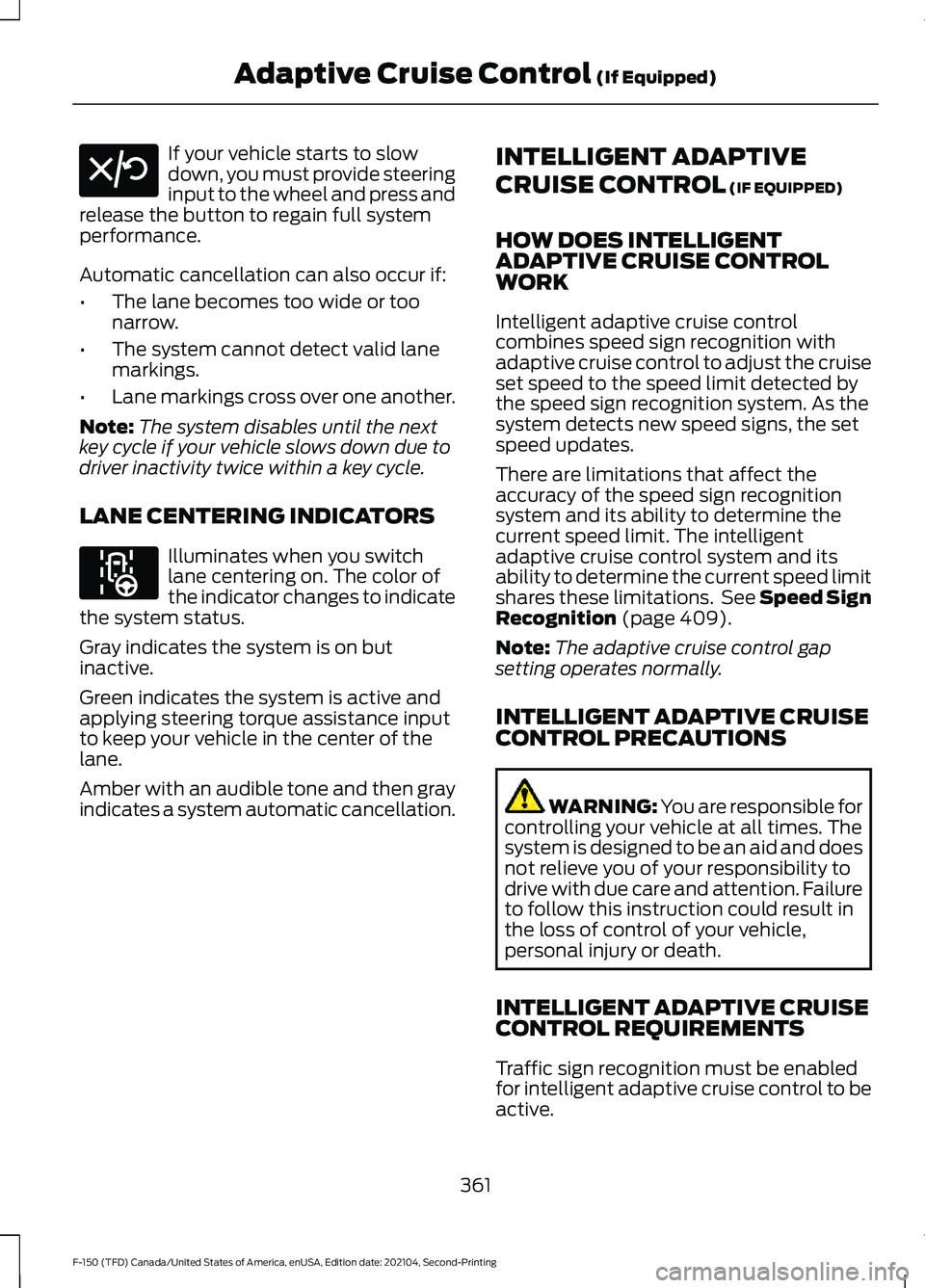
If your vehicle starts to slow
down, you must provide steering
input to the wheel and press and
release the button to regain full system
performance.
Automatic cancellation can also occur if:
• The lane becomes too wide or too
narrow.
• The system cannot detect valid lane
markings.
• Lane markings cross over one another.
Note: The system disables until the next
key cycle if your vehicle slows down due to
driver inactivity twice within a key cycle.
LANE CENTERING INDICATORS Illuminates when you switch
lane centering on. The color of
the indicator changes to indicate
the system status.
Gray indicates the system is on but
inactive.
Green indicates the system is active and
applying steering torque assistance input
to keep your vehicle in the center of the
lane.
Amber with an audible tone and then gray
indicates a system automatic cancellation. INTELLIGENT ADAPTIVE
CRUISE CONTROL (IF EQUIPPED)
HOW DOES INTELLIGENT
ADAPTIVE CRUISE CONTROL
WORK
Intelligent adaptive cruise control
combines speed sign recognition with
adaptive cruise control to adjust the cruise
set speed to the speed limit detected by
the speed sign recognition system. As the
system detects new speed signs, the set
speed updates.
There are limitations that affect the
accuracy of the speed sign recognition
system and its ability to determine the
current speed limit. The intelligent
adaptive cruise control system and its
ability to determine the current speed limit
shares these limitations. See Speed Sign
Recognition
(page 409).
Note: The adaptive cruise control gap
setting operates normally.
INTELLIGENT ADAPTIVE CRUISE
CONTROL PRECAUTIONS WARNING: You are responsible for
controlling your vehicle at all times. The
system is designed to be an aid and does
not relieve you of your responsibility to
drive with due care and attention. Failure
to follow this instruction could result in
the loss of control of your vehicle,
personal injury or death.
INTELLIGENT ADAPTIVE CRUISE
CONTROL REQUIREMENTS
Traffic sign recognition must be enabled
for intelligent adaptive cruise control to be
active.
361
F-150 (TFD) Canada/United States of America, enUSA, Edition date: 202104, Second-Printing Adaptive Cruise Control
(If Equipped)E308130 E297977