2021 FORD F-150 display
[x] Cancel search: displayPage 637 of 796
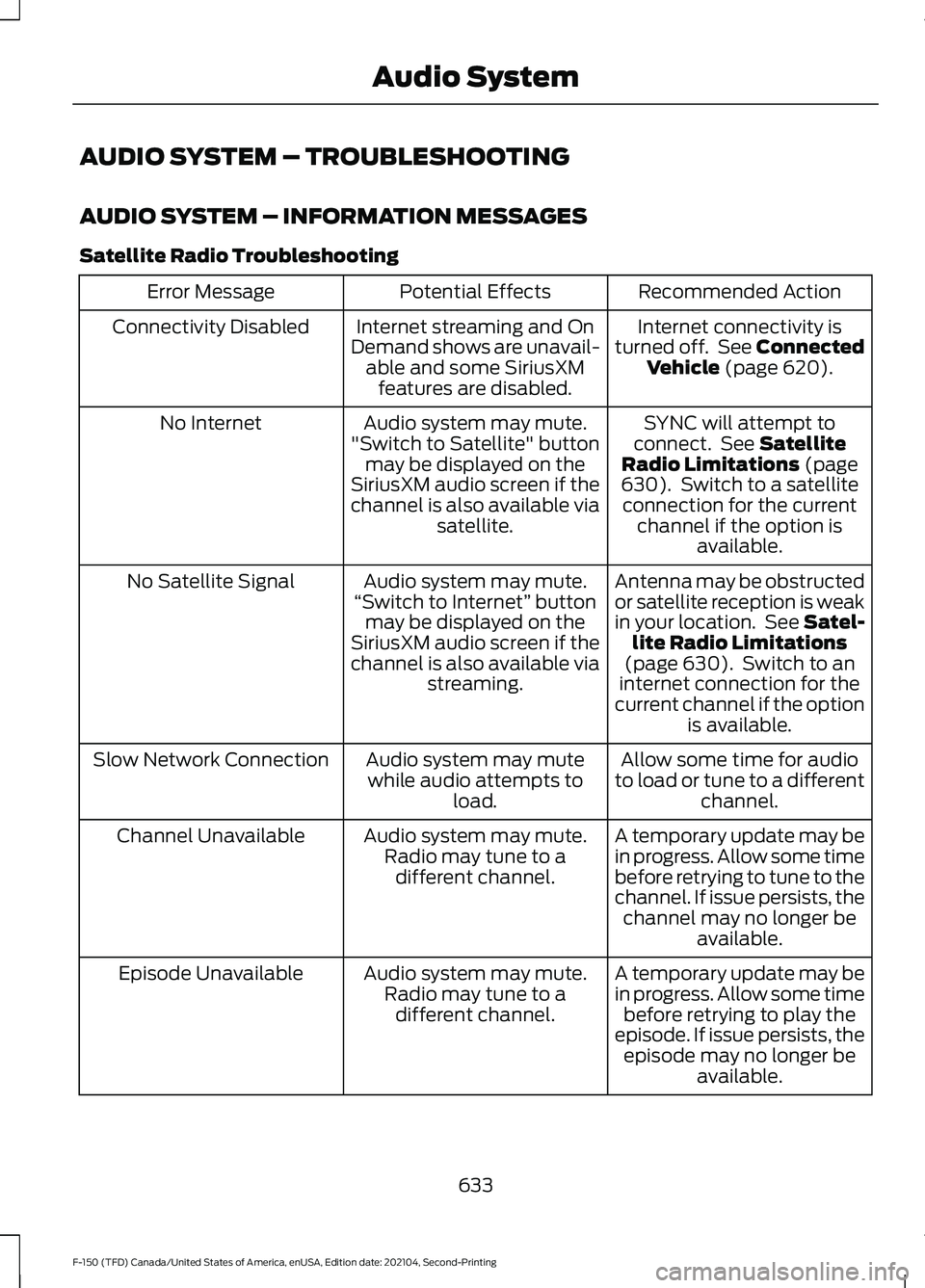
AUDIO SYSTEM – TROUBLESHOOTING
AUDIO SYSTEM – INFORMATION MESSAGES
Satellite Radio Troubleshooting
Recommended Action
Potential Effects
Error Message
Internet connectivity is
turned off. See Connected Vehicle (page 620).
Internet streaming and On
Demand shows are unavail- able and some SiriusXMfeatures are disabled.
Connectivity Disabled
SYNC will attempt to
connect. See
Satellite
Radio Limitations (page
630). Switch to a satellite
connection for the current channel if the option is available.
Audio system may mute.
"Switch to Satellite" button may be displayed on the
SiriusXM audio screen if the
channel is also available via satellite.
No Internet
Antenna may be obstructed
or satellite reception is weak
in your location. See Satel-lite Radio Limitations
(page
630). Switch to an
internet connection for the
current channel if the option is available.
Audio system may mute.
“Switch to Internet” button
may be displayed on the
SiriusXM audio screen if the
channel is also available via streaming.
No Satellite Signal
Allow some time for audio
to load or tune to a different channel.
Audio system may mute
while audio attempts to load.
Slow Network Connection
A temporary update may be
in progress. Allow some time
before retrying to tune to the
channel. If issue persists, thechannel may no longer be available.
Audio system may mute.
Radio may tune to adifferent channel.
Channel Unavailable
A temporary update may be
in progress. Allow some timebefore retrying to play the
episode. If issue persists, the episode may no longer be available.
Audio system may mute.
Radio may tune to adifferent channel.
Episode Unavailable
633
F-150 (TFD) Canada/United States of America, enUSA, Edition date: 202104, Second-Printing Audio System
Page 639 of 796
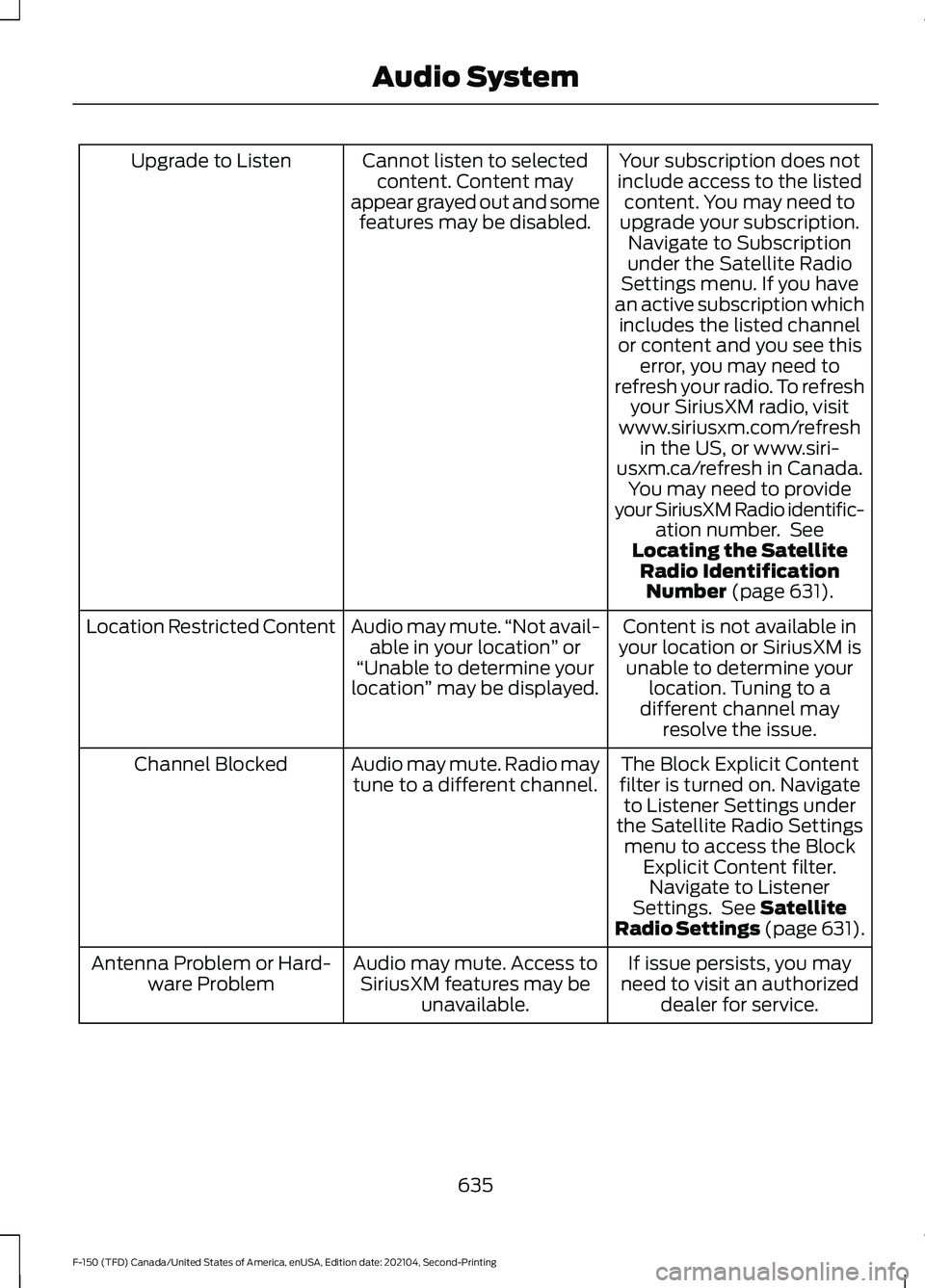
Your subscription does not
include access to the listed content. You may need to
upgrade your subscription. Navigate to Subscription
under the Satellite Radio
Settings menu. If you have
an active subscription which includes the listed channel
or content and you see this error, you may need to
refresh your radio. To refresh your SiriusXM radio, visit
www.siriusxm.com/refresh in the US, or www.siri-
usxm.ca/refresh in Canada. You may need to provide
your SiriusXM Radio identific- ation number. See
Locating the Satellite Radio IdentificationNumber (page 631).
Cannot listen to selected
content. Content may
appear grayed out and some features may be disabled.
Upgrade to Listen
Content is not available in
your location or SiriusXM is unable to determine your location. Tuning to a
different channel may resolve the issue.
Audio may mute.
“Not avail-
able in your location ” or
“Unable to determine your
location ” may be displayed.
Location Restricted Content
The Block Explicit Content
filter is turned on. Navigate to Listener Settings under
the Satellite Radio Settings menu to access the Block Explicit Content filter.Navigate to Listener
Settings. See
Satellite
Radio Settings (page 631).
Audio may mute. Radio may
tune to a different channel.
Channel Blocked
If issue persists, you may
need to visit an authorized dealer for service.
Audio may mute. Access to
SiriusXM features may be unavailable.
Antenna Problem or Hard-
ware Problem
635
F-150 (TFD) Canada/United States of America, enUSA, Edition date: 202104, Second-Printing Audio System
Page 641 of 796

CENTER DISPLAY
PRECAUTIONS
WARNING: Driving while distracted
can result in loss of vehicle control, crash
and injury. We strongly recommend that
you use extreme caution when using any
device that may take your focus off the
road. Your primary responsibility is the
safe operation of your vehicle. We
recommend against the use of any
hand-held device while driving and
encourage the use of voice-operated
systems when possible. Make sure you
are aware of all applicable local laws
that may affect the use of electronic
devices while driving. CENTER DISPLAY
LIMITATIONS
Speed-restricted Features
For your safety, some features are not
available while the vehicle is in motion at
or above 6 mph (10 km/h).
Settings that are not critical while driving
your vehicle will be shown as restricted on
your display. See the following chart for
specific examples. Restricted Features
System updates.
System Functionality
Personal profiles setup.
Valet mode setup.
Driver assistance settings.
Auto start-stop speed threshold.
30 minute max idle.
Vehicle Settings
MyKey setup.
Keyless entry keypad code setup.
Restricted features will become available
again once the vehicle is no longer in
motion.
STATUS BAR
The bar is on top of the display and
indicates the status of your vehicle's
features. Audio System Audio system muted.
Connected Device Cell phone microphone muted.
637
F-150 (TFD) Canada/United States of America, enUSA, Edition date: 202104, Second-Printing Center Display OverviewE353221
Page 642 of 796

Phone call in progress.
Media player connected.
Cell phone network signal
strength.
Cell phone roaming.
Text message received.
Unread email message.
Automatic crash notification
system off.
Cell phone battery status.
Vehicle Data Wi-Fi available.
Wi-Fi connected.
Vehicle data sharing on.
Vehicle data sharing off.
Vehicle location sharing on.
Vehicle data and vehicle location
sharing on. Vehicle System Update Vehicle system update available.
Vehicle system update requires
schedule.
Vehicle system update requires
consent.
Vehicle system update requires
Wi-Fi.
Vehicle system update schedule
reminder.
Vehicle system update not
successful.
Vehicle system update
successful.
Wireless Accessory Charger Wireless accessory charger
active.
FEATURE BAR
The feature bar is located on the bottom
of the display and allows you to access
vehicle features. Press to use the radio, a USB, a
media player or a Bluetooth®
device. Press to make calls and access
the phonebook on your cell
phone.
Press to use the navigation
system.
638
F-150 (TFD) Canada/United States of America, enUSA, Edition date: 202104, Second-Printing Center Display OverviewE353213 E353208 E335295 E353216 E335293 E353219 E335292 E327789 E327785 E327786 E353217 E327787 E327788 E353218 E353214 E100027
Page 643 of 796

Press to replace this button with
a shortcut to a feature or setting.
Press to search for and use
compatible apps on your iOS or
Android device.
Press to adjust system settings.
Press to view features.
Note:
The icon may be different depending
on your vehicle.
INFORMATION ON DEMAND
SCREEN - VEHICLES WITH: 12.3
INCH SCREEN
The information on demand screen
displays cards on the side of the display
and allows you to see information from
different features. Press the button to view the next
card.
Press the button to view the
previous card.
Press the button to view
available cards. REBOOTING THE CENTER
DISPLAY
You can reboot the center display using
the controls on the steering wheel.
1. Simultaneously press and hold the
seek forward and audio system power
button for 10 seconds.
639
F-150 (TFD) Canada/United States of America, enUSA, Edition date: 202104, Second-Printing Center Display OverviewE358432 E353220 E280315 E353210 E335299 E335300 E347104 E353212 E353211 E353209
Page 644 of 796
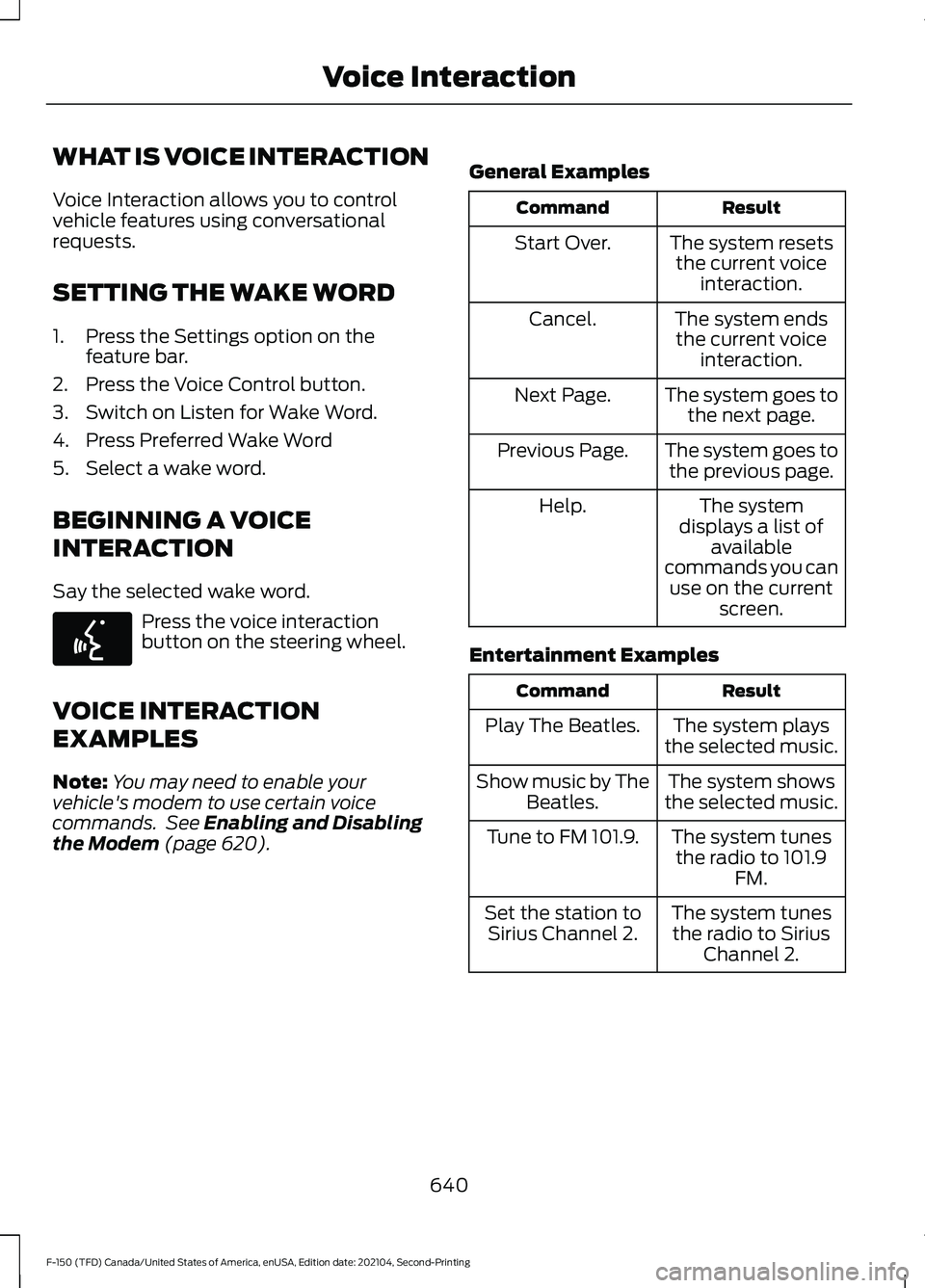
WHAT IS VOICE INTERACTION
Voice Interaction allows you to control
vehicle features using conversational
requests.
SETTING THE WAKE WORD
1. Press the Settings option on the
feature bar.
2. Press the Voice Control button.
3. Switch on Listen for Wake Word.
4. Press Preferred Wake Word
5. Select a wake word.
BEGINNING A VOICE
INTERACTION
Say the selected wake word. Press the voice interaction
button on the steering wheel.
VOICE INTERACTION
EXAMPLES
Note: You may need to enable your
vehicle's modem to use certain voice
commands. See Enabling and Disabling
the Modem (page 620). General Examples Result
Command
The system resetsthe current voice interaction.
Start Over.
The system endsthe current voice interaction.
Cancel.
The system goes tothe next page.
Next Page.
The system goes tothe previous page.
Previous Page.
The system
displays a list of available
commands you can use on the current screen.
Help.
Entertainment Examples Result
Command
The system plays
the selected music.
Play The Beatles.
The system shows
the selected music.
Show music by The
Beatles.
The system tunesthe radio to 101.9 FM.
Tune to FM 101.9.
The system tunesthe radio to Sirius Channel 2.
Set the station to
Sirius Channel 2.
640
F-150 (TFD) Canada/United States of America, enUSA, Edition date: 202104, Second-Printing Voice InteractionE142599
Page 646 of 796
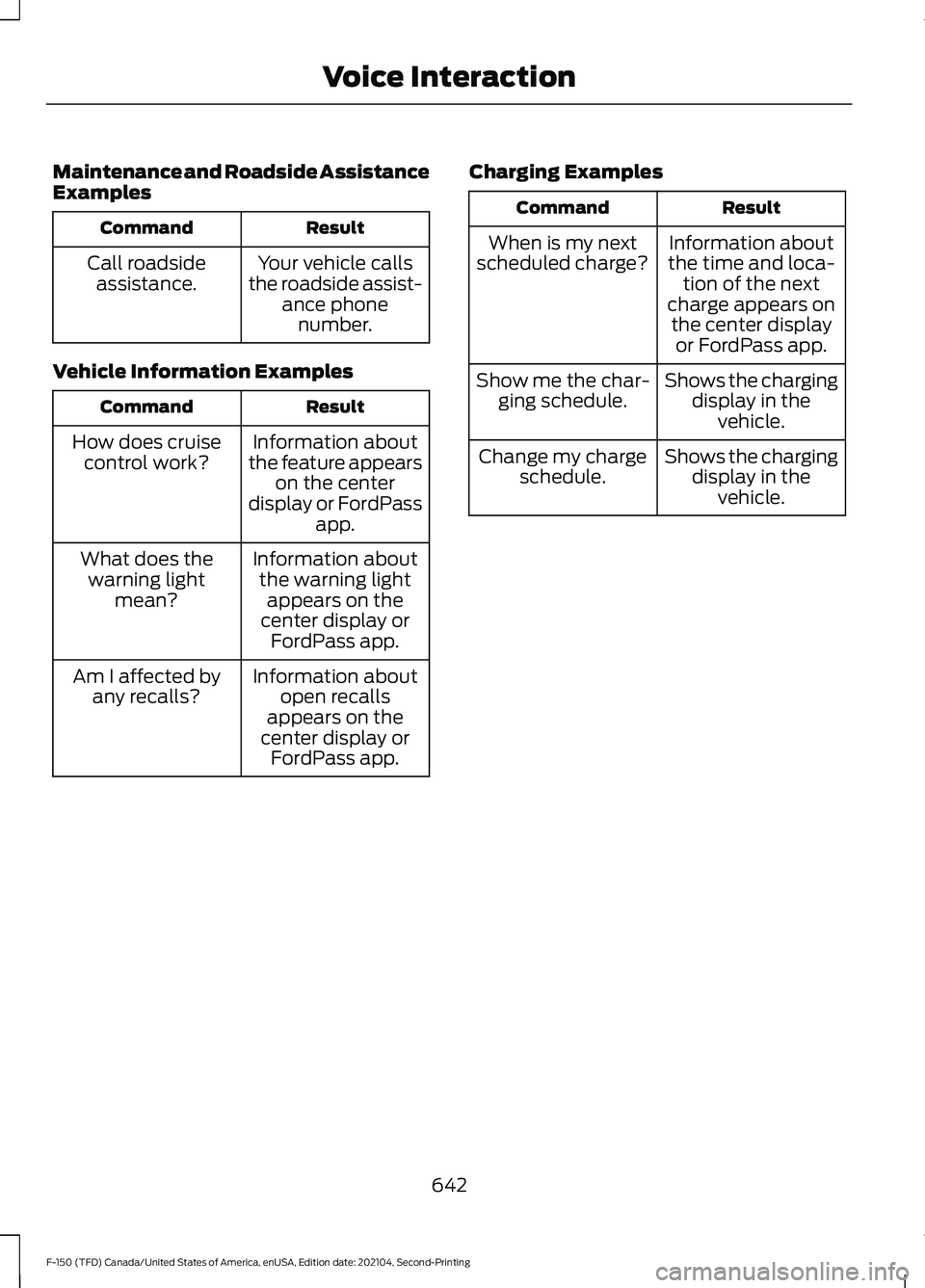
Maintenance and Roadside Assistance
Examples
Result
Command
Your vehicle calls
the roadside assist- ance phonenumber.
Call roadside
assistance.
Vehicle Information Examples Result
Command
Information about
the feature appears on the center
display or FordPass app.
How does cruise
control work?
Information aboutthe warning light appears on the
center display or FordPass app.
What does the
warning light mean?
Information aboutopen recalls
appears on the
center display or FordPass app.
Am I affected by
any recalls? Charging Examples Result
Command
Information about
the time and loca- tion of the next
charge appears on the center display or FordPass app.
When is my next
scheduled charge?
Shows the chargingdisplay in thevehicle.
Show me the char-
ging schedule.
Shows the chargingdisplay in thevehicle.
Change my charge
schedule.
642
F-150 (TFD) Canada/United States of America, enUSA, Edition date: 202104, Second-Printing Voice Interaction
Page 647 of 796

PHONE PRECAUTIONS
WARNING: Driving while distracted
can result in loss of vehicle control, crash
and injury. We strongly recommend that
you use extreme caution when using any
device that may take your focus off the
road. Your primary responsibility is the
safe operation of your vehicle. We
recommend against the use of any
hand-held device while driving and
encourage the use of voice-operated
systems when possible. Make sure you
are aware of all applicable local laws
that may affect the use of electronic
devices while driving.
CONNECTING YOUR PHONE
Go to the settings menu on your device and
switch Bluetooth® on. Press the phone option on the
feature bar.
1. Press
Add Phone.
Note: A prompt alerts you to search for your
vehicle on your cell phone.
2. Select your vehicle on your cell phone.
Note: A number appears on your cell phone
and on the touchscreen.
3. Confirm the number on your cell phone
matches the number on the
touchscreen.
Note: The touchscreen indicates that you
have successfully paired your cell phone.
4. Download the phonebook from your cell phone when you are prompted.
Note: If you pair more than one cell phone,
use the phone settings on the center display
to specify the primary phone. You can
change this setting at any time. PHONE MENU
This menu becomes available after pairing
a phone.
Recent Call List
Display and select an entry from a list of
previous calls.
Contacts
Display a smart search form to look up your
contacts. Use the List button to
alphabetically sort your contacts.
Favorites
Display the list of favorite contacts that
are set up on your phone.
Messaging
Displays the list of text messages to read,
listen to, or respond to.
Email
Displays the list of emails to read, listen to,
or respond to.
Phone List
Display the list of paired or connected
devices that you can select.
Note:
Up to 12 devices can be stored.
Do Not Disturb
Reject incoming calls and switch ring tones
and alerts off.
Phone Keypad
Directly dial a number.
643
F-150 (TFD) Canada/United States of America, enUSA, Edition date: 202104, Second-Printing Phone