2021 CITROEN C3 AIRCROSS lock
[x] Cancel search: lockPage 203 of 244

201
CITROËN Connect Nav
12Synchronising a smartphone allows
users to display applications compatible
with the smartphone's Android Auto
technology on the vehicle screen.
Processes and standards are constantly
changing. The communication process
between the smartphone and the system
requires the smartphone to be unlocked;
update the smartphone's operating system
and the date and time on the smartphone
and in the system.
For the list of compatible smartphones, visit
the vehicle brand's website in your country.
As a safety measure, applications can only be viewed with the vehicle
stationary; display is interrupted once the
vehicle is moving.
The "Android Auto" function requires the use of a compatible smartphone and
compatible applications.
Connect the USB cable. The smartphone charges when connected by the USB
cable.
From the system, press "Applications " to
display the main page.
Press "Connectivity" to access the "Android
Auto” function.
Press "Android Auto" to start the
application in the system.
During the procedure, several screen pages relating to certain features are
displayed.
Accept to start and complete the connection.
Access to the different audio sources remains
available in the margin of the Android Auto
display, using the touch buttons located in the
upper bar.
Access to the menus for the system is possible
at any time using the dedicated buttons.
In Android Auto mode, the function that
displays rolling menus by briefly pressing
the screen with three fingers is disabled.
There may be a wait for the availability of applications, depending on the quality of
your network.
Bluetooth connection®
As a safety measure and because they require prolonged attention on the part of
the driver, the operations for pairing of the
Bluetooth mobile telephone with the Bluetooth
hands-free system of your audio system must
be carried out with the vehicle stationary
and the ignition on.
Activate the Bluetooth function on the telephone and ensure that it is "visible to
all" (telephone configuration).
Procedure from the telephone
Select the system name in the list of devices detected.
In the system, accept the connection request
from the telephone.
To complete the pairing, whichever procedure used (from the telephone or
from the system), ensure that the code is the
same in the system and in the telephone.
Procedure from the system
Press Connect-App to display the main
page.
Press the "OPTIONS " button to go to the
secondary page.
Press on "Bluetooth connection ".
Select "Search".
The list of telephones detected is
displayed.
If the pairing procedure fails, we
recommend deactivating and then
reactivating the Bluetooth function on your
telephone.
Select the name of the chosen telephone in the list.
Depending on the type of telephone, you
may be prompted to accept (or decline)
the transfer of your contacts and messages.
Page 204 of 244

202
CITROËN Connect Nav
Connection sharing
The system offers to connect the telephone with
3 profiles:
– "Telephone" (hands-free kit, telephone only),– "Streaming" (streaming: wireless playing of
the audio files on the telephone),
– "Mobile internet data ".
The "Mobile internet data " profile must
be activated for connected navigation
(where the vehicle does not have "Emergency
and assistance call" services), having first
activated sharing of this connection on your
smartphone.
Select one or more profiles.
Press "OK" to confirm.
Wi-Fi connection
Network connection via the smartphone's Wi-Fi.Press Connect-App to display the main
page.
Press the "OPTIONS " button to access the
secondary page.
Select "Wi-Fi network connection ".
Select the "Secured", "Not secured" or
"Stored” tab.
Select a network.
Using the virtual keypad , enter the Wi-Fi
network "Key" and "Password".
Press "OK" to establish the connection.
The Wi-Fi connection and Wi-Fi
connection sharing are exclusive.
Wi-Fi connection sharing
Creation of a local Wi-Fi network by the system.Press Connect-App to display the main
page.
Press the "OPTIONS " button to access the
secondary page.
Select "Share Wi-Fi connection ".
Select the "Activation" tab to activate or
deactivate Wi-Fi connection sharing.
And/or
Select the "Settings" tab to change the system’s
network name and password.
Press "OK" to confirm.
To protect against unauthorised access and to make your systems as secure as
possible, we recommend using a complex
password or security code.
Managing connections
Press Connect-App to display the main
page. Press the "OPTIONS
" button to access the
secondary page.
Select "Manage connection ".
With this function, you can view the access to
connected services, check the availability of
connected services and change the connection
mode.
Radio
Selecting a station
Press Radio Media to display the main
page.
Press on "Frequency".
Press one of the buttons to perform an
automatic search for radio stations.
Or
Move the slider to manually search for
frequencies up or down.
Or
Press Radio Media to display the main
page.
Press the "OPTIONS " button to go to the
secondary page.
Select "Radio stations" on the secondary
page.
Press on "Frequency".
Enter the values using the virtual keypad.
First enter the units then click on the
decimals field to enter the figures after the
decimal point.
Press "OK" to confirm.
Radio reception may be affected by the
use of electrical equipment not approved
by the Brand, such as a USB charger
connected to the 12 V socket.
The exterior environment (hills, buildings,
tunnels, basement car parks, etc.) may
block reception, including in RDS mode.
This phenomenon is perfectly normal in the
context of radio wave transmission, and
in no way indicative of an audio system
malfunction.
Presetting a station
Select a radio station or frequency.
(refer to the corresponding section)
Press "Presets ".
Make a long press on one of the buttons to preset the station.
Activating/Deactivating RDS
Press Radio Media to display the main
page.
Press the "OPTIONS " button to access the
secondary page.
Select "Radio settings".
Select "General".
Activate/deactivate "Station follow ".
Page 205 of 244

203
CITROËN Connect Nav
12Press "OK" to confirm.
Radio reception may be affected by the
use of electrical equipment not approved
by the Brand, such as a USB charger
connected to the 12 V socket.
The exterior environment (hills, buildings,
tunnels, basement car parks, etc.) may
block reception, including in RDS mode.
This phenomenon is perfectly normal in the
context of radio wave transmission, and
in no way indicative of an audio system
malfunction.
Presetting a station
Select a radio station or frequency.
(refer to the corresponding section)
Press "Presets ".
Make a long press on one of the buttons to preset the station.
Activating/Deactivating RDS
Press Radio Media to display the main
page.
Press the "OPTIONS " button to access the
secondary page.
Select "Radio settings".
Select "General".
Activate/deactivate "Station follow ".
Press "OK" to confirm.
RDS, if activated, allows you to continue
listening to the same station by
automatically retuning to alternative
frequencies. However, in certain conditions,
RDS station tracking may not be possible
nationwide, as radio stations do not always
cover the entire country. This can explain the
loss of reception of a station during a journey.
Displaying text information
The "Radio Text" function displays information transmitted by the radio
station relating to the station or the currently
playing song.
Press Radio Media to display the main
page.
Press the "OPTIONS " button to access the
secondary page.
Select "Radio settings".
Select "General".
Activate/deactivate "Display radio text".
Press "OK" to confirm.
Play TA messages
The TA (Traffic Announcement) function gives priority to TA alert messages. To
operate, this function needs good reception of
a radio station that carries this type of
message. While traffic information is being
broadcast, the current media is automatically
interrupted so that the TA message can be
heard. Normal play of the media previously
playing is resumed at the end of the
message.
Select "Announcements".
Activate / Deactivate "Traffic
announcement".
Press "OK" to confirm.
DAB (Digital Audio
Broadcasting) radio
Terrestrial Digital Radio
Digital radio provides higher quality
reception.
The various "multiplexes/ensembles" offer
a choice of radio stations organised in
alphabetical order.
Press Radio Media to display the main
page.
Page 213 of 244
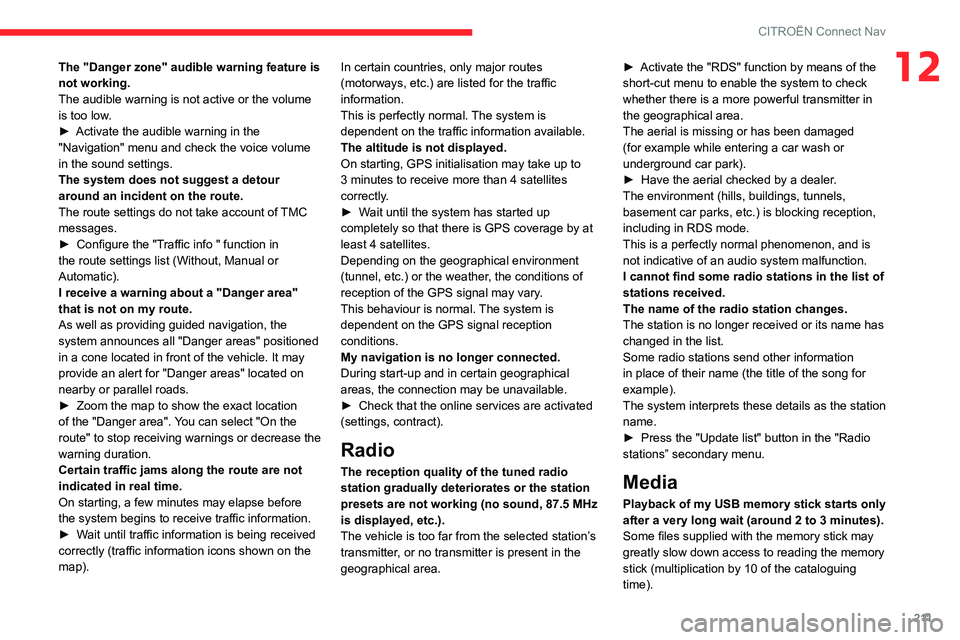
2 11
CITROËN Connect Nav
12The "Danger zone" audible warning feature is
not working.
The audible warning is not active or the volume
is too low.
► Activate the audible warning in the "Navigation" menu and check the voice volume
in the sound settings.
The system does not suggest a detour
around an incident on the route.
The route settings do not take account of TMC
messages.
► Configure the "Traffic info " function in the route settings list (Without, Manual or
Automatic).
I receive a warning about a "Danger area"
that is not on my route.
As well as providing guided navigation, the
system announces all "Danger areas" positioned
in a cone located in front of the vehicle. It may
provide an alert for "Danger areas" located on
nearby or parallel roads.
► Zoom the map to show the exact location of the "Danger area". You can select "On the
route" to stop receiving warnings or decrease the
warning duration.
Certain traffic jams along the route are not
indicated in real time.
On starting, a few minutes may elapse before
the system begins to receive traffic information.
► Wait until traffic information is being received correctly (traffic information icons shown on the
map). In certain countries, only major routes
(motorways, etc.) are listed for the traffic
information.
This is perfectly normal. The system is
dependent on the traffic information available.
The altitude is not displayed.
On starting, GPS initialisation may take up to
3 minutes to receive more than 4 satellites
correctly.
► Wait until the system has started up completely so that there is GPS coverage by at least 4 satellites.Depending on the geographical environment
(tunnel, etc.) or the weather, the conditions of
reception of the GPS signal may vary.
This behaviour is normal. The system is
dependent on the GPS signal reception
conditions.
My navigation is no longer connected.
During start-up and in certain geographical
areas, the connection may be unavailable.
► Check that the online services are activated (settings, contract).
Radio
The reception quality of the tuned radio
station gradually deteriorates or the station
presets are not working (no sound, 87.5 MHz
is displayed, etc.).
The vehicle is too far from the selected station’s
transmitter, or no transmitter is present in the
geographical area.
► Activate the "RDS" function by means of the short-cut menu to enable the system to check
whether there is a more powerful transmitter in
the geographical area.
The aerial is missing or has been damaged
(for example while entering a car wash or
underground car park).
► Have the aerial checked by a dealer
.The environment (hills, buildings, tunnels,
basement car parks, etc.) is blocking reception,
including in RDS mode.
This is a perfectly normal phenomenon, and is
not indicative of an audio system malfunction.
I cannot find some radio stations in the list of
stations received.
The name of the radio station changes.
The station is no longer received or its name has
changed in the list.
Some radio stations send other information
in place of their name (the title of the song for
example).
The system interprets these details as the station
name.
► Press the "Update list" button in the "Radio stations” secondary menu.
Media
Playback of my USB memory stick starts only
after a very long wait (around 2 to 3 minutes).
Some files supplied with the memory stick may
greatly slow down access to reading the memory
stick (multiplication by 10 of the cataloguing
time).
Page 216 of 244
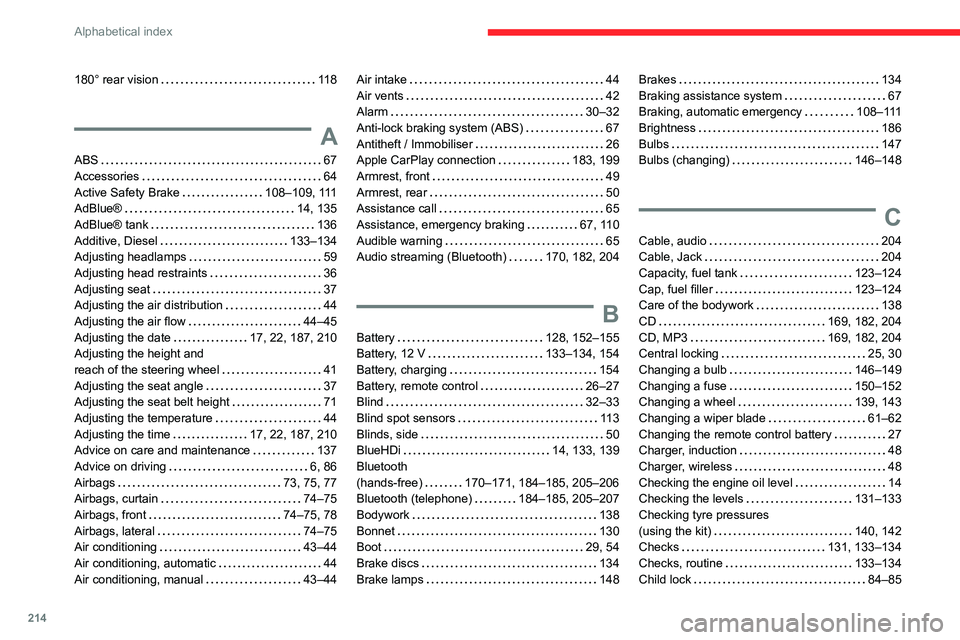
214
Alphabetical index
180° rear vision 118
A
ABS 67Accessories 64Active Safety Brake 108–109, 111AdBlue® 14, 135
AdBlue® tank 136Additive, Diesel 133–134Adjusting headlamps 59Adjusting head restraints 36Adjusting seat 37Adjusting the air distribution 44Adjusting the air flow 44–45Adjusting the date 17, 22, 187, 210Adjusting the height and reach of the steering wheel 41Adjusting the seat angle 37Adjusting the seat belt height 71Adjusting the temperature 44Adjusting the time 17, 22, 187, 210Advice on care and maintenance 137Advice on driving 6, 86Airbags 73, 75, 77Airbags, curtain 74–75Airbags, front 74–75, 78Airbags, lateral 74–75Air conditioning 43–44Air conditioning, automatic 44Air conditioning, manual 43–44
Air intake 44Air vents 42Alarm 30–32Anti-lock braking system (ABS) 67Antitheft / Immobiliser 26Apple CarPlay connection 183, 199Armrest, front 49Armrest, rear 50Assistance call 65
Assistance, emergency braking 67, 110Audible warning 65Audio streaming (Bluetooth) 170, 182, 204
B
Battery 128, 152–155Battery, 12 V 133–134, 154Battery, charging 154Battery, remote control 26–27Blind 32–33Blind spot sensors 113Blinds, side 50BlueHDi 14, 133, 139Bluetooth (hands-free) 170–171, 184–185, 205–206Bluetooth (telephone) 184–185, 205–207Bodywork 138Bonnet 130Boot 29, 54Brake discs 134Brake lamps 148
Brakes 134Braking assistance system 67Braking, automatic emergency 108–111Brightness 186Bulbs 147Bulbs (changing) 146–148
C
Cable, audio 204Cable, Jack 204Capacity, fuel tank 123–124Cap, fuel filler 123–124Care of the bodywork 138CD 169, 182, 204CD, MP3 169, 182, 204Central locking 25, 30Changing a bulb 146–149Changing a fuse 150–152Changing a wheel 139, 143Changing a wiper blade 61–62Changing the remote control battery 27Charger, induction 48Charger, wireless 48Checking the engine oil level 14Checking the levels 131–133Checking tyre pressures (using the kit) 140, 142Checks 131, 133–134Checks, routine 133–134Child lock 84–85
Page 217 of 244

215
Alphabetical index
Children 72, 79–81, 83Children (safety) 84Child seats 72, 75–79Child seats, conventional 78–79Child seats, i-Size 83Child seats, ISOFIX 80–81, 83Cleaning (advice) 137–138Closing the boot 24, 26, 29Closing the doors 24–26, 29
Coat hanger 50Coat hook 50Collision risk alert 109–110Collision Risk Alert 108–110Configuration, vehicle 17–19Connection, Bluetooth 171, 184–185, 201–202, 205–207Connection, MirrorLink 183–184, 200Connection, Wi-Fi network 202Container, AdBlue® 136Control, electric windows 34Control, emergency boot release 29Control, emergency door 26–27Control, heated seats 38Control stalk, lighting 55–56Control stalk, wipers 60–63Courtesy lamp 149Courtesy lamps 53Cruise control 101, 103–104, 106–108Cruise control by speed limit recognition 103–104Cruise control, dynamic with Stop function 103–104
Cup holder 50
D
DAB (Digital Audio Broadcasting) - Digital radio 167–168, 181, 203–204Date (setting) 17, 22, 187, 210Daytime running lamps 57, 147
Deactivating the passenger airbag 74, 77–78Deadlocking 24, 26Defrosting 46–47Defrosting, front 46Demisting, front 46Demisting, rear 41Demisting, rear screen 41Dials and gauges 7Dimensions 162Dipstick 14, 132Direction indicators 56, 147–148Display, head-up 99–100Doors 29Driver’s attention warning 111 – 11 2Driving 86Driving aids camera (warnings) 99Driving aids (recommendations) 98Driving economically 6Dynamic stability control (DSC) 67–68
E
EBFD 67Eco-driving (advice) 6Economy mode 128Electric windows 34Electronic brake force distribution (EBFD) 67Emergency braking assistance (EBA) 67Emergency call 65
Emergency switching off 90Emergency warning lamps 64Emissions control system, SCR 15, 135Energy economy mode 128Engine compartment 131Engine, Diesel 123, 131, 139, 161Engine, petrol 131, 159Engines 158–159, 161Environment 6, 26ESC (electronic stability control) 67
F
Fatigue detection 111 – 11 2Filling the AdBlue® tank 133, 136Filling the fuel tank 123–124Filter, air 134Filter, oil 134Filter, particle 133–134Filter, passenger compartment 43, 134Fitting a wheel 143, 145Fitting roof bars 129
Page 219 of 244

217
Alphabetical index
L
Labels, identification 162Lamp, boot 54, 149Lamps, parking 56Lamps, rear 148Lane Departure Warning System (LDWS) 112–113LEDs - Light-emitting diodes 57, 147
Level, AdBlue® 133Level, brake fluid 132Level, Diesel additive 133–134Level, engine coolant 13, 133Level, engine oil 14, 132Levels and checks 131–133Level, screenwash fluid 61, 133Light-emitting diodes - LEDs 57, 147Lighting, cornering 60Lighting, directional 59Lighting, exterior 55Lighting, guide-me home 57Lighting, interior 53Lighting, mood 53Lighting, welcome 58Load reduction mode 128Locating your vehicle 24Locking 24, 26Locking from the inside 30Locking the doors 30Low fuel level 123–124
M
Maintenance (advice) 137Maintenance, routine 99, 133Manoeuvring aids (recommendations) 98Map reading lamps 53Markings, identification 162Mat 50, 99Memorising a speed 101
Menu 183Menu, main 165Menus (audio) 178–179, 192–193Messages 207Messages, quick 208Mirror, rear view 42Mirrors, door 41–42, 113Misfuel prevention 124Mountings, ISOFIX 80MP3 CD 169
N
Net, storage 50
O
Obstacle detection 114Oil change 132Oil consumption 132OIl, engine 132
On-board tools 53, 139–140Opening the bonnet 130Opening the boot 24–25, 29Opening the doors 24–25, 29
P
Pads, brake 134
Paint 138, 162Paint colour code 162Parcel shelf, rear 51Park Assist 118Parking brake 91, 134Parking sensors, audible and visual 114Parking sensors, front 11 5Parking sensors, rear 11 5Plates, identification 162Player, Apple® 170, 182, 205Player, MP3 CD 169, 204Player, USB 168, 181, 204Port, USB 49, 168, 181, 204Pressures, tyres 135, 143, 163Pre-tensioning seat belts 72Priming pump 139Priming the fuel system 139Profiles 186, 209Protecting children 74–81, 83Puncture 140–141, 143
Page 221 of 244

219
Alphabetical index
Telephone 48, 170–173, 184–186, 205–208Telephone, Bluetooth with voice recognition 173Temperature, coolant 13Three flashes (direction indicators) 56Time (setting) 17, 22, 187, 210TMC (Traffic info) 197Tool box 53Tools 139, 139–140Topping-up AdBlue® 136Top Rear Vision 11 6Total distance recorder 16Touch screen 18–19, 61, 112Touch screen tablet 18–19Towball, quickly detachable 125–128Towbar 128Towbar with quickly detachable towball 125–128Towed loads 158–159, 161Towing another vehicle 156–157Traction control (ASR) 67–68Traffic information (TA) 166Traffic information (TMC) 197Trailer 128Trajectory control systems 67Trip computer 19–21Trip distance recorder 16Tyres 135, 163Tyre under-inflation detection 97, 143
U
Under-inflation (detection) 97Unlocking 24–25Unlocking from the inside 30Unlocking the doors 30Updating the date 187, 210Updating the time 187, 210USB 168, 181–182, 204
V
Ventilation 42–44Voice commands 193–195
W
Warning and indicator lamps 8Warning lamp, driver''s seat belt not fastened 72Warning lamps 8Warning lamp, seat belts 72Warnings and indicators 8–9Washing 99Washing (advice) 137–138Weights 158–159, 161Wheel, spare 135, 139–140, 143, 146Window controls 34
Windscreen, heated 46Windscreen wipers 60, 62Wiper blades (changing) 61–62Wiper, rear 61
Wipers 60, 63Wipers, automatic rain sensitive 62–63