2021 CITROEN BERLINGO VAN steering
[x] Cancel search: steeringPage 206 of 260

204
CITROËN Connect Radio
Calling a new number
Press Telephone to display the main
page.
Enter the phone number using the digital
keypad.
Press "Call" to start the call.
Calling a contact
Press Telephone to display the main
page.
Or press and hold
the steering mounted PHONE button.
Press "Contacts".
Select the desired contact from the displayed list.
Press "Call".
Calling a recently used
number
Press Telephone to display the main
page.
Or
Press and hold
the steering mounted button.
Press "Recent calls".
Select the desired contact from the displayed list.
It is always possible to make a call
directly from the telephone; as a safety
measure, first park the vehicle.
Setting the ringtone
Press Telephone to display the main
page.
Press the "OPTIONS " button to access the
secondary page.
Press "Ring volume " to display the
volume bar.
Press the arrows or move the slider to set
the ring volume.
Settings
Configuring profiles
Press Settings to display the main page.
Press "Profiles".
Select "Profile 1", "Profile 2", "Profile 3” or
"Common profile ".
Press this button to enter a name for the
profile using the virtual keypad.
Press "OK" to save.
Press the back arrow to confirm.
Press this button to activate the profile.
Press the back arrow again to confirm.
Press this button to reset the selected
profile.
Adjusting the brightness
Press Settings to display the main page.
Press Brightness.
Move the slider to adjust the brightness of
the screen and/or the instrument panel
(depending on version).
Press in the shaded area to confirm.
Modifying system settings
Press Settings to display the main page.
Press "Configuration" to access the
secondary page.
Press "System configuration".
Press the "Units" tab to change the units of
distance, fuel consumption and temperature.
Press the "Factory settings" tab to restore the
initial settings.
Returning the system to factory settings
activates the English language by default
(depending on version).
Page 211 of 260

209
CITROËN Connect Nav
12Audio source selection (depending on
equipment):
–
FM/DAB/AM radio stations (depending on
equipment).
–
T
elephone connected via Bluetooth and
Bluetooth multimedia broadcast (streaming).
–
USB memory stick.
–
Media player connected via the auxiliary
socket (depending on equipment).
–
V
ideo (depending on equipment).
In the "Settings" menu, it is possible to
create a profile for an individual or for a
group of people with shared interests, and
configure a wide range of settings (radio
presets, audio settings, navigation history,
favourite contacts, etc.). Settings are applied
automatically.
In very hot conditions, the volume may
be limited to protect the system. It may
enter standby mode (with the screen and
sound off) for 5 minutes or more.
The system will resume normal operation
when the temperature in the passenger
compartment has dropped.
Steering mounted controls
Voice control :
This control is located on the steering
wheel or at the end of the lighting control stalk
(depending on equipment).
Short press, system voice control.
Long press, voice control for smartphone or
CarPlay
®, MirrorLinkTM (availability depending on
country), Android Auto via the system.
Increase volume.
Decrease volume.
Mute by pressing the volume increase
and decrease buttons simultaneously
(depending on equipment).
Restore the sound by pressing one of the two
volume buttons.
Media (short press): change the
multimedia source.
Telephone (short press): start telephone
call.
Call in progress (short press): access
telephone menu. Telephone (long press): reject an incoming call,
end call; when no call is in progress, access
telephone menu.
Radio (rotate): automatic search for the
previous / next station.
Media (rotate): previous / next track, move in a
list.
Short press: confirm a selection; if nothing
selected, access to presets.
Radio: display the list of stations.
Media: display the list of tracks.
Radio (press and hold): update the list of
stations received.
Menus
Connected navigation
Enter navigation settings and choose a
destination.
Use real-time services, depending on equipment.
Page 212 of 260

210
CITROËN Connect Nav
Applications
Run certain applications on a smartphone
connected via CarPlay®, MirrorLinkTM
(available in some countries) or Android Auto.
Check the status of Bluetooth
® and Wi-Fi
connections.
Radio Media
FM 87.5 MHz
Select an audio source or radio station, or
display photographs.
Telephone
Connect a telephone via Bluetooth®, read
messages and emails and send quick
messages.
Settings
Configure a personal profile and/or
configure the sound (balance, ambience,
etc.) and the display (language, units, date, time,
etc.).
Vehicle
Activate, deactivate or configure certain vehicle functions.
Air conditioning
21,518,5
Manage various temperature and air flow
settings.
Voice commands
Steering wheel-mounted
controls
Voice commands:
Voice commands can be issued from any
screen page after a short press on the "Voice
commands" button located on the steering
wheel or at the end of the lighting control stalk
(depending on equipment), as long as there is no
telephone call in progress.
To ensure that voice commands are always recognised by the system, please
follow these recommendations:
– use natural language in a normal tone
without breaking up words or raising your
voice.
– always wait for the "beep" (audible signal)
before speaking.
– for best results, closing the windows and
sunroof is recommended, to avoid extraneous
interference (depending on version).
– before issuing a voice command, ask any
other passengers to refrain from speaking.
First steps
Example of a "voice command" for
navigation:
"Navigate to address 11 regent street,
London"
Page 213 of 260

2 11
CITROËN Connect Nav
12Voice commands
Steering wheel-mounted
controls
Voice commands:
Voice commands can be issued from any
screen page after a short press on the "Voice
commands" button located on the steering
wheel or at the end of the lighting control stalk
(depending on equipment), as long as there is no
telephone call in progress.
To ensure that voice commands are always recognised by the system, please
follow these recommendations:
–
use natural language in a normal tone
without breaking up words or raising your
voice.
–
always wait for the "beep" (audible signal)
before speaking.
–
for best results, closing the windows and
sunroof is recommended, to avoid extraneous
interference (depending on version).
–
before issuing a voice command, ask any
other passengers to refrain from speaking.
First steps
Example of a "voice command" for
navigation:
"Navigate to address 11 regent street,
London"
Example of a "voice command" for the radio and
media:
"Play artist Madonna"
Example of a "voice command" for the
telephone:
"Call David Miller"
The voice commands, with a choice of 17 languages (Arabic, Brazilian, Czech,
Danish, Dutch, English, Farsi, French,
German, Italian, Norwegian, Polish,
Portuguese, Russian, Spanish, Swedish,
Turkish), are made using the language
previously chosen and set in the system.
For some voice commands, there are
alternative synonyms.
Example: Guide to / Navigate to / Go to / ...
The voice commands in Arabic for: "Navigate
to address" and "Display POI in the city", are
not available.
Information - Using the
system
When voice commands are activated, by
briefly pressing the button, help is
displayed on the touch screen, offering various
menus and enabling voice-based interaction with
the system.
A number of commands are available when a
menu is selected.
Press the Push To Talk button and tell me
what you'd like after the tone. Remember
you can interrupt me at any time by pressing this
button. If you press it again while I'm waiting for
you to speak, it'll end the conversation. If you
need to start over, say "cancel". If you want to
undo something, say "undo". And to get
information and tips at any time, just say "help".
If you ask to me do something and there's some
information missing that I need, I'll give you
some examples or take you through it step by
Page 228 of 260
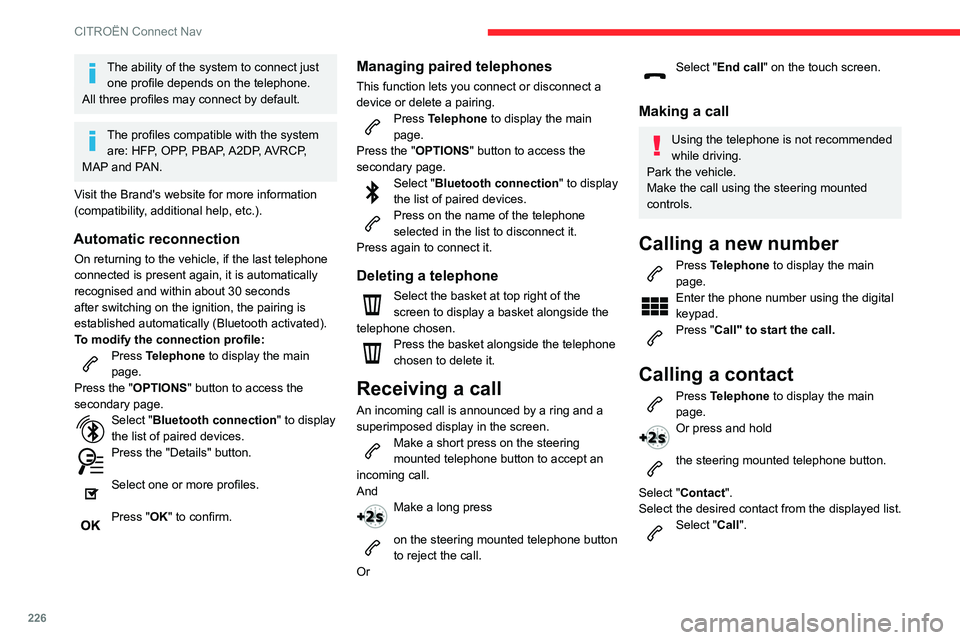
226
CITROËN Connect Nav
The ability of the system to connect just one profile depends on the telephone.
All three profiles may connect by default.
The profiles compatible with the system are: HFP, OPP, PBAP, A2DP, AVRCP,
MAP and PAN.
Visit the Brand's website for more information
(compatibility, additional help, etc.).
Automatic reconnection
On returning to the vehicle, if the last telephone
connected is present again, it is automatically
recognised and within about 30 seconds
after switching on the ignition, the pairing is
established automatically (Bluetooth activated).
To modify the connection profile:
Press Telephone to display the main
page.
Press the "OPTIONS " button to access the
secondary page.
Select "Bluetooth connection " to display
the list of paired devices.
Press the "Details" button.
Select one or more profiles.
Press "OK" to confirm.
Managing paired telephones
This function lets you connect or disconnect a
device or delete a pairing.
Press Telephone to display the main
page.
Press the "OPTIONS " button to access the
secondary page.
Select "Bluetooth connection " to display
the list of paired devices.
Press on the name of the telephone
selected in the list to disconnect it.
Press again to connect it.
Deleting a telephone
Select the basket at top right of the
screen to display a basket alongside the
telephone chosen.
Press the basket alongside the telephone
chosen to delete it.
Receiving a call
An incoming call is announced by a ring and a
superimposed display in the screen.
Make a short press on the steering
mounted telephone button to accept an
incoming call.
And
Make a long press
on the steering mounted telephone button
to reject the call.
Or
Select "End call" on the touch screen.
Making a call
Using the telephone is not recommended
while driving.
Park the vehicle.
Make the call using the steering mounted
controls.
Calling a new number
Press Telephone to display the main
page.
Enter the phone number using the digital
keypad.
Press "Call" to start the call.
Calling a contact
Press Telephone to display the main
page.
Or press and hold
the steering mounted telephone button.
Select "Contact".
Select the desired contact from the displayed list.
Select "Call".
Calling a recently used
number
Press Telephone to display the main
page.
Or
Press and hold
the steering mounted telephone button.
Select "Calls".
Select the desired contact from the displayed list.
It is always possible to make a call
directly from the telephone; as a safety
measure, first park the vehicle.
Managing contacts/entries
Press Telephone to display the main
page.
Select "Contact".
Select "Create " to add a new contact.
Press the "Telephone" tab to enter the
contact’s telephone number(s).
Press the "Address" tab to enter the
contact’s address(es).
Press the "Email" tab to enter the
contact’s email address(es).
Press "OK" to save.
Page 229 of 260

227
CITROËN Connect Nav
12Calling a recently used
number
Press Telephone to display the main
page.
Or
Press and hold
the steering mounted telephone button.
Select "Calls".
Select the desired contact from the displayed list.
It is always possible to make a call
directly from the telephone; as a safety
measure, first park the vehicle.
Managing contacts/entries
Press Telephone to display the main
page.
Select "Contact".
Select "Create " to add a new contact.
Press the "Telephone" tab to enter the
contact’s telephone number(s).
Press the "Address" tab to enter the
contact’s address(es).
Press the "Email" tab to enter the
contact’s email address(es).
Press "OK" to save.
Press this button to sort contacts by
Surname+first name or by First
name+surname.
The "Email" function allows email addresses to be entered for a contact,
but the system is not able to send emails.
Managing messages
Press Telephone to display the main
page.
Press the "OPTIONS " button to access the
secondary page.
Select "Messages " to display the list of
messages.
Select the "All", "Incoming " or "Sent” tab.
Select the details of the message chosen
in one of the lists.
Press "Answer" to send a quick message
stored in the system.
Press "Call" to start the call.
Press " Play" to listen to the message.
Access to "Messages" depends on the
compatibility between the smartphone
and the onboard system.
Some smartphones retrieve messages or
email messages more slowly than others.
Managing quick messages
Press Telephone to display the main
page.
Press the "OPTIONS " button to access the
secondary page.
Select "Quick messages " to display the
list of messages.
Select the "Delayed", "My arrival", "Not
available" or "Other" tab, enabling you to
create new messages.
Press "Create " to write a new message.
Select the message chosen in one of the
lists.
Press "Transfer" to select one or more
recipients.
Press " Play" to start playing the
message.
Managing email
Press Telephone to display the main
page.
Press the "OPTIONS " button to access the
secondary page.
Select "Email" to display the list of
messages.
Select the "Incoming ", "Sent" or "Not
read” tab.
Select the message chosen in one of the lists.
Press " Play" to start playing the
message.
Page 235 of 260

233
Alphabetical index
A
ABS 73
Accessories
69, 96
Access to the 3rd row
43
Access to the spare wheel
158–159
Active Safety Brake
122–123
AdBlue®
151
AdBlue® tank
152
Additive, Diesel
149–150
Adjusting headlamps
65
Adjusting head restraints
45
Adjusting seat
38, 43
Adjusting the air distribution
53–54
Adjusting the air flow
53–54
Adjusting the date
205, 229
Adjusting the height and reach of
the steering wheel
40
Adjusting the lumbar support
38
Adjusting the temperature
53–54
Adjusting the time
205, 229
Advanced Grip Control
75–76
Advice on care and maintenance
153
Advice on driving
7, 92
Airbags
80, 82–84
Airbags, curtain
81–82
Airbags, front
80–81, 84
Airbags, lateral
81–82
Air conditioning
52, 54, 55, 57
Air conditioning, digital
56
Air conditioning, dual-zone automatic
53–54
Air conditioning, electronic
(with display screen)
57
Air conditioning, manual
53, 55
Air intake
53–54
Air vents
52
Alarm
33–34
Android Auto connection
220
Anti-lock braking system (ABS)
73
Antitheft / Immobiliser
24
Apple CarPlay connection
201, 219
Applications
220
Armrest
38
Armrest, front
45
Assistance call
69–71
Assistance, emergency braking
73, 123
Audible warning
73
Audio streaming (Bluetooth)
188, 200, 224
B
Battery 144–145, 169, 171–172
Battery, 12 V
149, 169–170
Battery, charging
170–171
Battery, remote control
29, 59
Bench seat, one-piece, fixed
43
Blind spot monitoring system
128
Blind spot monitoring system, active
129
Blind spot sensors
127, 129
BlueHDi
149, 155
Bluetooth
(hands-free)
189–190, 202, 225–226
Bluetooth (telephone) 202–203, 225–226
Bodywork
154
Bonnet
146
Boot lid
26, 28
Bottle holder
45
Brake discs
150
Brake lamps
166
Brakes
150
Braking assistance system
73–74
Braking, automatic emergency
122–123
Braking, dynamic emergency
98–99
Brightness
204
Bulbs
162
Bulbs (changing)
161–162
Bulbs (changing, type)
162
C
Cable, audio 224
Cable, Jack
224
Capacity, fuel tank
140–141
Cap, fuel filler
140–141
Care of the bodywork
154
CD
187, 200
CD, MP3
187, 200
Central locking
23, 26
Changing a bulb
161–164
Changing a fuse
167–169
Changing a wheel
156, 158
Changing a wiper blade
66–67
Changing the remote control battery
29
Page 239 of 260

237
Alphabetical index
Priming the fuel system 155
Profiles
204, 228
Programmable cruise control
11 5
Protecting children
80, 82–85
Puncture
156, 158
R
Radar (warnings) 109
Radio
184–185, 197, 200, 222
Radio, digital (Digital Audio Broadcasting -
DAB)
185, 199–200, 223
Range, AdBlue
149
RDS
198, 223
Rear screen, demisting
56
Recharging the battery
170–171
Recirculation, air
53–54
Recovery
172
Reduction of electrical load
145
Regeneration of the particle filter
150
Reinitialisation of the under-inflation
detection system
107
Reinitialising the remote control
29
Reminder, key in ignition
96
Reminder, lighting on
61–62
Remote control
23–27, 93
Removing a wheel
159, 161
Removing the mat
45
Replacing bulbs
161–162
Replacing fuses
167–169
Replacing the air filter
150
Replacing the oil filter 150
Replacing the passenger compartment
filter
149
Reservoir, screenwash
149
Reversing camera
109, 132–133
Reversing lamps
166
Roof
46
Roof bars
145
Running out of fuel (Diesel)
155
S
Safety, children 80, 82–85
Saturation of the particle filter (Diesel)
150
Screen menu map
201
Screen, multifunction (with audio system)
183
Screenwash, front
66
Screenwash, rear
66
SCR (Selective Catalytic Reduction)
151
Seat belts
77–78, 85
Seat, rear bench
41, 43
Seats, front
37–39
Seats, heated
39
Seats, rear
37, 41–44, 83
Sensors (warnings)
109
Serial number, vehicle
181
Service indicator
16
Servicing
16, 149
Settings, system
204, 228
Sidelamps
61, 63, 163–164
Side parking sensors
131
Side repeater 163
Sliding side door, electric
26, 32
Snow chains
106, 142
Snow chains, link
142
Socket, 12 V accessory
45, 47
Socket, 220 V
47
Socket, auxiliary
187, 200, 224
Socket, Jack
187, 224
Speed limiter
112–115, 121
Speed limit recognition
11 0 – 111
Speedometer
11 0
Stability control (ESC)
73–76
Starting a Diesel engine
140
Starting the engine
93
Starting the vehicle
94, 96, 101–103
Starting using another battery
170
Station, radio
184, 197, 222–223
Stay, bonnet
146
Steering mounted controls,
audio
183–184, 195, 209
Steering wheel, adjustment
40
Stickers, customising ~ Stickers,
expressive
154
Stopping the vehicle
96, 101–103
Stop & Start
22, 53, 56, 104–106,
140, 146, 149, 169, 172
Storage
46
Storage boxes
49
Stowing rings
51
Sunshine sensor
52
Switching off the engine
93, 95
Synchronising the remote control
29