2021 CHEVROLET TRAX radio controls
[x] Cancel search: radio controlsPage 85 of 280

Chevrolet TRAX Owner Manual (GMNA-Localizing-U.S./Canada-14609828) -
2021 - CRC - 8/21/20
84 Instruments and Controls
driven with the light on, be sure to turn off
all accessories, such as the radio and air
conditioner.
Malfunction Indicator Lamp
(Check Engine Light)
This light is part of the vehicle’s emission
control on-board diagnostic system. If this
light is on while the engine is running, a
malfunction has been detected and the
vehicle may require service. The light should
come on to show that it is working when
the ignition is on with the engine not
running for Key Access or in Service Mode
for Keyless Access. SeeIgnition Positions
(Key Access) 0138 or
Ignition Positions (Keyless Access) 0139.
Malfunctions are often indicated by the
system before any problem is noticeable.
Being aware of the light and seeking service
promptly when it comes on may prevent
damage.
Caution
If the vehicle is driven continually with
this light on, the emission control system
may not work as well, the fuel economy
may be lower, and the vehicle may not
run smoothly. This could lead to costly
repairs that might not be covered by the
vehicle warranty.
Caution
Modifications to the engine, transmission,
exhaust, intake, or fuel system, or the
use of replacement tires that do not
meet the original tire specifications, can
cause this light to come on. This could
lead to costly repairs not covered by the
vehicle warranty. This could also affect
the vehicle’s ability to pass an Emissions
Inspection/Maintenance test. See
Accessories and Modifications 0167.
If the light is flashing : A malfunction has
been detected that could damage the
emission control system and increase vehicle
emissions. Diagnosis and service may be
required. To help prevent damage, reduce vehicle
speed and avoid hard accelerations and
uphill grades.
If the light continues to flash, find a safe
place to park. Turn the vehicle off and wait
at least 10 seconds before restarting the
engine. If the light is still flashing, follow
the previous guidelines and see your dealer
for service as soon as possible.
If the light is on steady :
A malfunction has
been detected. Diagnosis and service may be
required.
Check the following:
.If equipped with capless fuel fill: If fuel
has been added to the vehicle using the
capless funnel adapter, make sure that it
has been removed. See “Filling the Tank
with a Portable Gas Can” underFilling the
Tank (Capless Fuel Fill) 0161 or
Filling the Tank (Capped Fuel Fill) 0163.
The diagnostic system can detect if the
adapter has been left installed in the
vehicle, allowing fuel to evaporate into
the atmosphere. A few driving trips with
the adapter removed may turn off the
light.
Page 103 of 280

Chevrolet TRAX Owner Manual (GMNA-Localizing-U.S./Canada-14609828) -
2021 - CRC - 8/21/20
102 Infotainment System
Infotainment System
Introduction
Introduction . . . . . . . . . . . . . . . . . . . . . . . . . . . 102
Overview . . . . . . . . . . . . . . . . . . . . . . . . . . . . . . 103
Steering Wheel Controls . . . . . . . . . . . . . . . 105
Using the System . . . . . . . . . . . . . . . . . . . . . 105
Radio
AM-FM Radio . . . . . . . . . . . . . . . . . . . . . . . . . . 107
Satellite Radio . . . . . . . . . . . . . . . . . . . . . . . . . 109
Radio Reception . . . . . . . . . . . . . . . . . . . . . . . 109
Multi-Band Antenna . . . . . . . . . . . . . . . . . . . 109
Audio Players
Avoiding Untrusted Media Devices . . . . 109
USB Port . . . . . . . . . . . . . . . . . . . . . . . . . . . . . . . 110
Auxiliary Jack . . . . . . . . . . . . . . . . . . . . . . . . . . 112
Bluetooth Audio . . . . . . . . . . . . . . . . . . . . . . . 112
OnStar System
OnStar System . . . . . . . . . . . . . . . . . . . . . . . . . 113
Phone
Bluetooth (Overview) . . . . . . . . . . . . . . . . . . 114
Bluetooth (Pairing and Using thePhone) . . . . . . . . . . . . . . . . . . . . . . . . . . . . . . . 115
Apple CarPlay and Android Auto . . . . . . . 118
Settings
Settings . . . . . . . . . . . . . . . . . . . . . . . . . . . . . . . . 119
Trademarks and License Agreements
Trademarks and License Agreements . . . 121
Introduction
Read the following pages to become familiar
with the features.
{Warning
Taking your eyes off the road for too
long or too often while using any
infotainment feature can cause a crash.
You or others could be injured or killed.
Do not give extended attention to
infotainment tasks while driving. Limit
your glances at the vehicle displays and
focus your attention on driving. Use voice
commands whenever possible.
The infotainment system has built-in
features intended to help avoid distraction
by disabling some features when driving.
These features may gray out when they are
unavailable. Many infotainment features are
also available through the instrument cluster
and steering wheel controls.
Before driving:
.Become familiar with the operation,
center stack controls, steering wheel
controls, and infotainment display.
Page 105 of 280

Chevrolet TRAX Owner Manual (GMNA-Localizing-U.S./Canada-14609828) -
2021 - CRC - 8/21/20
104 Infotainment System
Infotainment System
The infotainment system is controlled by using the infotainment display, the controls on the
center stack, and the steering wheel controls.
1.{
.Press to go to the Home Page. See
“Home Page”following.
2.
g
.Radio: Press and release to go to the
previous station or channel. Press and
hold to fast seek the previous
strongest station.
.USB/Music: Press to go to the
previous content. Press and hold to
fast rewind.
3.
O
.When off, pressOto turn the
system on. Press and hold to turn off.
.When on, pressOto mute the
system and display a status pane.
Press
Oagain to unmute the system.
.Turn to decrease or increase the
volume.
4.
d
.Radio: Press and release to go to the
next strongest station or channel.
Press and hold to fast seek the next
strongest station.
Page 106 of 280
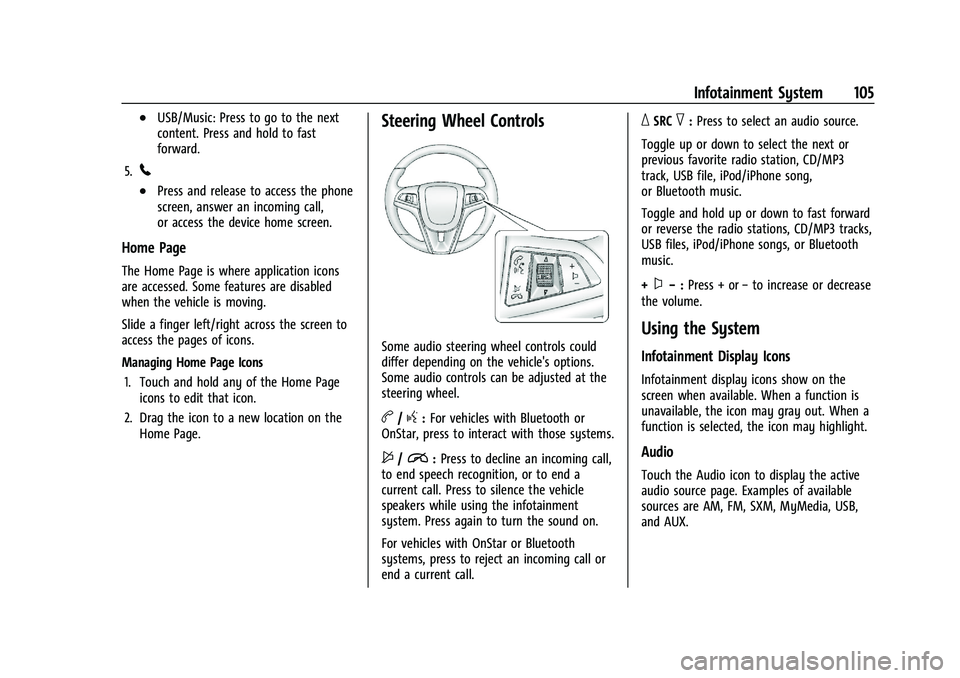
Chevrolet TRAX Owner Manual (GMNA-Localizing-U.S./Canada-14609828) -
2021 - CRC - 8/21/20
Infotainment System 105
.USB/Music: Press to go to the next
content. Press and hold to fast
forward.
5.
5
.Press and release to access the phone
screen, answer an incoming call,
or access the device home screen.
Home Page
The Home Page is where application icons
are accessed. Some features are disabled
when the vehicle is moving.
Slide a finger left/right across the screen to
access the pages of icons.
Managing Home Page Icons 1. Touch and hold any of the Home Page icons to edit that icon.
2. Drag the icon to a new location on the Home Page.
Steering Wheel Controls
Some audio steering wheel controls could
differ depending on the vehicle's options.
Some audio controls can be adjusted at the
steering wheel.
b/g:For vehicles with Bluetooth or
OnStar, press to interact with those systems.
$/i: Press to decline an incoming call,
to end speech recognition, or to end a
current call. Press to silence the vehicle
speakers while using the infotainment
system. Press again to turn the sound on.
For vehicles with OnStar or Bluetooth
systems, press to reject an incoming call or
end a current call.
_SRC^: Press to select an audio source.
Toggle up or down to select the next or
previous favorite radio station, CD/MP3
track, USB file, iPod/iPhone song,
or Bluetooth music.
Toggle and hold up or down to fast forward
or reverse the radio stations, CD/MP3 tracks,
USB files, iPod/iPhone songs, or Bluetooth
music.
+
x− :Press + or −to increase or decrease
the volume.
Using the System
Infotainment Display Icons
Infotainment display icons show on the
screen when available. When a function is
unavailable, the icon may gray out. When a
function is selected, the icon may highlight.
Audio
Touch the Audio icon to display the active
audio source page. Examples of available
sources are AM, FM, SXM, MyMedia, USB,
and AUX.
Page 108 of 280

Chevrolet TRAX Owner Manual (GMNA-Localizing-U.S./Canada-14609828) -
2021 - CRC - 8/21/20
Infotainment System 107
Nudge
Nudge is used to move items a short
distance on a list. To nudge, hold and move
the selected item up or down to a new
location.
Fling or Swipe
Fling or swipe is used to scroll through a
list, or change page views. Do this by
placing a finger on the screen then moving
it rapidly up and down or right and left.
Cleaning High Gloss Surfaces and Vehicle
Information and Radio Displays
For vehicles with high gloss surfaces or
vehicle displays, use a microfiber cloth to
wipe surfaces. Before wiping the surface
with the microfiber cloth, use a soft bristle
brush to remove dirt that could scratch the
surface. Then use the microfiber cloth by
gently rubbing to clean. Never use window
cleaners or solvents. Periodically hand wash
the microfiber cloth separately, using mild
soap. Do not use bleach or fabric softener.
Rinse thoroughly and air dry before
next use.
Radio
AM-FM Radio
Playing the Radio
From the Home Page, touch the Audio icon
to display the active audio source page.
Choose from a list of the three most
recently used sources listed at the left side
of the screen. Choose More to display a list
of available resources. Examples of available
sources are AM, FM, SXM, MyMedia, USB,
AUX, and Bluetooth.
Infotainment System Sound Menu
From any of the audio source main pages,
touch Sound to display the following:
Equalizer :Touch to adjust Bass, Midrange,
and Treble using the controls on the
infotainment display.
Fade/Balance : Touch to adjust using the
controls on the infotainment display or by
tapping/dragging the crosshair.
Finding a Station
Seeking a Station
From the AM, FM, or SXM screen, touch©
or¨to search for the previous or next
strong station.
Page 114 of 280

Chevrolet TRAX Owner Manual (GMNA-Localizing-U.S./Canada-14609828) -
2021 - CRC - 8/21/20
Infotainment System 113
To play music via Bluetooth:1. Power on the device, and pair to connect the device.
2. Once paired, touch Audio from the Home Page, and touch Bluetooth.
Bluetooth Sound Menu
See “Infotainment System Sound Menu”
under AM-FM Radio 0107.
Manage Bluetooth Devices
From the Home Page: 1. Touch Audio.
2. Touch More.
3. Touch Bluetooth.
4. Touch Devices to add or delete devices.
When selecting Bluetooth, the radio may
not be able to launch the audio player on
the connected device to start playing. When
the vehicle is not moving, use the phone to
begin playback.
All devices launch audio differently. When
selecting Bluetooth as a source, the radio
may show as paused on the screen. Press
play on the device or touch
pon the
screen to begin playback. Browse functionality will be provided where
supported by the Bluetooth device. This
media content will not be part of the
MyMedia source mode.
Some phones support sending Bluetooth
music information to display on the radio.
When the radio receives this information, it
will check to see if any is available and
display it. For more information about
supported Bluetooth features, see
my.chevrolet.com/learn.
OnStar System
4G LTE
If equipped with 4G LTE, up to seven
devices, such as smartphones, tablets, and
laptops, can be connected to high-speed
Internet through the vehicle’s built-in Wi-Fi
hotspot.
Call 1-888-4ONSTAR (1-888-466-7827) to
connect to an OnStar Advisor for assistance.
See www.onstar.com for vehicle availability,
details, and system limitations. Service and
connectivity may vary by make, model,
year, carrier, availability, and conditions. 4G
LTE service is available in select markets. 4G
LTE performance is based on industry
averages and vehicle systems design. Some
services require a data plan.
The OnStar App
If equipped, the infotainment system has
OnStar controls in the embedded OnStar app
on the Home Page. All OnStar functions that
can be performed with the buttons can be
done using the app. To open the app, select
the OnStar icon on the Home Page. Features
vary by region and model. Features are
subject to change. For more information on
this feature, see my.chevrolet.com/learn.
Services
The Services tab displays the default view
for the app. Use this page to launch the
available OnStar services. Select a service to
open its display. Touch Wi-Fi to launch the
connections manager.
Account
The Account tab displays a snapshot of the
account linked with the vehicle. If there is
no such account, this tab will show all
values as
——. The
#will be active even if
there is no active account.
Page 260 of 280

Chevrolet TRAX Owner Manual (GMNA-Localizing-U.S./Canada-14609828) -
2021 - CRC - 8/21/20
Customer Information 259
Reporting Safety Defects to
General Motors
In addition to notifying NHTSA (or Transport
Canada) in a situation like this, notify
General Motors.
In the U.S., call 1-800-222-1020, or write:
Chevrolet Motor Division
Chevrolet Customer Assistance Center
P.O. Box 33170
Detroit, MI 48232-5170
In Canada, call 1-800-263-3777 (English) or
1-800-263-7854 (French), or write:
General Motors of Canada Company
Customer Care Centre, Mail Code:
CA1-163-005
1908 Colonel Sam Drive
Oshawa, Ontario L1H 8P7
In Mexico, call 800-466-0811 or
800-508-0000.
In other Central America and Caribbean
Countries, call 52-555-901-2369.
Vehicle Data Recording and
Privacy
The vehicle has a number of computers that
record information about the vehicle’s
performance and how it is driven or used.
For example, the vehicle uses computer
modules to monitor and control engine and
transmission performance, to monitor the
conditions for airbag deployment and
deploy them in a crash, and, if equipped, to
provide antilock braking to help the driver
control the vehicle. These modules may
store data to help the dealer technician
service the vehicle or to help GM improve
safety or features. Some modules may also
store data about how the vehicle is
operated, such as rate of fuel consumption
or average speed. These modules may retain
personal preferences, such as radio presets,
seat positions, and temperature settings.
Cybersecurity
GM collects information about the use of
your vehicle including operational and safety
related information. We collect this
information to provide, evaluate, improve,
and troubleshoot our products and services
and to develop new products and services.The protection of vehicle electronics systems
and customer data from unauthorized
outside electronic access or control is
important to GM. GM maintains appropriate
security standards, practices, guidelines and
controls aimed at defending the vehicle and
the vehicle service ecosystem against
unauthorized electronic access, detecting
possible malicious activity in related
networks, and responding to suspected
cybersecurity incidents in a timely,
coordinated and effective manner. Security
incidents could impact your safety or
compromise your private data. To minimize
security risks, please do not connect your
vehicle electronic systems to unauthorized
devices or connect your vehicle to any
unknown or untrusted networks (such as
Bluetooth, WIFI or similar technology). In
the event you suspect any security incident
impacting your data or the safe operation of
your vehicle, please stop operating your
vehicle and contact your dealer.Event Data Recorders
This vehicle is equipped with an event data
recorder (EDR). The main purpose of an EDR
is to record, in certain crash or near
crash-like situations, such as an air bag
deployment or hitting a road obstacle, data
Page 273 of 280

Chevrolet TRAX Owner Manual (GMNA-Localizing-U.S./Canada-14609828) -
2021 - CRC - 8/21/20
272 Index
EngineAir Cleaner/Filter . . . . . . . . . . . . . . . . . . . . . . 176
Check Light (Malfunction Indicator) . . . . . 84
Compartment Overview . . . . . . . . . . . . . . . . 170
Coolant Temperature Warning Light . . . . 88
Cooling System . . . . . . . . . . . . . . . . . . . . . . . . . 177
Drive Belt Routing . . . . . . . . . . . . . . . . . . . . . 249
Exhaust . . . . . . . . . . . . . . . . . . . . . . . . . . . . . . . . 147
Heater . . . . . . . . . . . . . . . . . . . . . . . . . . . . . . . . . 143
Oil Life System . . . . . . . . . . . . . . . . . . . . . . . . . 175
Oil Pressure Light . . . . . . . . . . . . . . . . . . . . . . . 88
Overheating . . . . . . . . . . . . . . . . . . . . . . . . . . . 180
Power Messages . . . . . . . . . . . . . . . . . . . . . . . . 93
Reduced Power Light . . . . . . . . . . . . . . . . . . . 89
Running While Parked . . . . . . . . . . . . . . . . . 148
Starting . . . . . . . . . . . . . . . . . . . . . . . . . . . . . . . . . 141
Entry Lighting . . . . . . . . . . . . . . . . . . . . . . . . . . . . 99
Event Data Recorders . . . . . . . . . . . . . . . . . . . . 259
Exit Lighting . . . . . . . . . . . . . . . . . . . . . . . . . . . . . 100
Extended Parking . . . . . . . . . . . . . . . . . . . . . . . . .147
Extender, Seat Belt . . . . . . . . . . . . . . . . . . . . . . . 43
Exterior Lamp Controls . . . . . . . . . . . . . . . . . . . . 96
Exterior Lighting Battery Saver . . . . . . . . . . .101F
Filter, Engine Air Cleaner . . . . . . . . . . . . . . . . . . . . . 176
Flash-to-Pass . . . . . . . . . . . . . . . . . . . . . . . . . . . . . . 97
Flashers, Hazard Warning . . . . . . . . . . . . . . . . . 98
Flat Tire . . . . . . . . . . . . . . . . . . . . . . . . . . . . . . . . . . 215 Changing . . . . . . . . . . . . . . . . . . . . . . . . . . . . . . 216
Floor Mats . . . . . . . . . . . . . . . . . . . . . . . . . . . . . . . 232
Fluid Automatic Transmission . . . . . . . . . . . . . . . . 175
Brakes . . . . . . . . . . . . . . . . . . . . . . . . . . . . . . . . . 182
Washer . . . . . . . . . . . . . . . . . . . . . . . . . . . . . . . . . 181
Folding Mirrors . . . . . . . . . . . . . . . . . . . . . . . . . . . .25
Folding Seatback . . . . . . . . . . . . . . . . . . . . . . . . . . 34
Frequency Statement Radio . . . . . . . . . . . . . . . . . . . . . . . . . . . . . . . . . . 257
Front Seat Armrest . . . . . . . . . . . . . . . . . . . . . . . .33
Front Seats Adjustment . . . . . . . . . . . . . . . . . . . . . . . . . . . . . 30
Heated . . . . . . . . . . . . . . . . . . . . . . . . . . . . . . . . . 33
Fuel Additives . . . . . . . . . . . . . . . . . . . . . . . . . . . . . . . 161
Economy, Driving for Better . . . . . . . . . . . 128
Filling a Portable Fuel Container . . . . . . . 164
Filling the Tank . . . . . . . . . . . . . . . . . . . . 161, 163
Foreign Countries . . . . . . . . . . . . . . . . . . . . . . . 161
Gauge . . . . . . . . . . . . . . . . . . . . . . . . . . . . . . . . . . 81
Low Fuel Warning Light . . . . . . . . . . . . . . . . 89 Fuel (cont'd)
Prohibited Fuels . . . . . . . . . . . . . . . . . . . . . . . . 161
Recommended . . . . . . . . . . . . . . . . . . . . . . . . . 160
Top Tier . . . . . . . . . . . . . . . . . . . . . . . . . . . . . . . 160
Fuses Engine Compartment Fuse Block . . . . . . . 194
Fuses and Circuit Breakers . . . . . . . . . . . . . 193
Instrument Panel Fuse Block . . . . . . . . . . . 197
Rear Compartment Fuse Block . . . . . . . . . 198
G
Gas Strut(s) . . . . . . . . . . . . . . . . . . . . . . . . . . . . . . 186
GaugesFuel . . . . . . . . . . . . . . . . . . . . . . . . . . . . . . . . . . . . . 81
Odometer . . . . . . . . . . . . . . . . . . . . . . . . . . . . . . 81
Speedometer . . . . . . . . . . . . . . . . . . . . . . . . . . . 81
Tachometer . . . . . . . . . . . . . . . . . . . . . . . . . . . . . 81
Trip Odometer . . . . . . . . . . . . . . . . . . . . . . . . . . 81
Warning Lights and Indicators . . . . . . . . . . 80
General Information Service and Maintenance . . . . . . . . . . . . . . 234
Towing . . . . . . . . . . . . . . . . . . . . . . . . . . . . . . . . 164
Vehicle Care . . . . . . . . . . . . . . . . . . . . . . . . . . . 167
Glove Box . . . . . . . . . . . . . . . . . . . . . . . . . . . . . . . . .73
GM Mobility Reimbursement Program . . . . . . . . . . . . . . . . . . . . . . . . . . . . . . . 252