2021 CHEVROLET TAHOE Rear infotainment system
[x] Cancel search: Rear infotainment systemPage 158 of 433
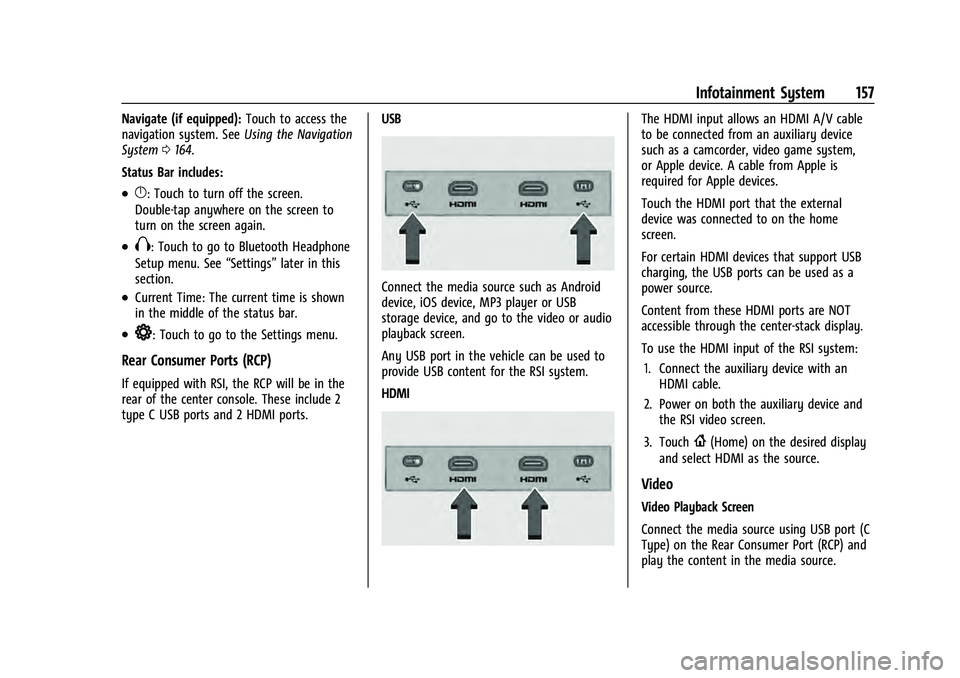
Chevrolet Tahoe/Suburban Owner Manual (GMNA-Localizing-U.S./Canada/
Mexico-13690484) - 2021 - crc - 8/17/20
Infotainment System 157
Navigate (if equipped):Touch to access the
navigation system. See Using the Navigation
System 0164.
Status Bar includes:
.}: Touch to turn off the screen.
Double-tap anywhere on the screen to
turn on the screen again.
.X: Touch to go to Bluetooth Headphone
Setup menu. See “Settings”later in this
section.
.Current Time: The current time is shown
in the middle of the status bar.
.*: Touch to go to the Settings menu.
Rear Consumer Ports (RCP)
If equipped with RSI, the RCP will be in the
rear of the center console. These include 2
type C USB ports and 2 HDMI ports. USB
Connect the media source such as Android
device, iOS device, MP3 player or USB
storage device, and go to the video or audio
playback screen.
Any USB port in the vehicle can be used to
provide USB content for the RSI system.
HDMI
The HDMI input allows an HDMI A/V cable
to be connected from an auxiliary device
such as a camcorder, video game system,
or Apple device. A cable from Apple is
required for Apple devices.
Touch the HDMI port that the external
device was connected to on the home
screen.
For certain HDMI devices that support USB
charging, the USB ports can be used as a
power source.
Content from these HDMI ports are NOT
accessible through the center-stack display.
To use the HDMI input of the RSI system:
1. Connect the auxiliary device with an HDMI cable.
2. Power on both the auxiliary device and the RSI video screen.
3. Touch
{(Home) on the desired display
and select HDMI as the source.
Video
Video Playback Screen
Connect the media source using USB port (C
Type) on the Rear Consumer Port (RCP) and
play the content in the media source.
Page 159 of 433
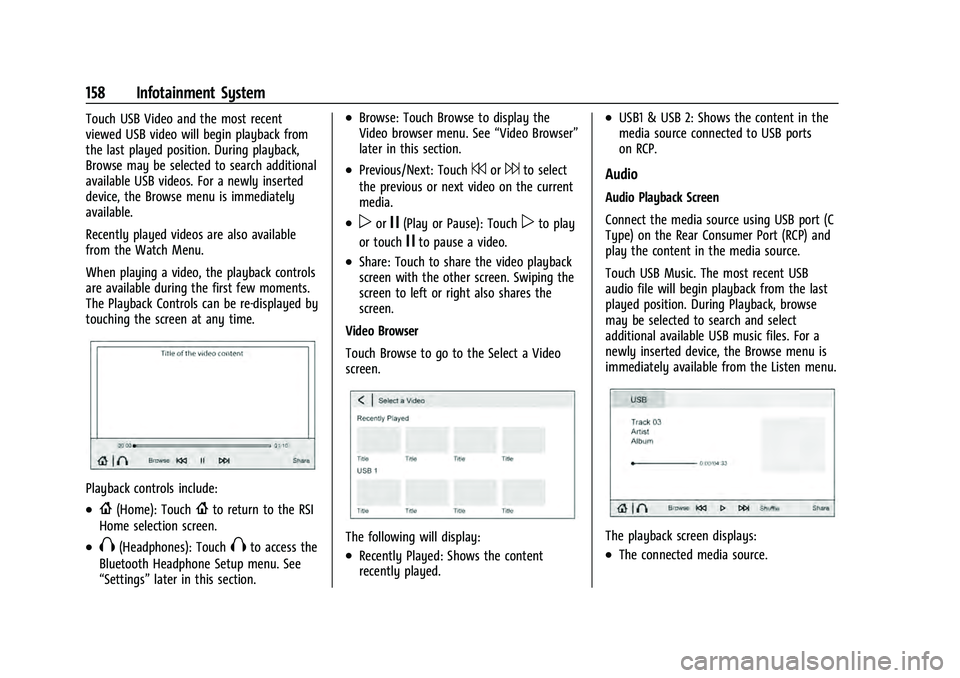
Chevrolet Tahoe/Suburban Owner Manual (GMNA-Localizing-U.S./Canada/
Mexico-13690484) - 2021 - crc - 8/17/20
158 Infotainment System
Touch USB Video and the most recent
viewed USB video will begin playback from
the last played position. During playback,
Browse may be selected to search additional
available USB videos. For a newly inserted
device, the Browse menu is immediately
available.
Recently played videos are also available
from the Watch Menu.
When playing a video, the playback controls
are available during the first few moments.
The Playback Controls can be re-displayed by
touching the screen at any time.
Playback controls include:
.{(Home): Touch{to return to the RSI
Home selection screen.
.X(Headphones): TouchXto access the
Bluetooth Headphone Setup menu. See
“Settings” later in this section.
.Browse: Touch Browse to display the
Video browser menu. See “Video Browser”
later in this section.
.Previous/Next: Touch7or6to select
the previous or next video on the current
media.
.porj(Play or Pause): Touchpto play
or touch
jto pause a video.
.Share: Touch to share the video playback
screen with the other screen. Swiping the
screen to left or right also shares the
screen.
Video Browser
Touch Browse to go to the Select a Video
screen.
The following will display:
.Recently Played: Shows the content
recently played.
.USB1 & USB 2: Shows the content in the
media source connected to USB ports
on RCP.
Audio
Audio Playback Screen
Connect the media source using USB port (C
Type) on the Rear Consumer Port (RCP) and
play the content in the media source.
Touch USB Music. The most recent USB
audio file will begin playback from the last
played position. During Playback, browse
may be selected to search and select
additional available USB music files. For a
newly inserted device, the Browse menu is
immediately available from the Listen menu.
The playback screen displays:
.The connected media source.
Page 160 of 433
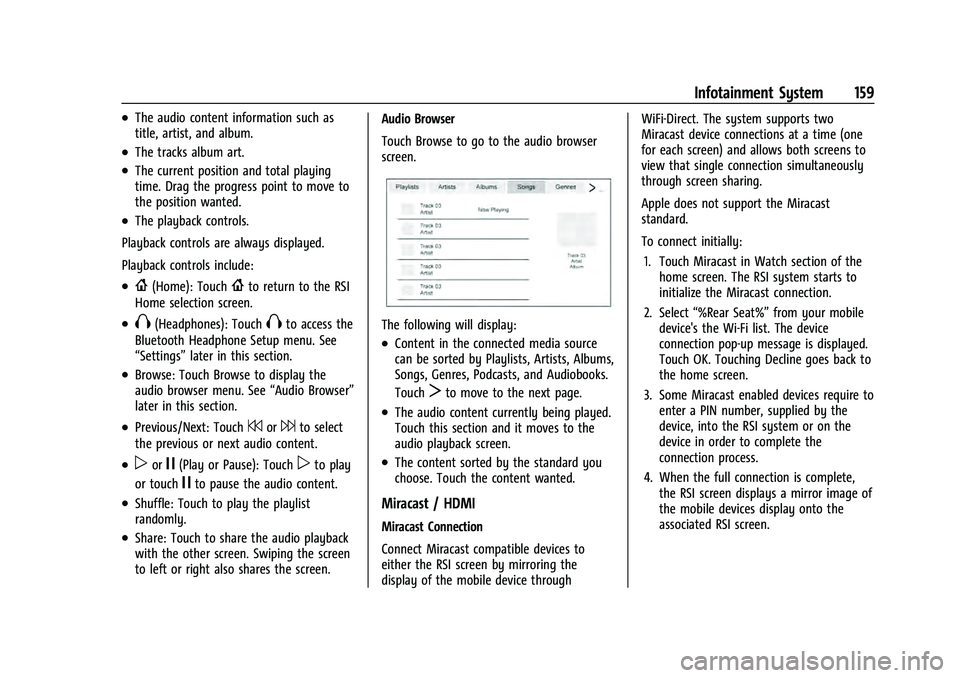
Chevrolet Tahoe/Suburban Owner Manual (GMNA-Localizing-U.S./Canada/
Mexico-13690484) - 2021 - crc - 8/17/20
Infotainment System 159
.The audio content information such as
title, artist, and album.
.The tracks album art.
.The current position and total playing
time. Drag the progress point to move to
the position wanted.
.The playback controls.
Playback controls are always displayed.
Playback controls include:
.{(Home): Touch{to return to the RSI
Home selection screen.
.X(Headphones): TouchXto access the
Bluetooth Headphone Setup menu. See
“Settings” later in this section.
.Browse: Touch Browse to display the
audio browser menu. See “Audio Browser”
later in this section.
.Previous/Next: Touch7or6to select
the previous or next audio content.
.porj(Play or Pause): Touchpto play
or touch
jto pause the audio content.
.Shuffle: Touch to play the playlist
randomly.
.Share: Touch to share the audio playback
with the other screen. Swiping the screen
to left or right also shares the screen. Audio Browser
Touch Browse to go to the audio browser
screen.
The following will display:
.Content in the connected media source
can be sorted by Playlists, Artists, Albums,
Songs, Genres, Podcasts, and Audiobooks.
Touch
Tto move to the next page.
.The audio content currently being played.
Touch this section and it moves to the
audio playback screen.
.The content sorted by the standard you
choose. Touch the content wanted.
Miracast / HDMI
Miracast Connection
Connect Miracast compatible devices to
either the RSI screen by mirroring the
display of the mobile device through WiFi-Direct. The system supports two
Miracast device connections at a time (one
for each screen) and allows both screens to
view that single connection simultaneously
through screen sharing.
Apple does not support the Miracast
standard.
To connect initially:
1. Touch Miracast in Watch section of the home screen. The RSI system starts to
initialize the Miracast connection.
2. Select “%Rear Seat%” from your mobile
device's the Wi-Fi list. The device
connection pop-up message is displayed.
Touch OK. Touching Decline goes back to
the home screen.
3. Some Miracast enabled devices require to enter a PIN number, supplied by the
device, into the RSI system or on the
device in order to complete the
connection process.
4. When the full connection is complete, the RSI screen displays a mirror image of
the mobile devices display onto the
associated RSI screen.
Page 161 of 433

Chevrolet Tahoe/Suburban Owner Manual (GMNA-Localizing-U.S./Canada/
Mexico-13690484) - 2021 - crc - 8/17/20
160 Infotainment System
Once any Miracast device has been
successfully connected to the RSI system,
the device connects to the RSI system
automatically.
The RSI system stores information of up to
10 Miracast devices.
All Miracast information stored in the
system can be deleted. See“Miracast data
delete” in“Settings” later in this section.
Miracast Playing View
Miracast playing view shows the video
content and includes:
.{(Home): Touch{to return to the RSI
Home selection screen.
.X(Headphones): TouchXto access the
Bluetooth Headphone Setup menu. See
“Settings” later in this section.
.ª: Touchªto hide the status bar.
Swipe up the bottom of the screen to
display the status bar again.
.Share: Touch to share the screen with the
other screen. Swiping the screen to left or
right also shares the screen.
HDMI Connection
The RCP provides two HDMI ports to mirror
video devices.
Connect the external device to watch the
device content through the RSI screen.
Touch the HDMI port that was connected to
the external device on the home screen.
HDMI Playing View
HDMI playing view shows the video content
and includes:
.{(Home): Touch{to return to the RSI
Home selection screen.
.X(Headphones): TouchXto access the
Bluetooth Headphone Setup menu. See
“Settings” later in this section.
.Share: Touch to share the screen with the
other screen. The screen can be shared
through the connected device.
Settings
From the rear screen home page, touch*
to access the settings menu.
The menu may contain the following:
Video Voice Over
If equipped, the RSI system has a Video
Voice Over feature to benefit the visually
and hearing impaired.
When activated, Video Voice Over provides
audible feedback to the user about which
area on the screen they are touching,
identifying active buttons, as well as
providing information feedback of screen
identification, current status, list content,
metadata, and pop-up information. It allows
for the user to activate features through a
double tap anywhere on the screen which
relates to the last single touched and
audibly announced actionable button.
Page 162 of 433

Chevrolet Tahoe/Suburban Owner Manual (GMNA-Localizing-U.S./Canada/
Mexico-13690484) - 2021 - crc - 8/17/20
Infotainment System 161
To turn Video Voice Over on or off, touch
*, touch the toggle and then press OK to
confirm. Video Voice Over will remain active
over ignition cycles until it is turned off.
Bluetooth Headphone Setup
The RSI system will support Bluetooth
headphones. Up to 9 Bluetooth headphones
can be paired to each REAR SCREEN. This
screen provides a list of all Bluetooth
headphones that have been paired to the
RSI system, as well as control over their use
and settings. New Bluetooth headphones
can be connected or the Bluetooth
headphone settings can be changed in this
screen.
To pair Bluetooth headphones to one of the
rear screens:
1. Select Bluetooth Headphone Setup or touch
Xfrom the desired Rear Screen
Home Page.
2. Select Add New Headphones.
3. Make sure your Bluetooth headphones are in pairing mode. Once recognized by
the system, your Bluetooth headphones
will be displayed on the list of Available
Headphones. 4. Select your Bluetooth headphones from
the list. Touch OK once the Pairing
Successful pop-up displays. The
headphones may need to be unpaired
from your phone before pairing to
the RSI.
5. An option will be given to create a custom name for this pair of headphones
–touch Yes if you want to create a
unique name for these headphones in
this vehicle. Type the headphone’s name
using virtual keyboard on the screen. The
new name is assigned when
touching SAVE.
Paired headphones can be selected from the
list of currently connected headphones. The
selected headphone’s icon turns to green.
The name of the Bluetooth headphone can
be edited by touchingy.
To delete a connected Bluetooth headphone,
Touch
Yand then touch Yes.
Screen Brightness
Select Screen Brightness. Move the bar left
or right to adjust the display brightness.
Each screen may be uniquely adjusted. Remember Screen Power Status
The system remembers the last power state
(screen ON or OFF) of each rear screen
independently. After the vehicle ignition
power is turned ON, each rear screen power
ON, or remain OFF, based on it's last known
state prior to the previous ignition cycle.
Select On or Off.
Video Auto Play
Enabling Video Auto Play will cause the next
available video to automatically begin
playing when the previous video has ended.
Disabling Video Auto Play will cause the
video playback to pause until another video
is selected for playback. Select On or Off.
Clear All Miracast Data
The system stores the Miracast data of the
devices which have been connected to the
RSI system. The data can be deleted from
this feature.
Select Clear All Miracast Data. A pop-up
message is displayed when the data is
successfully deleted.
Page 163 of 433
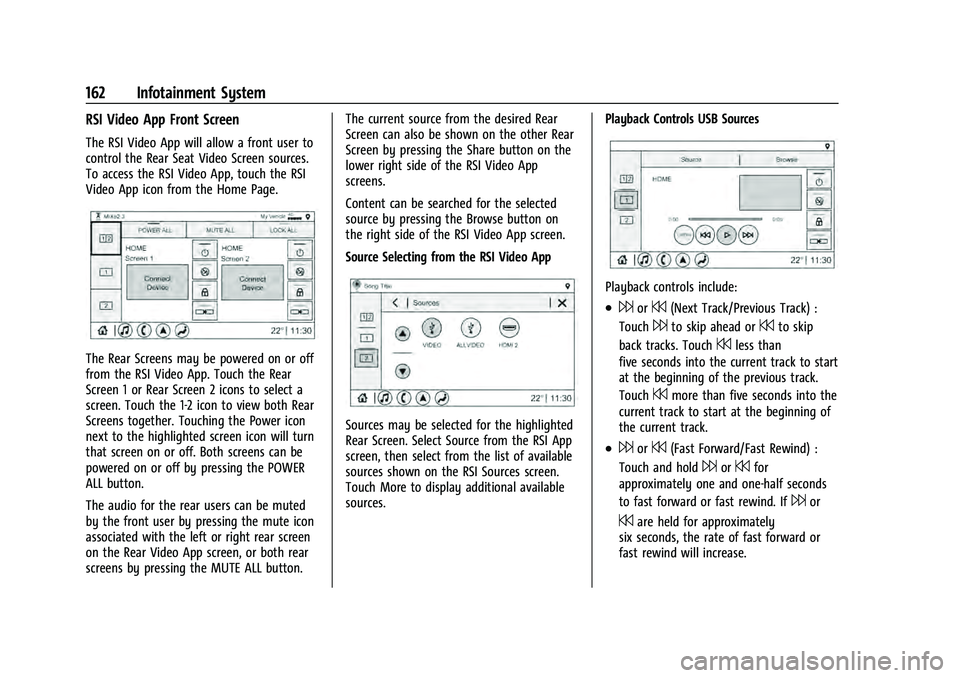
Chevrolet Tahoe/Suburban Owner Manual (GMNA-Localizing-U.S./Canada/
Mexico-13690484) - 2021 - crc - 8/17/20
162 Infotainment System
RSI Video App Front Screen
The RSI Video App will allow a front user to
control the Rear Seat Video Screen sources.
To access the RSI Video App, touch the RSI
Video App icon from the Home Page.
The Rear Screens may be powered on or off
from the RSI Video App. Touch the Rear
Screen 1 or Rear Screen 2 icons to select a
screen. Touch the 1-2 icon to view both Rear
Screens together. Touching the Power icon
next to the highlighted screen icon will turn
that screen on or off. Both screens can be
powered on or off by pressing the POWER
ALL button.
The audio for the rear users can be muted
by the front user by pressing the mute icon
associated with the left or right rear screen
on the Rear Video App screen, or both rear
screens by pressing the MUTE ALL button.The current source from the desired Rear
Screen can also be shown on the other Rear
Screen by pressing the Share button on the
lower right side of the RSI Video App
screens.
Content can be searched for the selected
source by pressing the Browse button on
the right side of the RSI Video App screen.
Source Selecting from the RSI Video App
Sources may be selected for the highlighted
Rear Screen. Select Source from the RSI App
screen, then select from the list of available
sources shown on the RSI Sources screen.
Touch More to display additional available
sources.
Playback Controls USB Sources
Playback controls include:
.6or7(Next Track/Previous Track) :
Touch
6to skip ahead or7to skip
back tracks. Touch
7less than
five seconds into the current track to start
at the beginning of the previous track.
Touch
7more than five seconds into the
current track to start at the beginning of
the current track.
.6or7(Fast Forward/Fast Rewind) :
Touch and hold
6or7for
approximately one and one-half seconds
to fast forward or fast rewind. If
6or
7are held for approximately
six seconds, the rate of fast forward or
fast rewind will increase.
Page 165 of 433

Chevrolet Tahoe/Suburban Owner Manual (GMNA-Localizing-U.S./Canada/
Mexico-13690484) - 2021 - crc - 8/17/20
164 Infotainment System
4. Replace the battery door and tighten thescrew.
Remove the batteries if the headphones will
not be used for a long time.
RSI Troubleshooting
No power : The ignition might not be on or
in ACC/ACCESSORY.
There is no sound from the headphones
with the indicator light on : If the batteries
are good, make sure the headphones are
programmed to the correct screen and on
the correct channel for the screen being
viewed.
Sometimes the wireless headphone audio
cuts out or buzzes : Check for obstructions,
low batteries, reception range, and
interference from cell phone towers or from
cellular telephone use in the vehicle. Check
that the headphones are on correctly using
the L (Left) and R (Right) on the
headphones. Check that the headphones are
positioned properly with the headband
across the top of the head.
Newer mobile phones and tablets emit
infrared light for features like face and iris
detection. This infrared light can interfere
with both the headphone operation. If your headphones experience static or dropouts,
place your mobile device away from the
rear seat displays.
I lost the headphones :
See your dealer for
assistance.
Video Distortion
Video distortion can occur when operating
cellular phones, scanners, CB radios, Global
Positioning Systems (GPS), two-way radios,
mobile faxes, or walkie talkies.
It might be necessary to turn off the video
player when operating one of these devices
in or near the vehicle.
Navigation
Using the Navigation System
If equipped, launch the Nav application by
touching the Nav icon on the Home Page or
on the shortcut tray near the bottom of the
infotainment display.
When the Nav application is launched for
the first time, a product walkthrough is
available. Use of the feature requires the
Terms and Conditions and the Privacy statement to be confirmed. If available and
signed into a profile, it is also suggested to
enable and confirm Predictive Navigation.
Predictive Navigation (If Equipped)
If Predictive Navigation is available and
confirmed, this feature learns preferences by
remembering where the vehicle has been.
It uses the locations and navigation history
to personalize routes and results.
Predictive Navigation may learn elements
such as:
.Personalized routes based on preferred
streets.
.Search results that provide best matches
at the top of the list.
.Predictive traffic.
.Local map content updating.
Predictive Navigation can also be enabled or
disabled at a later time by touching
A
(Options). While in Options, touch Settings,
then Map and Navigation Settings, and then
Predictive Navigation. See Settings0187.
Page 190 of 433

Chevrolet Tahoe/Suburban Owner Manual (GMNA-Localizing-U.S./Canada/
Mexico-13690484) - 2021 - crc - 8/17/20
Infotainment System 189
.Maximum Startup Volume: This feature
adjusts the maximum volume of the
infotainment system when you start your
vehicle. To set the maximum startup
volume, touch the controls on the
infotainment display to increase or
decrease.
.Audio Cues: This feature determines if
sounds play when the infotainment
system starts up and shuts down. This
feature can be turned off or on.
.Set Audio Cue Volume: This setting
controls the volume of Audio Cues played
on startup and shut down. Touch the
controls on the infotainment display to
increase or decrease.
.Audible Touch Feedback: This setting
determines if a sound plays when
touching the infotainment display or
radio controls. This feature can be turned
off or on.
Voice
Touch and the following may display:
.Confirm More/Less: This setting specifies
how often the voice recognition system
confirms commands. Touch Confirm More
to have the system check with you more
often before acting on your commands.
.Prompt Length: This setting specifies the
amount of detail the voice recognition
system provides when giving you
feedback. Touch Auto to have the system
automatically adjust to your speech
habits. Touch Informative, Short, or Auto.
.Audio Feedback Speed: Touch Slow,
Medium, or Fast to adjust how quickly
the voice recognition system speaks.
.Friendly Prompts: This setting adjusts the
formality of voice prompts. Touch Off for
shorter prompts. Touch On to hear
prompts with more personality. Touch
Auto to have the prompt match your
command style.
.Tutorial Mode: Touch Off or On to
provide tutorial feedback on the display.
.Allow Prompt Interruptions: This setting
controls whether voice commands can be
spoken before voice prompts finish. Turn
this on to speak commands without
hearing the full prompt. Speaking while
the prompt is still playing will
immediately stop playing the current
prompt and recognize your command.
Background noise may cause accidental
interruptions. Touch Off or On.
Favorites
Touch and the following may display:
.Manage Favorites: Touch to display a list
of Audio, Phone, and Navigation favorites.
Favorites can be moved, renamed,
or deleted.
To move, touch and hold the favorite, and
then drag up or down to rearrange the
position.
.Set Number of Audio Favorites: Touch to
select how many favorites pages can be
viewed from the audio application. The
Auto setting will automatically adjust this
number based on the number of favorites
you have saved. Touch Auto, 5, 10, 15, 20,
25, 30, 35, or 40.
Updates
If equipped, the vehicle can download and
install select software updates over a
wireless connection. The system will prompt
for certain updates to be downloaded and
installed. There is also an option to check
for updates manually.
To manually check for updates, touch
Settings on the Home Page and select the
System tab. Go to the Vehicle Software
section and touch Updates. Follow the
on-screen prompts. The steps to check for,
download, and install updates may vary by
vehicle.