2021 CHEVROLET SPARK android auto
[x] Cancel search: android autoPage 98 of 270
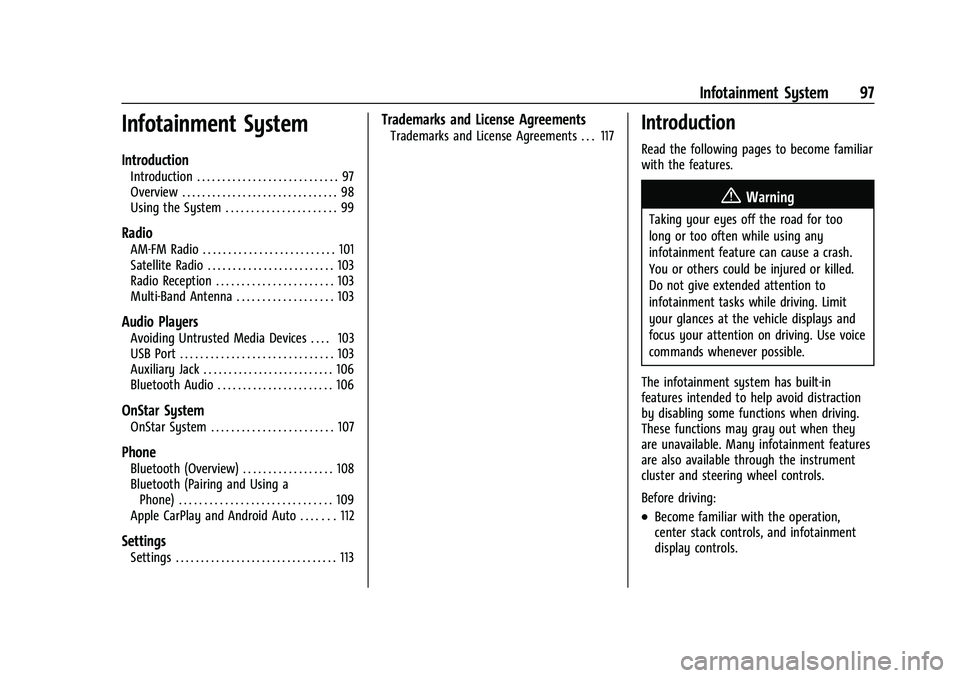
Chevrolet Spark Owner Manual (GMNA-Localizing-U.S./Canada-14622955) -
2021 - CRC - 8/17/20
Infotainment System 97
Infotainment System
Introduction
Introduction . . . . . . . . . . . . . . . . . . . . . . . . . . . . 97
Overview . . . . . . . . . . . . . . . . . . . . . . . . . . . . . . . 98
Using the System . . . . . . . . . . . . . . . . . . . . . . 99
Radio
AM-FM Radio . . . . . . . . . . . . . . . . . . . . . . . . . . 101
Satellite Radio . . . . . . . . . . . . . . . . . . . . . . . . . 103
Radio Reception . . . . . . . . . . . . . . . . . . . . . . . 103
Multi-Band Antenna . . . . . . . . . . . . . . . . . . . 103
Audio Players
Avoiding Untrusted Media Devices . . . . 103
USB Port . . . . . . . . . . . . . . . . . . . . . . . . . . . . . . 103
Auxiliary Jack . . . . . . . . . . . . . . . . . . . . . . . . . . 106
Bluetooth Audio . . . . . . . . . . . . . . . . . . . . . . . 106
OnStar System
OnStar System . . . . . . . . . . . . . . . . . . . . . . . . 107
Phone
Bluetooth (Overview) . . . . . . . . . . . . . . . . . . 108
Bluetooth (Pairing and Using aPhone) . . . . . . . . . . . . . . . . . . . . . . . . . . . . . . 109
Apple CarPlay and Android Auto . . . . . . . 112
Settings
Settings . . . . . . . . . . . . . . . . . . . . . . . . . . . . . . . . 113
Trademarks and License Agreements
Trademarks and License Agreements . . . 117Introduction
Read the following pages to become familiar
with the features.
{Warning
Taking your eyes off the road for too
long or too often while using any
infotainment feature can cause a crash.
You or others could be injured or killed.
Do not give extended attention to
infotainment tasks while driving. Limit
your glances at the vehicle displays and
focus your attention on driving. Use voice
commands whenever possible.
The infotainment system has built-in
features intended to help avoid distraction
by disabling some functions when driving.
These functions may gray out when they
are unavailable. Many infotainment features
are also available through the instrument
cluster and steering wheel controls.
Before driving:
.Become familiar with the operation,
center stack controls, and infotainment
display controls.
Page 100 of 270
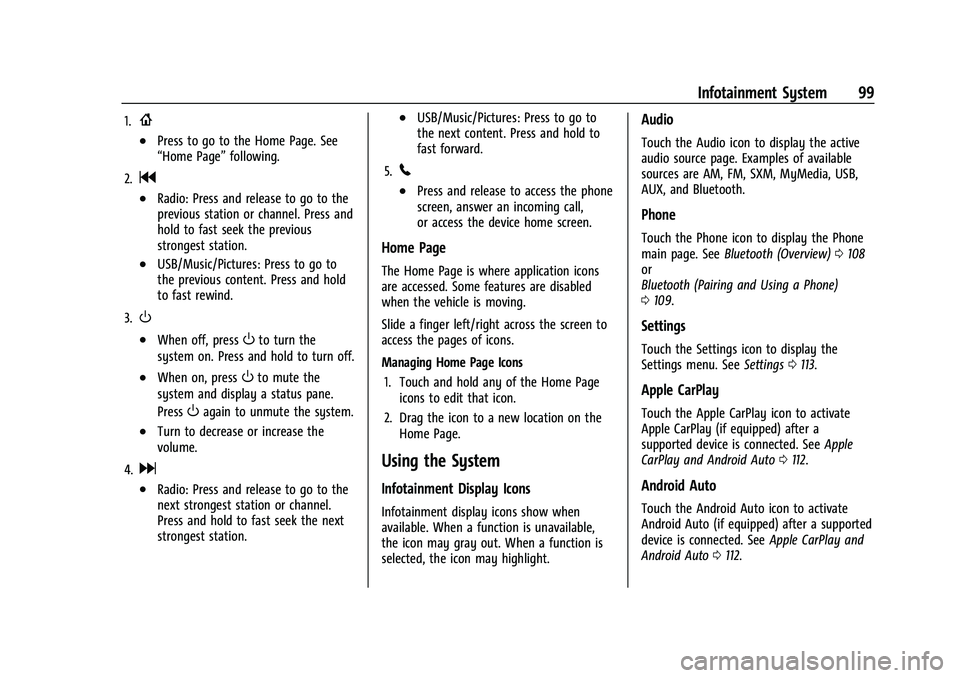
Chevrolet Spark Owner Manual (GMNA-Localizing-U.S./Canada-14622955) -
2021 - CRC - 8/17/20
Infotainment System 99
1.{
.Press to go to the Home Page. See
“Home Page”following.
2.
g
.Radio: Press and release to go to the
previous station or channel. Press and
hold to fast seek the previous
strongest station.
.USB/Music/Pictures: Press to go to
the previous content. Press and hold
to fast rewind.
3.
O
.When off, pressOto turn the
system on. Press and hold to turn off.
.When on, pressOto mute the
system and display a status pane.
Press
Oagain to unmute the system.
.Turn to decrease or increase the
volume.
4.
d
.Radio: Press and release to go to the
next strongest station or channel.
Press and hold to fast seek the next
strongest station.
.USB/Music/Pictures: Press to go to
the next content. Press and hold to
fast forward.
5.
5
.Press and release to access the phone
screen, answer an incoming call,
or access the device home screen.
Home Page
The Home Page is where application icons
are accessed. Some features are disabled
when the vehicle is moving.
Slide a finger left/right across the screen to
access the pages of icons.
Managing Home Page Icons 1. Touch and hold any of the Home Page icons to edit that icon.
2. Drag the icon to a new location on the Home Page.
Using the System
Infotainment Display Icons
Infotainment display icons show when
available. When a function is unavailable,
the icon may gray out. When a function is
selected, the icon may highlight.
Audio
Touch the Audio icon to display the active
audio source page. Examples of available
sources are AM, FM, SXM, MyMedia, USB,
AUX, and Bluetooth.
Phone
Touch the Phone icon to display the Phone
main page. See Bluetooth (Overview) 0108
or
Bluetooth (Pairing and Using a Phone)
0 109.
Settings
Touch the Settings icon to display the
Settings menu. See Settings0113.
Apple CarPlay
Touch the Apple CarPlay icon to activate
Apple CarPlay (if equipped) after a
supported device is connected. See Apple
CarPlay and Android Auto 0112.
Android Auto
Touch the Android Auto icon to activate
Android Auto (if equipped) after a supported
device is connected. See Apple CarPlay and
Android Auto 0112.
Page 113 of 270
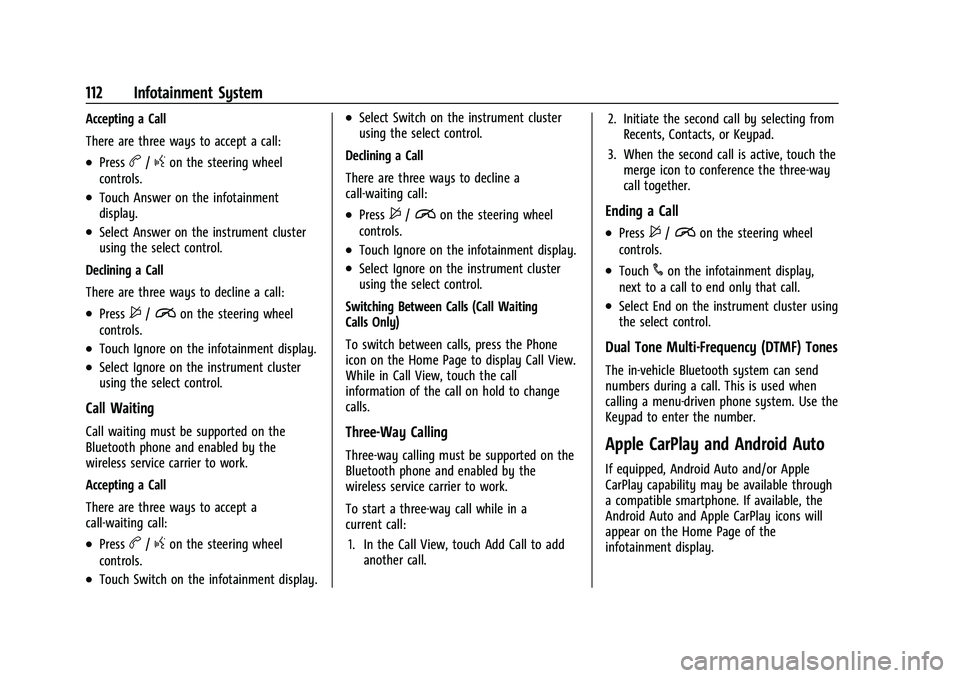
Chevrolet Spark Owner Manual (GMNA-Localizing-U.S./Canada-14622955) -
2021 - CRC - 8/17/20
112 Infotainment System
Accepting a Call
There are three ways to accept a call:
.Pressb/gon the steering wheel
controls.
.Touch Answer on the infotainment
display.
.Select Answer on the instrument cluster
using the select control.
Declining a Call
There are three ways to decline a call:
.Press$/ion the steering wheel
controls.
.Touch Ignore on the infotainment display.
.Select Ignore on the instrument cluster
using the select control.
Call Waiting
Call waiting must be supported on the
Bluetooth phone and enabled by the
wireless service carrier to work.
Accepting a Call
There are three ways to accept a
call-waiting call:
.Pressb/gon the steering wheel
controls.
.Touch Switch on the infotainment display.
.Select Switch on the instrument cluster
using the select control.
Declining a Call
There are three ways to decline a
call-waiting call:
.Press$/ion the steering wheel
controls.
.Touch Ignore on the infotainment display.
.Select Ignore on the instrument cluster
using the select control.
Switching Between Calls (Call Waiting
Calls Only)
To switch between calls, press the Phone
icon on the Home Page to display Call View.
While in Call View, touch the call
information of the call on hold to change
calls.
Three-Way Calling
Three-way calling must be supported on the
Bluetooth phone and enabled by the
wireless service carrier to work.
To start a three-way call while in a
current call: 1. In the Call View, touch Add Call to add another call. 2. Initiate the second call by selecting from
Recents, Contacts, or Keypad.
3. When the second call is active, touch the merge icon to conference the three-way
call together.
Ending a Call
.Press$/ion the steering wheel
controls.
.Touch#on the infotainment display,
next to a call to end only that call.
.Select End on the instrument cluster using
the select control.
Dual Tone Multi-Frequency (DTMF) Tones
The in-vehicle Bluetooth system can send
numbers during a call. This is used when
calling a menu-driven phone system. Use the
Keypad to enter the number.
Apple CarPlay and Android Auto
If equipped, Android Auto and/or Apple
CarPlay capability may be available through
a compatible smartphone. If available, the
Android Auto and Apple CarPlay icons will
appear on the Home Page of the
infotainment display.
Page 114 of 270
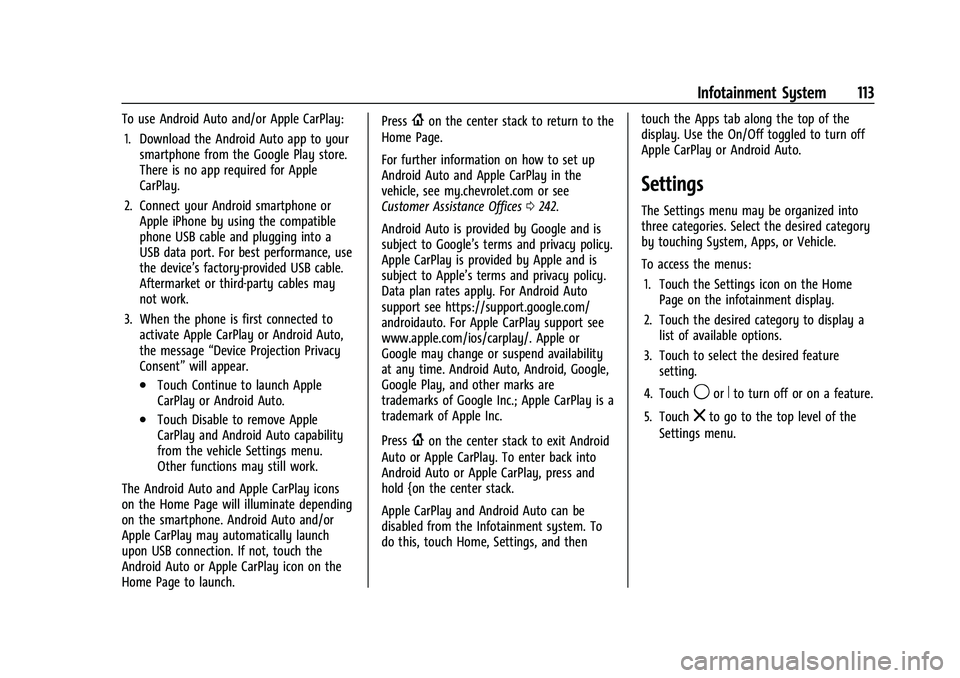
Chevrolet Spark Owner Manual (GMNA-Localizing-U.S./Canada-14622955) -
2021 - CRC - 8/17/20
Infotainment System 113
To use Android Auto and/or Apple CarPlay:1. Download the Android Auto app to your smartphone from the Google Play store.
There is no app required for Apple
CarPlay.
2. Connect your Android smartphone or Apple iPhone by using the compatible
phone USB cable and plugging into a
USB data port. For best performance, use
the device’s factory-provided USB cable.
Aftermarket or third-party cables may
not work.
3. When the phone is first connected to activate Apple CarPlay or Android Auto,
the message “Device Projection Privacy
Consent” will appear.
.Touch Continue to launch Apple
CarPlay or Android Auto.
.Touch Disable to remove Apple
CarPlay and Android Auto capability
from the vehicle Settings menu.
Other functions may still work.
The Android Auto and Apple CarPlay icons
on the Home Page will illuminate depending
on the smartphone. Android Auto and/or
Apple CarPlay may automatically launch
upon USB connection. If not, touch the
Android Auto or Apple CarPlay icon on the
Home Page to launch. Press
{on the center stack to return to the
Home Page.
For further information on how to set up
Android Auto and Apple CarPlay in the
vehicle, see my.chevrolet.com or see
Customer Assistance Offices 0242.
Android Auto is provided by Google and is
subject to Google’s terms and privacy policy.
Apple CarPlay is provided by Apple and is
subject to Apple’s terms and privacy policy.
Data plan rates apply. For Android Auto
support see https://support.google.com/
androidauto. For Apple CarPlay support see
www.apple.com/ios/carplay/. Apple or
Google may change or suspend availability
at any time. Android Auto, Android, Google,
Google Play, and other marks are
trademarks of Google Inc.; Apple CarPlay is a
trademark of Apple Inc.
Press
{on the center stack to exit Android
Auto or Apple CarPlay. To enter back into
Android Auto or Apple CarPlay, press and
hold {on the center stack.
Apple CarPlay and Android Auto can be
disabled from the Infotainment system. To
do this, touch Home, Settings, and then touch the Apps tab along the top of the
display. Use the On/Off toggled to turn off
Apple CarPlay or Android Auto.
Settings
The Settings menu may be organized into
three categories. Select the desired category
by touching System, Apps, or Vehicle.
To access the menus:
1. Touch the Settings icon on the Home Page on the infotainment display.
2. Touch the desired category to display a list of available options.
3. Touch to select the desired feature setting.
4. Touch
9orRto turn off or on a feature.
5. Touch
zto go to the top level of the
Settings menu.
Page 117 of 270
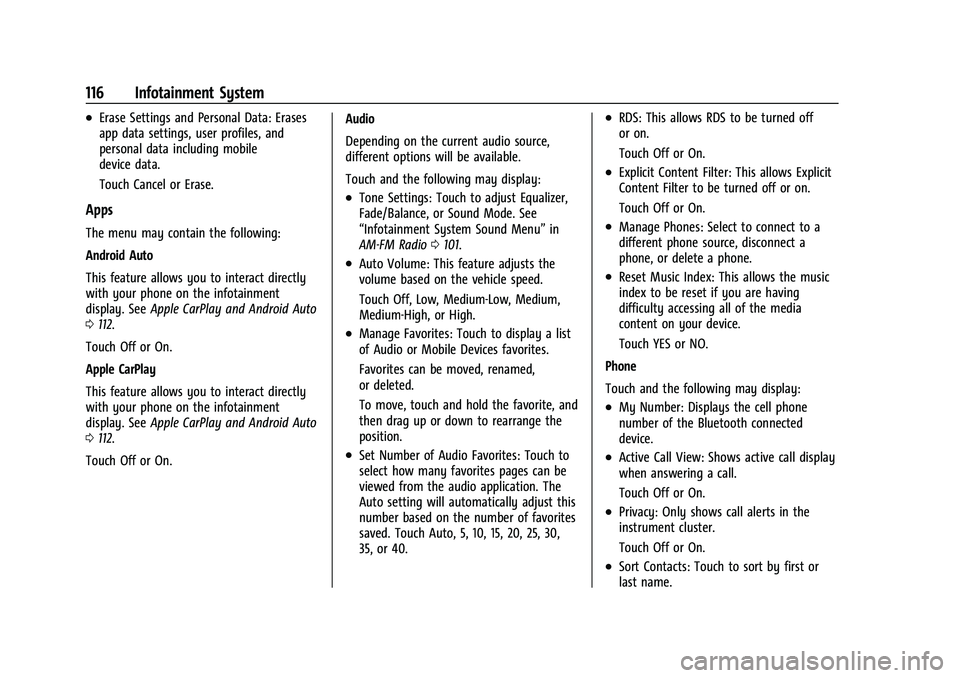
Chevrolet Spark Owner Manual (GMNA-Localizing-U.S./Canada-14622955) -
2021 - CRC - 8/17/20
116 Infotainment System
.Erase Settings and Personal Data: Erases
app data settings, user profiles, and
personal data including mobile
device data.
Touch Cancel or Erase.
Apps
The menu may contain the following:
Android Auto
This feature allows you to interact directly
with your phone on the infotainment
display. SeeApple CarPlay and Android Auto
0 112.
Touch Off or On.
Apple CarPlay
This feature allows you to interact directly
with your phone on the infotainment
display. See Apple CarPlay and Android Auto
0 112.
Touch Off or On. Audio
Depending on the current audio source,
different options will be available.
Touch and the following may display:
.Tone Settings: Touch to adjust Equalizer,
Fade/Balance, or Sound Mode. See
“Infotainment System Sound Menu”
in
AM-FM Radio 0101.
.Auto Volume: This feature adjusts the
volume based on the vehicle speed.
Touch Off, Low, Medium-Low, Medium,
Medium-High, or High.
.Manage Favorites: Touch to display a list
of Audio or Mobile Devices favorites.
Favorites can be moved, renamed,
or deleted.
To move, touch and hold the favorite, and
then drag up or down to rearrange the
position.
.Set Number of Audio Favorites: Touch to
select how many favorites pages can be
viewed from the audio application. The
Auto setting will automatically adjust this
number based on the number of favorites
saved. Touch Auto, 5, 10, 15, 20, 25, 30,
35, or 40.
.RDS: This allows RDS to be turned off
or on.
Touch Off or On.
.Explicit Content Filter: This allows Explicit
Content Filter to be turned off or on.
Touch Off or On.
.Manage Phones: Select to connect to a
different phone source, disconnect a
phone, or delete a phone.
.Reset Music Index: This allows the music
index to be reset if you are having
difficulty accessing all of the media
content on your device.
Touch YES or NO.
Phone
Touch and the following may display:
.My Number: Displays the cell phone
number of the Bluetooth connected
device.
.Active Call View: Shows active call display
when answering a call.
Touch Off or On.
.Privacy: Only shows call alerts in the
instrument cluster.
Touch Off or On.
.Sort Contacts: Touch to sort by first or
last name.
Page 258 of 270

Chevrolet Spark Owner Manual (GMNA-Localizing-U.S./Canada-14622955) -
2021 - CRC - 8/17/20
Connected Services 257
PressQ, then ask the Advisor to download
directions to the vehicle’s navigation system,
if equipped. After the call ends, the
navigation screen will provide prompts to
begin driving directions. Routes that are sent
to the navigation screen can only be
canceled through the navigation system.
See www.onstar.com (U.S.) or www.onstar.ca
(Canada).
Connections
The following services help with staying
connected.
For coverage maps, see www.onstar.com
(U.S.) or www.onstar.ca (Canada).
Ensuring Security
.Change the default passwords for the
Wi-Fi hotspot and myChevrolet mobile
application. Make these passwords
different from each other and use a
combination of letters and numbers to
increase the security.
.Change the default name of the SSID
(Service Set Identifier). This is your
network’s name that is visible to other
wireless devices. Choose a unique name
and avoid family names or vehicle
descriptions. Wi-Fi Hotspot (If Equipped)
The vehicle may have a built-in Wi-Fi
hotspot that provides access to the Internet
and web content at 4G LTE speed. Up to
seven mobile devices can be connected.
A data plan is required. Use the in-vehicle
controls only when it is safe to do so.
1. To retrieve Wi-Fi hotspot information, press
=to open the OnStar app on the
infotainment display, then select Wi-Fi
Hotspot. On some vehicles, touch Wi-Fi
or Wi-Fi Settings on the screen.
2. The Wi-Fi settings will display the Wi-Fi hotspot name (SSID), password, and on
some vehicles, the connection type (no
Internet connection, 3G, 4G, 4G LTE), and
signal quality (poor, good, excellent). The
LTE icon shows connection to Wi-Fi. It is
possible that the icon may not illuminate
even though the vehicle has an active
connection.
3. To change the SSID or password, press
Qor call 1-888-4ONSTAR to connect
with an Advisor. On some vehicles, the
SSID and password can be changed in
the Wi-Fi Hotspot menu. After initial set-up, your vehicle’s Wi-Fi
hotspot will connect automatically to your
mobile devices. Manage data usage by
turning Wi-Fi on or off on your mobile
device, using the myChevrolet mobile app,
or by contacting an OnStar Advisor. On
some vehicles, Wi-Fi can also be managed
from the Wi-Fi Hotspot menu.
MyChevrolet Mobile App (If Available)
Download the myChevrolet mobile app to
compatible Apple and Android smartphones.
Chevrolet users can access the following
services from a smartphone:
.Remotely start/stop the vehicle,
if factory-equipped.
.Lock/unlock doors, if equipped with
automatic locks.
.Activate the horn and lamps.
.Check the vehicle’s fuel level, oil life,
or tire pressure, if factory-equipped with
the Tire Pressure Monitor System.
.Send destinations to the vehicle.
.Locate the vehicle on a map (U.S.
market only).
.Turn the vehicle's Wi-Fi hotspot on/off,
manage settings, and monitor data
consumption, if equipped.
.Locate a dealer and schedule service.
Page 260 of 270

Chevrolet Spark Owner Manual (GMNA-Localizing-U.S./Canada-14622955) -
2021 - CRC - 8/17/20
Index 259
IndexA
Accessories and Modifications . . . . . . . . . . . 162
Accessory Power . . . . . . . . . . . . . . . . . . . . . . . . . 140
Add-On Electrical Equipment . . . . . . . . . . . . . 160
Additional InformationOnStar . . . . . . . . . . . . . . . . . . . . . . . . . . . . . . . . . 252
Additional Maintenance and Care . . . . . . . . . 231
Agreements Trademarks and License . . . . . . . . . . . . . . . . 117
Air Cleaner/Filter, Engine . . . . . . . . . . . . . . . . 169
Air Conditioning . . . . . . . . . . . . . . . . . . . . . . . . . . 119
Air Conditioning Regular Operation . . . . . . . 122
Air Filter, Passenger Compartment . . . . . . . . 122
Air Intake . . . . . . . . . . . . . . . . . . . . . . . . . . . . . . . . . 121
Air Vents . . . . . . . . . . . . . . . . . . . . . . . . . . . . . . . . . 121
Airbag System
Check . . . . . . . . . . . . . . . . . . . . . . . . . . . . . . . . . . . 46
How Does an Airbag Restrain? . . . . . . . . . . 40
Passenger Sensing System . . . . . . . . . . . . . . 42
What Makes an Airbag Inflate? . . . . . . . . . 40
What Will You See after an AirbagInflates? . . . . . . . . . . . . . . . . . . . . . . . . . . . . . . 41
When Should an Airbag Inflate? . . . . . . . . 39
Where Are the Airbags? . . . . . . . . . . . . . . . . 38
Airbags Adding Equipment to the Vehicle . . . . . . . 45
Passenger Status Indicator . . . . . . . . . . . . . . 74
Readiness Light . . . . . . . . . . . . . . . . . . . . . . . . . 74 Airbags (cont'd)
Servicing Airbag-Equipped Vehicles . . . . . . 45
System Check . . . . . . . . . . . . . . . . . . . . . . . . . . . 37
Alarm Vehicle Security . . . . . . . . . . . . . . . . . . . . . . . . 18
All-Season Tires . . . . . . . . . . . . . . . . . . . . . . . . . . 190
AM-FM Radio . . . . . . . . . . . . . . . . . . . . . . . . . . . . .101
Antenna Multi-band . . . . . . . . . . . . . . . . . . . . . . . . . . . . . 103
Antilock Brake System (ABS) . . . . . . . . . . . . . 146 Warning Light . . . . . . . . . . . . . . . . . . . . . . . . . . 78
Appearance Care
Exterior . . . . . . . . . . . . . . . . . . . . . . . . . . . . . . . . . 217
Interior . . . . . . . . . . . . . . . . . . . . . . . . . . . . . . . . 220
Apple CarPlay and Android Auto . . . . . . . . . . 112
Armrest Front Seat . . . . . . . . . . . . . . . . . . . . . . . . . . . . . . 28
Assistance Program, Roadside . . . . . . . . . . . . 243
Audio Bluetooth . . . . . . . . . . . . . . . . . . . . . . . . . . . . . . 106
Automatic
Door Locks . . . . . . . . . . . . . . . . . . . . . . . . . . . . . . . 15
Emergency Braking (AEB) . . . . . . . . . . . . . . 155
Headlamp System . . . . . . . . . . . . . . . . . . . . . . 93
Transmission . . . . . . . . . . . . . . . . . . . . . . . . . . . 143
Transmission Fluid . . . . . . . . . . . . . . . . . . . . . 169
Automatic Transmission Shift Lock Control Function Check . . . . . . 178
Page 266 of 270

Chevrolet Spark Owner Manual (GMNA-Localizing-U.S./Canada-14622955) -
2021 - CRC - 8/17/20
Index 265
OnStar Security . . . . . . . . . . . . . . . . . . . . . . . . . . 252
OnStar System . . . . . . . . . . . . . . . . . . . . . . . . . . 107
Operate Pedal Light . . . . . . . . . . . . . . . . . . . . . . . 78
OperationFog Lamps . . . . . . . . . . . . . . . . . . . . . . . . . . . . . . 95
Outlets Power . . . . . . . . . . . . . . . . . . . . . . . . . . . . . . . . . . 70
Overheating, Engine . . . . . . . . . . . . . . . . . . . . . . 173
Overview . . . . . . . . . . . . . . . . . . . . . . . . . . . . . . . . . 98 Instrument Panel . . . . . . . . . . . . . . . . . . . . . . . . 4
Owner Manual Indicator . . . . . . . . . . . . . . . . . . .77
P
Park
Shifting Into . . . . . . . . . . . . . . . . . . . . . . . . . . . 140
Shifting Out of . . . . . . . . . . . . . . . . . . . . . . . . . 141
Park Assist . . . . . . . . . . . . . . . . . . . . . . . . . . . . . . . . 153
Parking . . . . . . . . . . . . . . . . . . . . . . . . . . . . . . . . . . . 141
Brake . . . . . . . . . . . . . . . . . . . . . . . . . . . . . . . . . . 146
Brake and P (Park) MechanismCheck . . . . . . . . . . . . . . . . . . . . . . . . . . . . . . . . 179
Extended . . . . . . . . . . . . . . . . . . . . . . . . . . . . . . 142
Over Things That Burn . . . . . . . . . . . . . . . . . 142
Ultrasonic Sensor Light . . . . . . . . . . . . . . . . . 79
Passenger Airbag Status Indicator . . . . . . . . . 74
Passenger Compartment Air Filter . . . . . . . . 122
Passenger Sensing System . . . . . . . . . . . . . . . . 42 Perchlorate Materials Requirements,
California . . . . . . . . . . . . . . . . . . . . . . . . . . . . . . 162
Personalization Vehicle . . . . . . . . . . . . . . . . . . . . . . . . . . . . . . . . . 88
Phone Apple CarPlay and Android Auto . . . . . . . . 112
Bluetooth . . . . . . . . . . . . . . . . . . . . . . . . . 108, 109
Port USB . . . . . . . . . . . . . . . . . . . . . . . . . . . . . . . . . . . . 103
Power Door Locks . . . . . . . . . . . . . . . . . . . . . . . . . . . . . . . 15
Mirrors . . . . . . . . . . . . . . . . . . . . . . . . . . . . . . . . . . 21
Outlets . . . . . . . . . . . . . . . . . . . . . . . . . . . . . . . . . 70
Protection, Battery . . . . . . . . . . . . . . . . . . . . . . 96
Reduced Engine Light . . . . . . . . . . . . . . . . . . . 82
Retained Accessory (RAP) . . . . . . . . . . . . . . 140
Windows . . . . . . . . . . . . . . . . . . . . . . . . . . . . . . . 22
Power Steering Warning Lights . . . . . . . . . . . 78
Pregnancy, Using Seat Belts . . . . . . . . . . . . . . .35
Privacy Vehicle Data Recording . . . . . . . . . . . . . . . . 249
Program Courtesy Transportation . . . . . . . . . . . . . . . 245
Prohibited Fuels . . . . . . . . . . . . . . . . . . . . . . . . . . 157
Proposition 65 Warning, California . . . . . . . . . . . . . . . . . . . . . .162, 176, 211, Back Cover
Publication Ordering Information . . . . . . . . 247
R
Radio Frequency Statement . . . . . . . . . . . . . . 248
Radio Reception . . . . . . . . . . . . . . . . . . . . . . . . . 103
Radios AM-FM Radio . . . . . . . . . . . . . . . . . . . . . . . . . . 101
Satellite . . . . . . . . . . . . . . . . . . . . . . . . . . . . . . . . 103
Reading Lamps . . . . . . . . . . . . . . . . . . . . . . . . . . . 96
Rear Seats . . . . . . . . . . . . . . . . . . . . . . . . . . . . . . . . 29
Rear Vision Camera (RVC) . . . . . . . . . . . . . . . . . 152
Rear Window Washer/Wiper . . . . . . . . . . . . . 69
Rearview Mirrors . . . . . . . . . . . . . . . . . . . . . . . . . . 21
Reclining Seatbacks . . . . . . . . . . . . . . . . . . . . . . . .27
Recommended Fuel . . . . . . . . . . . . . . . . . . . . . . . . . . . . . . . . . . . . . 157
Recommended Fluids and Lubricants . . . . . 234
Records Maintenance . . . . . . . . . . . . . . . . . . . . . . . . . . . 236
Recreational Vehicle Towing . . . . . . . . . . . . . .214
Reduced Engine Power Light . . . . . . . . . . . . . . 82
Reimbursement Program, GM Mobility . . . . . . . . . . . . . . . . . . . . . . . . . . . . . . . 243
Remote Keyless Entry (RKE) System . . . . . . . . . . . . . . . . . . . . . . . . . . . . .8, 9, 11
Replacement Parts
Airbags . . . . . . . . . . . . . . . . . . . . . . . . . . . . . . . . . 46
Maintenance . . . . . . . . . . . . . . . . . . . . . . . . . . . 235
Replacing Airbag System . . . . . . . . . . . . . . . . . . 46