2021 CHEVROLET SPARK instrument cluster
[x] Cancel search: instrument clusterPage 98 of 270
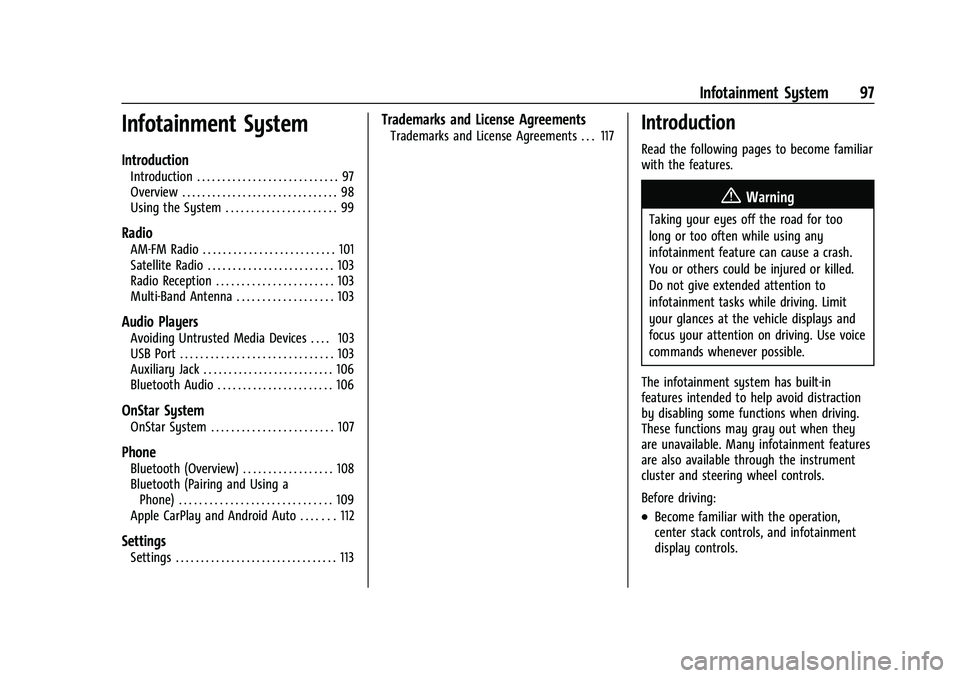
Chevrolet Spark Owner Manual (GMNA-Localizing-U.S./Canada-14622955) -
2021 - CRC - 8/17/20
Infotainment System 97
Infotainment System
Introduction
Introduction . . . . . . . . . . . . . . . . . . . . . . . . . . . . 97
Overview . . . . . . . . . . . . . . . . . . . . . . . . . . . . . . . 98
Using the System . . . . . . . . . . . . . . . . . . . . . . 99
Radio
AM-FM Radio . . . . . . . . . . . . . . . . . . . . . . . . . . 101
Satellite Radio . . . . . . . . . . . . . . . . . . . . . . . . . 103
Radio Reception . . . . . . . . . . . . . . . . . . . . . . . 103
Multi-Band Antenna . . . . . . . . . . . . . . . . . . . 103
Audio Players
Avoiding Untrusted Media Devices . . . . 103
USB Port . . . . . . . . . . . . . . . . . . . . . . . . . . . . . . 103
Auxiliary Jack . . . . . . . . . . . . . . . . . . . . . . . . . . 106
Bluetooth Audio . . . . . . . . . . . . . . . . . . . . . . . 106
OnStar System
OnStar System . . . . . . . . . . . . . . . . . . . . . . . . 107
Phone
Bluetooth (Overview) . . . . . . . . . . . . . . . . . . 108
Bluetooth (Pairing and Using aPhone) . . . . . . . . . . . . . . . . . . . . . . . . . . . . . . 109
Apple CarPlay and Android Auto . . . . . . . 112
Settings
Settings . . . . . . . . . . . . . . . . . . . . . . . . . . . . . . . . 113
Trademarks and License Agreements
Trademarks and License Agreements . . . 117Introduction
Read the following pages to become familiar
with the features.
{Warning
Taking your eyes off the road for too
long or too often while using any
infotainment feature can cause a crash.
You or others could be injured or killed.
Do not give extended attention to
infotainment tasks while driving. Limit
your glances at the vehicle displays and
focus your attention on driving. Use voice
commands whenever possible.
The infotainment system has built-in
features intended to help avoid distraction
by disabling some functions when driving.
These functions may gray out when they
are unavailable. Many infotainment features
are also available through the instrument
cluster and steering wheel controls.
Before driving:
.Become familiar with the operation,
center stack controls, and infotainment
display controls.
Page 113 of 270
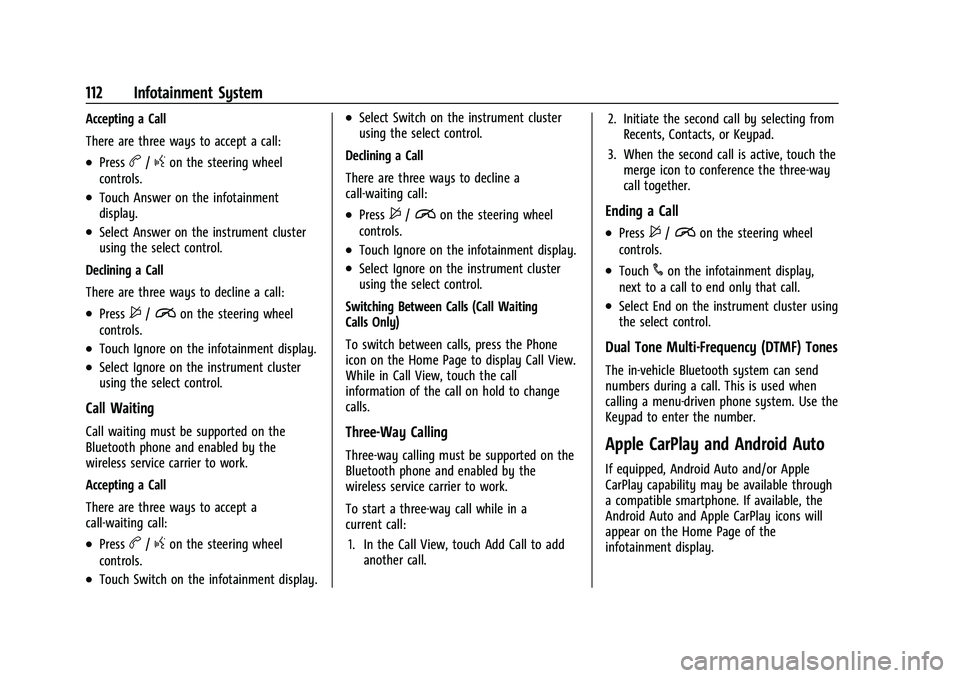
Chevrolet Spark Owner Manual (GMNA-Localizing-U.S./Canada-14622955) -
2021 - CRC - 8/17/20
112 Infotainment System
Accepting a Call
There are three ways to accept a call:
.Pressb/gon the steering wheel
controls.
.Touch Answer on the infotainment
display.
.Select Answer on the instrument cluster
using the select control.
Declining a Call
There are three ways to decline a call:
.Press$/ion the steering wheel
controls.
.Touch Ignore on the infotainment display.
.Select Ignore on the instrument cluster
using the select control.
Call Waiting
Call waiting must be supported on the
Bluetooth phone and enabled by the
wireless service carrier to work.
Accepting a Call
There are three ways to accept a
call-waiting call:
.Pressb/gon the steering wheel
controls.
.Touch Switch on the infotainment display.
.Select Switch on the instrument cluster
using the select control.
Declining a Call
There are three ways to decline a
call-waiting call:
.Press$/ion the steering wheel
controls.
.Touch Ignore on the infotainment display.
.Select Ignore on the instrument cluster
using the select control.
Switching Between Calls (Call Waiting
Calls Only)
To switch between calls, press the Phone
icon on the Home Page to display Call View.
While in Call View, touch the call
information of the call on hold to change
calls.
Three-Way Calling
Three-way calling must be supported on the
Bluetooth phone and enabled by the
wireless service carrier to work.
To start a three-way call while in a
current call: 1. In the Call View, touch Add Call to add another call. 2. Initiate the second call by selecting from
Recents, Contacts, or Keypad.
3. When the second call is active, touch the merge icon to conference the three-way
call together.
Ending a Call
.Press$/ion the steering wheel
controls.
.Touch#on the infotainment display,
next to a call to end only that call.
.Select End on the instrument cluster using
the select control.
Dual Tone Multi-Frequency (DTMF) Tones
The in-vehicle Bluetooth system can send
numbers during a call. This is used when
calling a menu-driven phone system. Use the
Keypad to enter the number.
Apple CarPlay and Android Auto
If equipped, Android Auto and/or Apple
CarPlay capability may be available through
a compatible smartphone. If available, the
Android Auto and Apple CarPlay icons will
appear on the Home Page of the
infotainment display.
Page 117 of 270
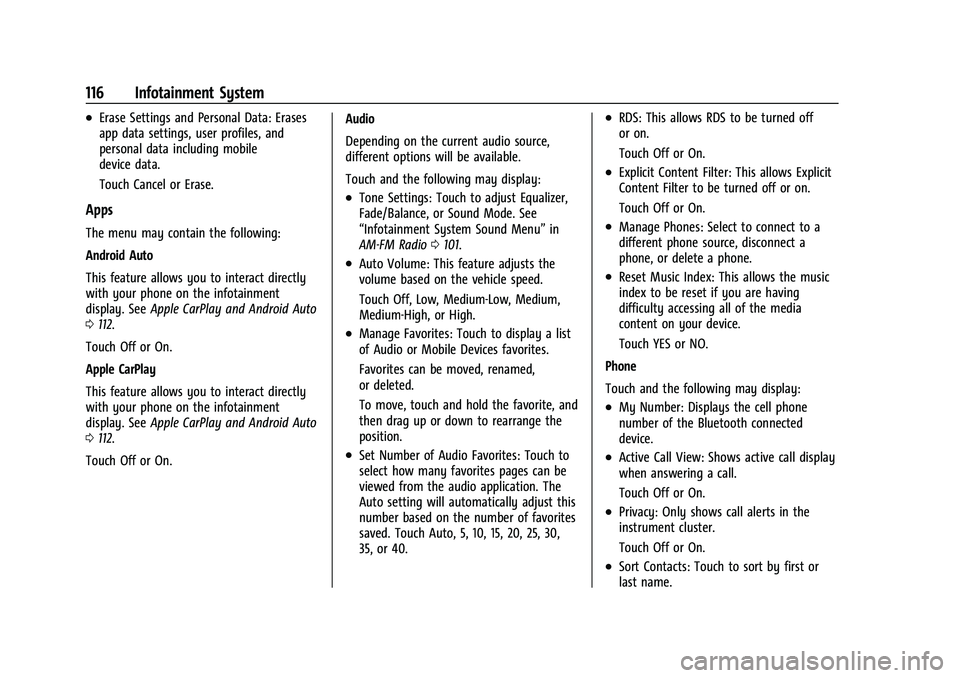
Chevrolet Spark Owner Manual (GMNA-Localizing-U.S./Canada-14622955) -
2021 - CRC - 8/17/20
116 Infotainment System
.Erase Settings and Personal Data: Erases
app data settings, user profiles, and
personal data including mobile
device data.
Touch Cancel or Erase.
Apps
The menu may contain the following:
Android Auto
This feature allows you to interact directly
with your phone on the infotainment
display. SeeApple CarPlay and Android Auto
0 112.
Touch Off or On.
Apple CarPlay
This feature allows you to interact directly
with your phone on the infotainment
display. See Apple CarPlay and Android Auto
0 112.
Touch Off or On. Audio
Depending on the current audio source,
different options will be available.
Touch and the following may display:
.Tone Settings: Touch to adjust Equalizer,
Fade/Balance, or Sound Mode. See
“Infotainment System Sound Menu”
in
AM-FM Radio 0101.
.Auto Volume: This feature adjusts the
volume based on the vehicle speed.
Touch Off, Low, Medium-Low, Medium,
Medium-High, or High.
.Manage Favorites: Touch to display a list
of Audio or Mobile Devices favorites.
Favorites can be moved, renamed,
or deleted.
To move, touch and hold the favorite, and
then drag up or down to rearrange the
position.
.Set Number of Audio Favorites: Touch to
select how many favorites pages can be
viewed from the audio application. The
Auto setting will automatically adjust this
number based on the number of favorites
saved. Touch Auto, 5, 10, 15, 20, 25, 30,
35, or 40.
.RDS: This allows RDS to be turned off
or on.
Touch Off or On.
.Explicit Content Filter: This allows Explicit
Content Filter to be turned off or on.
Touch Off or On.
.Manage Phones: Select to connect to a
different phone source, disconnect a
phone, or delete a phone.
.Reset Music Index: This allows the music
index to be reset if you are having
difficulty accessing all of the media
content on your device.
Touch YES or NO.
Phone
Touch and the following may display:
.My Number: Displays the cell phone
number of the Bluetooth connected
device.
.Active Call View: Shows active call display
when answering a call.
Touch Off or On.
.Privacy: Only shows call alerts in the
instrument cluster.
Touch Off or On.
.Sort Contacts: Touch to sort by first or
last name.
Page 137 of 270

Chevrolet Spark Owner Manual (GMNA-Localizing-U.S./Canada-14622955) -
2021 - CRC - 8/17/20
136 Driving and Operating
If the key is left in ACC/ACCESSORY with the
engine off, the battery could drain and the
vehicle may not start.
A warning chime will sound when the driver
door is opened and the key is in the
ignition.
2 (ON/RUN) :This position can be used to
operate the electrical accessories and to
display some instrument cluster warning
and indicator lights. This position can also
be used for service and diagnostics, and to
verify the proper operation of the
malfunction indicator lamp as may be
required for emission inspection purposes.
The switch stays in this position when the
engine is running. The transmission is also
unlocked in this position on automatic
transmission vehicles.
If the key is left in ON/RUN with the engine
off, the battery could drain and the vehicle
may not start.
3 (START) : This is the position that starts
the engine. When the engine starts, release
the key. The ignition returns to ON/RUN for
driving.Ignition Positions (Keyless Access)
The vehicle may be equipped with an
electronic keyless ignition with pushbutton
start.
The Remote Keyless Entry (RKE) transmitter
must be in the vehicle for the system to
operate. If the pushbutton start is not
working, the vehicle may be near a strong
radio antenna signal causing interference to
the Keyless Access system. See Remote
Keyless Entry (RKE) System Operation (Key
Access) 09or
Remote Keyless Entry (RKE) System
Operation (Keyless Access) 011. To shift out of P (Park), the vehicle must be
in ACC/ACCESSORY or ON/RUN and the
brake pedal must be applied.
Stopping the Engine/OFF (No Indicator
Lights) :
When the vehicle is stopped, press
ENGINE START/STOP once to turn the
engine off.
If the vehicle is in P (Park), the ignition will
turn off, and Retained Accessory Power (RAP)
will remain active. See Retained Accessory
Power (RAP) 0140.
If the vehicle is not in P (Park), the ignition
will return to ACC/ACCESSORY and the Driver
Information Center (DIC) will display the
message SHIFT TO PARK. When the vehicle is
shifted into P (Park), the ignition system will
switch to OFF.
Do not turn the engine off when the vehicle
is moving. This will cause a loss of power
assist in the brake and steering systems and
disable the airbags.
If the vehicle must be shut off in an
emergency: 1. Brake using a firm and steady pressure. Do not pump the brakes repeatedly. This
may deplete power assist, requiring
increased brake pedal force.
Page 144 of 270

Chevrolet Spark Owner Manual (GMNA-Localizing-U.S./Canada-14622955) -
2021 - CRC - 8/17/20
Driving and Operating 143
Engine Exhaust0142. If the vehicle has a
manual transmission, see Parking (Manual
Transmission) 0141.
Automatic Transmission
Continuously Variable Transmission (CVT)
The CVT is electronically controlled to
produce maximum power and smooth
operation. A display in the instrument
cluster indicates the selected range.
P : This position locks the drive wheels. Use
P (Park) when starting the engine because
the vehicle cannot move easily.
{Warning
It is dangerous to get out of the vehicle
if the shift lever is not fully in P (Park)
with the parking brake firmly set. The
vehicle can roll.
Do not leave the vehicle when the engine
is running. If you have left the engine
running, the vehicle can move suddenly.
You or others could be injured. To be
sure the vehicle will not move, even
when you are on fairly level ground,
always set the parking brake and move
the shift lever to P (Park). See Shifting
Into Park 0140.
Make sure the shift lever is fully in P (Park)
before starting the engine. The vehicle has a
shift lock release control. The brake pedal
must be fully applied, and the shift lever
button must be pressed before shifting from
P (Park) while the ignition is on. If the
transmission will not shift out of P (Park),
ease pressure on the shift lever and push
the shift lever all the way into P (Park) while
maintaining brake application. Then move
the shift lever into another gear. See
Shifting out of Park 0141.
R : Use this gear to back up.
Caution
Shifting to R (Reverse) while the vehicle is
moving forward could damage the
transmission. The repairs would not be
covered by the vehicle warranty. Shift to
R (Reverse) only after the vehicle is
stopped.
To rock the vehicle back and forth to get
out of snow, ice, or sand without damaging
the transmission, see If the Vehicle Is Stuck
0 130.
N : In this position, the engine does not
connect with the wheels. To restart the
engine when the vehicle is already moving,
use N (Neutral) only.
{Warning
Shifting into a drive gear while the
engine is running at high speed is
dangerous. Unless your foot is firmly on
the brake pedal, the vehicle could move
very rapidly. You could lose control and
hit people or objects. Do not shift into a
drive gear while the engine is running at
high speed.
Page 149 of 270

Chevrolet Spark Owner Manual (GMNA-Localizing-U.S./Canada-14622955) -
2021 - CRC - 8/17/20
148 Driving and Operating
The indicator light for both systems is in the
instrument cluster. This light will:
.Flash when TCS is limiting wheel spin.
.Flash when StabiliTrak/ESC is activated.
.Turn on and stay on when either system
is not working.
If either system fails to turn on or to
activate, a message displays in the Driver
Information Center (DIC), and
dcomes on
and stays on to indicate that the system is
inactive and is not assisting the driver in
maintaining control. The vehicle is safe to
drive, but driving should be adjusted
accordingly.
If
dcomes on and stays on:
1. Stop the vehicle.
2. Turn the engine off and wait 15 seconds.
3. Start the engine. Drive the vehicle. If
dcomes on and stays
on, the vehicle may need more time to
diagnose the problem. If the condition
persists, see your dealer.
Turning the Systems Off and On
The button for TCS and StabiliTrak/ESC is on
the lower instrument panel to the left of
the steering wheel.
Caution
Do not repeatedly brake or accelerate
heavily when TCS is off. The vehicle
driveline could be damaged. To turn off only TCS, press and release
g.
The Traction Off light
idisplays in the
instrument cluster. The appropriate DIC
message displays.
To turn TCS on again, press and release
g.
The Traction Off light
idisplayed in the
instrument cluster will turn off. The
appropriate DIC message displays.
If TCS is limiting wheel spin when
gis
pressed, the system will not turn off until
the wheels stop spinning.
To turn off both TCS and StabiliTrak/ESC,
press and hold
guntil the Traction Off light
iand StabiliTrak/ESC Off lightgcome on
and stay on in the instrument cluster. The
appropriate DIC message displays.
To turn TCS and StabiliTrak/ESC on again,
press and release
g. The Traction Off light
iand StabiliTrak/ESC Off lightgin the
instrument cluster turn off. The appropriate
DIC message displays.
Adding accessories can affect the vehicle
performance. See Accessories and
Modifications 0162.
Page 150 of 270

Chevrolet Spark Owner Manual (GMNA-Localizing-U.S./Canada-14622955) -
2021 - CRC - 8/17/20
Driving and Operating 149
Cruise Control
If the vehicle is equipped with cruise control,
a speed of about 40 km/h (25 mph) or more
can be maintained without keeping your
foot on the accelerator. Cruise control does
not work at speeds below 40 km/h (25 mph).
{Warning
Cruise control can be dangerous where
you cannot drive safely at a steady
speed. Do not use cruise control on
winding roads or in heavy traffic.
Cruise control can be dangerous on
slippery roads. On such roads, fast
changes in tire traction can cause
excessive wheel slip, and you could lose
control. Do not use cruise control on
slippery roads.
If the vehicle's Traction Control System (TCS)
or StabiliTrak/Electronic Stability Control
(ESC) system begins to limit wheel spin
while using cruise control, the cruise control
will automatically disengage. See Traction
Control/Electronic Stability Control 0147. If a
collision alert occurs when cruise control is
activated, cruise control is disengaged. See
Forward Collision Alert (FCA) System 0154. When road conditions allow you to safely
use it again, the cruise control can be
turned back on. Cruise control will disengage
if either TCS or StabiliTrak/ESC is turned off.
If the brakes are applied, cruise control
disengages.
J:
Press to turn the cruise control system
on and off. A white indicator comes on in
the instrument cluster when cruise is
turned on.
RES/+ : If there is a set speed in memory,
move the thumbwheel up briefly to resume
to that speed or hold upward to accelerate.
If cruise control is already active, use to
increase vehicle speed. SET/−
:Move the thumbwheel down briefly
to set the speed and activate cruise control.
If cruise control is already active, use to
decrease speed.
*: Press to disengage cruise control
without erasing the set speed from memory.
Setting Cruise Control
If
Jis on when not in use, SET/- or RES/+
could get bumped and go into cruise when
not desired. Keep
Joff when cruise
control is not being used.
To set cruise control:
1. Press
Jto turn the cruise system on.
2. Get to the speed desired.
3. Move the thumbwheel down to SET/- and release it.
4. Take your foot off the accelerator pedal.
The cruise control indicator on the
instrument cluster turns green after cruise
control has been set to the desired speed.
See Instrument Cluster 072.
Page 190 of 270

Chevrolet Spark Owner Manual (GMNA-Localizing-U.S./Canada-14622955) -
2021 - CRC - 8/17/20
Vehicle Care 189
FusesUsage
HVAC CNTR/ECC HVAC control module/ECC
IPC Instrument cluster
TCM Transmission control module
RDO Radio
BCM1 (AT S&S) Body control module 1 (CVT stop and start)
SBSA/RPA SBSA/Rear park assist DLC Data link connector
ESCL Electric steering column lock
SDM Sensing and diagnostic module
TRANSD DC-DC converter AQI Virtual key pass system module
ETCS Electronic toll collection system
LPM Linear power module
PEPS Passive entry/Passive start Fuses
Usage
DLIS (Non AT S&S) Discrete logic ignition
switch (non-CVT stop
and start)
FCA Forward collision alert IPC Instrument cluster
RLAD Reflected LED alert display
HLLD SW Headlamp leveling switch
FRT PWR WNDW Front power window REAR
PWR WNDW Rear power window
– –
MTA Automated manual transmission module
APO Auxiliary power outlet
S/ROOF Sunroof CGM Central gate module – –
BCM8 Body control module 8 BCM7 Body control module 7
BCM6 Body control module 6 Fuses
Usage
BCM5 Body control module 5
BCM4 Body control module 4 BCM3 Body control module 3
BCM2 (Non AT S&S) Body control module 2
(non-CVT stop and start)
BCM1 (Non AT S&S) Body control module 1
(non-CVT stop and start)
DLIS (AT S&S) Discrete logic ignition switch (CVT stop and
start)
SWC BKLT Steering wheel controls backlighting
– –
TRANS (200/ 400W)/
LOGISTICS DC DC converter/
Logistics
EXP PWR WNDW Driver express power window
BLWR Blower motor
HTD/SEAT Front heated seats
HVAC CNTR HVAC module HTD/STR Heated steering wheel