2021 CHEVROLET SPARK steering wheel
[x] Cancel search: steering wheelPage 69 of 270

Chevrolet Spark Owner Manual (GMNA-Localizing-U.S./Canada-14622955) -
2021 - CRC - 8/17/20
68 Instruments and Controls
Controls
Steering Wheel Adjustment
To adjust the steering wheel:1. Pull the lever down.
2. Move the steering wheel up or down.
3. Pull the lever up to lock the steering wheel in place.
Do not adjust the steering wheel while
driving.
Steering Wheel Controls
For vehicles with audio steering wheel
controls, some audio controls can be
adjusted at the steering wheel.
b/g: For vehicles with Bluetooth or
OnStar, press to interact with those systems.
See Bluetooth (Overview) 0108 or
Bluetooth (Pairing and Using a Phone) 0109
or
OnStar Overview 0251.
$/i:Press to silence the vehicle
speakers only. Press again to turn the sound
on. For vehicles with Bluetooth or OnStar
systems, press to reject an incoming call,
or to end a current call.
_SRC^: Press to select a source or toggle
to change favorite stations.
+
x− :Press + to increase the volume.
Press −to decrease the volume.
Horn
Pressaon the steering wheel pad to
sound the horn.
Windshield Wiper/Washer
The windshield wiper/washer lever is on the
right side of the steering column.
Move the lever to one of the following
positions:
HI : Use for fast wipes.
LO : Use for slow wipes.
Page 77 of 270

Chevrolet Spark Owner Manual (GMNA-Localizing-U.S./Canada-14622955) -
2021 - CRC - 8/17/20
76 Instruments and Controls
Caution
If the vehicle is driven continually with
this light on, the emission control system
may not work as well, the fuel economy
may be lower, and the vehicle may not
run smoothly. This could lead to costly
repairs that might not be covered by the
vehicle warranty.
Caution
Modifications to the engine, transmission,
exhaust, intake, or fuel system, or the
use of replacement tires that do not
meet the original tire specifications, can
cause this light to come on. This could
lead to costly repairs not covered by the
vehicle warranty. This could also affect
the vehicle’s ability to pass an Emissions
Inspection/Maintenance test. See
Accessories and Modifications0162.
If the light is flashing : A malfunction has
been detected that could damage the
emission control system and increase vehicle
emissions. Diagnosis and service may be
required. To help prevent damage, reduce vehicle
speed and avoid hard accelerations and
uphill grades.
If the light continues to flash, find a safe
place to park. Turn the vehicle off and wait
at least 10 seconds before restarting the
engine. If the light is still flashing, follow
the previous guidelines and see your dealer
for service as soon as possible.
If the light is on steady :
A malfunction has
been detected. Diagnosis and service may be
required.
Check the following:
.A loose or missing fuel cap may cause
the light to come on. See Filling the Tank
0 158. A few driving trips with the cap
properly installed may turn the light off.
.Poor fuel quality can cause inefficient
engine operation and poor driveability,
which may go away once the engine is
warmed up. If this occurs, change the fuel
brand. It may require at least one full
tank of the proper fuel to turn the light
off. See Recommended Fuel 0157.
If the light remains on, see your dealer.
Emissions Inspection and Maintenance
Programs
If the vehicle requires an Emissions
Inspection/Maintenance test, the test
equipment will likely connect to the
vehicle's Data Link Connector (DLC).
The DLC is under the instrument panel to
the left of the steering wheel. Connecting
devices that are not used to perform an
Emissions Inspection/Maintenance test or to
service the vehicle may affect vehicle
operation. See Add-On Electrical Equipment
0 160. See your dealer if assistance is
needed.
The vehicle may not pass inspection if:
.The light is on when the engine is
running.
.The light does not come on when the
ignition is on with the engine not running
for Key Access or in Service Mode for
Keyless Access.
Page 88 of 270

Chevrolet Spark Owner Manual (GMNA-Localizing-U.S./Canada-14622955) -
2021 - CRC - 8/17/20
Instruments and Controls 87
oil change. To reset the engine oil life
system, press SET/CLR while the Oil Life
display is active. SeeEngine Oil Life System
0 168.
Vehicle Messages
Vehicle Messages (Base Level
Cluster)
DIC messages display when the status of the
vehicle has changed and action may be
needed to correct the condition. Multiple
messages appear one after another. All
messages should be taken seriously.
On the base level cluster, vehicle messages
appear as code numbers. Some of these
codes may appear along with the service
vehicle soon light and the owner’s manual
symbol in the DIC display.
2 : No Remote Detected, Press Clutch To
Restart
4 : A/C Off Due to High Engine Temp
5 : Steering Column Is Locked
7 : Turn Steering Wheel, Turn Key Off,
Then On
9 : Turn Steering Wheel, Start Vehicle Again 10 :
Brakes Overheated
15 : Check High Mounted Brake Lamp
16 : Check Brake Lamps
17 : Headlamp Leveling Malfunction —
Contact Service
18 : Left Low Beam Failure
20 : Right Low Beam Failure
21 : Check Left Position Lamp
22 : Check Right Position Lamp
23 : Reversing Lamp Failure
24 : License Plate Lamp Failure
25 : Left Front Turn Indicator Failure
26 : Left Rear Turn Indicator Failure
27 : Right Front Turn Indicator Failure
28 : Right Rear Turn Indicator Failure
35 : Replace Battery In Remote Key
49 : Lane Departure Warning Unavailable
52 : Change Timing Belt –See Owner’s
Manual
53 : Tighten Gas Cap
59 : Open, Then Close Driver Window
65 : Theft Attempted 66 :
Service Theft Alarm
67 : Service Steering Column Lock
68 : Service Power Steering, Drive with Care
77 : Service Front Camera
79 : Engine Oil Low –Add Oil
81 : Service Transmission
84 : Engine Power Is Reduced
88 : Use Transmitter Pocket to Start
89 : Service Vehicle Soon
91 : No Remote Detected
92 : No Remote Detected, Press Brake To
Restart
93 : Press Button Again To Turn Engine Off
94 : Shift to Park
95 : Service Airbag
174 : Low Battery
258 : Park Assist Off
Engine Oil Messages
:% CHANGE
This message displays when the engine oil
needs to be changed. When changing the
engine oil, be sure to reset the Oil Life
Page 91 of 270

Chevrolet Spark Owner Manual (GMNA-Localizing-U.S./Canada-14622955) -
2021 - CRC - 8/17/20
90 Instruments and Controls
Open Door Anti Lock Out
When on, this feature will keep the driver
door from locking until the door is closed.
If this feature is turned on, the Delayed
Door Lock menu will not be available.
Touch Off or On.
Auto Door Unlock
This allows selection of which of the doors
will automatically unlock when the vehicle is
shifted into P (Park) with an automatic
transmission or when the vehicle is turned
off with a manual transmission.
Touch Off, All Doors, or Driver Door.
Delayed Door Lock
When on, this feature will delay the locking
of the doors. To override the delay, press
the power door lock switch on the door.
Touch Off or On.
Remote Lock, Unlock, and Start
Touch and the following may display:
.Remote Unlock Light Feedback
.Remote Lock Feedback
.Remote Door Unlock
.Passive Door Unlock
.Passive Door Lock
.Remote Left in Vehicle Alert
Remote Unlock Light Feedback
When on, the exterior lamps will flash when
unlocking the vehicle with the RKE
transmitter
Touch Off or Flash Lights.
Remote Lock Feedback
This allows selection of what type of
feedback is given when locking the vehicle
with the RKE transmitter.
Touch Off, Lights and Horn, Lights Only,
or Horn Only.
Remote Door Unlock
This allows selection of which doors will
unlock when pressing
Kon the RKE
transmitter.
Touch All Doors or Driver Door.
Passive Door Unlock
This allows the selection of what doors will
unlock when using the button on the driver
door to unlock the vehicle.
Touch All Doors or Driver Door. Passive Door Lock
This feature specifies if the vehicle will
automatically lock, or lock and alert you
after all the doors are closed, and you walk
away from the vehicle with RKE transmitter.
See
Remote Keyless Entry (RKE) System
Operation (Key Access) 09or
Remote Keyless Entry (RKE) System
Operation (Keyless Access) 011.
Touch Off, On with Horn Chirp, or On.
Remote Left in Vehicle Alert
This feature sounds an alert when the RKE
transmitter is left in the vehicle. This menu
also enables Remote No Longer in Vehicle
Alert.
Touch Off or On.
Valet Mode
This will lock the infotainment system and
steering wheel controls. It may also limit
access to vehicle storage locations,
if equipped.
To enable valet mode: 1. Enter a four-digit code on the keypad.
2. Touch Enter to go to the confirmation screen.
3. Re-enter the four-digit code.
Page 96 of 270

Chevrolet Spark Owner Manual (GMNA-Localizing-U.S./Canada-14622955) -
2021 - CRC - 8/17/20
Lighting 95
Replace any burned out bulbs. If a bulb is
not burned out, check the fuse. SeeFuses
and Circuit Breakers 0185.
Fog Lamps
If equipped with front fog lamps, the button
is on the outboard side of the instrument
panel.
#:Press to turn the front fog lamps on or
off. An indicator light on the instrument
cluster comes on when the fog lamps
are on.
The fog lamps come on together with the
parking lamps.
If the high-beam headlamps are turned on,
the fog lamps will turn off. If the high-beam
headlamps are turned off, the fog lamps will
turn back on again. Some localities have laws that require the
headlamps to be on along with the fog
lamps.
Interior Lighting
Instrument Panel Illumination
Control
This feature controls the brightness of the
instrument panel controls and infotainment
display screen. The thumbwheel is to the
left of the steering column on the
instrument panel.
D:
Move the thumbwheel up or down to
brighten or dim the instrument panel
controls and infotainment display screen.
Courtesy Lamps
The courtesy lamps come on when any door
is opened and the dome lamp is in the
H
position.
Dome Lamps
The dome lamp controls are in the headliner
above the front seats.
(: Press to turn the lamps off, even when
a door is open.
H: When the button is returned to the
middle position, the lamps turn on
automatically when a door is opened.
': Press to turn on the dome lamps.
Page 98 of 270
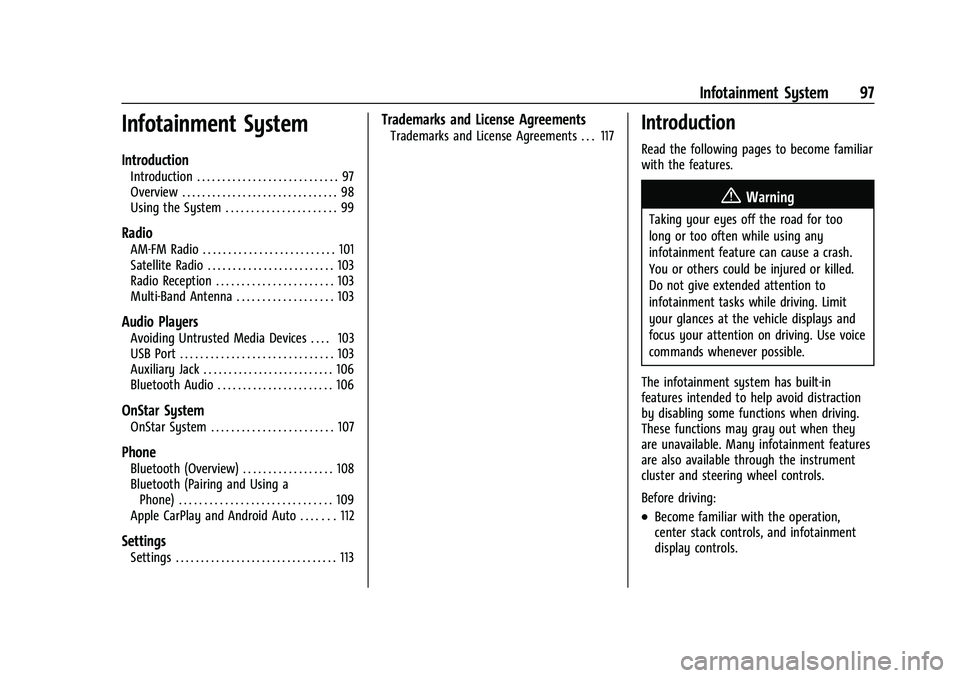
Chevrolet Spark Owner Manual (GMNA-Localizing-U.S./Canada-14622955) -
2021 - CRC - 8/17/20
Infotainment System 97
Infotainment System
Introduction
Introduction . . . . . . . . . . . . . . . . . . . . . . . . . . . . 97
Overview . . . . . . . . . . . . . . . . . . . . . . . . . . . . . . . 98
Using the System . . . . . . . . . . . . . . . . . . . . . . 99
Radio
AM-FM Radio . . . . . . . . . . . . . . . . . . . . . . . . . . 101
Satellite Radio . . . . . . . . . . . . . . . . . . . . . . . . . 103
Radio Reception . . . . . . . . . . . . . . . . . . . . . . . 103
Multi-Band Antenna . . . . . . . . . . . . . . . . . . . 103
Audio Players
Avoiding Untrusted Media Devices . . . . 103
USB Port . . . . . . . . . . . . . . . . . . . . . . . . . . . . . . 103
Auxiliary Jack . . . . . . . . . . . . . . . . . . . . . . . . . . 106
Bluetooth Audio . . . . . . . . . . . . . . . . . . . . . . . 106
OnStar System
OnStar System . . . . . . . . . . . . . . . . . . . . . . . . 107
Phone
Bluetooth (Overview) . . . . . . . . . . . . . . . . . . 108
Bluetooth (Pairing and Using aPhone) . . . . . . . . . . . . . . . . . . . . . . . . . . . . . . 109
Apple CarPlay and Android Auto . . . . . . . 112
Settings
Settings . . . . . . . . . . . . . . . . . . . . . . . . . . . . . . . . 113
Trademarks and License Agreements
Trademarks and License Agreements . . . 117Introduction
Read the following pages to become familiar
with the features.
{Warning
Taking your eyes off the road for too
long or too often while using any
infotainment feature can cause a crash.
You or others could be injured or killed.
Do not give extended attention to
infotainment tasks while driving. Limit
your glances at the vehicle displays and
focus your attention on driving. Use voice
commands whenever possible.
The infotainment system has built-in
features intended to help avoid distraction
by disabling some functions when driving.
These functions may gray out when they
are unavailable. Many infotainment features
are also available through the instrument
cluster and steering wheel controls.
Before driving:
.Become familiar with the operation,
center stack controls, and infotainment
display controls.
Page 99 of 270

Chevrolet Spark Owner Manual (GMNA-Localizing-U.S./Canada-14622955) -
2021 - CRC - 8/17/20
98 Infotainment System
.Set up the audio by presetting favorite
stations, setting the tone, and adjusting
the speakers.
.Set up phone numbers in advance so they
can be called easily by pressing a single
control or by using a single voice
command if equipped with Bluetooth
phone capability.
See Defensive Driving 0125.
To play the infotainment system with the
ignition off, see Retained Accessory Power
(RAP) 0140.
Overview
Customer Assistance
Assistance is available to help with
Bluetooth pairing, other mobile device
interface, and operation support of the
infotainment system. See Customer
Assistance Offices 0242.
Infotainment System
The infotainment system is controlled by using the infotainment display, the controls on the
center stack, and the steering wheel controls.
Page 107 of 270

Chevrolet Spark Owner Manual (GMNA-Localizing-U.S./Canada-14622955) -
2021 - CRC - 8/17/20
106 Infotainment System
Select from one of the following Browse
options to save a favorite:
Playlists :Touch
Hnext to any playlist to
store the playlist as a favorite. Touch a
saved favorite to recall a favorite playlist.
The first song in the playlist begins to play.
Artists : Touch
Hnext to any artist to
store the artist as a favorite. Touch a saved
favorite to recall a favorite artist. The first
song in the artist list begins to play.
Songs : Touch
Hnext to any song to store
the song as a favorite. Touch a saved
favorite to recall a favorite song.
Albums : Touch
Hnext to any album to
store the album as a favorite. Touch a saved
favorite to recall a favorite album. The first
song in the album list begins to play.
Genres : Touch
Hnext to any genre to
store the genre as a favorite. Touch a saved
favorite to recall a favorite genre. The first
song of the genre begins to play.
Podcasts : Touch
Hnext to any podcast to
store the podcast as a favorite. Touch a
saved favorite to recall a favorite podcast.
The podcast begins to play. Audiobooks :
Touch
Hnext to any
audiobook to store the audiobook as a
favorite. Touch a saved favorite to recall a
favorite audiobook. The first chapter in the
audiobook begins to play.
Media Playback and Mute
USB playback will be paused if the system is
muted. If the steering wheel mute control is
pressed again, playback will resume.
If the source is changed while in mute,
playback resumes and audio will unmute.
Auxiliary Jack
This vehicle has an auxiliary input jack in
the center stack. Possible auxiliary audio
sources include:
.Laptop computer
.Audio music player
This jack is not an audio output. Do not
plug headphones into the auxiliary input
jack. Set up an auxiliary device while the
vehicle is parked.
Connect a 3.5 mm (1/8 in) cable from the
auxiliary device to the auxiliary input jack.
When a device is connected, the system can
play audio from the device over the vehicle
speakers. If an auxiliary device has already been
connected, but a different source is currently
active, touch More and select AUX to make
the source active.
Shuffle and Browse are not available in the
AUX source menu.
Bluetooth Audio
Music may be played from a paired
Bluetooth device. See
Bluetooth (Overview)
0 108 or
Bluetooth (Pairing and Using a Phone)
0 109.
Volume and song selection may be
controlled by using the infotainment
controls or the phone/device. If Bluetooth is
selected and no volume is present, check the
volume setting on both your phone/device
and the infotainment system.
Music can be launched by touching
Bluetooth from the recent sources list on
the left of the screen or by touching More
and then selecting the Bluetooth device.
To play music via Bluetooth: 1. Power on the device, and pair to connect the device.