2021 CHEVROLET MALIBU center console
[x] Cancel search: center consolePage 5 of 16
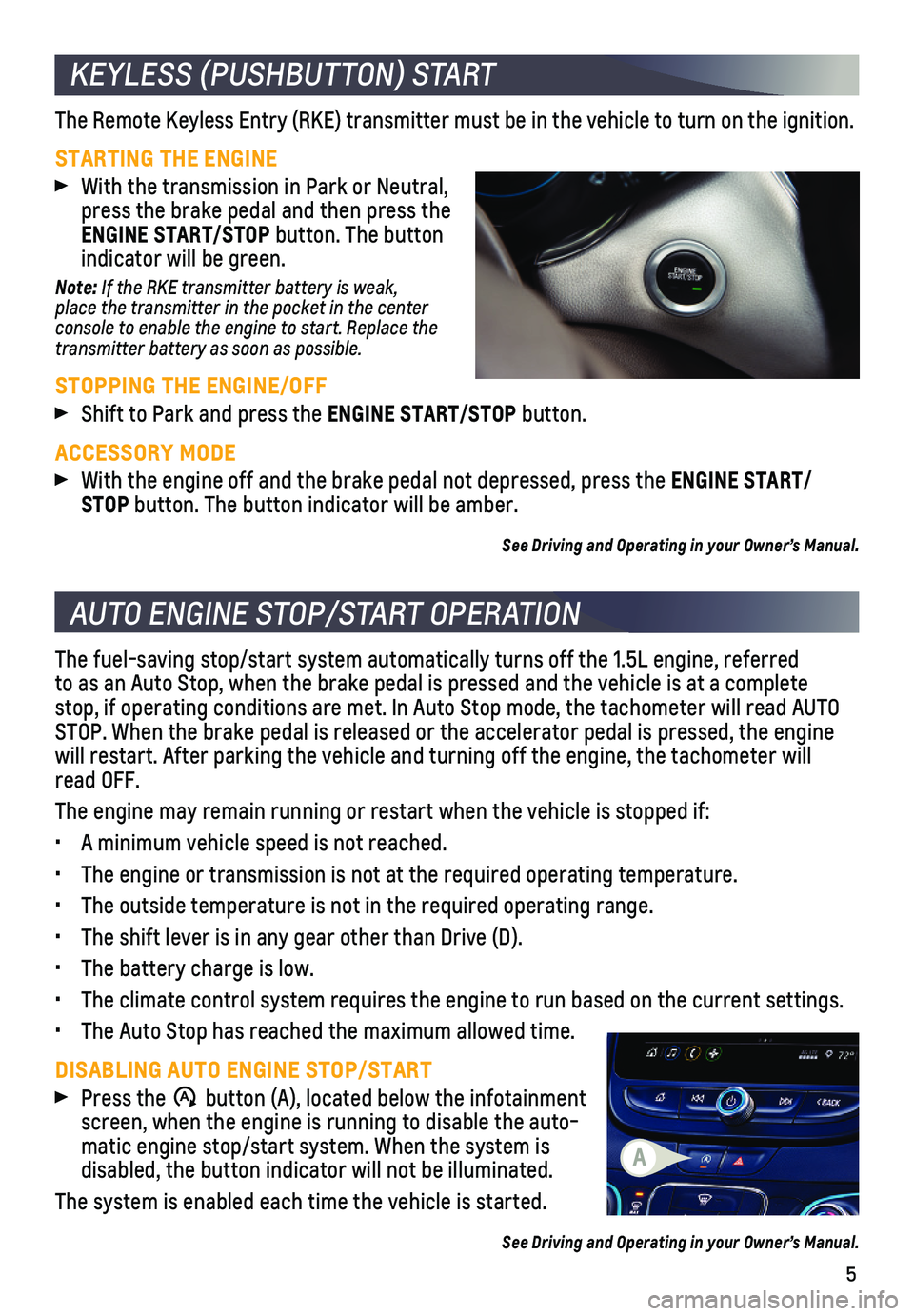
5
KEYLESS (PUSHBUTTON) START
AUTO ENGINE STOP/START OPERATION
The Remote Keyless Entry (RKE) transmitter must be in the vehicle to t\
urn on the ignition.
STARTING THE ENGINE
With the transmission in Park or Neutral, press the brake pedal and then press the ENGINE START/STOP button. The button indicator will be green.
Note: If the RKE transmitter battery is weak, place the transmitter in the pocket in the center console to enable the engine to start. Replace the transmitter battery as soon as possible.
STOPPING THE ENGINE/OFF
Shift to Park and press the ENGINE START/STOP button.
ACCESSORY MODE
With the engine off and the brake pedal not depressed, press the ENGINE START/STOP button. The button indicator will be amber.
See Driving and Operating in your Owner’s Manual.
The fuel-saving stop/start system automatically turns off the 1.5L engin\
e, referred to as an Auto Stop, when the brake pedal is pressed and the vehicle is at a co\
mplete stop, if operating conditions are met. In Auto Stop mode, the tachometer\
will read AUTO STOP. When the brake pedal is released or the accelerator pedal is press\
ed, the engine will restart. After parking the vehicle and turning off the engine, the \
tachometer will read OFF.
The engine may remain running or restart when the vehicle is stopped if:\
• A minimum vehicle speed is not reached.
• The engine or transmission is not at the required operating temperature.\
• The outside temperature is not in the required operating range.
• The shift lever is in any gear other than Drive (D).
• The battery charge is low.
• The climate control system requires the engine to run based on the curre\
nt settings.
• The Auto Stop has reached the maximum allowed time.
DISABLING AUTO ENGINE STOP/START
Press the �$ button (A), located below the infotainment screen, when the engine is running to disable the auto-matic engine stop/start system. When the system is
disabled, the button indicator will not be illuminated.
The system is enabled each time the vehicle is started.
See Driving and Operating in your Owner’s Manual.
A
Page 8 of 16
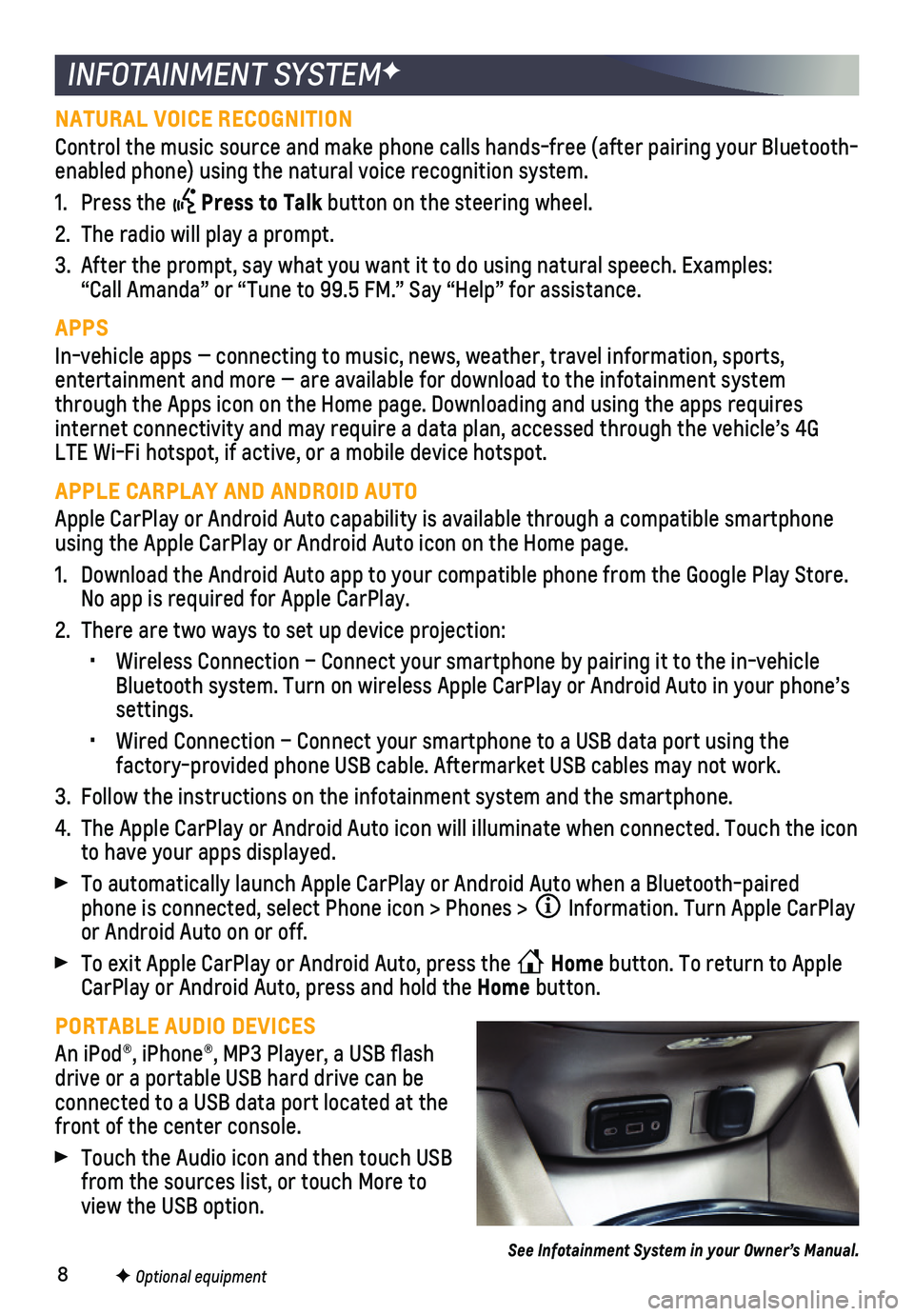
8
INFOTAINMENT SYSTEMF
NATURAL VOICE RECOGNITION
Control the music source and make phone calls hands-free (after pairing\
your Bluetooth-enabled phone) using the natural voice recognition system.
1. Press the Press to Talk button on the steering wheel.
2. The radio will play a prompt.
3. After the prompt, say what you want it to do using natural speech. Examp\
les: “Call Amanda” or “Tune to 99.5 FM.” Say “Help” for assistance.
APPS
In-vehicle apps — connecting to music, news, weather, travel informat\
ion, sports,
entertainment and more — are available for download to the infotainme\
nt system through the Apps icon on the Home page. Downloading and using the apps r\
equires internet connectivity and may require a data plan, accessed through the \
vehicle’s 4G LTE Wi-Fi hotspot, if active, or a mobile device hotspot.
APPLE CARPLAY AND ANDROID AUTO
Apple CarPlay or Android Auto capability is available through a compatib\
le smartphone using the Apple CarPlay or Android Auto icon on the Home page.
1. Download the Android Auto app to your compatible phone from the Google P\
lay Store. No app is required for Apple CarPlay.
2. There are two ways to set up device projection:
• Wireless Connection – Connect your smartphone by pairing it to the in\
-vehicle Bluetooth system. Turn on wireless Apple CarPlay or Android Auto in your\
phone’s settings.
• Wired Connection – Connect your smartphone to a USB data port using t\
he
factory-provided phone USB cable. Aftermarket USB cables may not work.
3. Follow the instructions on the infotainment system and the smartphone.
4. The Apple CarPlay or Android Auto icon will illuminate when connected. T\
ouch the icon to have your apps displayed.
To automatically launch Apple CarPlay or Android Auto when a Bluetooth-p\
aired phone is connected, select Phone icon > Phones > Information. Turn Apple CarPlay or Android Auto on or off.
To exit Apple CarPlay or Android Auto, press the Home button. To return to Apple CarPlay or Android Auto, press and hold the Home button.
PORTABLE AUDIO DEVICES
An iPod®, iPhone®, MP3 Player, a USB flash drive or a portable USB hard drive can be connected to a USB data port located at the front of the center console.
Touch the Audio icon and then touch USB from the sources list, or touch More to view the USB option.
See Infotainment System in your Owner’s Manual.
F Optional equipment
Page 10 of 16

10F Optional equipment
Some vehicle features can be turned on/off or customized using the Settings menus and the infotainment screen but-tons. The Settings menus include System, Apps, and Vehicle.
1. Select Settings on the Home page.
2. Select the desired menu tab.
3. Select the desired feature and setting.
4. Press to exit each menu.
See Instruments and Controls in your Owner’s Manual.
VEHICLE CUSTOMIZATION
The Wireless Charging system for smartphones is located in a pocket belo\
w the armrest of the center console. Visit my.chevrolet.com/how-to-support to check device compatibility. See your phone retailer for details on required ph\
one accessories.
1. The vehicle must be on, or Retained Accessory Power must be active.
2. Remove all objects from the charging pocket.
3. Place the smartphone in the pocket with the screen facing the rear of the vehicle.
4. The symbol will display on the
infotainment screen when the smart-phone is charging.
See Instruments and Controls in your Owner’s Manual.
WIRELESS CHARGINGF
TEEN DRIVERF
Teen Driver allows multiple keys to be registered for beginning drivers.\
When active, the system mutes the audio of the radio or any device paired with the ve\
hicle, and may prevent the vehicle from shifting out of Park, if front seat occupants a\
ren’t wearing their seat belts. It also provides audible and visual warnings when the vehicl\
e is traveling over predetermined speeds. An in-vehicle Report Card is produced at the end o\
f every driving cycle with data about driving behavior.
When the vehicle is started with a registered key, a Driver Information \
Center message displays that Teen Driver is active.
To create a Personal Identification Number, register a key, change Tee\
n Driver
settings, or access the Report Card, go to Settings > Vehicle > Teen Dri\
ver.
See Infotainment System in your Owner’s Manual.
Page 14 of 16

14
ELECTRONIC RANGE SELECT MODE
Electronic Range Select Mode is a manual mode that allows you to select the top gear limit. It can be used to limit the vehicle’s speed when driving on a downhill grade or towing a trailer.
1. Move the shift lever to L (Manual Mode).
2. Press the + (plus) or – (minus) button on the shift lever to increase or decrease the gear range available. The highest available gear will be displayed on the Driver Information Center.
If vehicle speed is too high for the requested gear, the shift will not \
occur. Slow the vehicle to select a lower gear range.
BUCKLE TO DRIVE
Buckle to Drive prevents the vehicle from shifting out of Park if the en\
gine is running, the brake pedal is pressed, and the driver’s seat belt is not buckled\
. Buckle the seat belt to shift out of Park. If the seat belt remains unbuckled, the vehicle ca\
n be shifted out of Park once the Driver Information Center message turns off after sever\
al seconds. Shifting from Park is prevented once each ignition cycle.
To turn Buckle to Drive off or on again, go to Settings > Vehicle > Buck\
le to Drive on the infotainment screen. The vehicle may need to be restarted to registe\
r the setting change.
See Driving and Operating in your Owner’s Manual.
AUTOMATIC TRANSMISSION
DRIVER ASSISTANCE SYSTEMS
REAR CROSS TRAFFIC ALERTF — When the vehicle is in Reverse, the system warns of cross-traffic approaching in either direction by displaying a red tria\
ngle with directional arrow alert on the infotainment screen and beeps sound.
REAR PARK ASSISTF — During low-speed parking maneuvers, the system provides
“distance to object” information on the Driver Information Center.\
A beep sounds when an object is detected and 5 beeps sound when an object is very close.
To turn Rear Park Assist and Rear Cross Traffic Alert on or off, press\
the Rear Park Assist button on the center console.
REAR VISION CAMERA — When the vehicle is in Reverse, a view of the area behind the vehicle displays on the infotainment screen. Vehicle speed must be below\
8 mph.
See Driving and Operating in your Owner’s Manual.
F Optional equipment
Page 15 of 16

15
TIRE PRESSURE MONITOR SYSTEM
The Low Tire Pressure warning light on the instrument cluster illuminates wh\
en one or more of the vehicle’s tires is significantly underinflated. Fi\
ll the tires to the proper tire pressures listed on the Tire and Loading Information label, located belo\
w the driver’s door latch. Current tire pressures can be viewed on the Driver Informati\
on Center.
The Tire Fill Alert provides visual and audible alerts to help when infl\
ating a tire to the recommended tire pressure. The horn sounds and the turn signals change f\
rom flashing to solid when the recommended pressure is reached.
See Vehicle Care in your Owner’s Manual.
TRACTION CONTROL
The traction control system limits wheel-spin and the StabiliTrak electronic stability
control system assists with directional
control of the vehicle in difficult driving conditions. Both systems turn on auto-matically every time the vehicle is started.
Turn off traction control if the vehicle is stuck and rocking the vehicle is required.
Press the Traction Control/StabiliTrak Off button on the center console to turn traction control off or on. The
Traction Control Off light will illuminate on the instrument cluster when the
system is off.
See Driving and Operating in your Owner’s Manual.
ELECTRIC PARKING BRAKE
To apply the parking brake, pull the Parking Brake switch on the center console.
To release the parking brake, turn on the ignition, press the brake peda\
l, and then press the switch.
Note: The parking brake will release automatically if the vehicle is running, \
placed into gear and an attempt is made to drive.
See Driving and Operating in your Owner’s Manual.