2021 CHEVROLET EXPRESS CARGO audio
[x] Cancel search: audioPage 67 of 296

Chevrolet Express Owner Manual (GMNA-Localizing-U.S./Canada/Mexico-
14583525) - 2021 - CRC - 12/9/20
66 Instruments and Controls
Steering Wheel Controls
If equipped, some audio controls can be
adjusted at the steering wheel.
w:Press to go to the next favorite radio
station, track on a CD, or folder on an iPod
or USB device.
c/x: Press to go to the previous
favorite radio station, track on a CD,
or folder on an iPod or USB device. Also
press to reject an incoming call or end a
current call. Radio
To select preset or favorite radio stations:
Press and release
worc/xto go to
the next or previous radio station stored as
a preset or favorite.
CD
To select tracks on a CD:
Press and release
worc/xto go to
the next or previous track.
Selecting Tracks on an iPod or USB Device
1. Press and hold
worc/xwhile
listening to a song until the contents of
the current folder appear on the
infotainment display.
2. Press and release
worc/xto
scroll up or down the list, then press and
hold
w, or press¨to play the
highlighted track.
Navigating Folders on an iPod or USB Device
1. Press and hold
worc/xwhile
listening to a song until the contents of
the current folder appear on the
infotainment display.
2. Press and hold
c/xto go back to
the previous folder list. 3. Press and release
worc/xto
scroll up or down the list.
.To select a folder, press and holdw
, or press¨when the folder is
highlighted.
.To go back further in the folder list,
press and hold
c/x.
b/g: Press to silence the vehicle
speakers only. Press again to turn the
sound on.
For vehicles with Bluetooth or OnStar
systems, press and hold for longer than
two seconds to interact with those systems.
See Bluetooth 0112 and
OnStar Overview 0277, if equipped.
SRCE : Press to switch between the radio
and CD, and for equipped vehicles, the front
auxiliary.
¨: Press to go to the next radio station
while in AM, FM, or SiriusXM, if equipped.
If equipped with a CD player or USB port:
Press
¨to go to the next track or chapter
while sourced to the CD.
Press
¨to select a track or a folder when
navigating folders on an iPod or USB device.
Page 97 of 296

Chevrolet Express Owner Manual (GMNA-Localizing-U.S./Canada/Mexico-
14583525) - 2021 - CRC - 12/9/20
96 Infotainment System
Infotainment System
Introduction
Infotainment . . . . . . . . . . . . . . . . . . . . . . . . . . . 96
Theft-Deterrent Feature . . . . . . . . . . . . . . . . 97
Overview (AM-FM Radio) . . . . . . . . . . . . . . . 97
Overview (Radio with CD/MP3) . . . . . . . . . 99
Operation . . . . . . . . . . . . . . . . . . . . . . . . . . . . . 100
Radio
AM-FM Radio . . . . . . . . . . . . . . . . . . . . . . . . . . 101
Satellite Radio . . . . . . . . . . . . . . . . . . . . . . . . . 102
Radio Reception . . . . . . . . . . . . . . . . . . . . . . . 103
Fixed Mast Antenna . . . . . . . . . . . . . . . . . . . 103
Multi-Band Antenna . . . . . . . . . . . . . . . . . . . 104
Audio Players
Avoiding Untrusted Media Devices . . . . 104
CD Player . . . . . . . . . . . . . . . . . . . . . . . . . . . . . 104
Auxiliary Devices . . . . . . . . . . . . . . . . . . . . . . 108
OnStar System
OnStar System . . . . . . . . . . . . . . . . . . . . . . . . . 112
Phone
Bluetooth . . . . . . . . . . . . . . . . . . . . . . . . . . . . . . 112
Trademarks and License Agreements
Trademarks and License Agreements . . . 117
Introduction
Infotainment
Read the following pages to become familiar
with the features.
{Warning
Taking your eyes off the road for too
long or too often while using any
infotainment feature can cause a crash.
You or others could be injured or killed.
Do not give extended attention to
infotainment tasks while driving. Limit
your glances at the vehicle displays and
focus your attention on driving. Use voice
commands whenever possible.
The infotainment system has built-in
features intended to help avoid distraction
by disabling some functions when driving.
Many infotainment features are also
available through the instrument cluster and
steering wheel controls. Before driving:
.Become familiar with the operation,
center stack controls, and infotainment
controls.
.Set up the audio by presetting favorite
stations, setting the tone, and adjusting
the speakers.
.Set up phone numbers in advance so they
can be called easily by pressing a single
control or by using a single voice
command if equipped with Bluetooth
phone capability.
See Defensive Driving 0126.
To play the infotainment system with the
ignition off, see Retained Accessory Power
(RAP) 0138.
Page 98 of 296

Chevrolet Express Owner Manual (GMNA-Localizing-U.S./Canada/Mexico-
14583525) - 2021 - CRC - 12/9/20
Infotainment System 97
Active Noise Cancellation (ANC)
If equipped, ANC reduces engine noise in the
vehicle’s interior. ANC requires the
factory-installed audio system, radio,
speakers, amplifier (if equipped), induction
system, and exhaust system to work
properly. Deactivation is required by your
dealer if related aftermarket equipment is
installed.
Theft-Deterrent Feature
The theft-deterrent feature works by
learning a portion of the Vehicle
Identification Number (VIN) to the
infotainment system. The infotainment
system does not operate if it is stolen or
moved to a different vehicle.
Overview (AM-FM Radio)
1.4
.Press to show information on the
current station or track.
2. FAV
.Press to scroll through the favorite
pages. 3. MENU
.Press to set the number of favorite
pages.
.Press to select the Speed
Compensation Volume setting.
.Press to turn Auto Page Text
Information on or off.
Page 99 of 296

Chevrolet Express Owner Manual (GMNA-Localizing-U.S./Canada/Mexico-
14583525) - 2021 - CRC - 12/9/20
98 Infotainment System
4. Buttons 1 - 6
.Press to save and select favorite
stations.
5. EQ
.Press to adjust the equalizer.
6.
f
.Press to set the bass, midrange,
treble, fade, and balance.
.Turn to manually select radio
stations.
7. CAT
.Press to display a list of SXM
categories, if equipped. 8. Auxiliary Input Jack (If Equipped)
.Use to connect external audio
devices.
9. SRCE
.Press to scroll through auxiliary
devices, AM, FM, or SXM if equipped.
10.
\FWD
.Press and hold to fast forward
through a track.
11.
sREV
.Press and hold to go backward fast
through a track. 12.
P
.Press to turn the infotainment
system on or off.
.Turn to adjust the volume.
13.
¨SEEK
.Seeks or scans to the next station.
14.
©SEEK
.Seeks or scans to the previous
station.
15.
H
.Press to set the clock and date.
Page 100 of 296

Chevrolet Express Owner Manual (GMNA-Localizing-U.S./Canada/Mexico-
14583525) - 2021 - CRC - 12/9/20
Infotainment System 99
Overview (Radio with CD/MP3)
1.4
.Press to show information on the
current station or track.
2. FAV
.Press to scroll through the favorite
pages. 3. MENU
.Press to set the number of favorite
pages.
.Press to select the Speed
Compensation Volume setting.
.Press to turn Auto Page Text
Information on or off.
4. Buttons 1 - 6
.Saves and selects favorite stations. 5. EQ
.Press to adjust the equalizer.
6.
f
.Press to set the bass, midrange,
treble, fade, and balance.
.Turn to manually select radio
stations.
7. CAT
.Press to display a list of SXM
categories, if equipped.
8.
ZEJECT
.Press to eject the loaded CD.
9. Auxiliary Input Jack (If Equipped)
.Use to connect external audio
devices.
10. CD/AUX
.Press to scroll through selecting the
CD or an auxiliary device.
11.
\FWD
.Press and hold to fast forward
through a track.
12.
sREV
.Press and hold to go backward fast
through a track.
Page 102 of 296
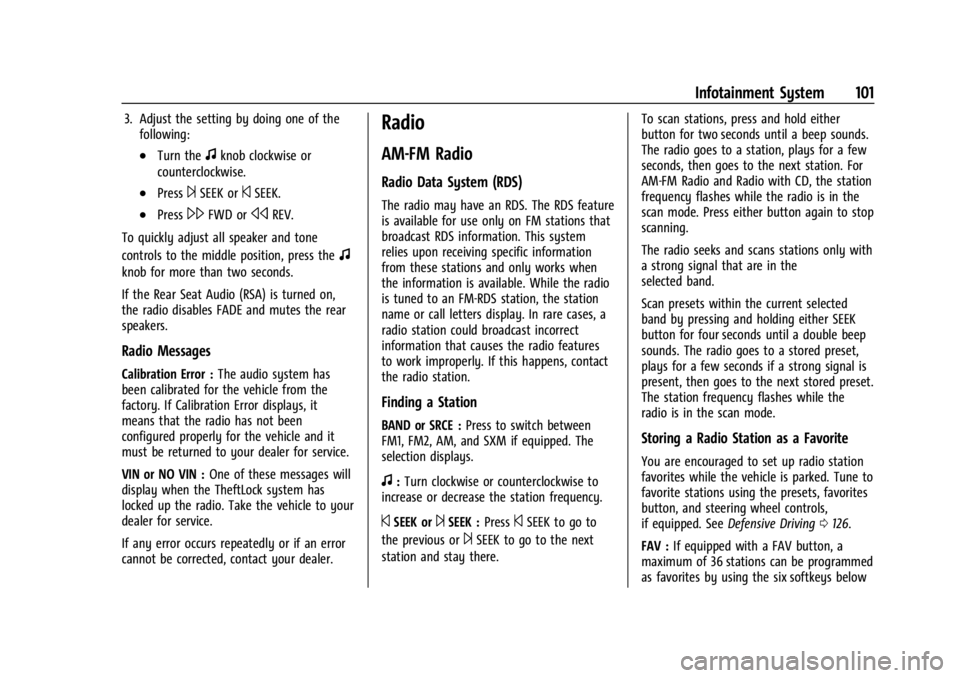
Chevrolet Express Owner Manual (GMNA-Localizing-U.S./Canada/Mexico-
14583525) - 2021 - CRC - 12/9/20
Infotainment System 101
3. Adjust the setting by doing one of thefollowing:
.Turn thefknob clockwise or
counterclockwise.
.Press¨SEEK or©SEEK.
.Press\FWD orsREV.
To quickly adjust all speaker and tone
controls to the middle position, press the
f
knob for more than two seconds.
If the Rear Seat Audio (RSA) is turned on,
the radio disables FADE and mutes the rear
speakers.
Radio Messages
Calibration Error : The audio system has
been calibrated for the vehicle from the
factory. If Calibration Error displays, it
means that the radio has not been
configured properly for the vehicle and it
must be returned to your dealer for service.
VIN or NO VIN : One of these messages will
display when the TheftLock system has
locked up the radio. Take the vehicle to your
dealer for service.
If any error occurs repeatedly or if an error
cannot be corrected, contact your dealer.
Radio
AM-FM Radio
Radio Data System (RDS)
The radio may have an RDS. The RDS feature
is available for use only on FM stations that
broadcast RDS information. This system
relies upon receiving specific information
from these stations and only works when
the information is available. While the radio
is tuned to an FM-RDS station, the station
name or call letters display. In rare cases, a
radio station could broadcast incorrect
information that causes the radio features
to work improperly. If this happens, contact
the radio station.
Finding a Station
BAND or SRCE : Press to switch between
FM1, FM2, AM, and SXM if equipped. The
selection displays.
f: Turn clockwise or counterclockwise to
increase or decrease the station frequency.
©SEEK or¨SEEK : Press©SEEK to go to
the previous or
¨SEEK to go to the next
station and stay there. To scan stations, press and hold either
button for two seconds until a beep sounds.
The radio goes to a station, plays for a few
seconds, then goes to the next station. For
AM-FM Radio and Radio with CD, the station
frequency flashes while the radio is in the
scan mode. Press either button again to stop
scanning.
The radio seeks and scans stations only with
a strong signal that are in the
selected band.
Scan presets within the current selected
band by pressing and holding either SEEK
button for four seconds until a double beep
sounds. The radio goes to a stored preset,
plays for a few seconds if a strong signal is
present, then goes to the next stored preset.
The station frequency flashes while the
radio is in the scan mode.
Storing a Radio Station as a Favorite
You are encouraged to set up radio station
favorites while the vehicle is parked. Tune to
favorite stations using the presets, favorites
button, and steering wheel controls,
if equipped. See
Defensive Driving 0126.
FAV : If equipped with a FAV button, a
maximum of 36 stations can be programmed
as favorites by using the six softkeys below
Page 105 of 296

Chevrolet Express Owner Manual (GMNA-Localizing-U.S./Canada/Mexico-
14583525) - 2021 - CRC - 12/9/20
104 Infotainment System
Occasionally check that the antenna is tight
at the base. If tightening is required, protect
the paint from damage.
Multi-Band Antenna
The multi-band antenna is on the roof of
the vehicle. The antenna is used for OnStar
and the SiriusXM Satellite Radio Service
System if the vehicle has these features. Tall
buildings, hills, trees, heavy foliage, tunnels,
bridges, and garages will affect reception.
Keep the antenna clear of obstructions for
clear reception. Make sure there is sufficient
clearance when entering garages or parking
structures.
Audio Players
Avoiding Untrusted Media Devices
When using media devices such as CDs,
DVDs, Blu-ray Discs, SD cards, USB devices,
and mobile devices, consider the source.
Untrusted media devices could contain files
that affect system operation or performance.
Avoid use if the content or origin cannot be
trusted.
CD Player
Care of the CD Player
Do not add any label to a CD. It could get
caught in the CD player. If a CD is recorded
on a personal computer and a description
label is needed, try labeling the top of the
recorded CD with a marking pen.
The use of CD lens cleaners is not advised,
due to the risk of contaminating the lens of
the CD optics with lubricants internal to the
CD player mechanism.
Caution
If a label is added to a CD, more than
one CD is inserted into the slot at a time,
or an attempt is made to play scratched
or damaged CDs, the CD player could be
damaged. While using the CD player, use
only CDs in good condition without any
label, load one CD at a time, and keep
the CD player and the loading slot free of
foreign materials, liquids, and debris.
If an error displays, see “CD Player
Messages” later in this section.
Care of CDs
If playing a CD-R, the sound quality can be
reduced due to CD-R or CD-RW quality, the
method of recording, the quality of the
music that has been recorded, and the way
the CD-R or CD-RW has been handled.
Handle them carefully. Store CD-Rs or
CD-RWs in their original cases or other
protective cases and away from direct
sunlight and dust. The CD player scans the
bottom surface of the disc. If the surface of
a CD is damaged, such as cracked, broken,
or scratched, the CD does not play properly
or not at all. Do not touch the bottom side
of a CD while handling it; this could damage
the surface. Pick up CDs by the outer edges
or the edge of the hole and the outer edge.
If the surface of a CD is soiled, clean it with
a soft, lint-free cloth or dampen a clean, soft
cloth in a mild, neutral detergent solution
mixed with water. Make sure the wiping
process starts from the center to the edge.
Inserting a CD
Insert a CD partway into the slot, label side
up. The player pulls it in and the CD should
begin playing.
Page 106 of 296

Chevrolet Express Owner Manual (GMNA-Localizing-U.S./Canada/Mexico-
14583525) - 2021 - CRC - 12/9/20
Infotainment System 105
Ejecting a CD
ZEJECT :Press and release to eject the
disc. Remove the CD when Remove Disc
displays. If the disc is not removed, after
several seconds the disc is automatically
pulled back into the player.
Playing a CD
If the ignition or radio is turned off with a
CD in the player, it stays in the player.
When the ignition or radio is turned on, the
CD starts playing where it stopped, if it was
the last selected audio source.
When a CD is inserted, the CD symbol
displays on the left side of the radio display.
As each new track starts to play, the track
number displays.
The CD player can play the smaller 8 cm
(3 in) single CDs with an adapter ring.
Full-size CDs and the smaller CDs are loaded
in the same manner.
CD/AUX : Press to cycle between CD or
Auxiliary when listening to the radio. The CD
icon and a message showing the disc and/or
track number will display when a CD is in
the player. Press again and the system automatically searches for an auxiliary input
device; see
Auxiliary Devices 0108. If a
portable audio player is not connected, “No
Input Device Found” displays.
4:Press to display additional text
information related to the current song.
If information is available, the song title
information displays on the top line of the
display and artist information displays on
the bottom line. When information is not
available, NO INFO displays.
f: Turn to select tracks on the CD that is
currently playing.
©SEEK : Press to go to the start of the
current track if more than 10 seconds on the
CD have played.
Press to go to the previous track if less than
10 seconds on the CD have played.
Press and hold, or press multiple times, to
continue moving backward through the
tracks on the CD.
¨SEEK : Press to go to the next track.
Press and hold, or press multiple times, to
continue moving forward through the tracks
on the CD.
sREV : Press and hold to reverse playback
quickly within a track.
\FWD : Press and hold to advance
playback quickly within a track.
RDM : For Radios with CD/MP3. Press to
listen to tracks in random, rather than
sequential order.
To use random:
1. Press the softkey under the RDM tab until Random Current Disc displays.
2. Press the softkey again to turn off random play.
MP3-Supported Files
Radios with CD/MP3 have the capability of
playing an MP3 CD-R or CD-RW disc.
Format
Radios that have the capability of playing
MP3s can play .mp3 or .wma files that were
recorded onto a CD-R or CD-RW disc. The
files can be recorded with the following
fixed bit rates: 32 kbps, 40 kbps, 56 kbps,
64 kbps, 80 kbps, 96 kbps, 112 kbps, 128 kbps,
160 kbps, 192 kbps, 224 kbps, 256 kbps, and
320 kbps or a variable bit rate.